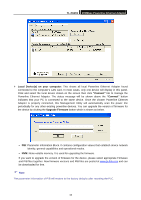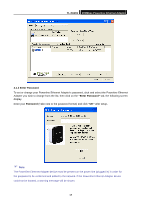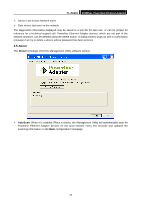TP-Link TL-PA201 User Guide - Page 25
Privacy
 |
UPC - 845973031091
View all TP-Link TL-PA201 manuals
Add to My Manuals
Save this manual to your list of manuals |
Page 25 highlights
TL-PA201 200Mbps Powerline Ethernet Adapter 4.2 Privacy The Privacy configuration page provides a means for managing the local network and providing additional security for the logical network and also to select the devices that has to be included in the network. All Powerline devices are shipped using a default logical network (network name), which is normally "HomePlugAV" The Privacy configuration homepage allows you to change the Network Name of the Powerline Ethernet Adapter that is currently connected to this computer into a private network. Reset the private network to universal public network by clicking on the "Use Default (Public Network)" or entering/editing "HomePlugAV" under column of "Private Network Name" is always available. Note that every Powerline Ethernet Adapter on your home network MUST have the same Network Password for connectivity to be established throughout your home. ) Note: Changing the network name to anything other than "HomePlugAV" will show the network type on the Main configuration screen as "Private". ¾ Set Local Device Only: Click this tab to change the network name of the local Powerline Ethernet Adapter device only. All Powerline Ethernet Adapter devices seen on the Main configuration homepage prior to this will be no longer present in the new network, effectively making the local devices not to communicate to the devices which were in the old logical network. Devices previously set up with the same logical network (same network name) will appear in the device list afterward selecting this option. ¾ Set All Devices: The Set All Devices button is used to change the logical network of all devices that appear on the Main configuration homepage whose Device's Password had been entered for the same logical network. A dialog window will appear to report the success of this operation. For devices whose device passwords were not entered, this operation will fail and will report a failure message. 20