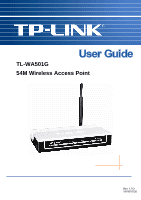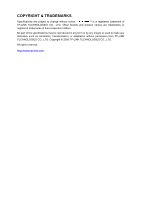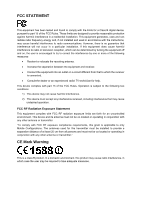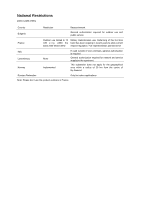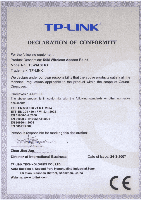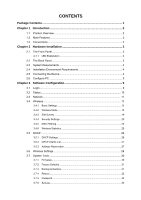TP-Link TL-WA501G User Guide
TP-Link TL-WA501G Manual
 |
UPC - 845973051129
View all TP-Link TL-WA501G manuals
Add to My Manuals
Save this manual to your list of manuals |
TP-Link TL-WA501G manual content summary:
- TP-Link TL-WA501G | User Guide - Page 1
TL-WA501G 54M Wireless Access Point Rev: 1.0.3 1910010120 - TP-Link TL-WA501G | User Guide - Page 2
COPYRIGHT & TRADEMARKS Specifications are subject to change without notice. ® is a registered trademark of TP-LINK TECHNOLOGIES CO., LTD. Other brands and product names are trademarks or registered trademarks of their respective holders. No part of the specifications may be reproduced - TP-Link TL-WA501G | User Guide - Page 3
and used in accordance with the instructions, may cause harmful interference to radio by turning the equipment off and on, the user is encouraged to try to correct the interference by requirements, this grant is applicable to only Mobile Configurations. The antennas used for this transmitter must be - TP-Link TL-WA501G | User Guide - Page 4
2012 Italy Luxembourg Norway None Implemented If used outside of own premises, general authorization is required General authorization required for network and service supply(not for spectrum) This subsection does not apply for the geographical area within a radius of 20 km from the centre of - TP-Link TL-WA501G | User Guide - Page 5
V - TP-Link TL-WA501G | User Guide - Page 6
Filtering 22 3.4.6 Wireless Statistics 25 3.5 DHCP...26 3.5.1 DHCP Settings 26 3.5.2 DHCP Clients List 27 3.5.3 Address Reservation 27 3.6 Wireless Settings 28 3.7 System Tools 30 3.7.1 Firmware...30 3.7.2 Factory Defaults 31 3.7.3 Backup & Restore 31 3.7.4 Reboot ...32 3.7.5 Password ...32 - TP-Link TL-WA501G | User Guide - Page 7
Appendix A: Glossary 34 Appendix B: Specifications 36 Appendix C: FAQ 37 - TP-Link TL-WA501G | User Guide - Page 8
Contents The following items should be found in your package: ¾ One TL-WA501G 54Mbps Wireless Access Point ¾ One AC power Adapter for TL-WA501G 54Mbps Wireless Access Point ¾ One Resource CD, including: z This User Guide z Other Helpful Information ) Note: Make sure that the package contains the - TP-Link TL-WA501G | User Guide - Page 9
, Client, Repeater, Point to Point, Point to Multi-point) ¾ Supports TCP/IP, DHCP ¾ Supports Traffic statistics ¾ Supports firmware upgrade ¾ Supports Remote and Web management 1.3 Conventions The AP or TL-WA501G, or device mentioned in this User guide stands for TL-WA501G 54M Wireless Access Point - TP-Link TL-WA501G | User Guide - Page 10
TL-WA501G 54M Wireless Access Point User Guide Chapter 2 Hardware Installation 2.1 The Front Panel Figure 2-1 The AP has a hardware error System On The AP is initialising Flashing The AP is working properly Off There is no device linked to the corresponding port LAN On There is a device linked - TP-Link TL-WA501G | User Guide - Page 11
TL-WA501G 54M Wireless Access Point User Guide ¾ Wireless antenna ¾ Factory Default Reset button ¾ There are three ways to reset the AP's factory defaults: • Use the Factory Defaults function on System Tools -> Factory Defaults page in the AP's Web-based Utility. • Use the Factory Default Reset - TP-Link TL-WA501G | User Guide - Page 12
, install the TP-LINK Wireless Adapter on the PC. Figure 2-3 The Example of Infrastructure Network Incorporating the TL-WA501G 2.6 Configure PC After connecting the TL-WA501G AP into your network, you should configure it. The default IP address of the TL-WA501G 54Mbps Wireless Access Point is 192 - TP-Link TL-WA501G | User Guide - Page 13
TL-WA501G 54M Wireless Access Point User Guide Figure 2-4 2. In the Network Connections window, right-click on LAN (Local Area Connection), then click Properties. Figure 2-5 3. In the General tab of Internet Protocol (TCP/IP) Properties menu, highlight Internet Protocol (TCP/IP) under "This - TP-Link TL-WA501G | User Guide - Page 14
TL-WA501G 54M Wireless Access Point User Guide Figure 2-6 4. Configure the IP address manually. Click OK. Figure 2-7 7 - TP-Link TL-WA501G | User Guide - Page 15
TL-WA501G 54M Wireless Access Point User Guide 1) Open TCP/IP Properties of the LAN card in your PC, enter the IP address as 192.168.1.* (* is any value between 2 to 254, Subnet mask is 255.255.255.0, Gateway is 192.168.1.1, DNS address is the value provided by ISP). 2) Now, you can run the Ping - TP-Link TL-WA501G | User Guide - Page 16
TL-WA501G 54M Wireless Access Point User Guide Chapter 3 Software Configuration This User Guide recommends using the "Quick Installation Guide" for first-time installation, For advanced users, if you want to know more about this device and make use of its functions adequately, you need to read this - TP-Link TL-WA501G | User Guide - Page 17
TL-WA501G 54M Wireless Access Point User Guide There are the detailed explanations for each web page's key functions below. 3.2 Status The Status page displays the AP's current status and configuration. All information is read-only. ¾ Wired - This field displays the current settings or information - TP-Link TL-WA501G | User Guide - Page 18
TL-WA501G 54M Wireless Access Point User Guide ) Note: If you select client mode in Figure 3-7 the wireless status in Figure 3-3 will change, as it showed below: 3.3 Network You can configure the IP parameters of Network on this page. Figure 3-4 Network ¾ Type - Choosing dynamic IP to get IP address - TP-Link TL-WA501G | User Guide - Page 19
TL-WA501G 54M Wireless Access Point User Guide ) Note: If you change the IP Address, you must use the new IP Address to login the AP. If the new LAN IP Address you set is not in the same subnet, the IP Address pool in the DHCP sever will not take effect, until they are re-configured. 3.4 Wireless - TP-Link TL-WA501G | User Guide - Page 20
TL-WA501G 54M Wireless Access Point User Guide ¾ Mode - Select the desired wireless mode. The options are: • 54Mbps (802.11g) - Both 802.11g and 802.11b wireless stations can connect to the AP. • 11Mbps (802.11b) - Only 802.11b wireless stations can connect to the AP. ¾ Region - Select your region - TP-Link TL-WA501G | User Guide - Page 21
TL-WA501G 54M Wireless Access Point User Guide Figure 3-7 Wireless Mode Settings 14 - TP-Link TL-WA501G | User Guide - Page 22
-WA501G 54M Wireless Access Point User Guide ¾ Disable Wireless - The wireless of this AP can be enabled or disabled to allow wireless stations access. If disabled, wireless stations will not be able to access the AP. ) Note: AP provides five operational modes: Access Point, Client, Repeater, Bridge - TP-Link TL-WA501G | User Guide - Page 23
TL-WA501G 54M Wireless Access Point User Guide Figure 3-8 Wireless repeating 2. Verify the wireless security parameters for all access points, if any. 3. Verify connectivity across the LANs. A computer on any LAN segment should be able to connect to the Internet or share files and printers - TP-Link TL-WA501G | User Guide - Page 24
TL-WA501G 54M Wireless Access Point User Guide Figure 3-9 Point to Point Bridge 1. Configure the TL-WA501G (AP1) on LAN Segment 1 in Point-to-Point Bridge mode. 2. Configure the TL-WA501G (AP2) on LAN Segment 2 in Point-to-Point Bridge mode. AP1 must have AP2's MAC address in its MAC Address field - TP-Link TL-WA501G | User Guide - Page 25
TL-WA501G 54M Wireless Access Point User Guide Figure 3-10 Point to Multi-point Bridge 1. Configure the Operating Mode of the TL-WA501G Access Points. • Because it is in the central location, configure TL-WA501G (AP1) on LAN Segment 1 in Point-to-Multi-Point Bridge mode. The MAC addresses of AP2 and - TP-Link TL-WA501G | User Guide - Page 26
TL-WA501G 54M Wireless Access Point User Guide ) Note: You can extend this multi-point bridging by adding additional TL-WA501Gs configured in Point-to-Point mode for each additional LAN segment. Furthermore, you can extend the range of the wireless network with wireless antenna accessories. ) Note: - TP-Link TL-WA501G | User Guide - Page 27
TL-WA501G 54M Wireless Access Point User Guide 3.4.4 Security Settings You can select one of the following security options: Figure 3-12 Wireless Securities ¾ Disable Security - The wireless security function can be enabled or disabled. If disabled, the wireless stations will be able to connect the - TP-Link TL-WA501G | User Guide - Page 28
TL-WA501G 54M Wireless Access Point User Guide strongly that you choose one of following options to enable security. ¾ WEP - Select 802.11 WEP security. • Type - You can select one of following types: 1) - TP-Link TL-WA501G | User Guide - Page 29
TL-WA501G 54M Wireless Access Point User Guide 2) WPA-PSK - Pre-shared key of WPA. 3) WPA2-PSK - Pre-shared key of WPA2. • PSK Passphrase - You can enter a passphrase between 8 and 63 characters long. • Group Key Update Period - Specify the group key update interval in seconds. The value can be - TP-Link TL-WA501G | User Guide - Page 30
TL-WA501G 54M Wireless Access Point User Guide the radio button Allow the stations not specified by any enabled entries in the list to access, otherwise, select the radio button Deny the stations not specified by any enabled entries in the list to access. Step2:To Add a Wireless MAC Address repeat - TP-Link TL-WA501G | User Guide - Page 31
TL-WA501G 54M Wireless Access Point User Guide make all the entries ineffective, click the Delete All button to delete all the entries. Click the Next button to go to the next page and click the Previous button to return to the previous page. For example: If you desire that the wireless station A - TP-Link TL-WA501G | User Guide - Page 32
TL-WA501G 54M Wireless Access Point User Guide ) Note: If you select the radio button Allow the stations not specified by any enabled entries in the list to access for Filtering Rules, the wireless station B will still not be able to access the AP, however, other wireless stations that are not in - TP-Link TL-WA501G | User Guide - Page 33
TL-WA501G 54M Wireless Access Point User Guide Disconnected ¾ Received Packets - packets received by the station ¾ Sent Packets - packets sent by the station You cannot change any of the values on this page. To update this page and to show the current connected wireless stations, click on the - TP-Link TL-WA501G | User Guide - Page 34
TL-WA501G 54M Wireless Access Point User Guide another DHCP server within your network or else you must manually configure the computer. ¾ Start IP Address - This field specifies the first of the addresses in the IP address pool. 192.168.1.100 is the default start address. ¾ End IP Address - This - TP-Link TL-WA501G | User Guide - Page 35
TL-WA501G 54M Wireless Access Point User Guide assigned to servers that require permanent IP settings. This page is used for address reservation (shown in Figure 3-19). Figure 3-19 Address Reservation ¾ MAC Address - The MAC address of the PC of which you want to reserve IP address. ¾ Reserved IP - TP-Link TL-WA501G | User Guide - Page 36
TL-WA501G 54M Wireless Access Point User Guide Figure 3-20 AP Wireless Advanced Settings ¾ Enable AP Isolation - Isolate all connected wireless stations so that wireless stations can not access each other through WLAN. This option is available only for AP mode. ¾ Disable short preamble - Disable - TP-Link TL-WA501G | User Guide - Page 37
TL-WA501G 54M Wireless Access Point User Guide ) Note: The AP will reboot automatically after you click the Save button. 3.7 System Tools Figure 3-21 The System Tools menu There are five submenus under the System Tools menu (shown in Figure 3-21): Firmware, Factory Defaults, Reboot, Password, and - TP-Link TL-WA501G | User Guide - Page 38
TL-WA501G 54M Wireless Access Point User Guide ¾ Hardware Version - displays the current hardware version. The hardware version of the upgrade file must accord with the current hardware version. ) Note: Do not turn off the AP or press the Reset button while the firmware is being upgraded. The AP - TP-Link TL-WA501G | User Guide - Page 39
TL-WA501G 54M Wireless Access Point User Guide you have input or selected in the blank. ) Note: The current configuration will be covered with the uploading configuration file. Wrong process will lead the device unmanaged. The restoring process lasts for 20 seconds and restart automatically then. - TP-Link TL-WA501G | User Guide - Page 40
TL-WA501G 54M Wireless Access Point User Guide It is strongly recommended that you change the factory default user name and password of the AP. All users who try to access the AP's web-based utility or Quick Setup will be prompted for the AP's user name and password. ) Note: The new user name and - TP-Link TL-WA501G | User Guide - Page 41
TL-WA501G 54M Wireless Access Point User Guide Appendix A: Glossary 2x to 3x eXtended RangeTM WLAN Transmission Technology - The WLAN device with 2x to 3x eXtended RangeTM WLAN transmission technology make its sensitivity up to 105 dBm, which gives users the ability to have robust, longer-range - TP-Link TL-WA501G | User Guide - Page 42
TL-WA501G 54M Wireless Access Point User Guide WPA (Wi-Fi Protected Access) - WPA is a security technology for wireless networks that key technologies behind WPA is the Temporal Key Integrity Protocol (TKIP). TKIP addresses the encryption weaknesses of WEP. Another key component of WPA is built- - TP-Link TL-WA501G | User Guide - Page 43
TL-WA501G 54M Wireless Access Point User Guide Appendix B: Specifications General Standards and Protocols IEEE 802.3, 802.3u, 802.11b and 802.11g, TCP/IP, DHCP Safety & Emission Ports FCC、CE One 10/100M Auto-Negotiation LAN RJ45 port supporting Auto MDI/MDIX Cabling Type 10BASE-T: UTP - TP-Link TL-WA501G | User Guide - Page 44
TL-WA501G 54M Wireless Access Point User Guide Appendix C: FAQ 1. No lights are lit on the access point. It takes a few seconds for the power indicator to light up. Wait a minute and check the power light status on the access point if the access point has no power. 1) Make sure the power cord is
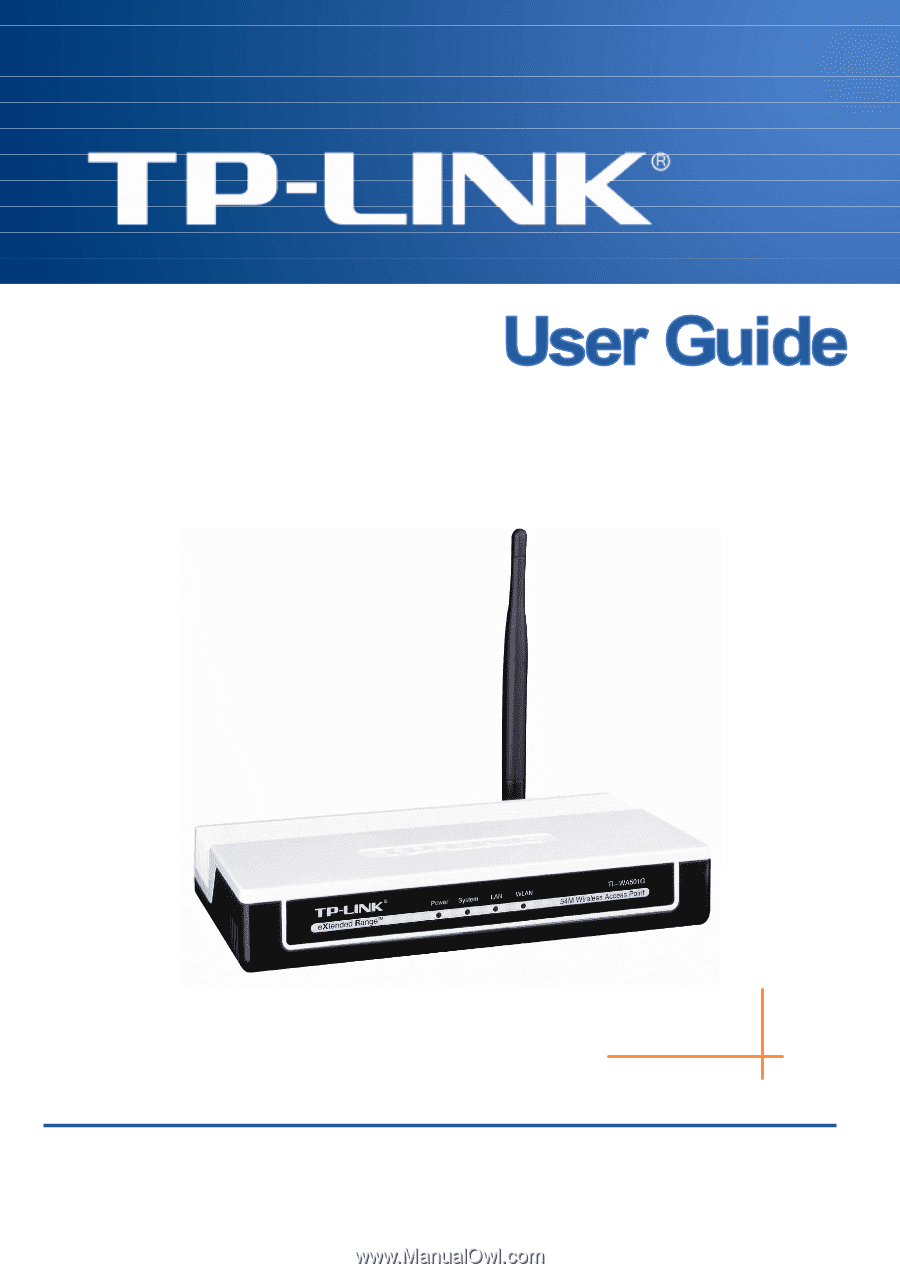
TL-WA501G
54M Wireless Access Point
Rev: 1.0.3
1910010120