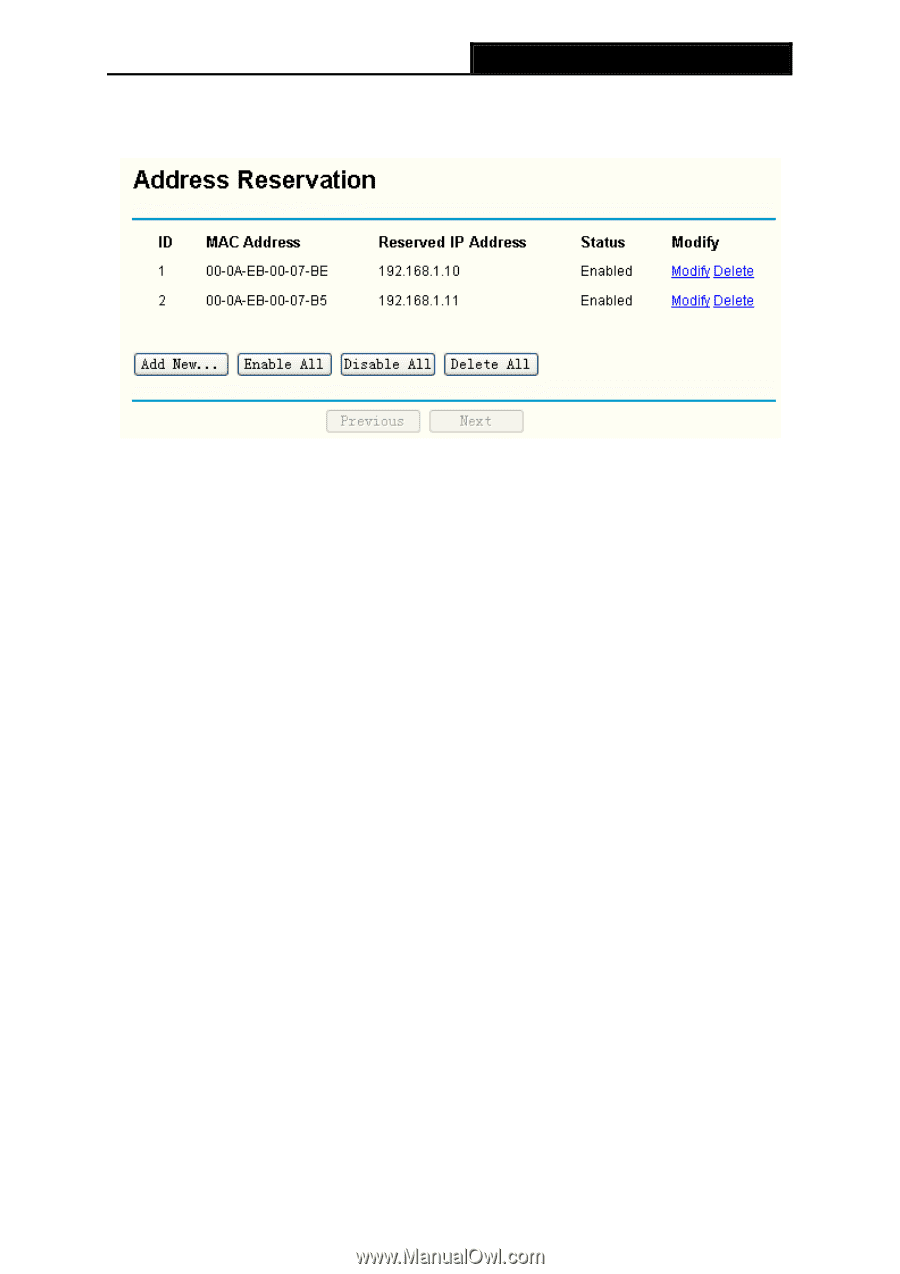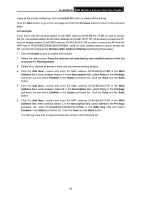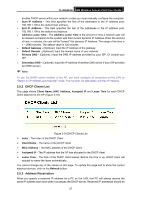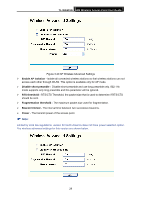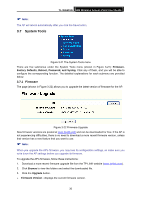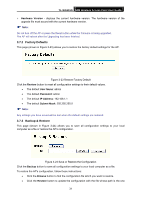TP-Link TL-WA501G User Guide - Page 35
Wireless Settings - access point configuration
 |
UPC - 845973051129
View all TP-Link TL-WA501G manuals
Add to My Manuals
Save this manual to your list of manuals |
Page 35 highlights
TL-WA501G 54M Wireless Access Point User Guide assigned to servers that require permanent IP settings. This page is used for address reservation (shown in Figure 3-19). Figure 3-19 Address Reservation ¾ MAC Address - The MAC address of the PC of which you want to reserve IP address. ¾ Reserved IP Address - The IP address of the AP reserved. To Reserve IP addresses: 1. Click the Add New... button to add a new Address Reservation entry. 2. Enter the MAC address (The format for the MAC Address is XX-XX-XX-XX-XX-XX.) and IP address in dotted-decimal notation of the computer you wish to add. 3. Click the Save button when finished. To modify A Reserved IP address: 1. Select the reserved address entry as you desire, and modify it. If you wish to delete the entry, make all of the entry fields blank. 2. Click the Save button. To delete all Reserved IP addresses: Click the Clear All button. Click the Save button Click the Next button to go to the next page and Click the Previous button to return the previous page. ) Note: The function won't take effect until the AP reboots. 3.6 Wireless Settings You can configure wireless advanced settings on this page. 28