TP-Link TL-WN310G User Guide
TP-Link TL-WN310G Manual
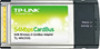 |
UPC - 845973050085
View all TP-Link TL-WN310G manuals
Add to My Manuals
Save this manual to your list of manuals |
TP-Link TL-WN310G manual content summary:
- TP-Link TL-WN310G | User Guide - Page 1
TL-WN310G 54M Wireless CardBus Adapter Rev: 1.0.1 1910010042 - TP-Link TL-WN310G | User Guide - Page 2
part of the specifications may be reproduced in any form or by any means or used to make any derivative such as translation, transformation, or adaptation without permission from TP-LINK TECHNOLOGIES CO., LTD. Copyright © 2008 TP-LINK TECHNOLOGIES CO., LTD. All rights reserved. http://www - TP-Link TL-WN310G | User Guide - Page 3
and, if not installed and used in accordance with the instructions, may cause harmful interference to radio communications. However, there this device can be used in desktop or laptop computers with side mounted PCMCIA slots. This device cannot be used with handheld PDAs (personal digital assistants - TP-Link TL-WN310G | User Guide - Page 4
. Full implementation planned 2012 If used outside of own premises, general authorization is required None General authorization required for network and service supply(not for spectrum) Implemented This subsection does not apply for the geographical area within a radius of 20 km from the - TP-Link TL-WN310G | User Guide - Page 5
Product 2 1.2 Features ...2 1.3 LED Status...2 Chapter2 Installation Guide 3 2.1 Hardware Installation 3 2.2 Software Installation 3 2.2.1 Overview 3 2.2.2 Software Installation for Windows XP 3 2.2.3 Software Installation for Windows Vista 9 Chapter3 Configuration 13 3.1 Current Status...13 - TP-Link TL-WN310G | User Guide - Page 6
Contents The following items should be found in your package: ¾ One TL-WN310G Wireless Adapter ¾ Quick Installation Guide ¾ One Resource CD for TL-WN310G, including: • TP-LINK Wireless Client Utility (TWCU) and Drivers • User Guide • Other Helpful Information ) Note: If any of the listed contents - TP-Link TL-WN310G | User Guide - Page 7
TL-WN310G 54M Wireless Adapter User Guide Chapter1 Introduction Thank you for choosing the TL-WN310G 54M Wireless Adapter! 1.1 Overview of the Product The adapter gives you the flexibility to install your PC or notebook PC in the most convenient location available, without the cost of running - TP-Link TL-WN310G | User Guide - Page 8
up when the adapter is installed correctly. 2.2 Software Installation 2.2.1 Overview The Adapter's Setup Wizard will guide you through the Installation procedure for Windows 2000, XP86, Vista32, Vista64. The Setup Wizard will install the TP-LINK Wireless Client Utility (TWCU) and drivers. When you - TP-Link TL-WN310G | User Guide - Page 9
TL-WN310G 54M Wireless Adapter User Guide Figure 2-1 2. After that, Figure 2-2 will appears, .click Next to continue. Figure 2-2 3. Choose a Setup type in Figure 2-3. It is recommended to select Install Client Utilities and Driver. Click Next to continue. - 4 - - TP-Link TL-WN310G | User Guide - Page 10
TL-WN310G 54M Wireless Adapter User Guide Figure 2-3 4. Click Browse to change the destination location for the software in Figure 2-4. After that, click Next to continue. Figure 2-4 5. Create a new folder name or select one from the Existing Folders list in Figure 2-5. It is - TP-Link TL-WN310G | User Guide - Page 11
TL-WN310G 54M Wireless Adapter User Guide Figure 2-5 6. Please read the information carefully in Figure 2-6, and click "Next" to continue. Figure 2-6 7. Choose TP-LINK Wireless Client Utility (TWCU) and Supplicant as a tool to configure the client adapter on the screen as below, and click Next to - TP-Link TL-WN310G | User Guide - Page 12
TL-WN310G 54M Wireless Adapter User Guide Figure 2-7 8. Choose "Do Not Install Single Sign On Feature Set" In Figure 2-8, and the system won't reboot after the installation. If you choose "Install Single - TP-Link TL-WN310G | User Guide - Page 13
TL-WN310G 54M Wireless Adapter User Guide Figure 2-9 10. Wait for the installation program to run automatically. Figure 2-10 11. During the step, the Setup Wizard will notify you of how to proceed with the installation as shown below. Our drivers have been tested thoroughly, and are able to work - TP-Link TL-WN310G | User Guide - Page 14
TL-WN310G 54M Wireless Adapter User Guide Figure 2-11 ) Note: In Windows XP, the warning screen is shown below (Figure 2-12), and please select Continue Anyway to continue installation. Figure 2-12 12. After all the steps above, and - TP-Link TL-WN310G | User Guide - Page 15
TL-WN310G 54M Wireless Adapter User Guide as your product. Then double-click Setup.exe in the proper folder according to your operating system to start the installation. And then Figure 2-14 - TP-Link TL-WN310G | User Guide - Page 16
TL-WN310G 54M Wireless Adapter User Guide ) Note: Figure 2-16 During the installation, the system will warn about Windows Security testing, please click "Install this driver software anyway" to continue the installation. Figure 2-17 4. Click the Finish button to complete. - 11 - - TP-Link TL-WN310G | User Guide - Page 17
TL-WN310G 54M Wireless Adapter User Guide Figure 2-18 - 12 - - TP-Link TL-WN310G | User Guide - Page 18
TL-WN310G 54M Wireless Adapter User Guide Chapter3 Configuration TP-LINK Wireless Adapter TL-WN310G can be configured by TP-LINK Wireless Client Utility (TWCU). This chapter describes how to configure your TP-LINK Wireless Adapter for wireless connectivity on your Wireless Local Area Network (WLAN) - TP-Link TL-WN310G | User Guide - Page 19
TL-WN310G 54M Wireless Adapter User Guide Figure 3-1 The following table describes the items found on the Current Status screen. ¾ Profile Name - The name of current selected configuration profile. Set up the configuration name on the General tab of Profile Management. ¾ Link driver is the utility. - TP-Link TL-WN310G | User Guide - Page 20
¾ Import a Profile ¾ Export a Profile ¾ Scan Available Networks ¾ Order profiles TL-WN310G 54M Wireless Adapter User Guide Figure 3-2 3.2.1 Add or Modify a Configuration Profile To add a new configuration profile, click New on the Profile Management tab. To modify a configuration profile, select - TP-Link TL-WN310G | User Guide - Page 21
TL-WN310G 54M Wireless Adapter User Guide 2. Edit the Security tab Edit the fields in the click Configure to fill in the Define Shared Keys window. ¾ None: No security (Not recommended). ) Note: If the access point, which is associated to the wireless adapter, has WEP set to be Optional and the - TP-Link TL-WN310G | User Guide - Page 22
TL-WN310G 54M Wireless Adapter User Guide Figure 3-5 3. Edit the Advanced tab. This screen below allows you make advanced configuration for the profile. ¾ Power Save Mode - Figure 3-6 • Maximum - Selects maximum mode to let the access point buffer incoming messages for the wireless adapter. The - TP-Link TL-WN310G | User Guide - Page 23
TL-WN310G 54M Wireless Adapter User Guide ¾ Wireless Mode: Specifies 2.4 GHz 54 Mbps or 2.4 GHz 11 Mbps operation in an access point network. The wireless adapter must match the wireless mode of the access point with which it associates. ¾ QoS: Select this option, the adapter will provide Quality of - TP-Link TL-WN310G | User Guide - Page 24
Profile TL-WN310G 54M Wireless Adapter User Guide 1. Go to the Profile Management tab. 2. Click on the profile name in the Profiles List. 3. Click Activate. 3.2.4 Export a Profile 1. From the Profile Management tab, highlight the profile to export. 2. Click Export..., the Export Profile window - TP-Link TL-WN310G | User Guide - Page 25
3.2.6 Scan Available Networks TL-WN310G 54M Wireless Adapter User Guide 1. Click Scan on the Profile Management, the Available Infrastructure and Ad Hoc networks window will appear. 2. Click Refresh to refresh the list at any time. 3. Highlight a network name and click Activate to connect an - TP-Link TL-WN310G | User Guide - Page 26
TL-WN310G 54M Wireless Adapter User Guide network. If the connection fails, the client adapter will try the next highest priority profile that matches the SSID until an available network is found. Figure 3-11 3.3 Diagnostics The Diagnostics tab of the TP-LINK Wireless Client Utility (TWCU) provides - TP-Link TL-WN310G | User Guide - Page 27
3.3.1 Check Driver Information TL-WN310G 54M Wireless Adapter User Guide The Adapter Information contains general information about the wireless network adapter and the Network Driver Interface Specification (NDIS) driver. Access the adapter information from the Diagnostics tab. ¾ Card Name - The - TP-Link TL-WN310G | User Guide - Page 28
TL-WN310G 54M Wireless Adapter User Guide Chapter4 Configuration for Windows Vista After the Adapter's driver has been installed, Windows Vista will display a wireless Network Connection message like this one. Figure 4-1 Icon means the connection has been established. Icon connection. If the - TP-Link TL-WN310G | User Guide - Page 29
TL-WN310G 54M Wireless Adapter User Guide Figure 4-3 3. To continue, click Connect Anyway. Click the Cancel button to end the connection. Figure 4-4 4. If the connection is successful established, the following screen will appear, click close to finish the connection. - 24 - - TP-Link TL-WN310G | User Guide - Page 30
TL-WN310G 54M Wireless Adapter User Guide Figure 4-5 ) Note: If the icon still does not appear, the driver may be installed incorrectly or the adapter is unplugged, please try again. - 25 - - TP-Link TL-WN310G | User Guide - Page 31
-WN310G 54M Wireless Adapter User Guide Chapter5 Appendix A: Specifications Normal Interface Standards Operating System Transmission Distance Radio Data Rate Modulation Media Access Protocol Transmit Power Data Security Frequency Spread Spectrum Power Consumption Safety & Emissions 32-bit CardBus - TP-Link TL-WN310G | User Guide - Page 32
TL-WN310G 54M Wireless Adapter User Guide Chapter6 Appendix B: Glossary ¾ 802.11b - The 802.11b standard specifies a wireless product networking at 11 Mbps using direct-sequence spread-spectrum (DSSS) technology and operating in the unlicensed radio spectrum at 2.4GHz, and WEP encryption for - TP-Link TL-WN310G | User Guide - Page 33
TL-WN310G 54M Wireless Adapter User Guide trade off produces a signal that is, in effect, louder and (FHSS). ¾ SSID - A Service Set Identification is a thirty-two character (maximum) alphanumeric key identifying a wireless local area network. For the wireless devices in a network to communicate

TL-WN310G
54M Wireless CardBus Adapter
Rev: 1.0.1
1910010042









