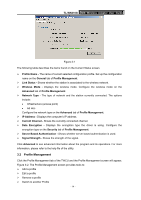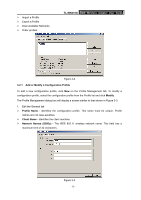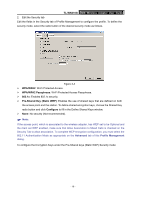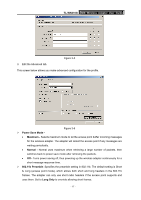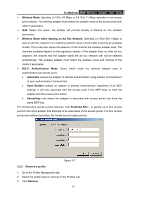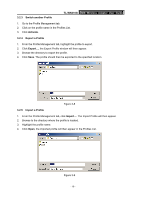TP-Link TL-WN310G User Guide - Page 24
Switch another Profile, 3.2.4 Export a Profile, From the Profile Management tab, click
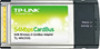 |
UPC - 845973050085
View all TP-Link TL-WN310G manuals
Add to My Manuals
Save this manual to your list of manuals |
Page 24 highlights
3.2.3 Switch another Profile TL-WN310G 54M Wireless Adapter User Guide 1. Go to the Profile Management tab. 2. Click on the profile name in the Profiles List. 3. Click Activate. 3.2.4 Export a Profile 1. From the Profile Management tab, highlight the profile to export. 2. Click Export..., the Export Profile window will then appear. 3. Browse the directory to export the profile. 4. Click Save. The profile should then be exported to the specified location. Figure 3-8 3.2.5 Import a Profile 1. From the Profile Management tab, click Import.... The Import Profile will then appear. 2. Browse to the directory where the profile is located. 3. Highlight the profile name. 4. Click Open, the imported profile will then appear in the Profiles List. Figure 3-9 - 19 -