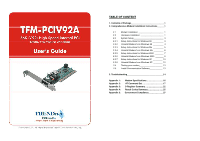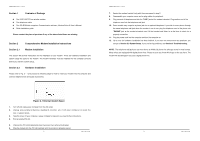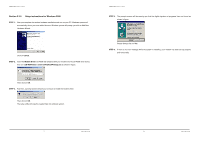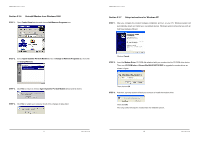TRENDnet TFM-PCIV92A User Guide
TRENDnet TFM-PCIV92A - 56 Kbps Fax Manual
 |
UPC - 710931301212
View all TRENDnet TFM-PCIV92A manuals
Add to My Manuals
Save this manual to your list of manuals |
TRENDnet TFM-PCIV92A manual content summary:
- TRENDnet TFM-PCIV92A | User Guide - Page 1
Windows 2000 9 2.3.7 Setup Instructions for Windows XP 10 2.3.8 Uninstall Modem from Windows XP 12 2.4 Testing your modem 13 2.5 Install Communication Software 13 3. Troubleshooting 14 Appendix 1: Appendix 2: Appendix 3: Appendix 4: Appendix 5: Modem Specifications 16 AT Command Set - TRENDnet TFM-PCIV92A | User Guide - Page 2
TFM-PCIV92A User's Guide _____ Section 1 Contents of Package z One V.92/V.90 PCI bus window modem z One telephone cable z One CD-ROM disk comprises Communication software, Modem Driver & User's Manual z Quick installation guide Please contact the place of purchase if any of the above listed - TRENDnet TFM-PCIV92A | User Guide - Page 3
instructions for Windows 98 STEP 1. After you complete the modem hardware installation and turn on your PC, Windows system will automatically detect your new added devices. Windows system will prompt you with an Add New Hardware Wizard. TFM-PCIV92A User's Guide _____ Section 2.3.2 Uninstall Modem - TRENDnet TFM-PCIV92A | User Guide - Page 4
2.3.3 Setup instructions for Windows Me STEP 1. After you complete the modem hardware installation and turn on your PC, Windows system will automatically detect and install your new added devices. Windows system will prompt you with an Add New Hardware Wizard. TFM-PCIV92A User's Guide _____ Section - TRENDnet TFM-PCIV92A | User Guide - Page 5
run :\drivers\Win2K&XP\Setup.exe as shown in figure. Then click on OK. STEP 3. And then, a prompt screen will ask you to ensure to install the modem driver. Then click on OK. The setup utility will copy the needed files into windows system. TFM-PCIV92A User's Guide _____ STEP 4. The - TRENDnet TFM-PCIV92A | User Guide - Page 6
TFM-PCIV92A User's Guide _____ Section 2.3.6 Uninstall Modem from Windows 2000 STEP 1. Open Control Panel window and choose Add/Remove Programs icon. TFM-PCIV92A User's Guide _____ Section 2.3.7 Setup instructions for Windows XP STEP 1. After you complete the modem hardware installation and turn on - TRENDnet TFM-PCIV92A | User Guide - Page 7
in figure. TFM-PCIV92A User's Guide _____ Section 2.3.8 Uninstall Modem from Windows XP STEP 1. Open Control Panel window, then click on Add or Remove Programs icon. Please always click on Yes. STEP 5. If there is no error message while the system is installing, your modem has been set up properly - TRENDnet TFM-PCIV92A | User Guide - Page 8
you are using. Select a Generic Fax class 1 modem will let you use basic communication and fax functions. - 13 - Rev.1.00.2.1.34 TFM-PCIV92A User's Guide _____ Section 3 Troubleshooting Your modem is designed to provide reliable and trouble-free functionality, however, should you experience - TRENDnet TFM-PCIV92A | User Guide - Page 9
. TFM-PCIV92A User's Guide _____ Appendix 1 Modem Specifications Modulation standards: V.92, V.90, V.34, V.32bis, V.32, V.29, V.27ter, V.22bis, V.23,V.22, V.21,V.17, Bell212/103 Compression : V.44, V.42bis, MNP Class 5 Error Correction : V.42, MNP Class 2-4 Host Interface : PCI bus FAX - TRENDnet TFM-PCIV92A | User Guide - Page 10
TFM-PCIV92A User's Guide _____ Appendix 2 AT command set Executing commands Your modem is in Command Mode upon power-on and is ready to receive and execute AT commands. The modem remains in Command Mode until it makes a connection with a remote modem. Commands may be sent to the modem from an - TRENDnet TFM-PCIV92A | User Guide - Page 11
buffer mode Select Error control mode - 19 - Rev.1.00.2.1.34 TFM-PCIV92A User's Guide _____ AT Command prefix &Q6 Same as &Q0 &Q8 Select MNP error control mode. If fail to connect, the modem will fallback according to current setting in S36 &Q9 Select V42 or MNP error control mode. If - TRENDnet TFM-PCIV92A | User Guide - Page 12
XON/XOFF character as flow control character and pass through to local DTE or remote modem Notes: The default setting of commands is in bold Italic text format. - 21 - Rev.1.00.2.1.34 TFM-PCIV92A User's Guide _____ Appendix 3 S-Register Summary Register S0* S1* S2* S3 S4 S5 S6* S7* S8* S10 - TRENDnet TFM-PCIV92A | User Guide - Page 13
34 TFM-PCIV92A User's Guide _____ Register Function Default Range = 1 Auto rate = 2 32K BPS = 3 34K BPS = 4 36K BPS = 5 38K BPS = 6 40K BPS = 7 42K BPS = 8 44K BPS = 9 46K BPS = 10 48K BPS = 11 50K BPS = 12 52K BPS = 13 54K BPS = 14 56K BPS S48* Error control feature 7 7,128 - TRENDnet TFM-PCIV92A | User Guide - Page 14
TFM-PCIV92A User's Guide _____ Appendix 4 Result Codes Summary Verbose Code OK CONNECT RING 57 100 58 101 102 59 70 103 60 71 104 72 105 - 25 - Rev.1.00.2.1.34 TFM-PCIV92A User's Guide _____ Verbose Code Numeric Code CONNECT 38000 EC* 73 CONNECT 38400 EC* 28 CONNECT 38666 EC* 106 - TRENDnet TFM-PCIV92A | User Guide - Page 15
discontinue your service temporarily. service. In the event that this equipment should fail to operate properly, disconnect the equipment from the phone line to determine if it is causing the problem. If the problem instructions, TFM-PCIV92A User's Guide service internal metallic event of problem, you - TRENDnet TFM-PCIV92A | User Guide - Page 16
and service, for the following lengths of time from the date of purchase. TFM-PCIV92A - FREE technical support for all customers for the duration of the warranty period on this product. TRENDware Technical Support Tel: +1-310-891-1100 Fax: +1-310-8911111 E-mail: [email protected] www.TRENDnet - TRENDnet TFM-PCIV92A | User Guide - Page 17
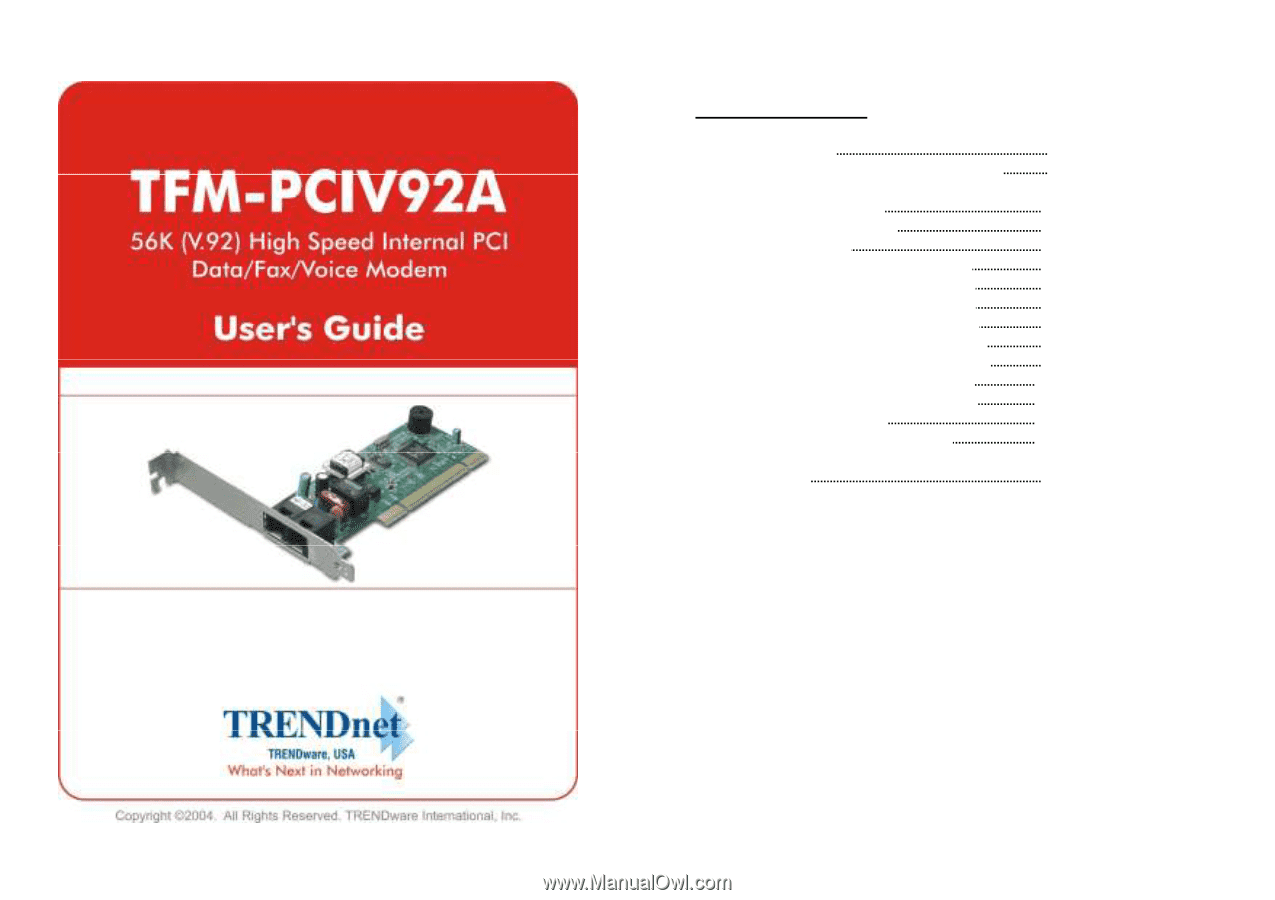
TABLE OF CONTENT
1. Contents of Package
1
2. Comprehensive Modem Installation Instructions
1
2.1
Modem Installation
1
2.2
Hardware Installation
1
2.3
System Setup
3
2.3.1
Setup Instructions for Windows 98
3
2.3.2
Uninstall Modem from Windows 98
4
2.3.3
Setup Instructions for Windows Me
5
2.3.4
Uninstall Modem from Windows Me
6
2.3.5
Setup Instructions for Windows 2000
7
2.3.6
Uninstall Modem from Windows 2000
9
2.3.7
Setup Instructions for Windows XP
10
2.3.8
Uninstall Modem from Windows XP
12
2.4
Testing your modem
13
2.5
Install Communication Software
13
3. Troubleshooting
14
Appendix 1:
Modem Specifications..…
..............
…
.......
16
Appendix 2:
AT Command Set ………
...............
……
....
17
Appendix 3:
S-Register Summary ……
..............
…
.......
22
Appendix 4:
Result Codes Summary..…
..............
…
.....
25
Appendix 5:
Government Compliance
...............
……
....
27