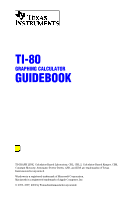Texas Instruments TI-80 User Manual
Texas Instruments TI-80 Manual
 |
View all Texas Instruments TI-80 manuals
Add to My Manuals
Save this manual to your list of manuals |
Texas Instruments TI-80 manual content summary:
- Texas Instruments TI-80 | User Manual - Page 1
TI-80 GRAPHING CALCULATOR GUIDEBOOK TI-GRAPH LINK, Calculator-Based Laboratory, CBL, CBL 2, Calculator-Based Ranger, CBR, Constant Memory, Automatic Power Down, APD, and EOS are trademarks of Texas Instruments Incorporated. Windows is a registered trademark of Microsoft Corporation. Macintosh is a - Texas Instruments TI-80 | User Manual - Page 2
in connection with or arising out of the purchase or use of these materials, and the sole and exclusive liability of Texas Instruments, regardless of the form of action, shall not exceed the purchase price of this calculator. Moreover, Texas Instruments shall not be liable for any claim of any kind - Texas Instruments TI-80 | User Manual - Page 3
Table of Contents This manual describes how to use the TI.80 Graphing Calculator. Getting Started gives a quick overview of its features. The first chapter gives general instructions on operating the TI.80. Other chapters describe its interactive features. The applications in Chapter 11 show how to - Texas Instruments TI-80 | User Manual - Page 4
Getting Started: Lottery Chances Using the TI-80 Functions Keyboard Math Operations MATH Using Fractions in Calculations ......... 3-6 The FRACTION Menu 3-8 Chapter 4: Function Graphing Chapter 5: Parametric Graphing Getting Started: Graphing a Circle Defining a Graph Setting Graph - Texas Instruments TI-80 | User Manual - Page 5
DRAW DRAW Menu Drawing Lines Drawing Horizontal and Vertical Lines Drawing a Function Shading Areas on a Graph Drawing Points Clearing a Drawing 7-2 7-3 7-4 7-5 7-6 7-7 7-10 7-12 Chapter 8: Lists Getting Started: Generating a Sequence 8-2 About Lists 8-3 LIST OPS Operations 8-6 LIST - Texas Instruments TI-80 | User Manual - Page 6
TI-80 Programs 10-4 Creating and Executing Programs 10-5 Editing Programs 10-6 PRGM CTL (Control) Instructions 10-7 PRGM I/O (Input/Output) Instructions ......... 11-8 Graphing the Inverse of a Function 11-10 Graphing a Piecewise Function 11-12 Graphing Inequalities 11-14 Graphing a Polar - Texas Instruments TI-80 | User Manual - Page 7
and Reference Information Appendix B: Service and Warranty Information Index Table of TI-80 Functions and Instructions A-2 Menu Map A-20 TI-80 Variables A-26 Battery Information Accuracy Information In Case of Difficulty Service and Support Information Warranty Information B-2 B-8 B-10 - Texas Instruments TI-80 | User Manual - Page 8
80 guidebook and the design of its pages can help you find the information you need quickly. Consistent presentation techniques are used throughout to make the guidebook easy to use. Structure of the Guidebook Page-Design Conventions The guidebook is designed to teach you how to use the calculator - Texas Instruments TI-80 | User Manual - Page 9
chapter name, chapter number, and page number. Several conventions are used to present information concisely and in an easily referenced format. ¦ Numbered examples-The Getting Started examples provide keystroke-by-keystroke instructions, as do the numerous short examples and several detailed - Texas Instruments TI-80 | User Manual - Page 10
of contents at the front of the guidebook. ¦ A glossary at the end of this section, defining important terms used throughout the guidebook. ¦ An alphabetical table of functions and instructions in Appendix A, showing their correct formats, how to access them, and page references for more information - Texas Instruments TI-80 | User Manual - Page 11
entry submitted to the calculator using ¸. There are two types of TI-80 commands: instructions and expressions. An used in graphing. The Home screen is the primary screen of the TI-80, where expressions can be entered and evaluated and instructions can be entered and executed. An instruction - Texas Instruments TI-80 | User Manual - Page 12
Pixel Real Number Value Variable A pixel (picture element) is a square dot on the TI-80 display. The TI-80 display is 64 pixels wide and 48 pixels high. On the TI-80, real numbers are individual decimal or fraction values. A value is a single decimal or fraction number or a list of decimals or - Texas Instruments TI-80 | User Manual - Page 13
rate problem and a volume problemwhich introduce you to some principal operating and graphing features of the TI.80. You will learn to use the TI.80 more quickly by completing both of these examples first. Contents TI-80 Keyboard 2 First Steps 3 TI-80 Menus 4 Entering a Calculation - Texas Instruments TI-80 | User Manual - Page 14
keys. The Zones of the Keyboard Graphing & Editing & Advanced Functions & Scientific & Calculator Graphing Keys Editing Keys Advanced Function Keys Scientific Calculator Keys These keys are most frequently used to access the interactive graphing features of the TI-80. These keys are most - Texas Instruments TI-80 | User Manual - Page 15
the two sample problems, follow the steps on this page to reset the TI-80 to its factory settings. (Resetting the TI-80 erases all previously entered data.) This ensures that following the keystrokes in this section produces the same actions. 1. Press ´ to turn the calculator on. x If the - Texas Instruments TI-80 | User Manual - Page 16
, the TI.80 uses full-screen menus to display many additional operations. The use of specific menus is described in the appropriate chapters. Displaying a Menu When you press a key that displays a menu, such as I, that menu screen temporarily replaces the screen where you are working. After you make - Texas Instruments TI-80 | User Manual - Page 17
Entering a Calculation: Compound Interest The TI.80 displays up to 8 16-characters lines so that you see an expression and its solution together. You can store values to variables, enter multiple instructions on one line, and recall previous entries. Using trial and error, determine when an amount - Texas Instruments TI-80 | User Manual - Page 18
evaluate the expression. Note: This process can be continued to obtain a solution with the desired accuracy. 3. You can continue a calculation using the result of the last calculation. For example, if the final amount determined above is to be divided among seven people, how much would each person - Texas Instruments TI-80 | User Manual - Page 19
maximum volume V of a box made in this way? Use tables and graphs to determine the solution. Begin by defining a function that describes store the length of the paper. B XB L 2. You define functions for tables and graphs on the Y= edit screen. Press o to access this screen. 3. Enter the function for - Texas Instruments TI-80 | User Manual - Page 20
Defining a Table of Values The table feature of the TI.80 provides numeric information about a function. Use a table of values from the previously defined function to estimate an answer to the problem. 1. Press y # (above p) to display the TABLE SETUP screen. 2. Press Í to accept TBLMIN=0. 3. Press - Texas Instruments TI-80 | User Manual - Page 21
table setup to get a more accurate estimate of the maximum size of the cutout. Press 1 Í to set TBLMIN. Press .1 to set @Tbl. 2. Press y &. 3. Use † and } to scroll the table. Note that the maximum value displayed is 33.072, which occurs at X=1.6. The maximum occurs at 1.5 - Texas Instruments TI-80 | User Manual - Page 22
4. Press y #. Press 1.5 Í to set TBLMIN. Press .01 Í to set @TBL. 5. Press y & and use † and } to scroll the table. Two "equal" maximum values are shown, 33.074 at X=1.58 and X=1.59. 6. Press † or } to move the cursor to 1.58. - Texas Instruments TI-80 | User Manual - Page 23
Changing the Viewing Window The viewing window defines the portion of the coordinate plane that appears in the display. The values of the Window variables determine the size of the viewing window. You can view and change these values. 1. Press p to display the Window variables edit screen. You can - Texas Instruments TI-80 | User Manual - Page 24
to the right of the center of the screen. The bottom line of the display shows the X- and Y-coordinate values for the position of the graph cursor. 3. Use |, ~, }, and † to position the free-moving cursor at the apparent maximum of the function. As you move the cursor, X- and Y-coordinate values are - Texas Instruments TI-80 | User Manual - Page 25
Zooming In on the Graph You can magnify the viewing window around a specific location using the Zoom instructions to help identify maximums, minimums, roots, and intersections of functions. 1. Press q to display the ZOOM menu. This menu is typical of TI-80 menus. To select an item, you may either - Texas Instruments TI-80 | User Manual - Page 26
other capabilities of the TI-80. Fractions Graphing Tables Lists Statistics Programming You can enter fractions directly from the keyboard and perform calculations with fractions. You can and save programs that include extensive control and input/output instructions (Chapter 10) 14 Getting Started - Texas Instruments TI-80 | User Manual - Page 27
and provides general information about its operation. Chapter Contents Turning the TI.80 On and Off Setting the Display Contrast The Display Entering Expressions and Instructions The Edit Keys Setting Modes TI.80 Modes Variable Names Storing and Recalling Variable Values Last Entry Last - Texas Instruments TI-80 | User Manual - Page 28
are retained by the Constant Memory feature. Note: APD does not occur if a calculation or program is in progress, unless the program is paused. The TI-80 uses two CR2032 lithium batteries. To replace the batteries without losing any information stored in memory, follow the directions in Appendix - Texas Instruments TI-80 | User Manual - Page 29
As you use the TI-80, the battery voltage will gradually drop, and the display will dim. You can adjust the contrast to darken the display when this happens. If the display is dim and adjusting the contrast to level 9 does not make it dark enough, you should replace the batteries. Refer to - Texas Instruments TI-80 | User Manual - Page 30
TI.80 displays both text and graphs. Graphs are described in Chapters 4 and 5. Home Screen The primary screen of the TI-80 is the Home screen. You enter instructions settings (pages 1-9 through 1-11) control the way the calculator interprets expressions and displays answers. If an answer is too - Texas Instruments TI-80 | User Manual - Page 31
and the screens for viewing and editing tables and lists have different cursors, which are described in the appropriate chapters. When the TI-80 is calculating or graphing, a vertical line shows in the upper right of the display as a busy indicator. During a pause in a program, the busy indicator is - Texas Instruments TI-80 | User Manual - Page 32
L O G. (If you type LOG, the TI-80 interprets the entry as implied multiplication of the variables L, O, and G.) Calculate 3.76 ÷ (-7.9 + ‡5) + 2 log45. 3.76 e c · 7.9 « y ] 5 d « 2 l 45 ¸ Multiple Entries on a Line To enter more than one expression or instruction on a line, separate them with - Texas Instruments TI-80 | User Manual - Page 33
from a graph. Instructions cannot be used in expressions. Some instructions take more than one argument, which is indicated by a ( at the end of the name. LINE( requires four arguments in this example: LINE(1,1,3,3). While the busy indicator is displayed, indicating that a calculation or a graph is - Texas Instruments TI-80 | User Manual - Page 34
the beginning of an expression. Moves the cursor to the end of an expression. Evaluates an expression or executes an instruction. ¦ On a line with text on the Home screen, clears (blanks) the current line. ¦ On a X in FUNC mode or a T in PARAM mode without pressing ? first. 1-8 Operating the TI-80 - Texas Instruments TI-80 | User Manual - Page 35
and graphs are displayed and interpreted by the calculator. Mode settings are retained by the Constant Memory feature when the TI.80 You can set a mode from a program by entering the name of the mode as an instruction; for example, FUNC or FLOAT. From a blank line in the program editor (Chapter 10), - Texas Instruments TI-80 | User Manual - Page 36
TI-80 Modes The TI.80 has eight mode settings. They control how numeric entries are interpreted, how answers are calculated or displayed, and how graphs appear in the display. Modes are set on the MODE screen (page 1.9). NORMAL SCI FLOAT Fixed Decimal Notation formats affect only how an answer is - Texas Instruments TI-80 | User Manual - Page 37
completely before the next function is evaluated and plotted. SIMUL (simultaneous) graphing evaluates and plots all selected functions for a single value of X, one at a time. In Parametric mode, X and Y are selected pairs. They are evaluated and plotted a T value at a time. Operating the TI-80 1-11 - Texas Instruments TI-80 | User Manual - Page 38
types of data: numeric values (including fractions), lists, functions, and statistical plots. Variables and Defined Items The TI-80 uses both user-assigned and pre-assigned names for variables and other items saved in memory. Variable Type Numeric values (including fractions) Lists Functions - Texas Instruments TI-80 | User Manual - Page 39
using variable names. When an expression containing the name of a variable is evaluated, the value of the variable at that time is used . Storing Values in You can store a value to a variable from the Home screen or a a Variable program using (for user-defined variables Using a Variable To use - Texas Instruments TI-80 | User Manual - Page 40
press ¸ on the Home screen to evaluate an expression or execute an instruction, the expression or instruction is stored in an area called Last Entry, which you can recall. When you turn the TI.80 off, Last Entry is retained in memory. Using Last Entry You can recall Last Entry and edit it from the - Texas Instruments TI-80 | User Manual - Page 41
Line To enter more than one expression or instruction on a line, separate them with a colon more than one expression or instruction, separated with a colon (page them. Using the equation A=pr2, use trial and error to find the radius of a circle that covers 200 square centimeters. Use 8 as your - Texas Instruments TI-80 | User Manual - Page 42
variable name ANS is copied to the cursor location. When the expression is evaluated, the TI-80 uses the value of ANS in the calculation. Calculate the area of a garden plot that is 1.7 meters by 4.2 meters. Then calculate the yield per square meter if the plot produces a total of 147 tomatoes - Texas Instruments TI-80 | User Manual - Page 43
uncluttered, the TI.80 uses full.screen menus to give you access to many additional operations. The use of specific menus 8 and 7 to move the cursor to the item you want to select, and then press ¸. Calculate ò‡27 . 1. Press I to display the MATH menu. 2. To select ò‡ , you may either press - Texas Instruments TI-80 | User Manual - Page 44
a Selection There are several ways to leave a menu without making a selection from the menu. ¦ To return to the Home screen, press 2 .. ¦ To return to the screen where you were, press M. ¦ To display a different menu, press - Texas Instruments TI-80 | User Manual - Page 45
... TBLMIN and @TBL variables. 4: SIMPFACTOR... Factor last used by úSIMP function. Y.VARS Menu The Y.VARS menus display the names of functions and the instructions to select or deselect functions from a program or the from the menu. It is copied to the cursor location. Operating the TI-80 1-19 - Texas Instruments TI-80 | User Manual - Page 46
example, SIN FPART LN 8 is evaluated as SIN(FPART(LN 8)). Calculations within a pair of parentheses are evaluated first. Multi-argument functions, such and 8bºc can be used only at the end of a command line with one exception: they can be followed by a store instruction. 1-20 Operating the TI-80 - Texas Instruments TI-80 | User Manual - Page 47
TI-80 recognizes implied multiplication. For example, it understands 2p, 4SIN 45, 5(1+2), and (2×5)7 as implied multiplication. All calculations -conversion instructions. Note: Parentheses are also used to enclose , use the negation function. Press ·, and then enter the number. On the TI-80, negation - Texas Instruments TI-80 | User Manual - Page 48
instruction, plots a graph, or stores a value. Calculations stop and an error message with a menu is displayed immediately. Error codes and conditions are described in detail in Appendix B. Diagnosing an Error If the TI-80 during program execution, GOTO returns the user to the Y= editor, not to - Texas Instruments TI-80 | User Manual - Page 49
Chapter 2: Math, Angle, and Test Operations This chapter describes the math, angle, and relational operations that are available on the TI.80. The most commonly used functions are accessed from the keyboard; others are accessed through menus. Chapter Contents Getting Started: Lottery Chances - Texas Instruments TI-80 | User Manual - Page 50
the probability of winning if you buy one ticket? What is the probability of winning if you buy five tickets? 1. Determine the number notation; therefore, it is shown in scientific notation. 0.00000006292988981 is the decimal equivalent. 4. To calculate the probability of winning with five tickets, - Texas Instruments TI-80 | User Manual - Page 51
page contains some general information you should know about the TI.80 functions described in Chapter 1. Using Lists with Functions Functions that are valid for lists return a list calculated on an element-by-element basis. If two lists are used in the same expression, they must be the same length - Texas Instruments TI-80 | User Manual - Page 52
the current RADIAN/DEGREE mode setting. (Refer to page 1-9 for instructions on changing the mode setting.) For example, SIN 30 in RADIAN value, TANê value RADIAN Mode ê (Inverse) ê (inverse, V) may be used with numbers, expressions, or lists. The multiplicative inverse is the equivalent of the - Texas Instruments TI-80 | User Manual - Page 53
^ (Power) 2 (Square) ‡ (Square Root) ^ (power, Z), 2 (square, a), and ‡ (square root, 2 ]) may be used with decimal numbers, fractions, expressions, or lists. When used with a fraction, ‡ returns a decimal number. value^power, value2, ‡value Note: Raising a negative number to a noninteger power can - Texas Instruments TI-80 | User Manual - Page 54
value of a number, expression, or list. ABS value p (Pi) Pi (2 T) is stored as a constant in the TI-80. Press 2 T to copy the symbol p to the cursor location. The number 3.141592654 is displayed for p, but 3.1415926535898 is used internally in calculations. 2-6 Math, Angle, and Test Operations - Texas Instruments TI-80 | User Manual - Page 55
÷ is embedded in an expression, Q= and R= may not be displayed. When used with lists, INT÷ returns a list of quotients only. If the result of INT÷ is used in subsequent calculations, the remainder is dropped, and only the quotient is used. The quotient from INT÷ is returned to ANS. Math, Angle, and - Texas Instruments TI-80 | User Manual - Page 56
8DEC 8DEC (convert to decimal, MATH MATH, item 2) displays an answer in decimal form. 8DEC can only be used after a value and at the end of an expression. value can be a list. value8DEC expression8DEC 3 (Cube) 3 (cube, MATH MATH, item 3) returns the cube of a number, - Texas Instruments TI-80 | User Manual - Page 57
respect to a specified variable, given the value at which to calculate the derivative, and H (optional; if none is specified, 1í-3 is used). NDERIV(expression,variable,value) or NDERIV(expression,variable,value,H) NDERIV( uses the symmetric difference quotient method (as shown in the formula below - Texas Instruments TI-80 | User Manual - Page 58
menu, press I 9. When you select a menu item, the name is copied to the cursor location. Functions that are valid for lists return a list calculated on an element-by-element basis. MATH NUM Menu ROUND( MATH NUM PRB 1: ROUND( 2: IPART 3: FPART 4: INT 5: MIN( 6: MAX( 7: REMAINDER( Round. Integer - Texas Instruments TI-80 | User Manual - Page 59
integers, each of which can be a list. (See INT÷, page 2-7.) REMAINDER(valueA,valueB) REMAINDER(listA,listB) REMAINDER(value,list) REMAINDER(list,value) If a list is used as one or both arguments, the result is a list of remainders. Math, Angle, and Test Operations 2-11 - Texas Instruments TI-80 | User Manual - Page 60
copied to the cursor location. Functions that are valid for lists return a list calculated on an element-by-element basis. MATH PRB Menu RAND MATH NUM PRB 1: stored to RAND so that the TI-80 uses 1 as the seed value for generating random numbers. Note: When you reset the TI-80, RAND is set to the - Texas Instruments TI-80 | User Manual - Page 61
nPr nPr (number of permutations, MATH PRB, item 2) returns the nCr number of permutations of items taken number at a time. items and number must be nonnegative integers. Both items and number can be lists. nCr (number of combinations, MATH PRB, item 3) returns the number of combinations of - Texas Instruments TI-80 | User Manual - Page 62
the ANGLE menu, press 2 E. The ANGLE menu displays angle indicators and instructions. When you select an item from the menu, the name is copied regardless of the current angle mode setting. In RADIAN mode, ¡ can also be used to convert degrees to radians. value¡ RADIAN Mode r (Radians) r (radians, - Texas Instruments TI-80 | User Manual - Page 63
R8Pr ( R8Pq( P8Rx( P8Ry( Note: When converting from one coordinate system to the other, be sure that the angle mode setting, DEGREE or RADIAN, is appropriate for your angle measurements. (Press 3 to check the current setting.) R8Pr( (ANGLE, item 3) converts the given rectangular coordinates to - Texas Instruments TI-80 | User Manual - Page 64
calculated on graph of a function over specific values. valueA=valueB valueAƒvalueB valueA>valueB valueA,valueB valueA - Texas Instruments TI-80 | User Manual - Page 65
Chapter 3: Fractions This chapter describes how to use the fraction operations on the TI.80. Chapter Contents Getting Started: Working with Fractions 3-2 Setting Modes for Fraction Results 3-4 Entering and Using Fractions in Calculations ......... 3-6 The FRACTION Menu 3-8 Fractions 3-1 - Texas Instruments TI-80 | User Manual - Page 66
This example is performed in MANSIMP (manual simplification) mode. MANSIMP mode is especially useful for students when they are learning fraction 5. Press ¸ to simplify the fraction. In MANSIMP mode, the TI-80 uses the lowest common factor for simplification. The simplification factor is displayed. - Texas Instruments TI-80 | User Manual - Page 67
The TI.80 uses the lowest common factor for simplification. If you want to choose the simplification factor yourself, you can enter it as part of the expression. 6. Press M - Texas Instruments TI-80 | User Manual - Page 68
Setting Modes for Fraction Results From the MODE screen, you can select simplification and display format options for fraction results. AUTOSIMP Mode with bºc and aÀbºc Modes AUTOSIMP mode simplifies fractions automatically. Simplification takes place before the expression is evaluated. Then the - Texas Instruments TI-80 | User Manual - Page 69
manually. MANSIMP was designed for teaching and learning fractions concepts. In MANSIMP mode, you can simplify fractions and the results of expressions using fraction is preserved. ¦ When you add or subtract using a mixed fraction, calculation takes place on the whole-number and fractional part of - Texas Instruments TI-80 | User Manual - Page 70
Entering and Using Fractions in Calculations The TI.80 lets you enter fractions directly from the keyboard. Entering Simple Fractions Entering Mixed Fractions A simple fraction is a fraction with no whole-number part; for example, 3à4 - Texas Instruments TI-80 | User Manual - Page 71
other numbers. The results of the expressions, however, may or may not be fractions. Using Fractions in Expressions The absolute value of a fraction on the TI-80 cannot be ≥1000. «, |, p, e, V, a, ·, and 2 P accept fraction entries and return fraction results. If the absolute value of a fraction - Texas Instruments TI-80 | User Manual - Page 72
and displays it, along with the simplification factor. Note: úSIMP can only be used in MANSIMP mode. You have two options for simplifying fractions. ¦ You can let the calculator simplify the fraction, step-bystep, using the lowest common factor (LCF). fractionúSIMP ¦ You can choose a factor (an - Texas Instruments TI-80 | User Manual - Page 73
, item 2) converts value to a simple fraction. 8aÀbºc (convert to mixed fraction, item 3) converts value to a mixed fraction. value8bºc value8aÀbºc Both 8bºc and 8aÀbºc can be used only at the end of an expression. A ! (§) instruction, however, can follow them. Fractions 3-9 - Texas Instruments TI-80 | User Manual - Page 74
its decimal form and displays it. decimal8FRAC fraction8DEC AUTOSIMP & aÀbºc AUTOSIMP & bºc MANSIMP & aÀbºc MANSIMP & bºc Both 8FRAC and 8DEC are valid only at the end of an expression. A ! (§) instruction, however, can follow them. 3-10 Fractions - Texas Instruments TI-80 | User Manual - Page 75
Chapter 4: Function Graphing This chapter describes function graphing on the TI.80 in detail. It also lays the foundation for using the parametric graphing features described in Chapter 5. Chapter Contents Getting Started: Graphing a Circle Defining a Graph Setting Graph Modes Defining - Texas Instruments TI-80 | User Manual - Page 76
on the origin in the standard viewing window. To graph a circle, you must enter separate formulas for the upper and lower portions of the circle. Then use ZSQUARE to adjust the display to make the functions appear as a circle. Make sure that your TI-80 is in FUNC mode and all STAT PLOTS are turned - Texas Instruments TI-80 | User Manual - Page 77
(page 4-8). 4. Define the viewing window (page 4-9). 5. Set the graphing format (page 4-11). 6. Deselect STAT PLOTS, if appropriate (Chapter 9). Exploring a Graph Once you have defined a graph, you can display it and use several tools on the TI-80 to explore the behavior of the function or - Texas Instruments TI-80 | User Manual - Page 78
settings. The current settings are highlighted. The TI-80 has two graphing modes. ¦ FUNC (function graphing) ¦ PARAM (parametric graphing) To graph functions, you must select FUNC (function graphing). The basics of graphing on the TI-80 are described in this chapter. Differences in parametric - Texas Instruments TI-80 | User Manual - Page 79
is where you enter the functions to graph. You can store up to four functions in memory at one time. You can graph one or more of these functions at expression is stored as one of the four user-defined functions in the Y= list as you enter it. Note: You can use a list within a Y= function; however - Texas Instruments TI-80 | User Manual - Page 80
Y= list, and move the cursor to the function you want to change. 2. Make the changes. You can also press M to erase the expression, and then enter ¸ to complete the instruction. "expression"!Yn Leaving the Y= Edit Screen When the instruction is executed, the TI-80 stores the expression in the - Texas Instruments TI-80 | User Manual - Page 81
Y= Functions in Expressions You can the calculate the value of a Y= function at c 2 G 2 c 3 d d ¸ 2 G 3 c 2 [ 1 , 2 , 3 2 \ d ¸ Evaluating Functions without Parentheses You can also evaluate functions without using parentheses by storing a value to X. 3 § @ ¸ 2 G 1 ¸ Function Graphing 4-7 - Texas Instruments TI-80 | User Manual - Page 82
Only functions that are selected (turned on) are graphed. All four functions may be selected at one time 2 G, and then press 6 to select ON/OFF. The ON/OFF menu is displayed. 2. Select the instruction you want, FNON or FNOFF. It is copied to the cursor location. 3. To turn specific functions on or - Texas Instruments TI-80 | User Manual - Page 83
Window variables are shared by all graphing modes. The Viewing Window The viewing window of the TI-80 is the portion of the coordinate be an expression), you may do any of the following: ¦ Position the cursor, and then make the changes. ¦ Press M to clear the value, and then enter a new value. - Texas Instruments TI-80 | User Manual - Page 84
cursor location. 6. Press ¸ to complete the instruction. @X and @Y Note: You can use a Window variable in an expression by performing steps through the VARS WINDOW... menu. @X and @Y are calculated from XMIN, XMAX, YMIN, and YMAX when a graph is displayed. You can store values directly to @X and - Texas Instruments TI-80 | User Manual - Page 85
use GRIDON and GRIDOFF. The default for the TI-80 instructions, display the graph automatically.) As a graph is plotted, the busy indicator is on, and X and Y are updated. Smart Graph When you press ,, Smart Graph displays the graph graph. Overlaying Functions on a Graph The TI-80 lets you graph - Texas Instruments TI-80 | User Manual - Page 86
moves from the center of the viewing window. As you move the cursor around the graph, the values of the variables X and Y are updated, and the coordinate values of point on the function. To move the cursor along a function, use TRACE (page 4-13). The displayed coordinate values of the free-moving - Texas Instruments TI-80 | User Manual - Page 87
Function Press + to begin a trace. If the graph is not displayed already, the TI-80 displays it. The cursor is on the first selected Tracing updates and displays the values of the variables X and Y. The Y value is calculated from the X value; that is, Y=Yn(X). If the function is undefined at an - Texas Instruments TI-80 | User Manual - Page 88
from Function to Function Leaving TRACE Using TRACE in a Program To trace another selected function on the graph, press 8 or 7 to editor, press +. The instruction Trace is copied to the cursor location. When the instruction is encountered during program execution, the graph is displayed with the - Texas Instruments TI-80 | User Manual - Page 89
instructions are accessible from programs. ZOOM Menu ZBOX ZOOM 1: ZBOX Draws box to define viewing window. 2: ZOOM IN Magnifies graph around cursor. 3: ZOOM OUT Views more of graph the center of the screen indicates that you are using a Zoom instruction. 2. Move the cursor to any corner of the - Texas Instruments TI-80 | User Manual - Page 90
using a Zoom instruction. 2. Move the cursor to the point that you want as the center of the new viewing window, and then press ¸. The TI-80 window, and then press ¸. ZOOM OUT displays a greater portion of the graph, centered on the cursor location, to provide a more global view. The procedure - Texas Instruments TI-80 | User Manual - Page 91
. 3 YMAX = 2.3 YSCL = 1 ZSQUARE replots the functions immediately, redefining the window based on the current Window variables, but adjusted in only one direction so that @X=@Y. This makes the graph of a circle look like a circle. XSCL and YSCL remain unchanged. The midpoint of the current - Texas Instruments TI-80 | User Manual - Page 92
for the viewing window created by ZOOM IN or ZOOM OUT on a graph. Zoom Factors Checking Zoom Factors Zoom factors are positive numbers (not necessarily greater than or equal to 1. They define the magnification or reduction factor used to ZOOM IN or ZOOM OUT around a point. To review the current - Texas Instruments TI-80 | User Manual - Page 93
how to graph parametric equations on the TI.80. Before doing parametric graphing, you should be familiar with Chapter 4, Function Graphing. Chapter Contents Getting Started: Path of a Ball 5-2 Defining and Displaying a Parametric Graph .......... 5-3 Exploring a Parametric Graph 5-6 Parametric - Texas Instruments TI-80 | User Manual - Page 94
(to select ¡) | c 9.8 e 2 d @ a ¸ to define the Y portion. 4. Press ). Enter the Window variables appropriate for this problem. TMIN=0 TMAX=3 TSTEP=.2 XMIN=ë2 XMAX=25 XSCL=5 YMIN=ë2 YMAX=10 YSCL=5 5. Press + to graph the position of the ball as a function of time. Tracing begins at TMIN. As you - Texas Instruments TI-80 | User Manual - Page 95
used to graph equations over time. Up to three pairs of parametric equations can be defined and graphed at a time. Defining a Parametric Graph Setting Parametric Graph The TI-80 allows three parametric equations, each defined in terms of T. Follow the same procedures as for function graphing (pages - Texas Instruments TI-80 | User Manual - Page 96
Selecting Parametric Equations Setting Window Variables The TI-80 graphs only the parametric equations you select. The Y tick marks. To change a Window variable value, follow the steps given for function graphing (page 4-8). Note: You may want to change the T variable values to ensure that - Texas Instruments TI-80 | User Manual - Page 97
is plotted, the TI-80 updates X, Y, and T. Note: Smart Graph applies to parametric graphs also (page 4-11). By means of the VARS WINDOW... and Y-VARS menus, you can: ¦ Access functions by using the name of the component of the equation as a variable. ¦ Select or deselect parametric equations from - Texas Instruments TI-80 | User Manual - Page 98
in on a Parametric Graph For each value of T, the calculator displays values for X Graph replots the graph. QuickZoom is available in parametric graphing, but panning is not (page 4-13). Pressing * works the same in parametric graphing as in function graphing (page 4-15). Parametric graphing uses - Texas Instruments TI-80 | User Manual - Page 99
Chapter 6: Tables This chapter describes how to use tables on the TI.80. A table evaluates the selected functions from the Y= list and displays each value for the independent variable along with the evaluated value for each corresponding dependent - Texas Instruments TI-80 | User Manual - Page 100
Getting Started: Roots of a Function Getting Started is a fast-paced introduction. Read the chapter for details. Evaluate the function Y=X2 - 4X+3 at each integer between L10 and 10. How many sign changes are there, and where do they occur? 1. If necessary, select FUNC from the MODE menu. Press 2 # - Texas Instruments TI-80 | User Manual - Page 101
Defining the Independent Variable The independent variable for a table is the independent variable in the current graphing mode (X for FUNC mode and T for PARAM mode). You define the minimum value and the incremental value for the independent variable on the TABLE SETUP - Texas Instruments TI-80 | User Manual - Page 102
Variable The selected functions from the Y= list define the dependent variables. You can have as many dependent variables as there are functions in the current graphing mode (four for FUNC mode and six for PARAM mode). From the Y= Editor Enter the functions to define the dependent variables in the - Texas Instruments TI-80 | User Manual - Page 103
PARAM mode). The bottom line displays the full value of the current cell, which is indicated by the rectangular cursor. The center portion is used to display the values of the variables, abbreviated to six digits if necessary. Press 7 and 8 to display additional values for the independent variable - Texas Instruments TI-80 | User Manual - Page 104
Displaying Other Dependent Variables If you have more than one function defined and selected, press 9 to display other dependent variables. In the example below, TBLMIN=0, @TBL=1, Y1=X2+2 and Y2=X3-2. You can press 9 9 to see the values for Y2. 6-6 Tables - Texas Instruments TI-80 | User Manual - Page 105
Chapter 7: Draw Operations This chapter describes how to use the DRAW operations of the TI.80. Before using the DRAW operations, you should be familiar with Chapter 4, Function Graphing. Chapter Contents Getting Started: Shading a Graph DRAW DRAW Menu Drawing Lines Drawing Horizontal and - Texas Instruments TI-80 | User Manual - Page 106
viewing window, clear any existing drawings, and display the viewing window and graph. 3. Press 2 . to return to the Home screen. 4. Press Home screen. 5. Press 2 G 1 (to select Y1). 6. Press 2 ° to add another instruction to this line. 7. Press 2 F 6 to select SHADE_Y>, which is copied to the Home - Texas Instruments TI-80 | User Manual - Page 107
existing drawings with CLRDRAW (page 7-12). Draw operations can draw on FUNC and PARAM graphs. The coordinates for all Draw instructions are always the X-coordinate and Y-coordinate values of the display. You can use most of the operations from the DRAW DRAW and DRAW POINTS menus to draw directly - Texas Instruments TI-80 | User Manual - Page 108
is displayed, LINE( lets you use the cursor to define a line on the graph. If a graph is not displayed, the instruction is copied to the Home screen. Directly on a Graph To define a line directly on a graph: 1. When a graph is displayed, select LINE( from the DRAW DRAW menu (item 2). 2. Position - Texas Instruments TI-80 | User Manual - Page 109
and VERTICAL let you define lines on the graph using the cursor. If a graph is not displayed, the instruction is copied to the Home screen. Directly on a Graph To draw horizontal and vertical lines directly on a graph: 1. When a graph is displayed, select HORIZONTAL (item 3) or VERTICAL (item - Texas Instruments TI-80 | User Manual - Page 110
Using GRIDON and GRIDOFF Note: You cannot trace on DRAWF functions. GRIDON (DRAW DRAW, item 9) and GRIDOFF (DRAW DRAW, item 0) set graphs to be drawn with the grid points on or off, respectively. The grid points correspond to the axes tick marks. The default for the TI-80 is GRIDOFF - Texas Instruments TI-80 | User Manual - Page 111
Shading Areas on a Graph There are three shading instructions on the DRAW DRAW menu: SHADE_Y>, SHADE_Y plots the specified function(s) on the graph and shades the area above the function with a pattern. The - Texas Instruments TI-80 | User Manual - Page 112
below a Function arguments (functions of X). SHADE_Y - Texas Instruments TI-80 | User Manual - Page 113
. It draws lowerfunc and upperfunc in terms of X on the current graph and shades the area that is specifically above lowerfunc and below upperfunc. an integer between 1 and 9). If none is specified, 1 is used. resolution=1 shades every pixel. resolution=2 shades every second pixel. resolution=3 - Texas Instruments TI-80 | User Manual - Page 114
-ON( 2: PT-OFF( 3: PT-CHANGE( Turn on a point. Turn off a point. Toggle a point on or off. Drawing a Point Directly on a Graph To draw points directly on a graph: 1. When a graph is displayed, select PT.ON( from the DRAW POINTS menu (item 1). 2. Position the cursor at the location on the display - Texas Instruments TI-80 | User Manual - Page 115
on and off are the same as for PT.ON(. When you use these instructions from the Home screen or a program, you must specify the X-coordinate and the Y- coordinate of the point as arguments for the instructions. PT.ON( turns on the point at (X=X,Y=Y). PT.OFF( turns the - Texas Instruments TI-80 | User Manual - Page 116
remain only until you execute a CLRDRAW (clear drawing) instruction or a change prompts Smart Graph to replot the graph, at which time all drawn elements are erased. When a Graph Is Displayed To clear drawings from the currently displayed graph, select CLRDRAW from the DRAW DRAW menu (item 1). The - Texas Instruments TI-80 | User Manual - Page 117
Chapter 8: Lists This chapter describes the list features of the TI-80. The TI.80 can store up to six lists. A list, depending on available memory, can have up to 99 elements. Chapter Contents Getting Started: Generating a Sequence 8-2 About Lists 8-3 - Texas Instruments TI-80 | User Manual - Page 118
-paced introduction. Read the chapter for details. Calculate the first eight terms of the sequence 1àAñ ¢. Press ¸ to generate the list and store it in L1. The list is displayed on the Home screen. 4. Use 9 to scroll the list to see all of the elements. 5. Press J 4 (to select 4FRAC). On the Home - Texas Instruments TI-80 | User Manual - Page 119
About Lists The TI-80 has six list variables: L1, L2, L3, L4, L5, and L6. On the Home screen or in a program, you can use, enter, store, and display lists. The list names are on the keyboard. A list may have a maximum of 99 elements. Using a List in an Expression To use a list in an expression - Texas Instruments TI-80 | User Manual - Page 120
one beyond. listname(element) You can also edit a list by means of the STAT list editor (Chapter 9). Lists in Graphing You can use a list in a Y= expression. However, the list must be used in such a way that it resolves to a single value; for example, Y1=X...SUM(1à(1.1^{1,2,3})). Note: Unlike the - Texas Instruments TI-80 | User Manual - Page 121
returns an error because 1 is divided by 0. ¦ If two lists are used with a two-argument function, the lengths of the lists must be the same. The answer is a list in which each element is calculated by evaluating the function using the corresponding elements in the lists. ¦ If a list and a value are - Texas Instruments TI-80 | User Manual - Page 122
LIST OPS, item 1) and SORTD( (sort descending, LIST OPS, item 2) have two uses. ¦ With one list name, they sort the elements of an existing list and update the Note: You can reference a specific list only once in these instructions. SORTA(listname) SORTA(keylistname,dependlist1,dependlist2, . . .) - Texas Instruments TI-80 | User Manual - Page 123
new list with a specified number of elements. The elements of the new list are zeros. length!DIM listname Redimensioning a List with DIM DIM is also used with § to redimension an existing list. ¦ The elements in the old list that are within the new dimension are not changed. ¦ Any elements in the - Texas Instruments TI-80 | User Manual - Page 124
steps of increment. SEQ(expression,variable,begin,end,increment) The variable need not be defined in memory. The increment can be negative. SEQ( can be used to generate a list of index numbers. This kind of list can be - Texas Instruments TI-80 | User Manual - Page 125
LIST MATH Operations Pressing 2 = 9 accesses the list math operations on the LIST MATH menu. LIST MATH Menu MIN( MAX( OPS MATH 1: MIN( Returns minimum element of a list. 2: MAX( Returns maximum element of a list. 3: MEAN( Returns mean of a list. 4: MEDIAN( Returns median of a list. 5: SUM - Texas Instruments TI-80 | User Manual - Page 126
SUM SUM (summation, LIST MATH, item 5) returns the sum of the elements in the specified list. SUM list PROD PROD (product, LIST MATH, item 6) returns the product of the elements of the list. PROD list Sums and Products of Numeric Sequences You can combine SUM or PROD with SEQ( to obtain: upper - Texas Instruments TI-80 | User Manual - Page 127
Chapter 9: Statistics This chapter describes the tools for analyzing statistical data on the TI-80. These include entering lists of data, calculating statistical results, fitting data to a model, and plotting data. Chapter Contents Getting Started: Building Height and City Size......... Setting Up - Texas Instruments TI-80 | User Manual - Page 128
. Predict how many buildings of more than 12 stories you would expect to find in a city of 300 thousand people. Population in Thousands 150 500 800 250 550 750 Buildings > 12 Stories 4 31 42 9 20 55 1. To clear any existing lists, press A 4 to copy CLRLIST to the Home screen. 2. Press - Texas Instruments TI-80 | User Manual - Page 129
5. Enter the remaining elements of L1. Press: 500 ¸. 800 ¸. 250 ¸. 550 ¸. 750 ¸. 6. Press 9 to move to the first element of list L2. 7. Enter the elements (number of buildings with more than 12 stories) of - Texas Instruments TI-80 | User Manual - Page 130
display the STAT CALC menu. 14. Press 3 to select LINREG(aX+b), which is copied to the Home screen. Press 2 ¢ b 2 £ ¸. The least-squares linear regression is calculated; the display shows the values for a (slope), b (y-intercept), and r (correlation coefficient). 9-4 Statistics - Texas Instruments TI-80 | User Manual - Page 131
Store the regression equation into the Y= list and graph it. 15. In FUNC mode, press ( to display the select REGEQ, which copies the linear regression to the Y= editor screen. Note: Each time you calculate a regression, the regression equation (REGEQ) is updated. 19. Press ,. The data points are - Texas Instruments TI-80 | User Manual - Page 132
list editor. For example, you can now define predicted values and residuals (the differences between the observed values and the predicted values) for this problem. 21. Press ... 1 to display the STAT list editor. Press ~ ~ } to move the cursor onto the name L3. 22. Press y ãY-VARSä 1 to select Y1 - Texas Instruments TI-80 | User Manual - Page 133
a city with a population of 300 thousand. 27. Press ( 6 ¸ to turn off Y1. 28. Press ), and change the Window variable values to best show the residuals. Use the minimum and maximum values of L4 (M10.31862745 and 10.74019608) as guidelines for setting YMIN and YMAX. 29. Press , to plot the residuals - Texas Instruments TI-80 | User Manual - Page 134
Setting Up a Statistical Analysis The data for statistical analyses is stored in lists. The TI.80 has six list variables (Lã through Lè) that you can use in STAT calculations. Several types of statistical analyses are available. Steps Follow these basic steps to perform statistical analyses. 1. - Texas Instruments TI-80 | User Manual - Page 135
The STAT List Editor Pressing A accesses the STAT list editor and several instructions for use with lists (Lã through Lè). The instructions are discussed on page 9-13. STAT EDIT Menu EDIT CALC 1: EDIT... 2: SORTA( 3: SORTD( 4: CLRLIST Displays list editor. Sorts list in ascending order. Sorts - Texas Instruments TI-80 | User Manual - Page 136
Viewing, Entering, and Editing Lists The STAT list editor has two "contexts," viewing and editing. The current context determines the result of a key press. In both contexts, the full value of the highlighted element is displayed on the bottom line. Viewing Context In the viewing context, you can - Texas Instruments TI-80 | User Manual - Page 137
Deleting a List Editing a List Element You can delete the contents of a list in several ways: ¦ With the CLRLIST instruction (page 9-13). ¦ Through the MEMORY menu (Chapter 12). ¦ In the STAT list editor, by pressing 7 to move onto the list name and then pressing M ¸. ¦ In - Texas Instruments TI-80 | User Manual - Page 138
You can enter or edit an entire list by moving the cursor to a list name on the top line of the STAT list editor and then pressing ¸. The bottom line displays Ln =Ln ×1, if there is data already in the list. Type any expression that returns a list, and press ¸. The new list is displayed. Entering - Texas Instruments TI-80 | User Manual - Page 139
copies the name of the instruction to the Home screen. Note that SORTA( and SORTD( are the same as SORTA( and SORTD( on the LIST OPS menu (Chapter 8). SORTA( SORTD( SORTA( (sort ascending, STAT EDIT, item 2) and SORTA( (sort descending, STAT EDIT, item 3) have two uses. ¦ With one list name, they - Texas Instruments TI-80 | User Manual - Page 140
Statistical Analysis Pressing A 9 accesses the STAT CALC menu, where you select and perform statistical calculations. The TI-80 can analyze one-variable or two-variable statistics. Both can have associated frequency lists. STAT CALC Menu EDIT CALC 1: 1-VAR STATS 2: 2-VAR STATS 3: LINREG(aX+b) 4: - Texas Instruments TI-80 | User Manual - Page 141
statistics, STAT CALC, item 1) analyzes data with one measured variable and calculates statistical results as indicated on page 9-17. If you reference two list names regression, STAT CALC, item 3) fits the data to the model y=ax+b using a least-squares fit and x and y. It displays a (slope), b - Texas Instruments TI-80 | User Manual - Page 142
values LN(x) and LN(y). It displays a, b, and r (correlation coefficient). PWRREG Xlistname,Ylistname PWRREG Xlistname,Ylistname,freqlistname Note: Calculations for v, GX, GXñ, SX, sX, w, GY, GYñ, SY, sY, and GXY are calculated using transformed values for LNREG, EXPREG, and PWRREG. 9-16 Statistics - Texas Instruments TI-80 | User Manual - Page 143
as indicated below. Some are displayed when 1-VAR STATS or 2-VAR STATS are calculated. You can access these variables for use in expressions through the VARS STATISTICS... menus. If you edit a list, all statistical variables are cleared. Variables v (mean of X values) GX (sum of X values) GX2 - Texas Instruments TI-80 | User Manual - Page 144
9-9 and Chapter 8). 2. Select the statistical calculations (pages 9-14 through 9-16 ), and calculate the statistical variables (page 9-17) or 6. Define the viewing window (page 9-21 and Chapter 4). 7. Display and explore the graph by pressing ,, *, or +. ¼ (scatter plot) plots the data points from XL - Texas Instruments TI-80 | User Manual - Page 145
bar to the right. Frequencies in Stat Plots The frequency list specified for a statistical plot works just like the frequency lists specified for other statistical calculations (pages 9-14 through 9-16). If you want to exclude an outlying data point from a plot, enter a zero for that value in the - Texas Instruments TI-80 | User Manual - Page 146
MARK ¦ ¾ (box plot): XL F ¦ ¿ (histogram): XL F Where: ¦ XL is the list of independent data. ¦ YL is the list of dependent data. ¦ F is the frequency (1 is used if no list is specified). ¦ MARK is ›, +, or ¦. 9-20 Statistics - Texas Instruments TI-80 | User Manual - Page 147
on. Used with plot#, they turn specific plots off or on. PLOTSOFF or PLOTSON PLOTSOFF plot#,plot#, . . . PLOTSON plot#,plot#, . . . For example, PLOTSOFF followed by PLOTSON 3 turns all plots off and then turns PLOT3 on. Defining the Statistical plots are displayed on the current graph. You - Texas Instruments TI-80 | User Manual - Page 148
from a program: 1. On a blank line in the program editor, select the type of calculation from the STAT CALC menu. 2. Enter the names of the lists, separated by commas, to use in the calculation. Note: To display a regression equation and coefficients from a program, the regression function must be - Texas Instruments TI-80 | User Manual - Page 149
To display a statistical plot, you may define the plot(s), then turn the plot(s) on, and then display the graph. If you do not define the plot, the current definitions are used. Defining a Stat Plot in a Program To define a statistical plot in a program: 1. Enter the data into list(s). On a blank - Texas Instruments TI-80 | User Manual - Page 150
Displaying a Stat To display a plot, use any of the Zoom instructions (Chapter Plot from a 4), or use the DISPGRAPH instruction (Chapter 10). Program 9-24 Statistics - Texas Instruments TI-80 | User Manual - Page 151
to enter and execute programs on the TI.80. Chapter Contents Getting Started: Rolling a Die 10-2 About TI-80 Programs 10-4 Creating and Executing Programs 10-5 Editing Programs 10-6 PRGM CTL (Control) Instructions 10-7 PRGM I/O (Input/Output) Instructions 10-11 Calling Other Programs 10-14 - Texas Instruments TI-80 | User Manual - Page 152
move to the next line. 5. Press K 9 1 to copy INPUT to the cursor location. Press 2 < ã"ä ROLLS 2 D 1 ? ã"ä b ? R to prompt the user to input the number of rolls. Press ¸ to complete the instruction. 6. Press K 4 to copy FOR( to the cursor location. Press ? I b 1 b ? R b 1 d. Press ¸ to complete the - Texas Instruments TI-80 | User Manual - Page 153
select PAUSE, which is copied to the cursor location. This pauses the program after displaying the result of the last roll. Press ¸ to complete the instruction. 10. Press K 5 to select END, which is copied to the cursor location. END identifies the end of the group of commands in the FOR( loop - Texas Instruments TI-80 | User Manual - Page 154
to ANS) or an instruction (a command, such as GRIDON or PT-ON(, that does not return a value to ANS). The TI-80 checks for errors when you memory during program execution. As calculations are made in programs, the TI-80 updates ANS, just as it would if the calculations were done on the Home screen - Texas Instruments TI-80 | User Manual - Page 155
a command line. In the program editor, if you press a key that accesses a menu, the menu screen temporarily replaces the program edit screen. When you make a selection or press M, you are returned to the program editor. When you finish entering or editing a program, press 2 . to return to the Home - Texas Instruments TI-80 | User Manual - Page 156
Instructions Inserting using 4 or 2 /. ¦ Press M to clear (blank) all program commands on the command line (The leading colon is not deleted.), and then enter a new program command. To insert a new command line, position the cursor where you want to insert the new line, press 2 / to put the TI-80 - Texas Instruments TI-80 | User Manual - Page 157
GOTO Goes to a label. 9: PRGM_ Executes a program as a subroutine. 0: RETURN Returns from a subroutine. A: STOP Stops program execution. Program control instructions tell the TI-80 which command to execute next in a program. IF checks a condition that you define to determine what command to - Texas Instruments TI-80 | User Manual - Page 158
IF-THEN END THEN (PRGM CTL, item 2) following an IF executes a group of commands if the condition is true (nonzero). END (PRGM CTL, item 5) identifies the end of the group. :IF condition :THEN :command if true :... :END :command IF-THEN-ELSE END ELSE (PRGM CTL, item 3) following IF-THEN executes - Texas Instruments TI-80 | User Manual - Page 159
to be exceeded. The increment is optional (if not specified, 1 is used) and can be negative (ending value < beginning value). END identifies the end 6) suspends execution of the program so that you can see answers or graphs. During the pause, the dotted pause indicator is displayed. When DISP or - Texas Instruments TI-80 | User Manual - Page 160
LBL GOTO LBL (label) and GOTO (go to) are used together for branching. LBL (PRGM CTL, item 7) gives a label to a command line in a program. The label is one character (A-Z, 0-9, or q). LBL label GOTO (PRGM CTL, - Texas Instruments TI-80 | User Manual - Page 161
The PRGM I/O (program input/output) instructions are accessed only from the program editor. They control copied to the cursor location. PRGM I/O Menu Displaying a Graph with INPUT CTL I/O EXEC 1: INPUT Enters a value or displays the current graph. 2: DISP Displays text, value, or the Home - Texas Instruments TI-80 | User Manual - Page 162
Storing a Variable Value with INPUT INPUT with a variable displays a ? prompt during program execution. The value for the variable may be a real number, a list, or Y= function. During program execution, enter a value (a real number, an expression, or a list), and press ¸. The value is evaluated and - Texas Instruments TI-80 | User Manual - Page 163
. To view the Home screen during program execution, follow the DISP instruction with a PAUSE. DISP (display, PRGM I/O, item 2) with one using DISP, if it is the last statement (other than STOP, END, and PAUSE) in the program. DISPGRAPH (display graph, PRGM I/O, item 3) displays the current graph - Texas Instruments TI-80 | User Manual - Page 164
Other Programs On the TI.80, any program can be called from another program as a subroutine. Enter the name of the program to use as a subroutine on then type the letters of the programname. PRGM_programname When this instruction is encountered during program execution, the next command that the - Texas Instruments TI-80 | User Manual - Page 165
examples that incorporate the TI.80 features described in the preceding chapters. Several of the examples use programs. Chapter Contents Recall ......... 11-8 Graphing the Inverse of a Function 11-10 Graphing a Piecewise Function 11-12 Graphing Inequalities 11-14 Graphing a Polar Equation - Texas Instruments TI-80 | User Manual - Page 166
for probability experiments. RANDINT( takes two arguments that define a set of integers from which to draw for the probability experiments below. Problem Procedure Using RANDINT( from the MATH PRB menu, devise probability experiments that employ the toss of a coin, the roll of two dice, and the - Texas Instruments TI-80 | User Manual - Page 167
Circle and Trigonometric Curves You can use the parametric graphing feature of the TI.80 to show the relationship between the unit circle and any trigonometric curve. Problem Procedure Graph the unit circle and the sine curve to demonstrate graphically the relationship between them. Any function - Texas Instruments TI-80 | User Manual - Page 168
initial guess. Begin loop. Calculate new root. Test for convergence. Estimate with new root. Follow this procedure to solve the problem. 1. Press 3 and select FUNC. 2. Enter the program. 3. Press (. Enter the expression eõì3X to define Y1. 4. Graph the function using ZDECIMAL from the ZOOM menu - Texas Instruments TI-80 | User Manual - Page 169
5. Press + and move the cursor close to the left root. The variables X and Y are updated as you move the cursor. 6. From a blank line on the Home screen, execute the program NEWTON. 7. Enter X as the initial guess, and press ¸ repeatedly. The program stops when the relative difference between the - Texas Instruments TI-80 | User Manual - Page 170
Simpson's method to estimate the definite integral of a function. Problem Program Procedure Estimate the definite integral of ‰ 1.5 (6ì6x5)dx 0 and graph the area of the integral. The program estimates the definite integral for Y1 using Simpson's method. It prompts for the lower and upper limits - Texas Instruments TI-80 | User Manual - Page 171
3. Set the Window variables. 4. Execute the program SIMPSON from a clear Home screen, entering the limits and divisions as you are prompted. 5. You can display the calculated area graphically, using SHADE( from a clear Home screen. Applications 11-7 - Texas Instruments TI-80 | User Manual - Page 172
Store and Recall The program below lets you store the values for the current Window variables, and it lets you display a graph using previously stored values. It also demonstrates a method for including menus in a program. Program PROGRAM:WINMEM :CLRHOME :DISP "WINDOW MEMORY" :DISP "1:STORE - Texas Instruments TI-80 | User Manual - Page 173
the program WINMEM from a blank Home screen. The program prompts with three options. ¦ Store the Window variables you are currently using. ¦ View a graph using a previously stored set of Window variables. ¦ Quit the program. 2. Press 1, 2, or 3 and then ¸ to respond to the prompts. The Window - Texas Instruments TI-80 | User Manual - Page 174
the Inverse of a Function You can use the parametric graphing feature of the TI.80 to graph the inverse relation of any function by defining the function in XãT and YãT and its inverse in XäT and YäT. Problem Procedure The function Y=.2X3ì2X+6 can be expressed in parametric form as XT=T and - Texas Instruments TI-80 | User Manual - Page 175
to define the line Y=X, about which the graph of the function and the graph of its inverse are symmetric. That is, the reflection of the graph of the function through the line Y=X produces the graph of its inverse. X3î=T Y3î=T 6. Press , to plot the graph. Press +, and then press 9 several times - Texas Instruments TI-80 | User Manual - Page 176
The test functions of the TI.80 can be used to build piecewise defined functions. Problem Define and graph this piecewise defined function. f(x)= xñ, for x≤3 1.5x+1, for 3 - Texas Instruments TI-80 | User Manual - Page 177
The third piece of the function is then equivalent to (6ìx)×0. 5. Enter these Window variable values. Xmin=ë2 Xmax=8 Xscl=2 Ymin=ë2 Ymax=10 Yscl=1 6. Graph the piecewise function first in CONNECTED and then DOT mode. Select CONNECTED on the MODE screen, and then press ,. Then select DOT on the - Texas Instruments TI-80 | User Manual - Page 178
Graphing Inequalities Examine the inequality .4Xòì3X+5 - Texas Instruments TI-80 | User Manual - Page 179
Equation The parametric graphing feature of the TI.80 can be used to graph polar equations. Graph the Spiral of Archimedes, the name given to the curve defined by the polar equation r=aq. Problem Procedure A polar equation r=f(q) can be graphed by applying the conversion formulas, x=f(q) cos - Texas Instruments TI-80 | User Manual - Page 180
Program: Guess the Coefficients This program generates a function in the form A×SIN(BX) with random integer coefficients between 1 and 10. Seven data points from the function are plotted. You are prompted to guess the coefficients, which are plotted as C×SIN(DX). The program continues until your - Texas Instruments TI-80 | User Manual - Page 181
This chapter describes how to manage memory on the TI.80. To increase the amount of memory available for use, occasionally you may want to delete stored items that you are no longer using. You can also reset the calculator, erasing all data and programs. Chapter Contents Checking Available - Texas Instruments TI-80 | User Manual - Page 182
memory: 1. Press 2 ¯ to display the MEMORY menu. 2. Press 1 or ¸ to select CHECK RAM.... The amount of available memory and the number of bytes used by each variable type are shown on the right. 3. To leave the CHECK RAM display: ¦ Press 2 . to go to the Home screen. ¦ Press 2 ¯ to return - Texas Instruments TI-80 | User Manual - Page 183
To delete an item: 1. Press 2 ¯ to display the MEMORY menu. 2. Press 2 to select DELETE... A screen showing all variables currently in use and the amount of memory used by each is displayed. The file names are listed in the following order: ¦ Program names ¦ List names ¦ Y= equation names ¦ Numeric - Texas Instruments TI-80 | User Manual - Page 184
can increase available memory by deleting individual items, you should rarely need to reset the TI.80. Resetting To reset the TI-80: 1. Press 2 ¯ to display the MEMORY menu. 2. Press 3 to select RESET.... 3. Make the appropriate menu selection: ¦ To go to the Home screen without resetting memory - Texas Instruments TI-80 | User Manual - Page 185
list of all TI-80 functions that you can use in expressions and instructions that you can use on the Home screen and in programs. It also includes other reference information that can help you. Appendix Contents Table of TI-80 Functions and Instructions.......... A-2 Menu Map A-20 TI-80 Variables - Texas Instruments TI-80 | User Manual - Page 186
TI-80 Functions and Instructions A function (F) returns a value or a list and can be used in expressions; an instruction (I) initiates an action. Some, but not all, have arguments. † indicates that the instruction « elements plus listB elements. DRAW elements from a graph or áCLRDRAWâ drawing. - Texas Instruments TI-80 | User Manual - Page 187
¡ DIM list length!DIM listname DISP DISP "text" DISP valueA,valueB, . . . DISP "text",valueA, "text",valueB, . . . Sets connected line graphing format. (I) † 3 áCONNECTEDâ Returns the cosine of X value. (F) Returns a list of the X cosine for each list element. (F) Returns the arccosine - Texas Instruments TI-80 | User Manual - Page 188
: listA=listB Equal: list=value or value=list Exponent: íexponent Exponent: valueíexponent Exponent: listíexponent Displays the current graph. (I) † K I/O áDISPGRAPHâ Returns valueA divided by e valueB. (F) Returns list elements e divided by value. (F) Returns value divided by e list elements - Texas Instruments TI-80 | User Manual - Page 189
EXPREG Xlistname,Ylistname EXPREG Xlistname,Ylistname, freqlistname Factorial: value! Factorial: list! FIX n FLOAT FNOFF FNOFF function#, function#, . . . FNON FNON function#, function#, . . . FOR(variable,begin,end) :commands . . . :END FOR(variable,begin,end, increment) :commands . . . :END Fits - Texas Instruments TI-80 | User Manual - Page 190
and listB á,â and returns a list. (F) Applies the , test to each 2 D element of list and value á,â and returns a list. (F) Turns the graph grid off. 2 F DRAW (I) áGRIDOFFâ Turns the graph grid on. 2 F DRAW (I) áGRIDONâ 2-10 2-10 3-10 3-10 1-11 10-10 2-16 2-16 2-16 2-16 2-16 2-16 4-11 4-11 - Texas Instruments TI-80 | User Manual - Page 191
(true); from ELSE to END if condition = 0 (false). (I) Displays the current graph † K I/O with the free-moving áINPUTâ cursor. (I) Prompts for input to store † K I/O to variable. (I) áINPUTâ Prompts using text and stores input to variable. (I) † K I/O áINPUTâ Returns the largest integer - Texas Instruments TI-80 | User Manual - Page 192
IPART value IPART list LBL label Less Than: valueA - Texas Instruments TI-80 | User Manual - Page 193
freqlistname. (I) 9-16 Returns the logarithm of l value. (F) 2-5 Returns a list of the l logarithm for each list 2-5 element. (F) Selects manual † 3 simplification mode for áMANSIMPâ fractions. (I) 1-11 Returns the larger of 2 = MATH valueA and valueB. (F) áMAX(â 8-9 Returns - Texas Instruments TI-80 | User Manual - Page 194
MIN(listA,listB) Returns a list of the 2 = MATH smaller of each pair of áMIN(â elements in listA and listB. (F) 8-9 MIN(list,value) or MIN(value,list) Returns a list of the 2 = MATH smaller of each list áMIN(â element compared to value. (F) 8-9 Multiplication: Returns valueA times - Texas Instruments TI-80 | User Manual - Page 195
time. (F) 2-13 1-VAR STATS listname Performs one-variable A CALC analysis using listname á1-VAR STATSâ and a frequency of 1. (I) 9-15 1-VAR STATS A CALC freqlistname analysis using Xlistname á1-VAR STATSâ and frequency freqlistname. (I) 9-15 PARAM Sets parametric graphing † 3 mode. - Texas Instruments TI-80 | User Manual - Page 196
PAUSE Suspends execution of the † K CTL program until ¸ is áPAUSEâ pressed. (I) 10-9 Pi Returns the value of π 2 T rounded to 13 digits. (F) 2-6 PLOTn(type,Xlist,Ylist) Plots stat plot n (1-3) of † 2 " type (¼ or ½) for Xlist áPLOTnâ and Ylist coordinate pairs. 9-20 PLOTn(type,Xlist - Texas Instruments TI-80 | User Manual - Page 197
PRGM_programname PROD list P8Rx(R,q) P8Rx(Rlist,q) P8Rx(R,qlist) P8Rx(Rlist,qlist) P8Ry(R,q) P8Ry(Rlist,q) P8Ry(R,qlist) P8Ry(Rlist,qlist) PT-CHANGE(X,Y) PT-OFF(X,Y) PT-ON(X,Y) Executes the program programname. (I) † K CTRL áPRGM_(â 10-10 Returns the product of 2 = MATH elements in list. (F) á - Texas Instruments TI-80 | User Manual - Page 198
PWRREG Xlistname, Fits Xlistname and A CALC Ylistname Ylistname to the power áPWRREGâ model. (I) 9-16 PWRREG Xlistname, Fits Xlistname and A CALC Ylistname,freqlistname Ylistname to the power áPWRREGâ model with frequency freqlistname. (I) 9-16 QUADREG Xlistname, Fits Xlistname and - Texas Instruments TI-80 | User Manual - Page 199
REMAINDER(list, value) REMAINDER(listA, listB) Return nthrootx‡value nthrootx‡list listx‡value listAx‡listB ROUND(value) ROUND(value,#decimals) ROUND(list) ROUND(list,#decimals) R8Pr(X,Y) R8Pr(Xlist,Y) R8Pr(X,Ylist) Returns a list of remainders from the division of each element in list by value. I - Texas Instruments TI-80 | User Manual - Page 200
R4Pq(â coordinates in Xlist and the Y coordinates in Ylist. (F) 2-15 Sets scientific display † 3 mode. (I) áSCIâ 1-10 Returns a list created by variable, from begin to end by increment. (F) 8-8 Sets sequential graphing † 3 mode. (F) ásequentialâ 1-11 Shades the area above lowerfunc - Texas Instruments TI-80 | User Manual - Page 201
áSIMPâ 3-8 (fraction,factor)úSIMP Simplifies fraction by the J specified factor, which áSIMPâ must be an integer. (F) 3-8 SIMUL Sets simultaneous † 3 graphing mode. (I) áSIMULâ 1-11 SIN value Returns the sine of value. W (F) 2-4 SIN list Returns a list of the sine W for each list - Texas Instruments TI-80 | User Manual - Page 202
SORTD(listname) SORTD(keylistname, dependlist1, dependlist2, . . .) Square: valueñ Square: listñ Square Root: ‡value Square Root: ‡list STOP Store: value!variable Store: list!listname Store: "expression"!Yn or "expression"!XnT or "expression"!YnT Subtraction: valueAìvalueB Subtraction: valueìlist - Texas Instruments TI-80 | User Manual - Page 203
. (I) 9-15 Performs two-variable A CALC analysis using Xlistname á2-VAR STATSâ and Ylistname with frequency freqlistname. (I) 9-15 Draws a vertical line at 2 F DRAW value X. (I) áVERTICALâ 7-5 Displays a graph to allow † * the user to define new áZBOXâ viewing window. (I) 4-15 - Texas Instruments TI-80 | User Manual - Page 204
TI-80 Menu Map Menus begin in the upper left of the keyboard. Default values are shown. ( (FUNC mode) (PARAM mode) Y1= XãT= Y2= YãT= Y3= XäT= Y4= YäT= XåT= YåT= ) (FUNC mode) ( - Texas Instruments TI-80 | User Manual - Page 205
2 " STAT PLOTS 1:PLOT1... OFF ¼ L1 L2 Â 2:PLOT2... OFF ¼ L1 L2 Â 3:PLOT3... OFF ¼ L1 L2 Â 4:PLOTSOFF 5:PLOTSON 2 " (in program editor) PLOTS TYPE MARK 1:PLOT1( 2:PLOT2( 3:PLOT3( 4:PLOTSOFF 5:PLOTSON 1:¼ 2:½ 3:¾ 4:¿ 1:Â 2:+ 3: ¦ Screen for ¾ or ¿ plots (1-variable plots) PLOTn ON OFF - Texas Instruments TI-80 | User Manual - Page 206
2 = OPS MATH 1:SORTA( 1:MIN( 2:SORTD( 2:MAX( 3:DIM 3:MEAN( 4:SEQ( 4:MEDIAN( 5:SUM 6:PROD I MATH NUM PRB 1:INT÷ 2:4DEC 3:3 4:3‡ 5:X‡ 1:ROUND( 2:IPART 3:FPART 4:INT 5:MIN( 1:RAND 2:nPr 3:nCr 4:! 5:RANDINT( 6:NDERIV( 6:MAX( 7:REMAINDER( J ÚÙ FRACTION 1:4SIMP 2:4bºc 3:4aÀbºc - Texas Instruments TI-80 | User Manual - Page 207
K EXEC EDIT NEW 1:name 1:name 1:CREATE NEW 2:name 3:name © 2:name 3:name © K (in program editor) CTL I/O EXEC 1:IF 1:INPUT 1:name 2:THEN 3:ELSE 4:FOR( 5:END 2:DISP 2:name 3:DISPGRAPH 3:name 4:CLRHOME © 6:PAUSE 7:LBL 8:GOTO 9:PRGM_ 0:RETURN A:STOP 2 F DRAW - Texas Instruments TI-80 | User Manual - Page 208
L ÚÄÙ VARS 1:WINDOW... 2:STATISTICS... 3:TABLE... 4:SIMPFACTOR... L áWINDOW...â X/Y T 1:XMIN 1:TMIN 2:XMAX 2:TMAX 3:XSCL 3:TSTEP 4:YMIN 5:YMAX 6:YSCL 7:@X 8:@Y 9:XFACT 0:YFACT L áTABLE TABLE 1:TBLMIN 2:@TBL L áSIMPFACTOR SIMPFACTOR 1:FACTOR L áSTATISTICS...â X/Y G EQ - Texas Instruments TI-80 | User Manual - Page 209
2 ¯ ÚÄÙ MEMORY 1:CHECK RAM... 2:DELETE... 3:RESET... 2 ¯ áCHECK RAM...â MEM FREE 7014 REAL 14 LIST 0 Y-VARS 80 PRGM 14 2 ¯ áDELETE...â 2 ¯ áRESET...â DELETE: 1:NO úname memory 2:RESET name memory name memory © © Resetting memory erases all data and programs. (names include - Texas Instruments TI-80 | User Manual - Page 210
some of them, as the result of a Zoom instruction, for example, you may wish to reserve these variables for graphing activities. The statistical result variablesn, v, MINX, GX, a, r, REGEQ, X1, Y1, Q1, MED, Q3, etc.are reserved for use by the TI-80. You cannot store to them. A-26 Tables and - Texas Instruments TI-80 | User Manual - Page 211
that may be helpful as you use the TI.80. It includes procedures that may help you correct problems with the calculator. Appendix Contents Battery Information Accuracy Information In Case of Difficulty Error Conditions Service and Support Information Warranty Information B-2 B-8 B-10 B-11 - Texas Instruments TI-80 | User Manual - Page 212
lithium 3-volt batteries. When to Replace the Batteries As you use the TI.80, the battery voltage will gradually drop, and the display will dim. You can adjust the contrast to darken the display when this happens. If the display is dim and adjusting the contrast to level 9 does not make it dark - Texas Instruments TI-80 | User Manual - Page 213
calculator so that the back is facing you. Placing your thumb on the ridged area of the plastic battery compartment cover, push down slightly and slide the cover to the right until you can lift off the cover. Push the red switch up to free the metal battery cover over the lower battery. Service - Texas Instruments TI-80 | User Manual - Page 214
Changing the Batteries (Continued) Slide the metal battery cover away from the battery. The battery pops up. Remove the old battery. Insert a new battery, positive side (+) up. Hold the new battery in place and slide the metal battery cover back into position over the battery. B-4 Service and - Texas Instruments TI-80 | User Manual - Page 215
Changing the Batteries (Continued) Push the red switch all the way down to free the metal battery cover over the upper battery. Slide the metal battery cover away from the battery. Remove the old battery. Insert a new battery, positive side (+) up. Service and Warranty Information B-5 - Texas Instruments TI-80 | User Manual - Page 216
new battery in place and slide the metal battery cover back into position over the battery. Push the red switch to its center position to lock the metal covers and batteries into place. Note: The calculator will not turn on unless the red switch is in the center position. B-6 Service and Warranty - Texas Instruments TI-80 | User Manual - Page 217
the plastic battery compartment cover. Turn the calculator on and adjust the contrast display. To adjust the display contrast, press and release the 2 key. To increase the contrast (darken the screen), press and hold 7. To decrease the contrast (lighten the screen), press and hold 8. Service and - Texas Instruments TI-80 | User Manual - Page 218
Accuracy Information To maximize accuracy, the TI.80 carries more digits internally than it displays. Computational Accuracy Graphing Accuracy Values in memory are stored using up to 13 digits with a two-digit exponent. ¦ You can store values in the Window variables using up to 10 digits (13 - Texas Instruments TI-80 | User Manual - Page 219
the range of the result for each. Function SIN-1 x, TAN-1 x COS-1 x Range of Result -90¡ to 90¡ or -pà2 to pà2 (radians) 0¡ to 180¡ or 0 to p (radians) Service and Warranty Information B-9 - Texas Instruments TI-80 | User Manual - Page 220
... and delete some items from memory. See Chapter 12 for additional information about memory management. 5. If the dotted-line busy indicator is displayed, a graph or program is paused, and the TI-80 is waiting for input. Press ¸ to continue or ´ to break. B-10 Service and Warranty Information - Texas Instruments TI-80 | User Manual - Page 221
is the wrong data type. ¦ A function (including implied multiplication) or an instruction has an argument that is an invalid data type; for example, a list where This error does not occur during graphing because the TI-80 allows for undefined values on a graph. Service and Warranty Information B-11 - Texas Instruments TI-80 | User Manual - Page 222
of function evaluation, NDERIV( or SEQ( exceeds 5 levels. You are attempting to enter, or you have calculated, a number that is beyond the range of the calculator. This error does not occur during graphing. The TI-80 allows for undefined values on a graph. B-12 Service and Warranty Information - Texas Instruments TI-80 | User Manual - Page 223
frequency list, when used for "sorting" problem graph correctly. This can occur if you attempt to zoom in or out so far that you are not within the numerical range of the calculator. A point or a line, rather than a box, is defined in ZBOX; or a math error has resulted from a Zoom operation. Service - Texas Instruments TI-80 | User Manual - Page 224
Rico, and the Virgin Islands Contact TI by e-mail or visit the TI calculator home page on the World Wide Web. e-mail: Internet: [email protected] education.ti.com Product Service Customers in the U.S. and Canada Only Always contact Texas Instruments Customer Support before returning a product for - Texas Instruments TI-80 | User Manual - Page 225
TEXAS INSTRUMENTS SHALL NOT BE LIABLE FOR LOSS OF USE OF THE PRODUCT OR OTHER INCIDENTAL OR CONSEQUENTIAL COSTS, EXPENSES, OR DAMAGES INCURRED BY THE CONSUMER OR ANY OTHER USER quality (at TI's option) when the product is returned, postage prepaid, to Texas Instruments Service Facility. The warranty - Texas Instruments TI-80 | User Manual - Page 226
Texas Instruments electronic product is warranted against defective materials and construction. This warranty is void if the product has been damaged by accident or unreasonable use, neglect, improper service reconditioned model of an equivalent quality (at TI's option) when the product is returned - Texas Instruments TI-80 | User Manual - Page 227
-1 Argument, x A (Cont.) ARGUMENT error, B-11 Arrow keys, 1-8 Automatic Power Down, 1-2 AUTOSIMP MODE, 1-9, 1-11, 3-4, A-2 Axes (graphing), 4-9 B b variable, 9-15 to 9-17, A-26 Batteries, 1-2, 1-3, B-2 to B-7 bºc MODE, 1-9, 1-11, 3-4, A-2 8bºc, 3-9, A-2 BOX (VARS) menu, 1-19, 9-17 BOX plot, 9-19 to - Texas Instruments TI-80 | User Manual - Page 228
DISPGRAPH, 9-24, 10-11, 10-13, A-3 Display, 1-4, 1-5 contrast, 3, 1-3, B-2, B-10 cursors, 1-5, 1-8 decimal, 2-8, A-3 fraction, 3-8, 3-10, A-6 D (Cont.) Display (Cont.) graph, 4-11, 4-12 Home screen, 1-4 table, 6-5, 6-6 text, 10-12, 10-13, A-3, A-7 Division: à, 2-4, A-4 DOMAIN error, B-11 DOT MODE - Texas Instruments TI-80 | User Manual - Page 229
Glossary, x GOTO, 10-7, 10-10, A-6, B-12 Graph accuracy, 4-12, B-8 defining, 4-3, 5-3 displaying, 2-10, A-7 GRIDOFF, GRIDON, 4-11, 7-6, A-6 Guidebook, using, viii to ix F F (frequency), 9-19, 9-20 10-13 I/O menu, 10-11 to 10-13 Inserting, 1-8 Instructions, x, 1-6, 1-7 INT, 2-10, A-7 INT ÷, 2-7, A-7 - Texas Instruments TI-80 | User Manual - Page 230
A-3 displaying, 8-4 editing, 9-10, 9-11 elements, 9-10 to 9-12 entering, 8-3 to 8-5, 9-10 to 9-12 in expressions, 8-3 graphing, 8-4 recalling values, 8-4 saving, 8-3 storing values, 8-4 variables, 8-2 to 8-5, A-26 viewing, 8-4 LN, 2-5, A-8, B-9 LNREG, 9-14, 9-16, A-9 LOG, 2-5, A-9, B-9 Logarithm - Texas Instruments TI-80 | User Manual - Page 231
10-7, 10-9, 10-13, A-12 Permutations, 2-12, 2-13, A-11 Pi: p, 2-6, A-12 Pixel, x, 4-17, B-8 PLOTn(, 9-18 to 9-24, A-12 PLOTSOFF, PLOTSON, 9-21, A-12 Plotting graphs, 4-11, 4-14 Plotting stat data, 9-18 to 9-21, 9-23 to 9-24 POINTS (DRAW) menu, 7-10, 7-11, A-13 Polar to rectangular, 2-14, 2-15, A-13 - Texas Instruments TI-80 | User Manual - Page 232
MODE, 1-7, 1-9, 1-10, A-16 Scientific notation, 1-7, 1-9, 1-10, A- , 1-9, 1-11, 4-4, A-16 Service information, B-14, B-15 SHADE(,7-3, A-17, B-9 Sine, 2-4, A-17, B-9 Smart Graph, 4-11, 4-14, 5-5 SORTA(, SORTD(, 8-6, analysis, 9-2 to 9-7, 9-8, 9-14 to 9-17 calculations, 9-2 to 9-7, 9-14 to 9-16 data, - Texas Instruments TI-80 | User Manual - Page 233
T (Cont.) Turning functions on and off, 1-19, 4-8, 5-4 Turning the TI-80 on and off, 3, 1-2 2-VAR STATS, 9-14, 9-15, A-19 Two-variable statistics, 9-14, 9-15, A-19 U UNDEFINED error, B-13 Y (Cont.) Y-VARS menu, 1-19 Yn, 1-19, 4-5 to 4-7, 10- - Texas Instruments TI-80 | User Manual - Page 234
TI-80 STAT PLOT X,T FRAC x { } bc x x x E - Texas Instruments TI-80 | User Manual - Page 235

TI-80
GRAPHING CALCULATOR
GUIDEBOOK
TI-GRAPH LINK, Calculator-Based Laboratory, CBL, CBL 2, Calculator-Based Ranger, CBR,
Constant Memory, Automatic Power Down, APD, and EOS are trademarks of Texas
Instruments Incorporated.
Windows is a registered trademark of Microsoft Corporation.
Macintosh is a registered trademark of Apple Computer, Inc.
© 1995–1997, 2001 by Texas Instruments Incorporated.