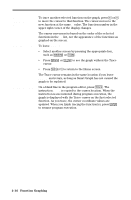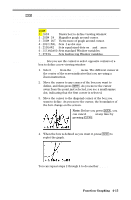Texas Instruments TI-80 User Manual - Page 90
is still turned on. To zoom in on the graph again, At the same point, press
 |
View all Texas Instruments TI-80 manuals
Add to My Manuals
Save this manual to your list of manuals |
Page 90 highlights
ZOOM IN ZOOM OUT ZOOM IN magnifies the graph around the cursor location. The XFACT and YFACT settings determine the extent of the zoom (page 4-18). The default value for both XFACT and YFACT is 4. 1. After checking or changing XFACT and YFACT, select ZOOM IN from the ZOOM menu. Notice the different cursor. It indicates that you are using a Zoom instruction. 2. Move the cursor to the point that you want as the center of the new viewing window, and then press ¸. The TI-80 adjusts the viewing window by XFACT and YFACT, updates the Window variables, and replots the selected functions centered on the cursor location. 3. ZOOM IN is still turned on. To zoom in on the graph again: ¦ At the same point, press ¸. ¦ At a new point, move the cursor to the point that you want as the center of the new viewing window, and then press ¸. ZOOM OUT displays a greater portion of the graph, centered on the cursor location, to provide a more global view. The procedure for ZOOM OUT is the same as for ZOOM IN. Leaving ZOOM IN or ZOOM OUT To leave ZOOM IN or ZOOM OUT: ¦ Select another screen by pressing the appropriate key, such as + or ,. ¦ Press 2 . to return to the Home screen. 4-16 Function Graphing