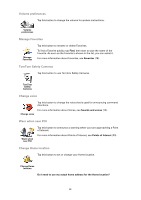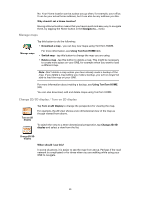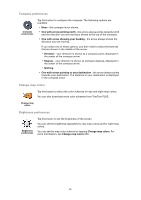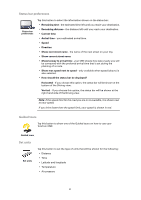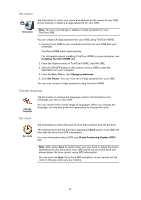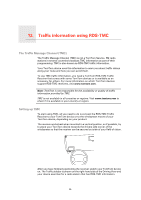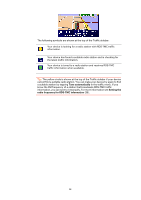TomTom ONE 130S User Guide - Page 32
Operate left-handed / Operate right-handed, Keyboard preferences, Planning preferences
 |
UPC - 636926022224
View all TomTom ONE 130S manuals
Add to My Manuals
Save this manual to your list of manuals |
Page 32 highlights
Operate left-handed / Operate right-handed Operate lefthanded Tap this button to move important buttons, for example, the Done and Cancel buttons as well as the zoom bar, to the left hand side of the screen. This makes it easier to tap the buttons with your left hand without blocking the screen. To move the buttons back to the right hand side of the screen, tap Operate right-handed. Keyboard preferences Keyboard preferences You use the keyboard to enter your destination or to find an item in a list, such as a POI. Tap this button to select the size of the keys on the keyboard and the keyboard layout. You can select from two sizes: • Large keyboard • Small keyboard Three keyboard layouts are available: • ABCD keyboard • QWERTY keyboard • AZERTY keyboard Note: The keyboard does not include accents of any kind for any language so you don't have to worry about entering letters with accents. Simply type the letter without the accent and your ONE will recognize the word. Planning preferences Planning preferences Tap this button to set the kind of route planned when you select a destination. The following options are available: • Ask me every time I plan • Always plan fastest routes • Always plan shortest routes • Always avoid freeways • Always plan walking routes • Always plan bicycle routes • Always plan for limited speed Then answer the following question: Do you want the route summary screen to close automatically after 10 seconds? 32