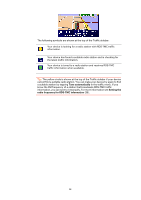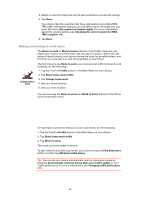TomTom ONE 130S User Guide - Page 41
Traffic menu, Setting the radio frequency for RDS-TMC information, Making commuting to work easier
 |
UPC - 636926022224
View all TomTom ONE 130S manuals
Add to My Manuals
Save this manual to your list of manuals |
Page 41 highlights
Traffic menu Tap the Traffic sidebar in the Driving View to open the Traffic menu. The following buttons are available: Tap this button to re-plan your route based on the latest traffic information. Minimize traffic delays Tap this button to get your device to automatically search for a radio frequency that carries RDS-TMC traffic information. Tune automatically Note: Your TomTom device automatically searches for a suitable radio station, use this button to force your device to search for the next suitable station. Tap this button to get your device to tune to a specific radio frequency that carries RDS-TMC traffic information. See Setting the radio frequency for RDS-TMC information (39). Tune manually Tap this button to show areas of traffic congestion along your current route. Show traffic on route Tap this button to calculate and show the quickest route from your home location to your place of work and back. Show homework traffic See Making commuting to work easier (38). Tap this button to change your preferences for how TomTom Traffic works on your device. See Changing traffic preferences (37). Change Traffic preferences 41