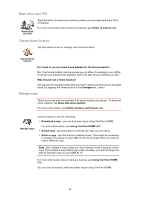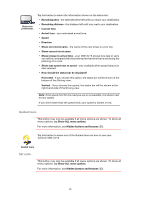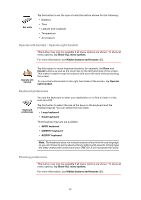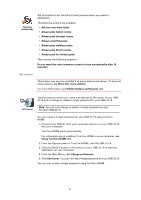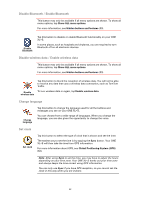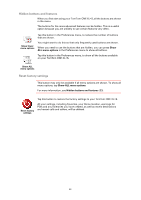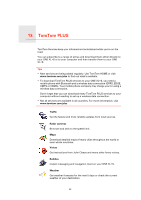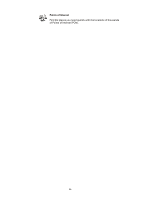TomTom ONE XL 1st Edition User Guide - Page 40
Operate left-handed / Operate right-handed, Keyboard preferences, Planning preferences, Large keyboard
 |
UPC - 636926019033
View all TomTom ONE XL 1st Edition manuals
Add to My Manuals
Save this manual to your list of manuals |
Page 40 highlights
Set units Tap this button to set the type of units that will be shown for the following: • Distance • Time • Latitude and longitude • Temperature • Air pressure Operate left-handed / Operate right-handed This button may only be available if all menu options are shown. To show all menu options, tap Show ALL menu options. For more information, see Hidden buttons and features (33). Operate lefthanded Tap this button to move important buttons, for example, the Done and Cancel buttons as well as the zoom bar, to the left hand side of the screen. This makes it easier to tap the buttons with your left hand without blocking the screen. To move the buttons back to the right hand side of the screen, tap Operate right-handed. Keyboard preferences Keyboard preferences You use the keyboard to enter your destination or to find an item in a list, such as a POI. Tap this button to select the size of the keys on the keyboard and the keyboard layout. You can select from two sizes: • Large keyboard • Small keyboard Three keyboard layouts are available: • ABCD keyboard • QWERTY keyboard • AZERTY keyboard Note: The keyboard does not include accents of any kind for any language so you don't have to worry about entering letters with accents. Simply type the letter without the accent and your ONE XL•S will recognize the word. Planning preferences This button may only be available if all menu options are shown. To show all menu options, tap Show ALL menu options. For more information, see Hidden buttons and features (33). 40