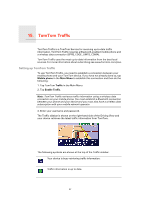TomTom ONE XL 1st Edition User Guide - Page 52
Traffic menu, Traffic, Making commuting to work easier, Changing traffic, preferences
 |
UPC - 636926019033
View all TomTom ONE XL 1st Edition manuals
Add to My Manuals
Save this manual to your list of manuals |
Page 52 highlights
Weather related symbols and their meaning are shown below: Fog Ice Rain Snow Wind Note: The incident avoided symbol is shown for any traffic incident that you avoid using TomTom Traffic. Traffic menu Either, tap the Traffic sidebar in the Driving View or tap TomTom Traffic in the Main Menu to open the Traffic menu. The following buttons are available: Tap this button to re-plan your route based on the latest traffic information. Minimize traffic delays Show traffic on route Tap this button to see an overview of all traffic incidents on your route. You can use the left and right buttons on the resulting screen to see more detailed information about each of these incidents. Tap this button to calculate and show the quickest route from your home location to your place of work and back. Show homework traffic See Making commuting to work easier (50). Tap this button to get the latest traffic information straight away rather than waiting for an automatic update. For more information on automatic traffic updates, see Changing traffic Update traffic info preferences (49). Tap this button to disable TomTom Traffic. Disable Traffic Tap this button to view the guided tour on how to use TomTom Traffic. Help 52