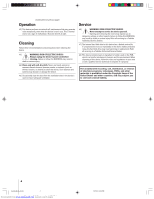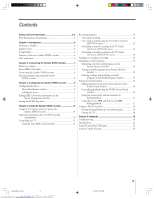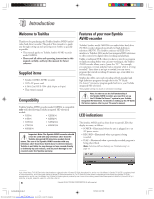Toshiba 160HD4 Owners Manual - Page 9
Configuring the Symbio AVHD recorder
 |
View all Toshiba 160HD4 manuals
Add to My Manuals
Save this manual to your list of manuals |
Page 9 highlights
3 Configuring the Symbio AVHD recorder Configuring the device Follow these procedures to configure the Symbio AVHD recorder with your compatible Toshiba integrated HD television. Note: • See "Compatibility" on page 6 for a list of compatible TV models. • See "Using the remote control to operate the Symbio AVHD recorder" on page 10. Device Initialization window When you first connect the Symbio AVHD recorder to the TV, the Symbio device will announce its presence to the TV and the Device Initialization window will appear. Editing IEEE-1394 device information in the Device Management window IEEE-1394 device information is saved in the TV's memory. You can edit this information in the Device Management window, including changing the device label, changing the analog input information (if applicable to your IEEE-1394 device), or deleting the device information from the TV's memory if you no longer use that device. Note: The Symbio AVHD recorder does not use an analog input. To edit the device information: 1. Press MENU and then x or • to open the SETUP menu. 2. Press y or z to highlight INSTALLATION and press ENTER. (A new set of INSTALLATION menu icons will appear on-screen, as shown in the illustration below right). 3. Press x or • to open the DEVICES menu. 4. Press y or z to highlight IEEE-1394 DEVICES and press ENTER. Labeling the device The Device Initialization window allows you to change the label for the Symbio device. This label displays in the TV's TheaterNet device list. The default device label is "Toshiba AVHD." To keep the default label: Press x or • on the remote control to highlight SAVE in the Device Initialization window, and press ENTER. To change the label: 1. Press x or • to highlight EDIT LABEL and press ENTER. 2. Press yzx • to highlight the desired characters for the label and press ENTER. 3. When done, highlight SAVE and press ENTER. 4. The Device Initialization window reappears. Highlight SAVE and press ENTER. 5. Press y or z to highlight the device you want to edit and press ENTER. Follow the on-screen prompts. Setting the AVHD skip time You can skip forward or backward during playback of recorded programs. The AVHD skip time is the amount of time the device will skip each time you press SKIP/SEARCH SS| or |TT on the remote control. You can set the device skip time to 1, 3, 5, or 15 minutes. To set the AVHD skip time: 1. Press MENU and then x or • to open SETUP menu. 2. Press y or z to highlight AVHD SKIP TIME and press ENTER. 3. Press y or z to select the skip time amount (1, 3, 5, or 15 minutes) and press ENTER. Copyright © 2004 TOSHIBA CORPORATION. All rights reserved. 9 Symbio(E)06_A_06-24 9 Downloaded from www.Manua(lEsl)ibS.ycommbimo a1n6u0aHlsDse4arch engine 10/19/04, 3:01 PM