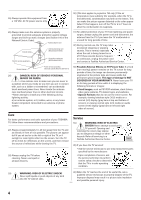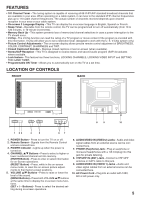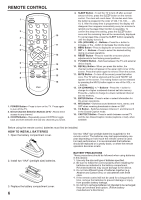Toshiba 20A43 User Manual - Page 9
Tv Operation, Closed Caption - television
 |
View all Toshiba 20A43 manuals
Add to My Manuals
Save this manual to your list of manuals |
Page 9 highlights
TV OPERATION 1 To turn on the TV, press POWER. 2 The VOLUME can be adjusted to a desired level by pressing VOL (VOLUME) + or -. The sound level will be indicated on the TV screen by GREEN BARS AND A NUMBER. As the sound level increases, so do the number of BARS AND THE NUMBER on the screen. The same is true for decreasing the level. 3 Set the TV/CABLE menu option to the appropriate position. When shipped from the factory, this menu option is in the CATV setting. See "TO MEMORIZE CHANNELS" on page 8. DIRECT CHANNEL SELECTION buttons (0-9) - Press these buttons to select a channel. The channel number will appear on the upper right corner of the TV screen. If an invalid channel number is selected, the display will revert to the previous channel. TV MODE DIRECT CHANNEL SELECTION - When the TV/ CABLE menu option is in the TV position, all channels can be instantly selected by using two buttons (For example, to select channel 2, press "0," then "2." If you press only "2," channel selection will be delayed for a few seconds). For channels 10 and above, press the two digits in order. CABLE mode direct channel selection When the TV/CABLE menu option is in the CABLE position, channels can be selected as follows: TV - VHF/UHF channels CABLE - CABLE TV channels 4 CH (CHANNEL) + and - buttons Press and release CH (CHANNEL) + or -. The channel automatically stops at the next channel set into memory. Press and hold the button down to change channels more quickly. For proper operation, before selecting channels, they should be set into the TV's memory. See "TO MEMORIZE CHANNELS" on page 8. 1-9 10-12 13-99 100-125 Press "0" twice, then 1-9 as needed. Example, to select channel 2, press "002." Press "0", then remaining 2 digits. Example, to select channel 12, press "012." Press the 2 digits in order. Example, to select channel 36, press "36." Press the 3 digits in order. Example, to select channel 120, press "120." NOTE: If the station being viewed stops broadcasting, the TV will automatically shut off after 15 minutes. CLOSED CAPTION WHAT IS CLOSED CAPTIONING? This television has the capability to decode and display Closed Captioned television programs. When available, Closed Captioning will display text on the screen for hearing impaired viewers or it will translate and display text in another language. TO VIEW CLOSED CAPTIONS Press CAP/TEXT on the remote control to switch between normal TV and the two Closed Caption Modes (Captions and 1/2 of Full Screen Text). Captions: This Closed Caption Mode will display text on the screen in English or another language (depending on the setting of Closed Captions 1/2.) Generally, Closed Captions in English are transmitted on Captions Channel 1 and Closed Captions in other languages are transmitted on Captions Channel 2. The Captions will appear in places on the screen where they will least interfere with the picture, usually on the bottom of the screen. News programs will usually show three-line Closed Captions which scroll onto the screen. Most other shows provide two or three lined Captions placed near the character who is speaking so the viewer can follow the dialogue. Words in italics or underlined describe titles, words in foreign languages or words requiring emphasis. Words that are sung usually appear enclosed by musical notes. Text: When available, the Text mode will fill part of the screen with a programming schedule or other information. After selecting a Closed Caption Mode, it will stay in effect until it is changed, even if the channel is changed. If the Captions signal is lost due to a commercial or a break in the signal, the Captions will reappear when the signal is received again. If the channels are changed, the Captions will be delayed approximately 10 seconds. For television programs broadcasting with Closed Captions, look in your TV guide for the Closed Captions symbol (CC). • When activating the Closed Captioned Decoder, there will be a short delay before the Closed Captioned text appears on the screen. • Closed Captioned text is only displayed in locations where it is available. • If no caption signal is received, no captions will appear, but the television will remain in the Caption Mode. • Misspellings or unusual characters may occasionally appear during Closed Captioning. This is normal with Closed Captioning, especially with live programs. This is because during live programs, captions are also entered live. These transmissions do not allow time for editing. • When Captions are being displayed, on-screen displays, such as volume and mute may not be seen or may interfere with Closed Captions. • Some cable systems and copy protection systems may interfere with the Closed Captioned signal. • If using an indoor antenna or if TV reception is very poor, the Closed Caption Decoder may not appear or may appear with strange characters or misspelled words. In this case, adjust the antenna for better reception or use an outdoor antenna. 9