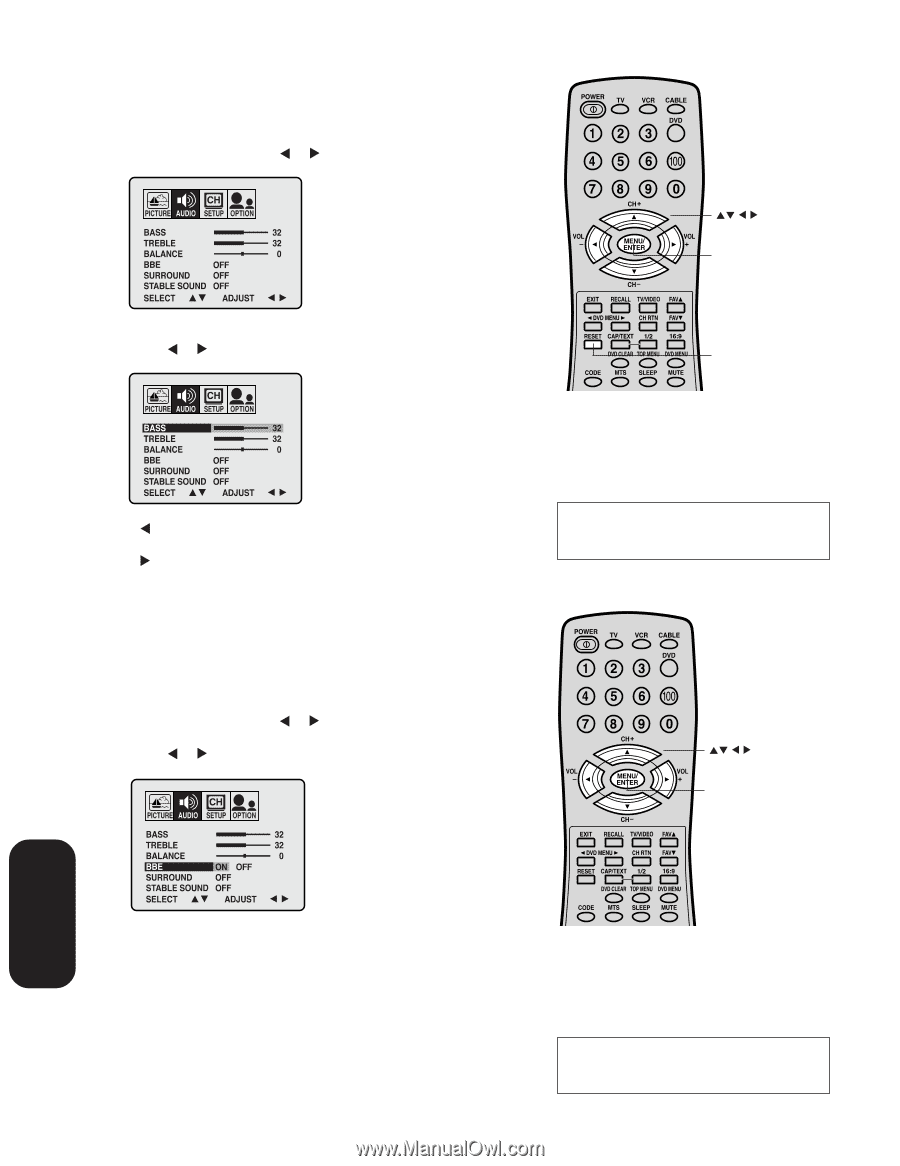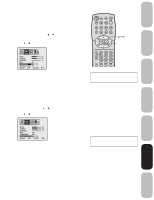Toshiba 20AF43 User Manual - Page 30
Adjusting the sound quality, Using the BBE sound feature 20AF43/24AF43
 |
View all Toshiba 20AF43 manuals
Add to My Manuals
Save this manual to your list of manuals |
Page 30 highlights
Using the TV's Features Adjusting the sound quality You can change the sound quality of your TV by adjusting the bass, treble, and balance. To adjust the sound quality: 1. Press MENU, then press or until the AUDIO menu appears. CH PICTURE AUDIO SETUP OPTION BASS 32 TREBLE 32 BALANCE 0 BBE OFF SURROUND OFF STABLE SOUND OFF SELECT ADJUST 2. Press v or w to highlight the item you want to adjust. 3. Press or to adjust the level. CH PICTURE AUDIO SETUP OPTION BASS 32 TREBLE 32 BALANCE 0 BBE OFF SURROUND OFF STABLE SOUND OFF SELECT ADJUST • makes the sound quality weaker or decreases the balance in the right channel, depending on the item selected. • makes the sound quality stronger or decreases the balance in the left channel, depending on the item selected. Using the BBE sound feature (20AF43/24AF43) By correcting the phase delay and distortion naturally generated by speaker systems, the BBE sound feature ensures that the sound that reaches your ears is as natural as the original sound. Human voices are clearer and music is natural and well-defined. To turn on the BBE sound feature: 1. Press MENU, then press or until the AUDIO menu appears. 2. Press v or w to highlight BBE. 3. Press or to highlight ON. CH PICTURE AUDIO SETUP OPTION BASS 32 TREBLE 32 BALANCE 0 BBE ON OFF SURROUND OFF STABLE SOUND OFF SELECT ADJUST To turn off the BBE sound feature: Highlight OFF in step 3 above. 30 POWER TV 12 VCR CABLE DVD 3 4 5 6 7890 CH + VOL Ð MENU/ ENTER VOL + Menu CH Ð EXIT RECALL TV/VIDEO FAV DVD MENU CH RTN FAV RESET CAP/TEXT 1/2 16:9 DVD CLEAR TOP MENU DVD MENU CODE MTS SLEEP MUTE Reset Note: To reset the audio adjustments to the factory settings, press RESET. Model 14AF43 does not have the BBE sound feature, so the BBE option will not appear in the AUDIO menu. POWER TV 12 VCR CABLE DVD 3 4 5 6 7890 CH + VOL Ð MENU/ ENTER VOL + Menu CH Ð EXIT RECALL TV/VIDEO FAV DVD MENU CH RTN FAV RESET CAP/TEXT 1/2 16:9 DVD CLEAR TOP MENU DVD MENU CODE MTS SLEEP MUTE BBE and the BBE symbol are trademarks of BBE Sound, Inc. Licensed by BBE Sound, Inc. under USP4638258 and 4482866. Manufactured under license from BBE Sound, Inc. Model 14AF43 does not have the BBE sound feature, so the BBE option will not appear in the AUDIO menu.