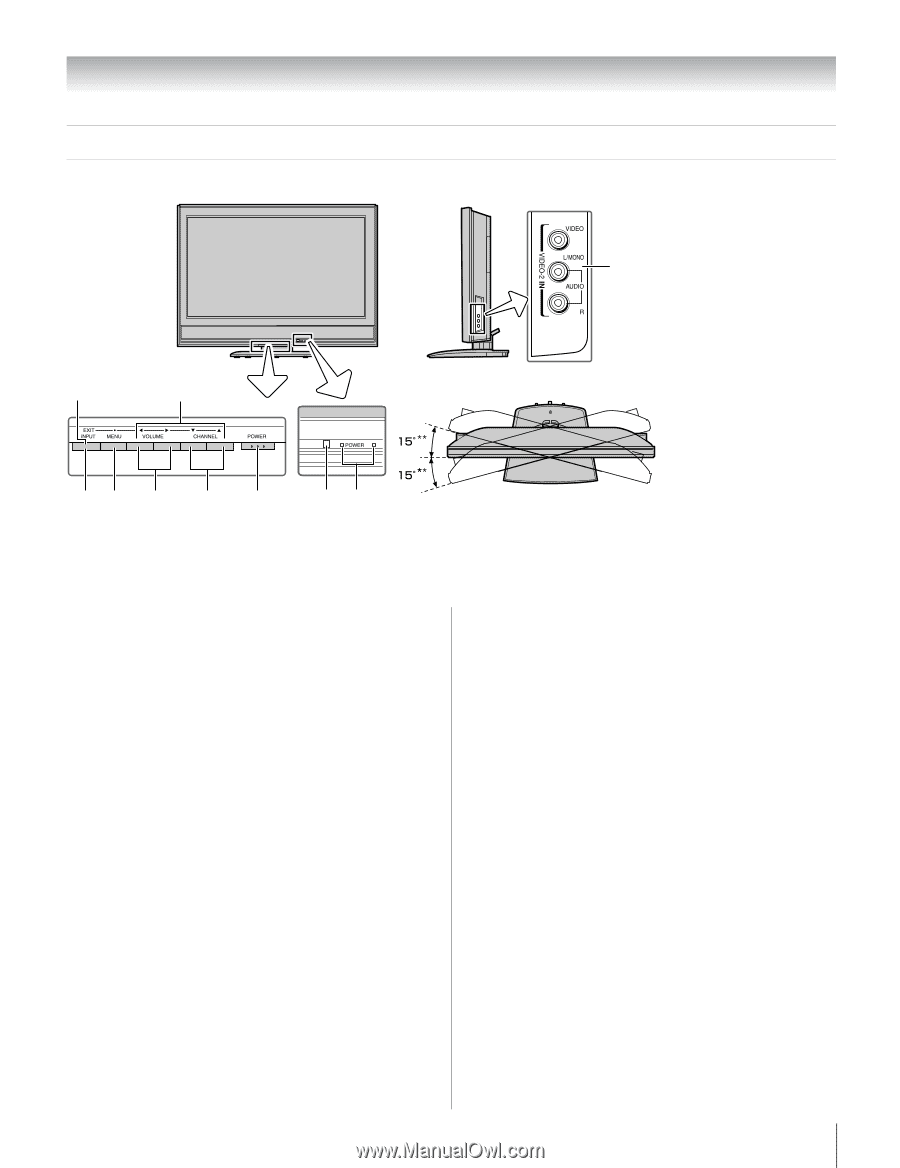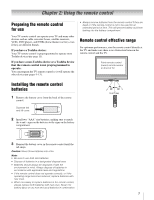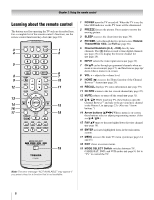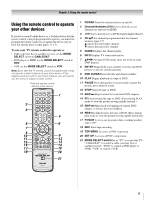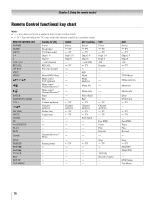Toshiba 26HL66 Operating Guide - Page 5
TV front and side panel controls and connections - remote
 |
UPC - 022265240649
View all Toshiba 26HL66 manuals
Add to My Manuals
Save this manual to your list of manuals |
Page 5 highlights
Chapter 1: Introduction TV front and side panel controls and connections TV front Right side panel 10 Control panel 8 9 7 6* 5 4 3 12 ** Swivel angle (model 26HL66 only) TV top 1 Remote sensor - Point the remote control toward this remote sensor (- "Remote control effective range" on page 7). 2 Blue and Yellow LEDs Blue = Power indicator. Yellow = Power-On Mode indicator (- "Selecting the Power-On Mode" on page 21). See "LED indications" on page 46 for additional information. 3 POWER - Press to turn the TV on and off. If the TV stops responding to the controls on the remote control or TV control panel and you cannot turn off the TV, press and hold the POWER button on the TV control panel for 5 or more seconds to reset the TV. 4 CHANNEL Bb - When no menu is on-screen, these buttons change the channel (programmed channels only; - page 17). When a menu is on-screen, these buttons function as up/down menu navigation buttons. 5 VOLUME C c - When no menu is on-screen, these buttons adjust the volume level. When a menu is onscreen, these buttons function as left/right menu navigation buttons. 6 *MENU (ENTER) - Press to access the menu system (- pages 14-15). When a menu is on-screen, the MENU button on the TV's control panel functions as the ENTER button. 7 INPUT - Repeatedly press to change the source you are viewing (ANT 1, VIDEO 1, VIDEO 2, ColorStream HD-1, ColorStream HD-2, HDMI, PC). 8 EXIT - Press to instantly close an on-screen menu. 9 ARROWS BbC c - When a menu is on-screen, these buttons function as up/down/left/right menu navigation buttons. 10 VIDEO-2 IN - The side panel A/V connections are referred to as "VIDEO 2" and include standard A/V connections. 5