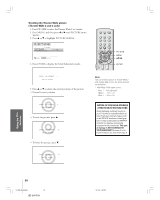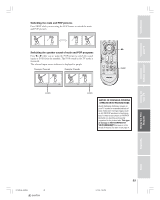Toshiba 34HF84 User Manual - Page 30
Scrolling the Theater Wide picture, Theater Wide 2 and 3 only
 |
View all Toshiba 34HF84 manuals
Add to My Manuals
Save this manual to your list of manuals |
Page 30 highlights
Introduction Connecting your TV Using the Remote Control Scrolling the Theater Wide picture (Theater Wide 2 and 3 only) 1. Press PIC SIZE to select the Theater Wide 2 or 3 mode. 2. Press MENU, and then press x or • until PICTURE menu appears. 3. Press y or z to highlight PICTURE SCROLL. P I CTURE P I CTURE S I ZE AUTO ASPECT P I CTURE SCROLL OFF RESET SAVE : MOVE ENTER : START 4. Press ENTER to display the Scroll Adjustment mode. SCROL L AD JUSTMENT 0 : TO ADJUST 5. Press y or z to adjust the vertical position of the picture. • Normal (center) position SCROL L AD JUSTMENT 0 : TO ADJUST • To raise the picture, press y . SCROL L AD JUSTMENT : TO ADJUST +20 • To lower the picture, press z. TV/VIDEO RECALL POWER INFO 123 456 TOP AR E ENT 78 +10 100 0 MFAEVNOURITE FAV 9 CHRTN ENT PIC GUID SIZE MENU DVDMENU ENTER ER FAV EXIT CLE TV CBL/SAT CH VCR DVD VOL POP DIRECT CH MUTE SLEEP PIC SIZE MENU yzx • ENTER TV/VCR PAUSE STOP PLAY Note: FREEZE SOURCE SPLIT REW FF SKIP / SEARCH YouCHcSaCAnN sScWArPoll thPeOPCpH icture in Theater Wide 2 REC LIGHT and Theater Wide 3 only. The scroll amounts are as follows: • 480i/480p/1080i signal source: Wide 1 : Not adjustable Wide 2 : -10 to +20 Wide 3 : -10 to +20 NOTICE OF POSSIBLE ADVERSE EFFECTS ON TV PICTURE TUBE Avoid displaying stationary images on your TV screen for extended periods of time. Fixed (non-moving) images (such as still PIP/POP windows or black/gray bars in wide-screen picture or PIP/POP formats) can become permanently engrained in the picture tube. This type of damage is NOT COVERED BY YOUR WARRANTY because it is the result of misuse. See item 33 on page 4. SCROL L AD JUSTMENT : TO ADJUST -10 Setting up your TV Using the TV's Features Appendix Index 30 #01E25-36_34HF84 30 (E) 34HF84 5/11/04, 1:58 PM