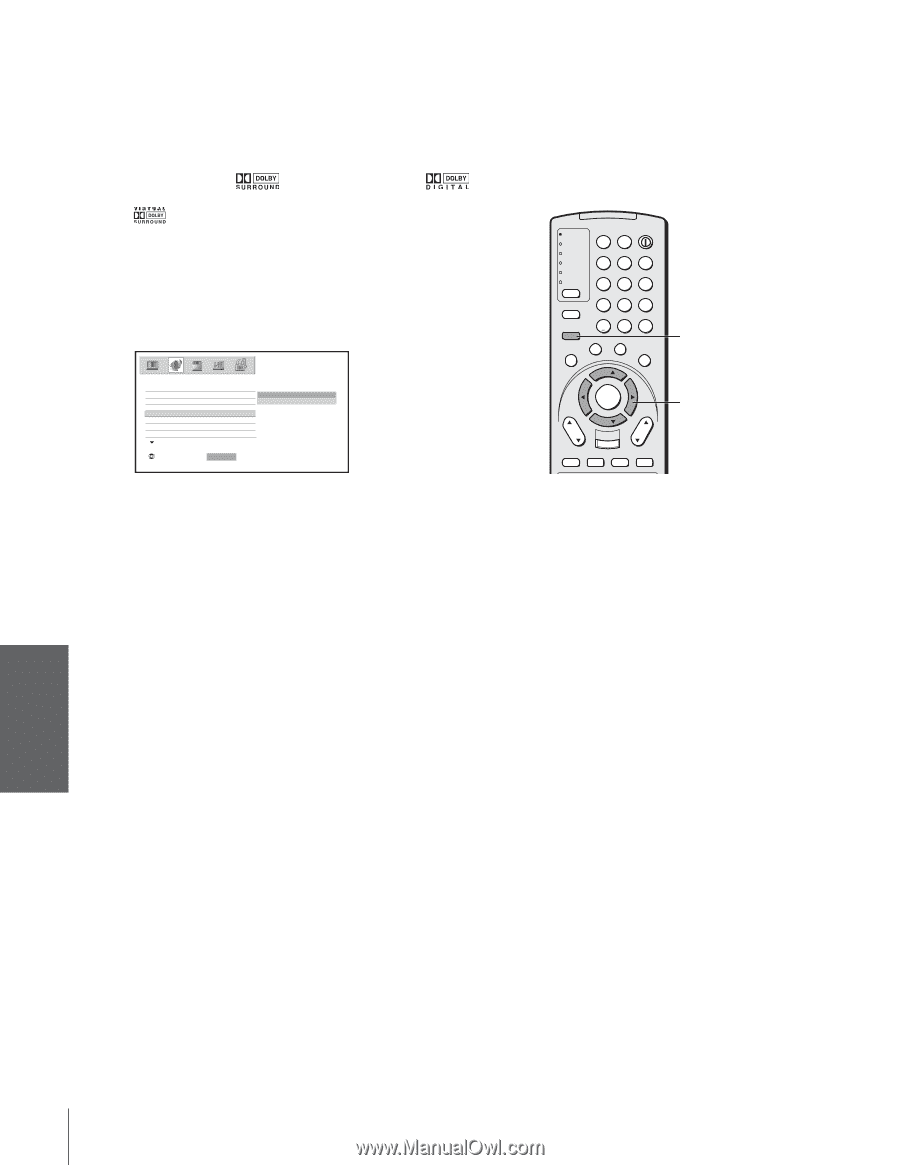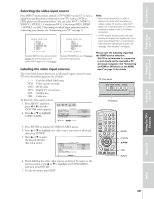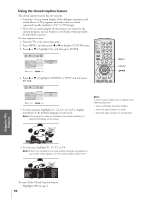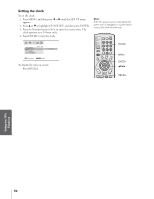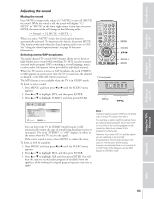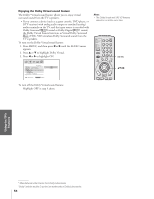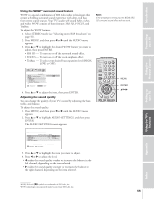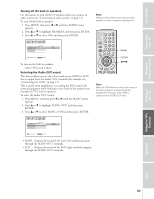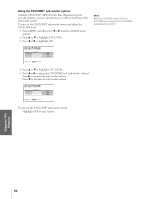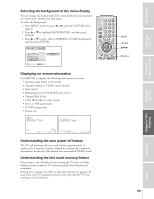Toshiba 34HFX84 User Manual - Page 54
the Dolby Virtual feature functions as Virtual Dolby Surround
 |
View all Toshiba 34HFX84 manuals
Add to My Manuals
Save this manual to your list of manuals |
Page 54 highlights
Introduction Connecting your TV Enjoying the Dolby Virtual sound feature The Dolby* Virtual sound feature allows you to enjoy virtual surround sound from the TV's speakers. • If you connect a device (such as a game console, DVD player, or DTV receiver) with analog audio output to standard (analog) audio terminals on the TV, and the input source is encoded with Dolby Surround sound or Dolby Digital sound, the Dolby Virtual feature functions as Virtual Dolby Surround (VDS). VDS simulates Dolby Surround sound from the TV's speakers. To turn on the Dolby Virtual sound feature: 1. Press MENU, and then press x or • until the AUDIO menu appears. 2. Press y or z to highlight Dolby Virtual. 3. Press x or • to highlight ON. AUDIO MTS AUDIO SETTINGS WOW SRS 3D FOCUS TruBass Dolby Virtual : SELECT ENTER : SET ON OFF To turn off the Dobly Virtual sound feature: Highlight OFF in step 3 above. Note: • The Dolby Virtual and SRS 3D features cannot be on at the same time. POWER TV CABLE/SAT LIGHT SLEEP VCR DVD 123 AUDIO1 AUDIO2 456 MODE 789 S PIC SIZE ACTION MENU GUIDE ETUP +10 100/ 0 ENT INFO FAVORITE TLHINEKATER TITLE SUB TITLE FAV AUDI O ENTER FAV CH VOL EXIT DVD RTN DVD CLEAR CH RTN INPUT RECALL MUTE SLOW/DIR SKIP/SEARCH MENU yzx • Using the Remote Control Setting up your TV Using the TV's Features Appendix Index ________ * Manufactured under license from Dolby Laboratories. "Dolby" and the double-D symbol are trademarks of Dolby Laboratories. 54