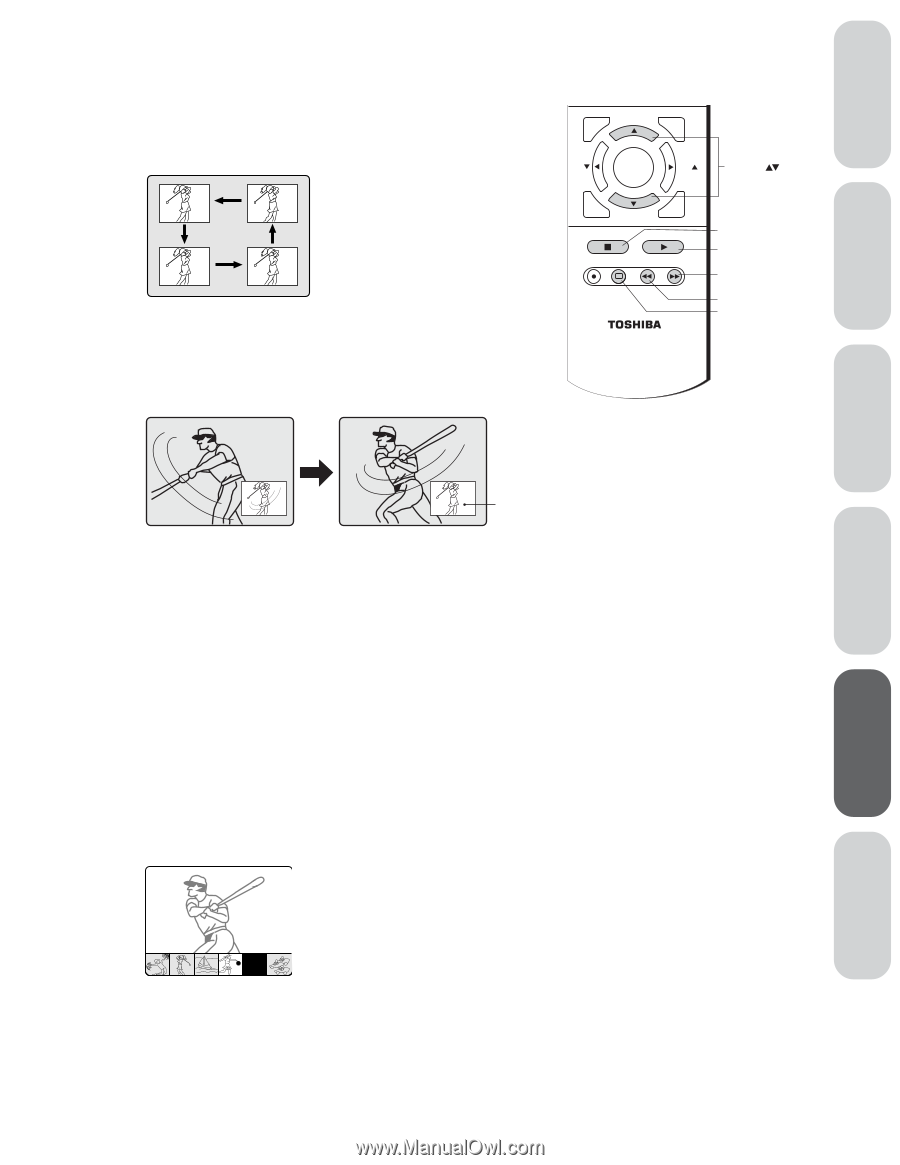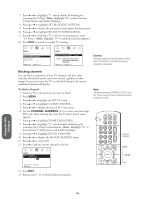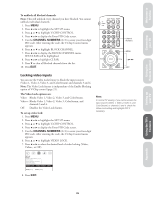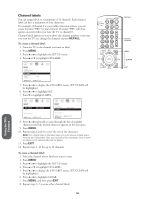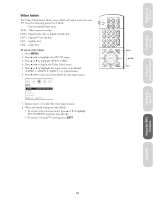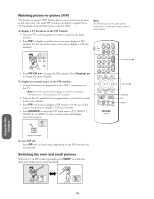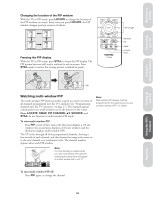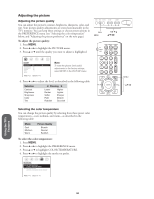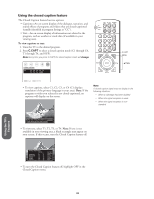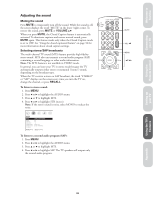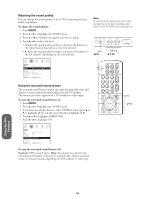Toshiba 36AF61 Owners Manual - Page 29
Watching multi-window PIP, LOCATE, STILL, PIP CHANNEL, SOURCE
 |
View all Toshiba 36AF61 manuals
Add to My Manuals
Save this manual to your list of manuals |
Page 29 highlights
Welcome to Toshiba Connecting your TV Changing the location of the PIP window With the TV in PIP mode, press LOCATE to change the location of the PIP window on-screen. Every time you press LOCATE, the PIP window changes position counter-clockwise. Freezing the PIP display With the TV in PIP mode, press STILL to freeze the PIP display. The PIP picture becomes still, and is outlined in red on-screen. Press STILL again to restore the moving picture (outlined in green). ADV/ C.CAPT PIP CH MENU FAV ENTER FAV RESET ADV/ EXIT PIP CH STOP SOURCE PLAY PIP REC TV/VCR REW FF STILL LOCATE SWAP CT-9946 PIP CH SOURCE PIP SWAP LOCATE STILL Using the Remote Control Setting up your TV Using the TV's Features Still Watching multi-window PIP The multi-window PIP feature provides a quick on-screen overview of all channels programmed into the TV's memory (see "Programming channels into the TV's memory" on page 17). The channels appear continuouly in six small windows across the bottom of the screen. Note: LOCATE, SWAP, PIP CHANNEL yz, SOURCE, and STILL do not function in multi-window PIP mode. To view multi-window PIP: Press PIP a total of three times (the first press displays a 1/9-size window; the second press displays a 1/16-size window; and the third press displays multi-window PIP). The TV cycles through all of the programmed channels, showing a few seconds of each channel, and then freezes the image and moves on to the next channel, in a continuous cycle. The channel number appears above each PIP window. 14 23 27 30 43 56 X A Note: If V-Chip blocking is enabled when you view multi-window PIP, channels exceeding the rating limits will appear as a black window with a red "X." Note: Multi-window PIP displays channels programmed for the signal source you are currently viewing (ANT-1 or Cable). To turn multi-window PIP off: Press PIP again, or change the channel. 29 Appendix Index Reference