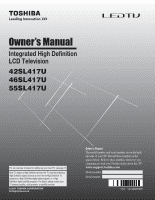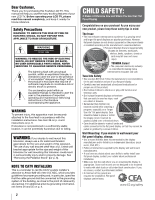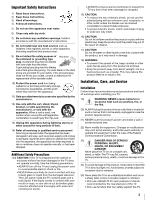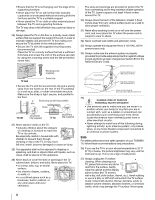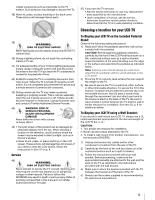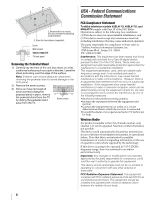Toshiba 46SL417U User Manual
Toshiba 46SL417U Manual
 |
View all Toshiba 46SL417U manuals
Add to My Manuals
Save this manual to your list of manuals |
Toshiba 46SL417U manual content summary:
- Toshiba 46SL417U | User Manual - Page 1
nition LCD Television 42SL417U 46SL417U 55SL417U For an overview of steps for setting up your new TV, see page 11. Note: To display a High Definition picture, the TV must be receiving a High Definition signal (such as an over-the-air High Definition TV broadcast, a High Definition digital cable program - Toshiba 46SL417U | User Manual - Page 2
• Care should be taken to route all cords and cables connected to the flat panel display so that they cannot be pulled or grabbed by curious children. Wall Mounting: If you decide to wall mount your flat panel display, always: • Use a mount that has been recommended by the display manufacturer and/or - Toshiba 46SL417U | User Manual - Page 3
. The LCD panel inside the TV contains glass and a toxic liquid. If the liquid comes in contact with your mouth or eyes, or your skin is cut by broken glass, rinse the affected area thoroughly with water and consult your doctor. • ALWAYS contact a service technician to inspect the TV any time it - Toshiba 46SL417U | User Manual - Page 4
a sturdy surface that has a sufficient thickness and screw the unit on the surface securely by using the mounting screw and the fall-prevention screw hole. Mounting screw (supplied) TV back Screw hole • Secure the TV with the securement clip and a sturdy strap from the hooks on the rear of the - Toshiba 46SL417U | User Manual - Page 5
connecting cables or TV set. 41) For added protection of your TV from lightning and power surges, always unplug the power cord and disconnect the antenna from the TV if you leave the TV unattended or unused for long periods of time. 42) ALWAYS unplug the TV to completely disconnect from main power - Toshiba 46SL417U | User Manual - Page 6
four spacers (supplied). Screw Wall bracket Spacer (supplied) TV back panel Removing the Pedestal Stand 1) Carefully lay connected. • Consult the dealer or an experienced radio/TV technician for help. Wireless of control or signaling information or the use of repetitive codes where required - Toshiba 46SL417U | User Manual - Page 7
, Toshiba is not responsible for perceived issues resulting from these symptoms. 1) An afterimage (ghost) may appear on the screen if a fixed, non-moving image is displayed for a long period of time. The afterimage is not permanent and will disappear in a short period of time. 2) The LCD panel - Toshiba 46SL417U | User Manual - Page 8
Netflix, Inc. • Yahoo! is a registered trademark of Yahoo! Inc. • CinemaNow is a registered trademark of Best Buy, Inc. • Pandora is a registered trademark of Pandora Media, Inc. • Blockbuster is a registered trademark of Blockbuster, Inc. • This product contains Adobe® Flash® Player software - Toshiba 46SL417U | User Manual - Page 9
Safety Instructions 3 Installation, Care, and Service 3 Choosing a location for your LCD TV 5 Chapter 1: Introduction 11 Features 11 Overview of installation, setup, and use 11 Front panel control 12 Back panel connections 12 Bundling the cables 13 Chapter 2: Connecting your TV 14 - Toshiba 46SL417U | User Manual - Page 10
surround sound 54 Chapter 8: Advanced features 55 Using your home network 55 Setting up the Network 56 Wireless Setup 56 Advanced Network Setup 58 Network Connection Test 59 Using the software keyboard 59 Performing a Software Upgrade 60 Viewing the Software Licenses 60 Using the NET TV - Toshiba 46SL417U | User Manual - Page 11
. •HDMI® CEC Control allows control of external devices from the TV remote via HDMI connection (p. 39). •ColorStream® HD high-resolution component video input. •Digital Audio Out optical audio connection with Dolby® Digital optical output format (- p. 53). •PC IN (Analog RGB) computer terminal - Toshiba 46SL417U | User Manual - Page 12
42SL417U. TV front Remote Sensor Effective range: 16.4 ft (5m) Power LED Service LED (- p. 72) (- p. 72) Touch Sensor Brightness Sensor This sensor will detect the ambient light conditions to optimize the backlighting levels (- p. 50). Back panel connections For explanations of cable types - Toshiba 46SL417U | User Manual - Page 13
Chapter 1: Introduction Bundling the cables Install the cable clamps and bundle the cables in them. Stand type Wall Mount type Cable Clamps Cable Clamps 13 - Toshiba 46SL417U | User Manual - Page 14
cable (F-type) Connects your antenna, cable TV service, or cable converter box to your TV. R AUDIO L Standard A/V cables (composite video) Red White Yellow Use with video devices with analog audio and composite video output. These cables (and the related inputs on your TV) are often color-coded - Toshiba 46SL417U | User Manual - Page 15
Standard audio cable Component video cable TV back panel AV adapter cable (supplied) Component adapter cable (supplied) VHF/UHF Antenna Cable TV Cable box CH 3 CH 4 IN OUT You will need: •Coaxial cables •AV adapter cable (supplied) •Standard audio cable •Component adapter cable (supplied - Toshiba 46SL417U | User Manual - Page 16
Chapter 2: Connecting your TV Connecting an HDMI® or DVI device to the HDMI input HDMI device HDMI OUT HDMI cable TV back panel DVI device OUT L R AUDIO DVI /HDCP OUT Audio cable HDMI-to-DVI adapter cable The HDMI input on your TV receives digital audio and uncompressed digital video - Toshiba 46SL417U | User Manual - Page 17
. Check the owner's manual of the DVD player in order to determine the best output signal available (1080p 24 Hz/30 Hz/50 Hz/25 Hz are not supported). - If your DVD player does not have component video, connect a composite video cable to VIDEO 2 on the side panel. If your DVD player has HDMI video - Toshiba 46SL417U | User Manual - Page 18
input. You will need: •Optical audio cable (Use an optical audio cable that has the larger TosLink connector, not the smaller mini-optical connector.) Dolby Digital decoder or other digital audio system LINE IN LR Optical Audio IN TV back panel Optical audio cable Before controlling the audio - Toshiba 46SL417U | User Manual - Page 19
sound on the AV amplifier. Note: The control range of the delay time differs according to the device you use. Connecting an HDMI audio system If your HDMI amplifier supports ARC, audio from the TV can be sent to the amplifier via the existing HDMI cable. You will need: •HDMI cable TV back panel - Toshiba 46SL417U | User Manual - Page 20
view your PC's display on the TV and hear the sound from the TV's speakers. Connecting to the TV's PC IN terminal You will need: •Analog RGB (15-pin) computer cable •PC audio cable TV back panel PC audio cable PC PC audio output Analog RGB computer cable Conversion adapter (if necessary) Before - Toshiba 46SL417U | User Manual - Page 21
to a PC without an Internet connection You will need: •Crossover LAN cable TV back panel PC Connecting the TV to a home network without an Internet connection You will need: •Standard LAN cables •Router with Hub Router with Hub TV back panel PC NAS Connecting the TV to a home network with an - Toshiba 46SL417U | User Manual - Page 22
Chapter 3: Using the remote control Controlling other devices The TV's remote control can operate other devices such as cable converter boxes, satellite receivers, VCRs, DVD players, and HTIBs (home theater in a box). Toshiba devices: The remote is programmed to operate a variety of devices (- p. - Toshiba 46SL417U | User Manual - Page 23
CABLE/SAT, BD/DVD, or AUX. To control the TV, press TV. When the Auto Input feature is set, you can use these keys to change inputs on the TV (- p. 31). Accesses the Quick menu. Reduces or turns off the sound (- p. 52). Adjusts the volume level. Displays the NET TV™ menu (- p. 60). Accesses Netflix - Toshiba 46SL417U | User Manual - Page 24
Press . OK Channel Tuning Mode Auto Select Auto, Digital, or Standard (- "Setting the Channel Tuning Mode" on p. 32). Press . OK To select Cable: First, select Cable. ANT/CABLE In Please confirm the connection with Tuner Input. Antenna Cable Next Then, select Next. Press . OK Note: If you do not - Toshiba 46SL417U | User Manual - Page 25
if there is any problem. This can be confirmed from the following operation at any time. > Settings > SETUP > System Information > . OK Navigating the menu system •To open the main menu, press control or TV control panel. on the remote Wallpaper Timer Settings Network Media Player •Press - Toshiba 46SL417U | User Manual - Page 26
To open the main menus (illustrated below), press on the remote control or TV control panel. 1st Layer 2nd Layer 3rd Layer Page Network Media Player Wallpaper Timer Settings NET TV Network Setup Wireless Information Photo Movie Music On Timer Sleep Timer Game Timer PICTURE SOUND 60 56 57 - Toshiba 46SL417U | User Manual - Page 27
Chapter 4: Initial Setup and Menu 1st Layer Settings 2nd Layer SETUP 3rd Layer Menu Language ANT/CABLE In Auto Tuning Manual Tuning TV Settings Quick Setup Location Software Upgrade Software Licenses System Information Reset TV Page 28 28 28 29 28, 29, 32, 35, 38 28 28 60 60 44 44 Quick menu - Toshiba 46SL417U | User Manual - Page 28
> Settings > SETUP > ANT/CABLE In. 2 Press C or c to select the input source (Antenna or Cable) for the ANT/CABLE input. Press . Storing channels in memory (optional) To make sure your TV stops only on the channels you want when you press CH or CH on the remote control or the control panel, store - Toshiba 46SL417U | User Manual - Page 29
known. 1 > Settings > SETUP > Manual Tuning > . OK 2 Use buttons 0-9 on the remote control to enter the channel number (for example, 56). Press . OK 3 Press OK to start Manual Tuning. The channels found are listed at the center of the screen. Type ATV DTV Description Analog channel Digital - Toshiba 46SL417U | User Manual - Page 30
to label. 4 Press OK . The Software Keyboard window appears. 5 Input a name using the Software Keyboard (- p. 59). 6 Press the BLUE button. Note: Input the desired analog channel label up to 7 characters. Side Shared Audio 1 > Settings > PREFERENCES > AV Connection > . OK 2 Press B or b to - Toshiba 46SL417U | User Manual - Page 31
Chapter 5: Setting up your TV Setting the Auto Input feature You can change TV inputs using the MODE SELECT buttons on the remote control: TV, CABLE/SAT, BD/ DVD, AUX. After setting an input for a specific MODE SELECT button, the TV automatically switches to the input when you press and hold the - Toshiba 46SL417U | User Manual - Page 32
Mode or Browse Mode. 4 Select a list. •History List • ANT/CABLE List • Inputs List • Favorites List • HDMI-CEC List Note: • The History List will be cleared every time the TV is powered off. • The HDMI-CEC List is not available when Enable HDMI-CEC Control is set to Off (- p. 39). 5 Select - Toshiba 46SL417U | User Manual - Page 33
channels and inputs. The Channel Browser™ stores these channels: •Channels that are tuned using the numeric buttons on the remote control. •Channels that are tuned for at least 5 seconds using CH or . CH To clear channels from the History List: •Reconfigure the ANT/CABLE input. •Turn off the TV. 33 - Toshiba 46SL417U | User Manual - Page 34
as Channel Return. Selecting the video input to view To select the video input to view: 1 Press INPUT on the remote control or TV control panel. 2 Change the input: • Press 0-8. • Repeatedly press B or b. Press . OK • Repeatedly press . INPUT Inputs 0 ANT/CABLE 1 Video 1 2 Video 2 3 ColorStream HD1 - Toshiba 46SL417U | User Manual - Page 35
Text current program, such as weather or stock data (when provided by individual stations). To view captions or text: 1 > Settings > SETUP > TV Settings > . OK 2 Press b or B to select Closed Captions Settings. Press . OK 3 Press b or B to select Analog CC Mode. •To view captions: Press - Toshiba 46SL417U | User Manual - Page 36
• If you delete the PIN code, the settings of Parental Controls and Locks are reset. Forgotten PIN code 1 > Settings > PREFERENCES > PIN Setting > . OK 2 Press Q 4 times within 5 seconds. The code is cleared. 3 Enter a new PIN code. Using parental controls Blocking TV programs and movies by - Toshiba 46SL417U | User Manual - Page 37
of blocking. A box with an "5" indicates the rating that will be blocked. Note: • You can only download the additional rating system once. You cannot download updates if they become available. • The additional rating system is not designed, transmitted, or controlled by the TV or Toshiba, nor is - Toshiba 46SL417U | User Manual - Page 38
that is configured as Locked cannot be viewed unless the PIN code is entered first (- "Setting the PIN code" on p. 36). 1 > Settings > SETUP > TV Settings > . OK 2 Press B or b to select Channel Options. Press . OK The list of channels appears. Channel Options Ch. Type Label 5-1 DTV 6 ATV - Toshiba 46SL417U | User Manual - Page 39
unlock the control panel: Select Off in Step 4 above. Using HDMI® CEC Control This feature uses CEC technology and allows you to control Toshiba HDMI® CEC compatible devices from the TV remote control via HDMI connection. When Enable HDMI-CEC Control in the HDMI-CEC Control Setup menu is set to On - Toshiba 46SL417U | User Manual - Page 40
contents list when you press Menu . O K Setup Menu Accesses the DVD player's setup menu. Note: • These functions depend on the connected devices. • The HDMI-CEC Player Control item is not available under these conditions: - A non-HDMI input is selected. - The Enable HDMI-CEC Control item is set - Toshiba 46SL417U | User Manual - Page 41
digital audio input mode on the amplifier. • These functions depend on the device connected. Other HDMI® CEC Control functions When Enable HDMI-CEC Control and all items in the HDMI-CEC Control Setup menu are set to On, the following functions will be enabled. Item Description TV Auto Power If - Toshiba 46SL417U | User Manual - Page 42
vary depending on the input signal format. To reset PC Settings: Select Reset. Press . OK Setting the PC audio You can output sound from your PC when connecting it to your TV, using the AUDIO IN terminal and PC audio cable. 1 > Settings > PREFERENCES > AV Connection > . OK 2 Press B or b to - Toshiba 46SL417U | User Manual - Page 43
14 minutes of no signal) Setting No Signal Power Down When an input's setting in this feature is set to On, The TV will automatically turn itself off after 14 minutes if no signal is detected. You can change each input's setting to Off: ANT/ CABLE, Video 1, Video 2, ColorStream HD1, ColorStream - Toshiba 46SL417U | User Manual - Page 44
is the current input, either "CABLE" (for cable TV) or "ANT" (for over-the-air broadcasts) •Channel number (if in ANT/CABLE mode) •Input label (if set) •Digital signal strength indicator (bar graph in lower right corner of box; for ATSC signals only) •Stereo, Mono, or SAP audio status (when in HDMI - Toshiba 46SL417U | User Manual - Page 45
the signal you are currently watching. Select the picture size that displays the current program in the way that looks best to you. You can save separate picture size preferences for each input on your TV. To select the picture size: 1 Press I. 2 While the Picture Size screen is open, do one of the - Toshiba 46SL417U | User Manual - Page 46
useful for external HD sources such as DVHS movies, Video Games, or PC graphics. • None of the picture is hidden. Note: • This mode is supported only for HDMI (1080i, 1080p, 720p, 480i, and 480p), ColorStream® (1080i and 720p), and ANT/CABLE (digital) inputs (1080i, 1080p, and 720p). • Depending - Toshiba 46SL417U | User Manual - Page 47
and sound controls Scrolling the picture Using the 4:3 Stretch If the edges of the picture are hidden, you can adjust the image's position. Note: • You can adjust the picture position when the picture size is set to TheaterWide 2 or TheaterWide 3. • When viewing DTV, NET TV. or Media Player - Toshiba 46SL417U | User Manual - Page 48
light conditions and input signal content. Sports Bright and dynamic picture. Standard Standard picture settings. Movie 1 Movie 2 Lower contrast for darkened room. Game Designed for playing a video game requiring split-second timing between the screen display and input from the controller - Toshiba 46SL417U | User Manual - Page 49
device connected to the TV (e.g. a device with a specific enhancer function). Dynamic Contrast Dynamic Contrast detects changes in picture quality that affect the appearance of your contrast settings and then automatically adjusts the video. 1 > Settings > PICTURE > Advanced Picture Settings - Toshiba 46SL417U | User Manual - Page 50
. For the best results, use lower settings, as picture quality may be greatly reduced if the setting is too high. Auto Brightness Sensor When the Auto Brightness function of Auto Brightness Sensor Settings is set to On, the TV optimizes the backlighting levels to suit ambient light conditions - Toshiba 46SL417U | User Manual - Page 51
and sound controls ColorMaster™ The ColorMaster™ feature allows you to adjust standard colors. 1 > Settings > PICTURE > Advanced Picture Settings > . OK 2 Press B or b to select ColorMaster, press C or c to select On. Press . Base Color Adjustment When ColorMaster™ is set to On, the list of - Toshiba 46SL417U | User Manual - Page 52
MTS (multi-channel TV sound) feature is only available for analog signals on the ANT/CABLE input. When the TV receives a stereo or SAP (second audio program) broadcast, the icon STEREO or SAP appears onscreen when Q is pressed. To listen in stereo sound: 1 > Settings > SOUND > MTS. 2 Press C or - Toshiba 46SL417U | User Manual - Page 53
format You can select the optical audio output format when you connect a Dolby Digital decoder or other digital audio systems to the TV's DIGITAL AUDIO OUT terminal. 1 Tune to a digital source on the ANT/CABLE input. 2 > Settings > PREFERENCES > AV Connection > . OK 3 Press B or b to select - Toshiba 46SL417U | User Manual - Page 54
Chapter 7: Picture and sound controls Using advanced sound features Using surround sound Voice Enhancement and Dynamic Bass Boost help to create a thrilling surround sound experience with deep, rich bass from stereo sound sources. Your TV's audio will sound fuller, richer, and wider. Note: - Toshiba 46SL417U | User Manual - Page 55
on your TV (- p. 21). Change the network settings if necessary (- "Setting up the Network" on p. 56). Using in a wireless LAN environment: •It is recommended to use IEEE 802.11a or IEEE 802.11n on 5 GHz for audio and SD video streaming. •It is recommended to use IEEE 802.11n on 5 GHz for HD video - Toshiba 46SL417U | User Manual - Page 56
the connection of wireless LAN equipment and the setup of network security features. •Assisted Setup (setup using the AP's notification information) Network Name, Authentication, and Encryption are decided based on information from the AP. You need to manually set the Security Key. •Manual Setup (to - Toshiba 46SL417U | User Manual - Page 57
Advanced features Manual Setup 1 > Settings > PREFERENCES > Network Setup > . OK 2 Press B or b to select Wireless Setup. Press . OK 3 Press B or b to select Manual Setup. Press . OK 4 Press B or b to select Network Name. Press . OK The Software Keyboard window appears. 5 Input the Network - Toshiba 46SL417U | User Manual - Page 58
the router connected to this TV is Off, set Auto Setup to Off, and manually set the DNS address(es). Your internet service provider should have provided these to you. • The settings in Auto Setup is linked to that selected in the IP Address Setup menu. If Auto Setup is set to On, then Auto Setup in - Toshiba 46SL417U | User Manual - Page 59
Internet connection. Using the software keyboard You can enter text using the Software Keyboard. The Software Keyboard window will appear when you press OK on a field that accepts character input. Note: When using the NET TV feature, software keyboard availability depends on the internet service - Toshiba 46SL417U | User Manual - Page 60
for viewing. 1 > Settings > SETUP > Software Licenses > . OK A screen will appear displaying all the licensing information required for the television's software. Using the NET TV™ feature Note: • You need to connect to the Internet before using this feature (- p. 21). • Services may not be - Toshiba 46SL417U | User Manual - Page 61
> NET TV > OK .) 2 Press C or c to select Netflix icon. Press . OK 3 Follow the onscreen instructions. After having activated Netflix player and prepared Instant Queue, movies and TV episodes in your Instant Queue will appear on the TV screen. Select the desired content using the remote control - Toshiba 46SL417U | User Manual - Page 62
: > Network > NET TV > OK .) 2 Press C or c to select Pandora. Press . OK To close Pandora: Press . Yahoo!® TV Widgets Yahoo!® TV Widgets provide an integrated Internet and TV experience powered by the Yahoo! Connected TV platform. Yahoo!® TV Widgets allow you to: •Track your stocks and stay - Toshiba 46SL417U | User Manual - Page 63
. Note: To use Yahoo!® TV Widgets you must first complete the "Guided Setup" (- p. 60). Using the Profile Widget •The Profile Widget configures your user profile. •You can set up multiple profiles for multiple users. •Each profile maintains its own list of TV Widgets. •The Switch Profile menu - Toshiba 46SL417U | User Manual - Page 64
Start is disabled (or if you want to connect to a DMS on the network), you must manually start the Media Player from the menu. To change the Auto Start setting: 1 > Settings > APPLICATIONS > Media Player > . OK 2 Press B or b to select Setup. Press . OK 3 Press B or b to highlight USB Auto - Toshiba 46SL417U | User Manual - Page 65
close the Media Player: Press . The TV will return to the last-viewed channel or video input. Viewing Movie files Basic Playback: 1 Select a file (- "To select a file in the list of contents" on p. 64). Press OK or to begin playback. Note: Depending on the file size, it may take some time to start - Toshiba 46SL417U | User Manual - Page 66
setting is effective until the TV is turned off. Mode Description Off The content is played back only once. All Contents in the same folder are repeatedly played back. 1 The same content is repeatedly played back : Depending on the file size, it may take some time to start playback. 2 Press - Toshiba 46SL417U | User Manual - Page 67
setting appears. 2 Press C or c to select Off, All, or 1. 3 Press . The setting is effective until the TV is turned off. Mode Description Off Contents in the same folder are played back to search for photos in a grid format. These pictures are displayed using thumbnail data in each image file. - Toshiba 46SL417U | User Manual - Page 68
PICTURE, SOUND, Interval Time, Repeat, Background Music, or Speakers). 3 Press C or c to adjust the setting. 4 Press to return to Single View mode or Slideshow mode. Item Description Interval Time Sets a time ) 16384 × 16384 (SW decode) Maximum photo size: 9 MB Maximum number of files: 2000 per - Toshiba 46SL417U | User Manual - Page 69
> Wallpaper Setup > OK . The preview screen appears. 2 Press B or b to highlight Auto Power Off. 3 Press C or c to select Off, 00:30, 01:00, 02:00, 04:00, 06:00, or 12:00. • If the Wallpaper window is left open, the TV will automatically turn off after the set length of time (maximum 12 - Toshiba 46SL417U | User Manual - Page 70
not turn on • Ensure the power cord is plugged in. Press p. • Replace the remote control's batteries. • Try the control panel buttons. Picture problems General picture problems • Check the antenna/cable connections (- 15-21). • Press INPUT on the remote control or the TV and select a valid video - Toshiba 46SL417U | User Manual - Page 71
's documentation for instructions on enabling DHCP. If your router does not support DHCP, you must manually set up the IP address. • Internet service is not available. Check your cable/DSL modem or contact your ISP for Internet service issues. Network Setup fails (Manual) • Ensure the TV IP address - Toshiba 46SL417U | User Manual - Page 72
. Set the server according to the DMS's instruction manual. This TV's MAC Address can be confirmed in the Network Setup portion of the User Menu (- p. 58). For DLNA CERTIFIED™ Player • Depending on the DMS, it may take time to display the list. LED indications The POWER and service LED lights on - Toshiba 46SL417U | User Manual - Page 73
0.4 W in standby mode 46SL417U: 1.2 A (rms) (maximum current) 0.4 W in standby mode 55SL417U: 1.4 A (rms) (maximum current) 0.4 W in standby mode Audio Power Main: 10 W + 10 W Speaker Type Main: Four 13/16 × 2-9/16 inches (20 × 65 mm) Video/Audio Terminals VIDEO/AUDIO INPUT: VIDEO: 1 V(p-p), 75 ohm - Toshiba 46SL417U | User Manual - Page 74
10: Appendix Supplied Accessories • Easy Setup Guide • Pedestal assembly installation manual • Stop/Quick set up guide • Remote control with two "AA" size batteries • Mounting screw Use this screw to secure the TV. See item 26 on p. 4. • Securement Clip Use this clip to attach the TV to a wall - Toshiba 46SL417U | User Manual - Page 75
the table below. Since some PC input signals are different from the resolution and frequency described in the table below, the following problems may occur: incorrect display, false format detection, picture position failure, blur, or judder. In these cases, set the monitor output format on your PC - Toshiba 46SL417U | User Manual - Page 76
Hz, or 75 Hz are converted to a 60 Hz signal. • When you connect a PC to this TV, it is recommended to set the refresh rate of your PC to 60 Hz. Format VGA SVGA XGA WXGA SXGA 480i 480p 720p 1080i 1080p Resolution 640 × 480 800 × 600 1024 × 768 1280 × 768 1360 × 768 1280 - Toshiba 46SL417U | User Manual - Page 77
up/down NET TV Netflix Yahoo! TV Widgets Page up/ down Page left/ Channel Browser CABLE --Power SAT (satellite) --- Power Blu-ray™ DVD/ DVD-R --- --- Power Power (TV)Freeze VCR --Power Reciver/ Amp --- Power CD --Power Remote control device mode selection 1 1 1 1 1 AV input - Toshiba 46SL417U | User Manual - Page 78
volume if its ID has volume data. The AUDIO modes will have their own volume if volume lock is set on TV, CABLE/SAT, VCR/PVR, or DVD mode. See "Locking the volume keys" (- p. 80). *2 This function is available for only HDMI® CEC (- p. 40) and Media Player. *3 DVD: REC is only for DVD Recorder, no - Toshiba 46SL417U | User Manual - Page 79
Device code setup 1 Find the code for your device brand in the remote control device code table (- p. 82-87). If multiple codes are listed, try each one separately until you find one that works. 2 Press a mode select button (CABLE/SAT, BD/DVD, or AUX). 3 While holding down Q, input the 4-digit code - Toshiba 46SL417U | User Manual - Page 80
the current device mode. To unlock the remote's volume keys: 1 While holding down Q, press 8, 0, 0, 0. 2 Press VOL . The CABLE/SAT mode is unlocked. Clearing the remote's programming You can clear all programmed remote control features not related to "Device code setup" and reset the volume lock to - Toshiba 46SL417U | User Manual - Page 81
buttons You can directly operate the TV power, input switch, picture size switch, and picture mode switch by pressing a combination button while holding down a color button. Color button Combination button Behavior/Mode GAME Power Off POWER Power On 1 Video 1 2 Video 2 3 ColorStream HD1 - Toshiba 46SL417U | User Manual - Page 82
0016 0016 PHILIPS PHILIPSMAGNAVOX PRIMESTAR SAMSONIC SAMSUNG SKY NETWORK SONY STAR SIGHT STARCHOICE STS SUPER GUIDE SYLVANIA THOMSON TOSHIBA ULTIMATE TV UNIDEN VIDEO CIPHER VISIONTEC VIEWSAT ZENITH Cable Brand ABC ADELPHIA ALLEGRO AMERICAST ANTRONIX ARCHER AT&T BELL BELL SOUTH CABLETENNA CABLEVIEW - Toshiba 46SL417U | User Manual - Page 83
TIME WARNER TOCOM TOSHIBA TV86 UNIKA UNITED CABLE 0083, 0075, 0086, 0080, 0122 0057 0050, 0059, 0049, 0051 0052 Code 1019, 1029, 1030, 1081 1019, 1110, 1111, 1113 1128 1011, 1012, GO-VIDEO GPX GRADIENTE GREENHILL HAAZ HARMAN KARDON HD-DVD HITACHI HITEKER HUMAX ILO INFINITY INITIAL INSIGNIA INTEGRA - Toshiba 46SL417U | User Manual - Page 84
PIONEER PIVA POLAROID POLK AUDIO PROLINE PROSCAN PROSONIC PROTRON TEVION THETA DIGITAL TIVO TOSHIBA TRUTECH UNITED VENTURER WHARFEDALE 1172 1112 WESTINGHOUSE WHITE WESTINGHOUSE X-BOX XENIUS YAMAHA YAMAKAWA ZENITH DVD 1056, 1059, 1065 1061, 1093, 1167 Code 1050, 1095 1054 1057, 1036 1067 1068 1095 - Toshiba 46SL417U | User Manual - Page 85
AMERICAN HIGH ASHA AUDIO DYNAMICS AUDIOVOX BEAUMARK BELL&HOWELL BROKSONIC CALIX CANDLE CANON CAPEHART CARVER CCE CINEVISION CITIZEN COLORTYME COLT CRAIG CURTIS MATHES CYBERNEX 1084, 1083, 1089 1117 1117 1062, 1125, 1126, 1126 1062, 1061, 1106, 1107, 1108 1063 1018, 1131 1093 Code 2007 2062 2000 - Toshiba 46SL417U | User Manual - Page 86
2047, 2033, 2073, 2000, 2046 2007, 2020, 2034 TOSHIBA TOTEVISION TRUTECH UNITECH VECTOR RESEARCH VICTOR VIDEO CONCEPTS VIDEOSONIC WARDS WHITE CD Brand ADCOM AIWA AKAI AUDIO TECHNICA CALIFORNIA AUDIO LABS CARVER CASIO CITIZEN CURTIS MATHES DENON EMERSON FISHER GENEXXA Code 3018 3002, 3047, 3001 - Toshiba 46SL417U | User Manual - Page 87
3041 3067 3008 3022, 3020, 3021, 3023, 3019 3071, 3049, 3072, 3074, 3051 Code 4001, 4003 4020 4080 4007, 4081, 4082 4042 4021, 4020, 4019 4069 4044 4049, SHACK RCA RIO SAMSUNG SANYO SHARP SHERWOOD SIRIUS SKYFI SONY TAO TECHNICS TOSHIBA WONDER XM RADIO YAMAHA ZENITH 4044 4020, 4019, 4004 4078, 4079 - Toshiba 46SL417U | User Manual - Page 88
. How to Obtain Warranty Service After following all of the operating instructions in the Owner's Manual, review the section entitled "Concierge" located on our Customer Support Web site at www.support.toshiba.com. If you find that service is needed, follow the instructions provided on the web site - Toshiba 46SL417U | User Manual - Page 89
, REPAIR OR REPLACE A DEFECTIVE PART WITH A NEW OR RECERTIFIED PART WITHOUT CHARGE TO YOU FOR PARTS OR LABOUR. Responsibility Read the Owner's Manual thoroughly before operating this LCD Television. Register your LCD Television online at http:// support.toshiba.ca/warranty/. Registration of your LCD - Toshiba 46SL417U | User Manual - Page 90
POINT OF SALE DISPLAY, ETC.). YOU MUST READ AND FOLLOW ALL SET-UP AND USAGE INSTRUCTIONS IN THE APPLICABLE USER GUIDES AND/ OR MANUALS. IF YOU FAIL TO DO SO, THIS TELEVISION MAY NOT FUNCTION PROPERLY AND YOU MAY SUFFER DAMAGE. THIS WARRANTY WILL NOT COVER ANY SERVICE THAT IS REQUIRED, IN PART OR IN - Toshiba 46SL417U | User Manual - Page 91
or sale of, the Television, on the other hand, the provisions of this limited warranty shall prevail. How to Obtain Warranty Services If, after following all of the operating instructions in this manual, checked the "Troubleshooting" section, and have visited www.toshiba.ca/support for additional - Toshiba 46SL417U | User Manual - Page 92
28 92 LED Indication 72 Location 28 M Manual Tuning 29 Media Player 64 Movie 65 Music 66 Photo 67 MPEG NR 50 MTS 52 MUTE 52 N NET TV 60 Network Setup 56 O On Timer 42 P Panel Lock 39 PC audio 42 PC connection 20 PC settings 42 Picture mode 48 Picture Position 47 Picture quality - Toshiba 46SL417U | User Manual - Page 93
: 9740 IRVINE BLVD. IRVINE, CA 92618 VISUAL PRODUCTS SERVICE AND SUPPORT: 1420-B TOSHIBA DRIVE, LEBANON, TN 37087, U.S.A. HEAD OFFICE: 191 Toshiba America Information Systems, Inc. Channel Browser, ClearFrame, DynaLight, ColorMaster, NET TV, SurfLock and TheaterLock are trademarks of Toshiba

42SL417U
46SL417U
55SL417U
Integrated High Definition
LCD Television
© 2011 TOSHIBA CORPORATION
All Rights Reserved
Owner’s Record
The model number and serial number are on the back
and side of your TV. Record these numbers in the
spaces below. Refer to these numbers whenever you
communicate with your Toshiba dealer about this TV.
www.support.toshiba.com
For an overview of steps for setting up your new TV, see page 11.
Note: To display a High Definition picture, the TV must be receiving a
High Definition signal (such as an over-the-air High Definition TV
broadcast, a High Definition digital cable program, or a High
Definition digital satellite program). For details, please contact your
TV antenna installer, cable provider, or satellite provider.
VX1A00205000
TD/M
Model number:
Serial number: