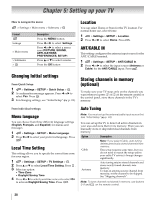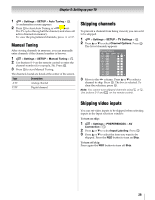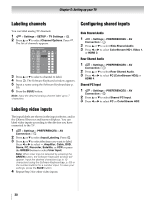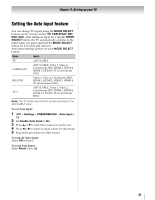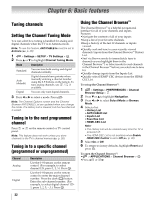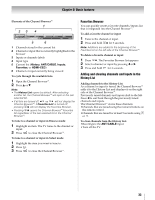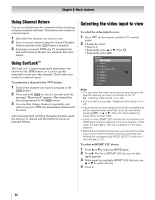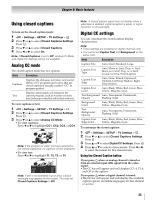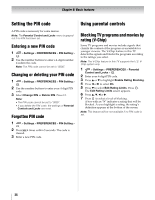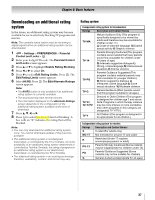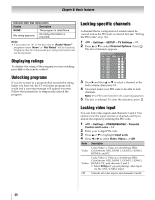Toshiba 46SL417U User Manual - Page 33
Elements of the Channel Browser, To delete a favorite channel or input
 |
View all Toshiba 46SL417U manuals
Add to My Manuals
Save this manual to your list of manuals |
Page 33 highlights
Chapter 6: Basic features Elements of the Channel Browser™ 1 23 4 ANT/CABLE VCR Video 1 Video 2 Channel Browser History List ANT ColorStream HD 9 5 6 HDMI 1 abs 88 1080i 1 Channels stored in the current list 2 Channel or input that is currently highlighted in the browser 3 Inputs or channels labels 4 Input type 5 Current list (History, ANT/CABLE, Inputs, Favorites, or HDMI-CEC) 6 Channel or input currently being viewed To cycle through the available lists: 1 Open the Channel Browser™. 2 Press B or b. Note: • The History List opens by default. After selecting another list, the Channel Browser™ will open in the last selected list. • If all lists are turned off, or will not display the Channel Browser™. If Favorites List is turned off, pressing will not display the Favorites Browser. • Pressing opens the Channel Browser™ Favorites list regardless of the last selected list in the Channel Browser™. To tune to a channel or input in Browse mode: 1 Highlight an item. The TV tunes to the channel or input. 2 Press to close the Channel Browser™. To tune to a channel or input in Select mode: 1 Highlight the item you want to tune to. 2 Press . OK 3 Press to close the Channel Browser™. Favorites Browser You can quickly create a favorite channels/inputs list that is integrated into the Channel Browser™. To add a favorite channel or input: 1 Tune to the channel or input. 2 Press and hold for 3 seconds. Note: Additions are added to the beginning of the Favorites list on the left side of the Channel Browser™. To delete a favorite channel or input: 1 Press . The Favorites Browser list appears. 2 Select a channel or input by pressing C or c. 3 Press and hold - for 3 seconds. Adding and clearing channels and inputs in the History List Adding channels to the History List: As a channel or input is tuned, the Channel Browser™ adds it to the History List and displays it on the right side of the Channel Browser™. Previously tuned channels and inputs shift to the left. Press C to surf back through the previously tuned channels and inputs. The Channel Browser™ stores these channels: •Channels that are tuned using the numeric buttons on the remote control. •Channels that are tuned for at least 5 seconds using CH or . CH To clear channels from the History List: •Reconfigure the ANT/CABLE input. •Turn off the TV. 33