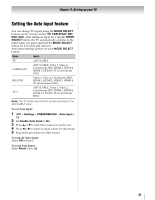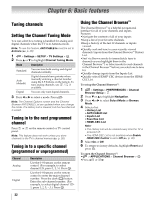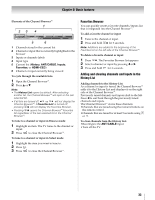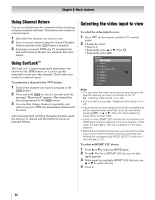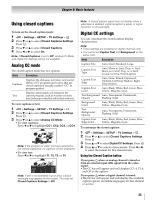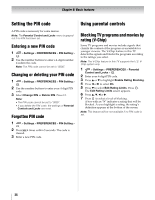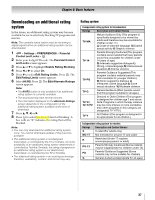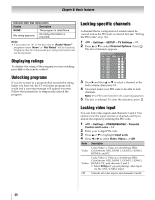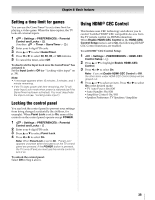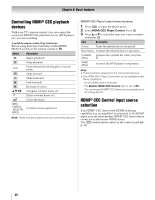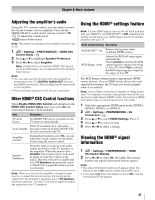Toshiba 46SL417U User Manual - Page 36
Setting the PIN code, Entering a new PIN code, Changing or deleting your PIN code, Forgotten PIN code
 |
View all Toshiba 46SL417U manuals
Add to My Manuals
Save this manual to your list of manuals |
Page 36 highlights
Chapter 6: Basic features Setting the PIN code A PIN code is necessary for some menus. Note: The Parental Control and Locks menu is grayed out if no PIN has been set. Entering a new PIN code 1 > Settings > PREFERENCES > PIN Setting > . OK 2 Use the number buttons to enter a 4-digit number. Confirm the code. Note: The PIN code cannot be set to "0000". Changing or deleting your PIN code 1 > Settings > PREFERENCES > PIN Setting > . OK 2 Use the number buttons to enter your 4-digit PIN code. 3 Select Change PIN or Delete PIN. Press . OK Note: • The PIN code cannot be set to "0000". • If you delete the PIN code, the settings of Parental Controls and Locks are reset. Forgotten PIN code 1 > Settings > PREFERENCES > PIN Setting > . OK 2 Press Q 4 times within 5 seconds. The code is cleared. 3 Enter a new PIN code. Using parental controls Blocking TV programs and movies by rating (V-Chip) Some TV programs and movies include signals that classify the content of the program as unsuitable for younger viewers. The V-Chip feature in this TV detects the signals and blocks the programs according to the ratings you select. Note: The V-Chip feature in this TV supports the U.S. VChip system only. 1 > Settings > PREFERENCES > Parental Control and Locks > . OK 2 Enter your 4-digit PIN code. 3 Press B or b to highlight Enable Rating Blocking. 4 Press C or c to select On. 5 Press b to select Edit Rating Limits. Press . OK The Edit Rating Limits screen appears. 6 Press B, b, C or c. 7 Press OK to select a level of blocking. A box with an "5" indicates a rating that will be blocked. As you highlight a rating, the rating's definition appears at the bottom of the screen. Note: This feature will be not available if no PIN code is set. 36