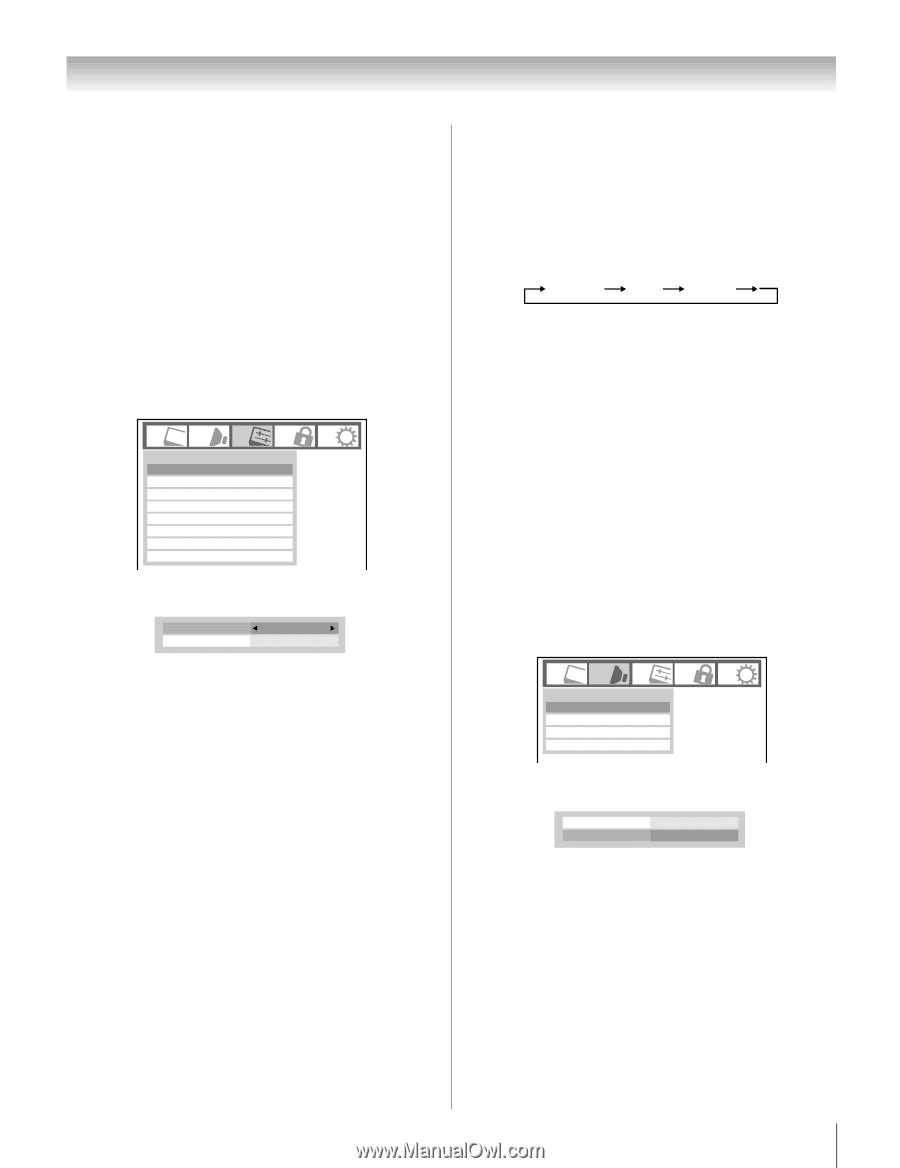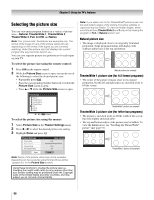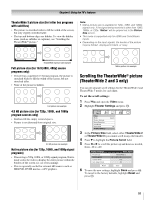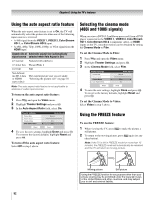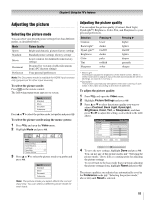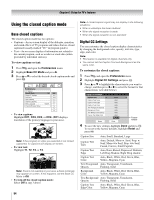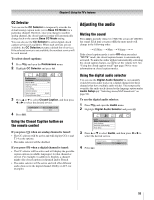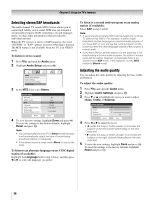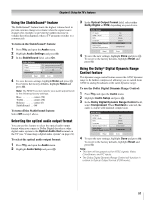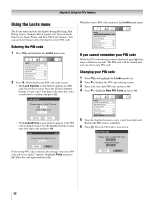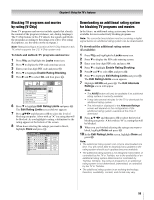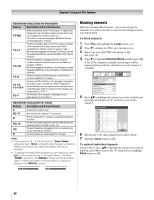Toshiba 47HL167 Owner's Manual - English - Page 55
Adjusting the audio
 |
UPC - 022265000724
View all Toshiba 47HL167 manuals
Add to My Manuals
Save this manual to your list of manuals |
Page 55 highlights
Chapter 6: Using the TV's features CC Selector You can use the CC Selector to temporarily override the default analog caption mode (set in Base CC Mode) for a particular channel. However, once you change to another analog channel, the closed caption setting will automatically change back to the current Base CC Mode setting. You can also use the CC Selector to select digital closed caption services (if available). When such services are not available, the CC Selector presents a default list of services. If the selected service is not available, the next best service will be used instead. To select closed captions: 1 Press Y and open the Preferences menu. 2 Highlight CC Selector and press T. Preferences CC Selector Base CC Mode Digital CC Settings Auto Input Input Labeling Channel Labeling Menu Language Channel Browser Setup Off English 3 Press B or b to select Closed Caption, and then press C or c to select the desired service. Closed Caption Audio CC 1 None 4 Press O. Using the Closed Caption button on the remote control If you press ; when an analog channel is tuned: • The CC selector will be active and will display CC1-4 and T1-4 as the options. • The audio selector will be disabled. If you press ; when a digital channel is tuned: • The CC selector will be active and will display the possible caption options (available languages) for that channel or service. For example, in addition to English, a channel might offer closed captions in Spanish and/or French. • The audio selector will be active and will offer different audio choices for the digital channel (Dolby or AC3, for example). Adjusting the audio Muting the sound Press W to partially reduce (1/2 MUTE) or turn off (MUTE) the sound. Each time you press W, the mute mode will change in the following order: 1/2 Mute Mute Volume If the closed caption mode is set to Off when you select "MUTE" mode, the closed caption feature is automatically activated. To mute the audio without automatically activating the closed caption feature, use Z to set the volume to 0. See "Using the closed caption mode" (- page 54) for more information on closed caption modes. Using the digital audio selector You can use the Digital Audio Selector to conveniently switch between audio tracks on a digital channel (for those channels that have multiple audio tracks). This temporarily overrides the audio track chosen by the language option under Audio Setup (- "Selecting stereo/SAP broadcasts" on page 56). To use the digital audio selector: 1 Press Y and open the Audio menu. 2 Highlight Digital Audio Selector and press T. Audio Digital Audio Selector Audio Settings Advanced Audio Settings Audio Setup 3 Press B or b to select Audio, and then press C or c to select the desired service. Closed Caption Audio 4 Press O. CC 1 None 55