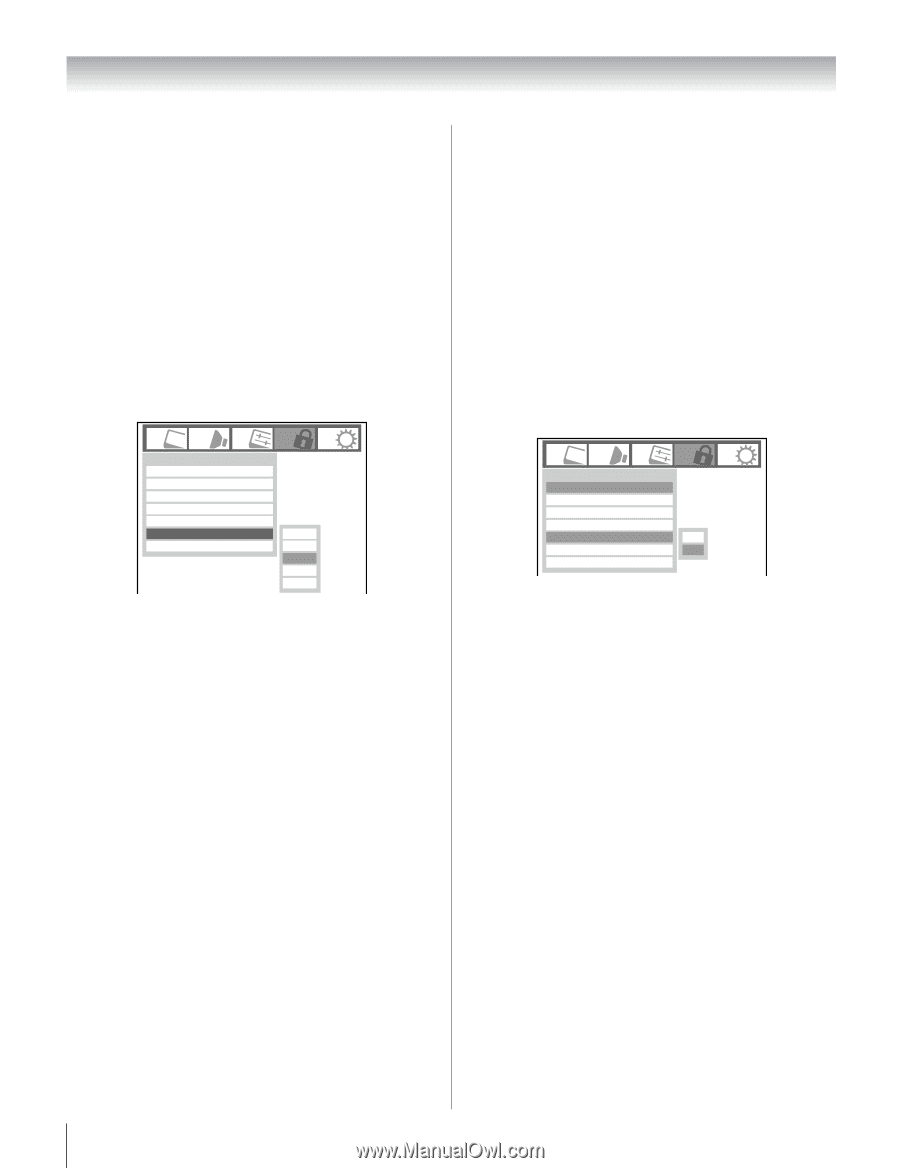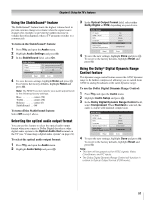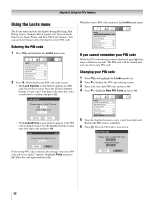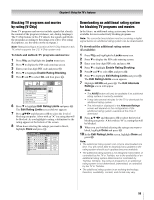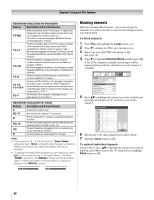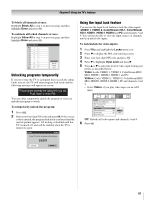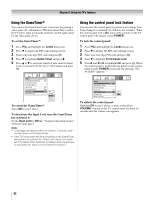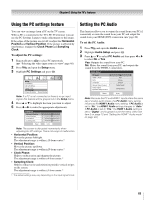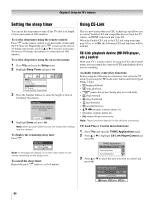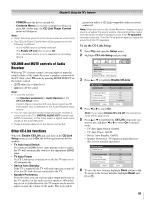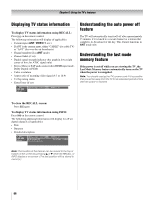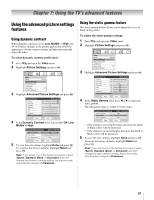Toshiba 47HL167 Owner's Manual - English - Page 62
Using the GameTimer, Using the control panel lock feature
 |
UPC - 022265000724
View all Toshiba 47HL167 manuals
Add to My Manuals
Save this manual to your list of manuals |
Page 62 highlights
Chapter 6: Using the TV's features Using the GameTimer® You can use the GameTimer to set a time limit for playing a video game (30-120 minutes). When the GameTimer expires, the TV enters Input Lock mode and locks out the input source for the video game device. To set the GameTimer®: 1 Press Y and highlight the Locks menu icon. 2 Press b to display the PIN code entering screen. 3 Enter your four-digit PIN code and press T. 4 Press b to highlight Game Timer and press c. 5 Press B or b to select the length of time until the Input Lock is activated (30, 60, 90, or 120 minutes) and press T. Using the control panel lock feature You can lock the control panel to prevent your settings from being changed accidentally (by children, for example). When the control panel lock is On, none of the controls on the TV control panel will operate except POWER. To lock the control panel: 1 Press Y and highlight the Locks menu icon. 2 Press b to display the PIN code entering screen. 3 Enter your four-digit PIN code and press T. 4 Press b to highlight Front Panel Lock. 5 Press c and C or c to highlight On and press T. When the control panel is locked and any button on the control panel (except POWER) is pressed, the message "Not Available" appears. Locks Enable Rating Blocking Edit Rating Limits Channels Block Input Lock Front Panel Lock Game Timer New PIN Code Off Off Off Off Off 30 min 60 min 90 min 120 min To cancel the GameTimer®: Select Off in step 5 above. To deactivate the Input Lock once the GameTimer has activated it: Set the Input Lock to Off (- "Using the input lock feature" on the previous page). Note: • A message will appear when 10 minutes, 3 minutes, and 1 minute remain on the GameTimer. • If the TV loses power with time remaining on the GameTimer, when power is restored the TV will enter Input Lock mode (as if the GameTimer had been activated) and you will have to deactivate the Input Lock (as described above). Locks Enable Rating Blocking Off Edit Rating Limits Channels Block Input Lock Off Front Panel Lock Off Off Game Timer Off On New PIN Code To unlock the control panel: Highlight Off in step 5 above, or press and hold the VOLUME - button on the TV control panel for about 10 seconds until the volume icon appears. 62