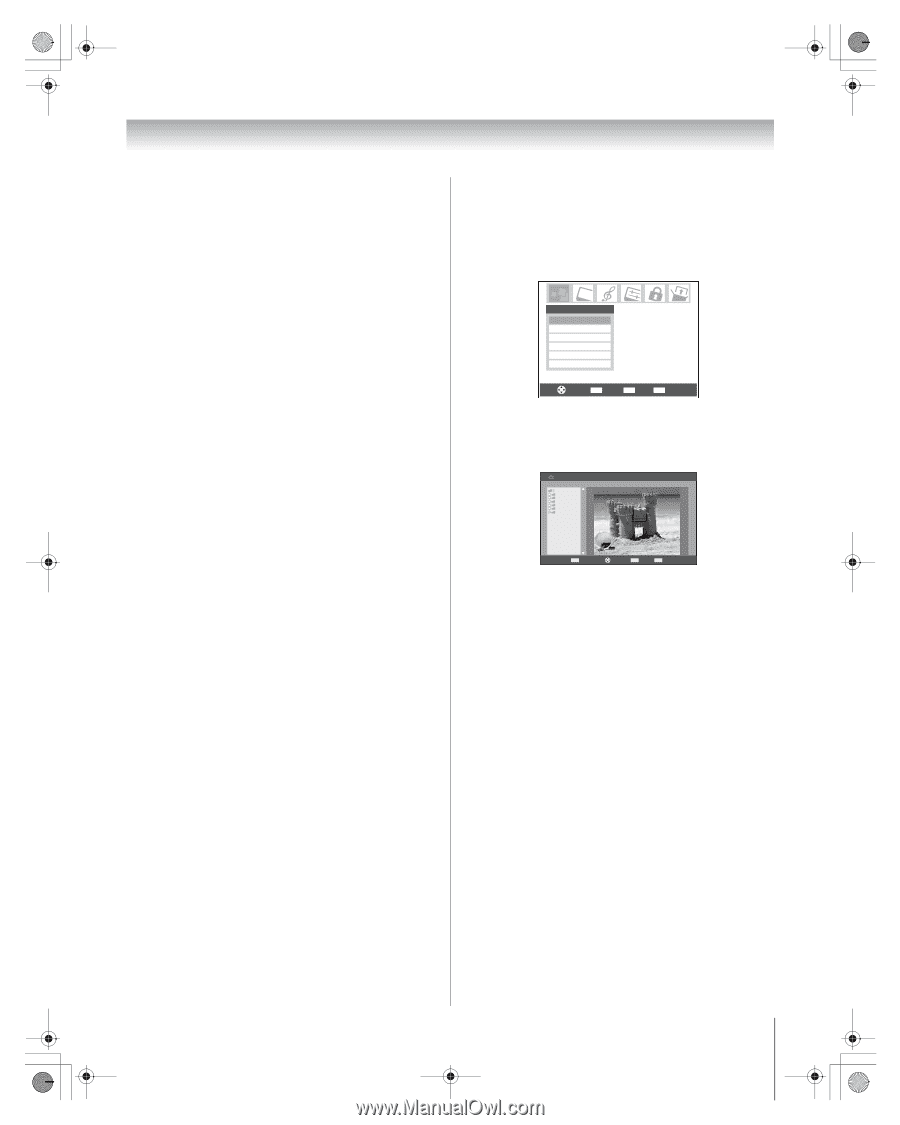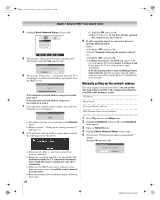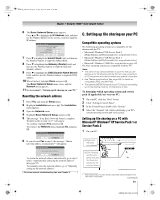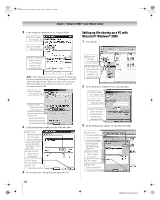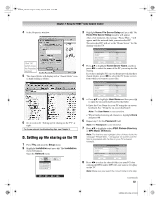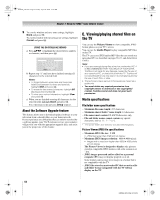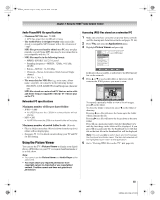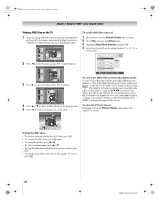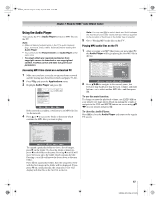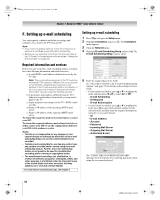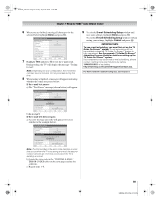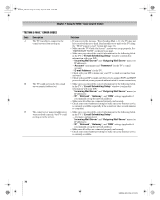Toshiba 50HMX96 Owner's Manual - English - Page 65
Maximum number of files per shared folder, Maximum number of nested folder levels
 |
UPC - 022265251577
View all Toshiba 50HMX96 manuals
Add to My Manuals
Save this manual to your list of manuals |
Page 65 highlights
HMX96_EN.book Page 65 Friday, April 28, 2006 12:03 PM Chapter 7: Using the THINC™ home network feature Audio Player/MP3 file specifications - Maximum MP3 file size: 50 MB • MP3 files larger than 50 MB will not play. - The Audio Player is designed to play only music files stored in compatible MP3 formats with a file extension of ".mp3". - MP3 files processed and/or edited on a PC may not play properly or at all. Some MP3 files may be in a format that is not compatible with the TV. - MP3 files must be in the following format: • MPEG1 (ISO/IEC 11172-3) Layer3. • Sampling frequency-MPEG1: 32 kHz, 44.1 kHz, 48 kHz. • Bitrate-MPEG1: 32-320 kbps. • Channels-Stereo, Joint stereo, Dual channel, Single channel. • ID3 Ver. 1, Ver. 2. - The meta-data for MP3 files (e.g, artist name, album name, song title, etc.) must be in the following format: ISO-8859-1 (US-ASCII/ Western European) character sets - MP3 files stored on a networked PC that are not in a file and folder format compatible with the TV will not play on the TV. Networked PC specifications Maximum number of files per shared folder: - JPEG = 1,000 • All JPEG files over the 1,000th in a shared folder will not display. - MP3 = 200 • All MP3 files over the 200th in a shared folder will not play. Maximum number of nested folder levels: 10 levels • Files in folders more than 10 levels down from the top level folder will not display/play. • See pages 59-63, for details on networking your TV and PC for file sharing. Using the Picture Viewer You can use the TV's Picture Viewer to display your digital photos (JPEG files) on your TV's screen in thumbnail mode or as a slide show. Note: • You cannot use the Picture Viewer and Audio Player at the same time. • You must obtain any required permission from copyright owners to download or use copyrighted content. Toshiba cannot and does not grant such permission. Accessing JPEG files stored on a networked PC 1 Make sure you have correctly set up your home network and file sharing (- Installation Guide and pages 59-64). 2 Press Y and open the Applications menu. 3 Highlight Picture Viewer and press T. Applications Picture Viewer Audio Player Channel Browser TV Guide On Screen Digital CC/Audio Selector CableCARD Navigate ENTER Select CH RTN Back EXIT Exit If the network is available, it will retrieve its JPEG picture list via the network. 4 Press B or b to access the folder or directory which contains the JPEG pictures you want to view. Picture Viewer //BEARD-DESK/C C + Copy of isi mip + IQAWG_A + INCD + isiImip + WINNT + Documents and Settings CH RTN Image Select Navigate ENTER Select EXIT Exit To expand a particular folder to view a list of images, press c on the folder. To close the folder or directory, press C on the folder or directory. Pressing C on a file will move the focus up to the folder which contains the file. Pressing c on a file will move the focus down to the next folder. Press T on a particular folder, then the thumbnail view with the first image in the folder will be displayed. If you press T on a particular file, the thumbnail view with that file as the first file in the thumbnail list will be displayed. Note: You can use R to switch back and forth between the thumbnail and folder views. The item last selected will be highlighted upon return to the application. 5 Go to "Viewing JPEG files on the TV" (- page 66). 65 HMX96 (E/F) Web 213:276