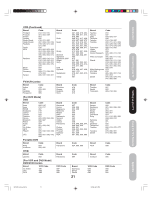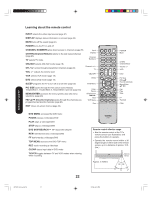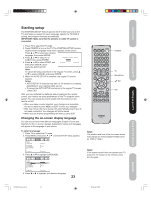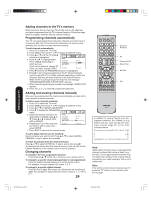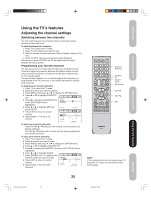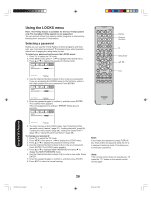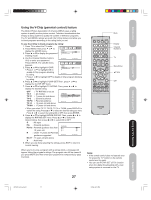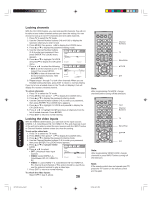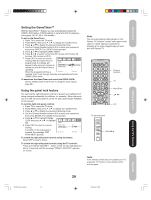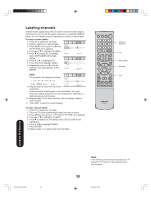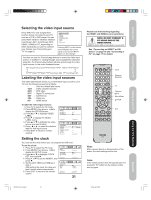Toshiba 50HP66 Owner's Manual - English - Page 26
Using the LOCKS menu - reset
 |
UPC - 022265300244
View all Toshiba 50HP66 manuals
Add to My Manuals
Save this manual to your list of manuals |
Page 26 highlights
Using the LOCKS menu Note : The V-Chip feature is available for the U.S. V-Chip system only. The Canadian V-Chip system is not supported. You can prevent others from viewing certain programs or channels by blocking them using the V-Chip feature. Selecting a password Before you can use the V-Chip Feature to block programs and channels, you must select a password. The password you select prevents others from changing the rating limits you set. To select your password and access the LOCKS menu: 1. Press TV to select the TV mode. 2. Press MENU, then press or to highlight the LOCKS menu. 3. Press ▲ or ▼ to display the password entering mode. LOCKS NEW PASSWORD [0-9]:SELECT ENTER:SET E X I T: E N D 4. Use the Channel Number buttons (0-9) to enter your password. If you are accessing the LOCKS menu for the first time, select a four-digit number to be your password. Press ENTER. LOCKS NEW PASSWORD INPUT DISPLAY Display Channel Numbers TV Menu/Enter Exit [0-9]:SELECT ENTER:SET E X I T: E N D CT-885 5. Enter the password again to confirm it, and then press ENTER. The LOCKS menu appears. If the wrong password is entered, "ERROR" blinks about 4 seconds. LOCKS CONFIRM PASSWORD [0-9]:SELECT ENTER:SET E X I T: E N D 6. You may now set up the LOCKS menu. See "Using the V-Chip (parental control) feature" (page 27), "Locking channels" (page 28), "Locking the video inputs" (page 28), "Setting the GameTimerTM" (page 29) or "Using the panel lock feature" (page 29.) To change your password: 1. Press TV to select the TV mode. 2. Press MENU, then press or to display the LOCKS menu. 3. Press ▲ or ▼ to display the password entering mode. 4. Use the Channel Number buttons (0-9) to enter your password. Press ENTER. The LOCKS menu appears. 5. Press ▲ or ▼ to highlight NEW PASSWORD and press to display the NEW PASSWORD menu. 6. Use the Channel Number buttons (0-9) to enter a new code. Press ENTER. 7. Enter the password again to confirm it, and then press ENTER. 8. Press EXIT to return to normal viewing. Note: If you forget your password, press DISPLAY four times within five seconds while the TV is in password entering mode. This allows you to reset your password. Note: If the remote control does not operate your TV, press the "TV" button on the remote control and try again. Using the TV's Features 3X70701A_En_p26-31 26 26 3/7/06, 6:24 PM