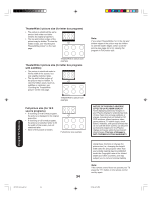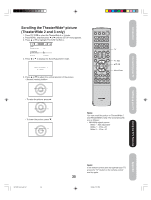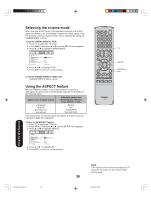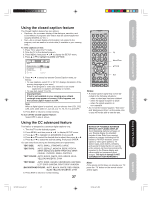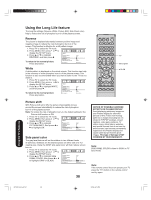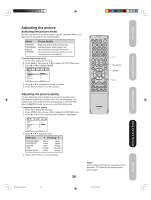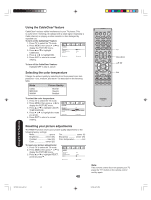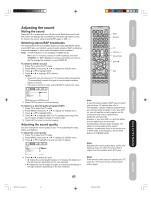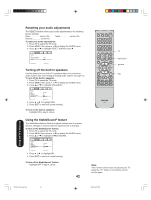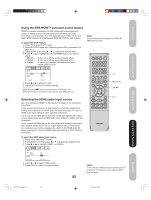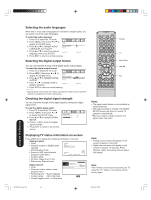Toshiba 50HP66 Owner's Manual - English - Page 39
Adjusting the picture - recall
 |
UPC - 022265300244
View all Toshiba 50HP66 manuals
Add to My Manuals
Save this manual to your list of manuals |
Page 39 highlights
Introduction Connecting your TV Setting up your TV Adjusting the picture Selecting the picture mode You can select from four picture modes-Sports, Standard, Movie, and Memory-as described in the following table: Mode Picture Quality SPORTS STANDARD MOVIE MEMORY Bright and dynamic picture (factory-set) Standard picture quality (factory-set) Movie-like picture setting (factory-set) Your personal preferences (set by you; see "Adjusting the picture quality") To select the picture mode: 1. Press TV to select the TV mode. 2. Press MENU, then press or to display the PICTURE menu. 3. Press ▲ or ▼ to highlight MODE. PICTURE MODE SPORTS SPORTS / STANDARD / MOVIE / MEMORY BRIGHTNESS 25 CONTRAST 50 COLOR 25 TINT 0 SHARPNESS 25 SELECT ADJUST 4. Press or to highlight the mode you prefer. 5. Press EXIT to return to normal viewing. Adjusting the picture quality You can adjust the picture quality to your personal preferences, including the brightness, contrast, color, tint, and sharpness. The qualities you choose will be stored automatically in the PICTURE menu's MEMORY mode, so you can recall them at any time. To adjust the picture quality: 1. Press TV to select the TV mode. 2. Press MENU, then press or to display the PICTURE menu. 3. Press ▲ or ▼ until the item you want to adjust is highlighted. PICTURE MODE BRIGHTNESS CONTRAST COLOR TINT SHARPNESS SELECT 4. Press or SPORTS 25 50 25 0 25 ADJUST to adjust the level. Selection BRIGHTNESS CONTRAST COLOR TINT SHARPNESS Pressing darker lower paler reddish softer lighter higher deeper greenish sharper 5. Press EXIT to return to normal viewing. INPUT DISPLAY CT-885 TV Menu/Enter Exit Note: If the remote control does not operate your TV, press the "TV" button on the remote control and try again. 39 Using the TV's Features Appendix 3X70701A_En_p32-41 39 3/7/06, 6:25 PM