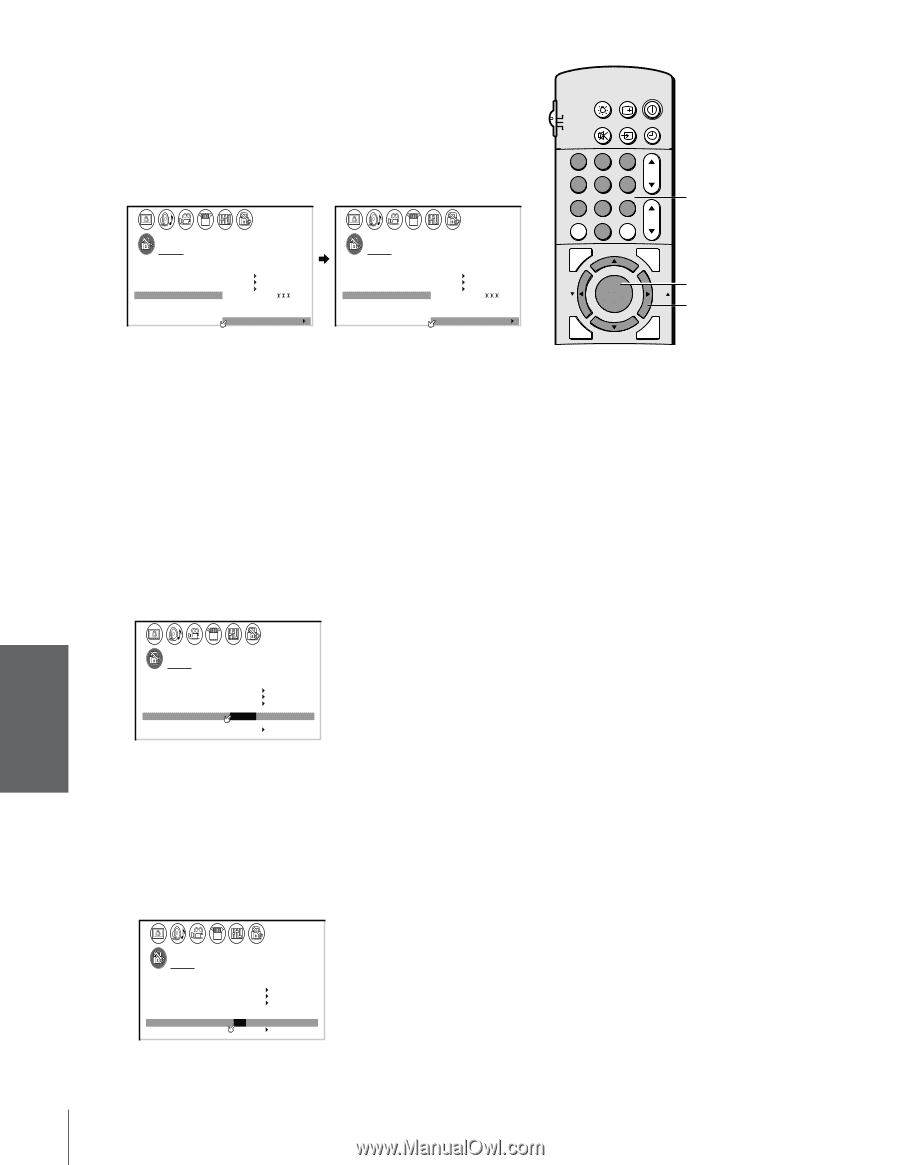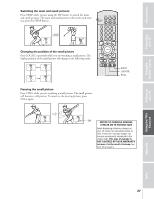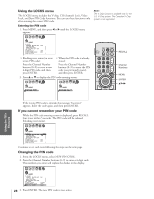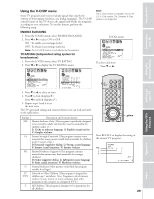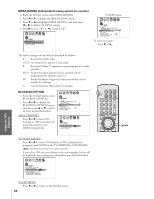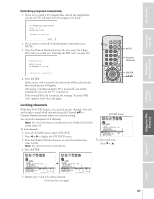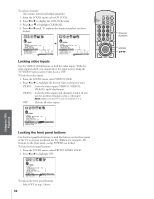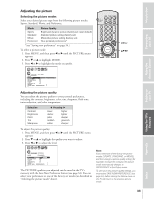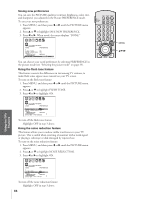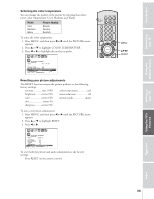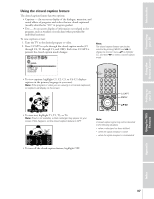Toshiba 61A62 Owners Manual - Page 32
Locking Video Inputs-Front Panel Buttons, TV/VIDEO button unless Video Lock is OFF.
 |
View all Toshiba 61A62 manuals
Add to My Manuals
Save this manual to your list of manuals |
Page 32 highlights
Index Appendix Using the TV's Features Setting up your TV Using the Remote Control Connecting your TV Introduction To unlock channels: (You cannot unlock individual channels.) 1. From the LOCKS menu, select CH LOCK. 2. Press x or • to display the CH LOCK menu. 3. Press y or z to highlight CLEAR ALL. 4. Press x or • until "0" replaces the channel numbers you have locked. 1 2 3 4 5 6 7 8 9 10 11 12 13 14 15 16 17 18 19 20 21 22 23 24 25 26 27 28 29 30 31 32 33 34 35 1 1 2 2 3 3 4 4 5 5 6 6 7 LOCKS 7 8 8 9 V-CH I P 9 10 ENABLE BLOCK I NG ON 10 11 TV RAT I NG 11 12 MPAA RAT I NG 12 13 BLOCK I NG OPT I ON 13 14 CH LOCK CH I NPUT 14 15 V I DEO LOCK 1 2 1 8 2 6 3 3 15 16 FRONT PANEL LOCK 0 0 0 0 16 17 NEW PIN CODE TV CABLE 17 18 CLEAR ALL 18 1 2 3 4 5 6 7 8 9 10 11 12 13 14 15 16 17 18 19 20 21 22 23 24 25 26 27 28 29 30 31 32 33 34 35 1 2 3 4 5 6 7 8 9 10 11 12 13 14 15 16 17 18 19 20 21 22 23 24 25 26 27 28 29 30 31 32 33 34 35 1 1 2 2 3 3 4 4 5 5 6 6 7 LOCKS 7 8 8 9 V-CH I P 9 10 ENABLE BLOCK I NG ON 1 11 TV RAT I NG 1 12 MPAA RAT I NG 1 13 BLOCK I NG OPT I ON 1 14 CH LOCK CH I NPUT 1 15 V I DEO LOCK 0 0 0 01 16 FRONT PANEL LOCK 0 0 0 01 17 NEW PIN CODE 18 TV CABLE 1 CLEAR ALL 1 1 2 3 4 5 6 7 8 9 10 11 12 13 14 15 16 17 18 19 20 21 22 23 24 25 26 27 28 29 30 31 32 33 34 35 Locking video inputs Use the VIDEO LOCK feature to lock the video inputs. With the video inputs locked, you cannot select the input sources using the TV/VIDEO button unless Video Lock is OFF. To lock the video inputs: 1. From the LOCKS menu, select VIDEO LOCK. 2. Press x or • to highlight the level of video locking you want. VIDEO: Locks the video inputs (VIDEO1, VIDEO2, VIDEO3, and ColorStream) VIDEO+: Locks the video inputs and channels 3 and 4 (if you use the antenna terminal to play a videotape) Note: Make sure the PIP is not on channel 3 or 4. OFF: Unlocks all video inputs. 1 2 3 4 5 6 7 8 9 10 11 12 13 14 15 16 17 18 19 20 21 22 23 24 25 26 27 28 29 30 31 32 33 34 35 1 1 2 2 3 3 4 4 5 5 6 6 7 LOCKS 7 8 8 9 V-CH I P 9 10 ENABLE BLOCK I NG ON 10 11 TV RAT I NG 11 12 MPAA RAT I NG 12 13 BLOCK I NG OPT I ON 13 14 CH LOCK 15 V I DEO LOCK 14 V I DEO / V I DEO+ / OFF 15 16 FRONT PANEL LOCK OFF 16 17 NEW PIN CODE 17 18 18 1 2 3 4 5 6 7 8 9 10 11 12 13 14 15 16 17 18 19 20 21 22 23 24 25 26 27 28 29 30 31 32 33 34 35 Locking the front panel buttons Use the front panel lock feature to lock the buttons on the front panel of the TV to prevent accidental use (by children, for example). All buttons on the front panel, except POWER, are locked. To lock the front panel buttons: 1. From the LOCKS menu, select FRONT PANEL LOCK. 2. Press x or • to highlight ON. 1 2 3 4 5 6 7 8 9 10 11 12 13 14 15 16 17 18 19 20 21 22 23 24 25 26 27 28 29 30 31 32 33 34 35 1 1 2 2 3 3 4 4 5 5 6 6 7 LOCKS 7 8 8 9 V-CH I P 9 10 ENABLE BLOCK I NG ON 10 11 TV RAT I NG 11 12 MPAA RAT I NG 12 13 BLOCK I NG OPT I ON 13 14 CH LOCK 15 V I DEO LOCK 14 V I DEO / V I DEO+ / OFF 15 16 FRONT PANEL LOCK ON / OFF 16 17 NEW PIN CODE 17 18 18 1 2 3 4 5 6 7 8 9 10 11 12 13 14 15 16 17 18 19 20 21 22 23 24 25 26 27 28 29 30 31 32 33 34 35 To unlock the front panel buttons: Select OFF in step 2 above. 32 LIGHT RECALL POWER TV CABLE VCR MUTE TV/VIDEO TIMER 123 CH 456 789 CH RTN VOL 100 0 ENT ADV/ PIP CH Channel Numbers C.CAPT EXIT MENU RESET ENTER FAV ENTER FAV yzx • ADV/ PIP CH