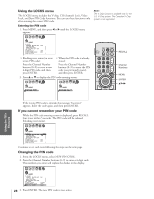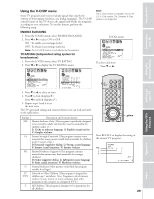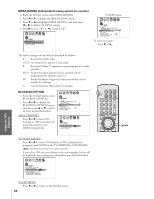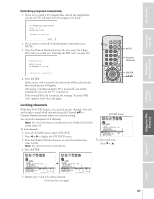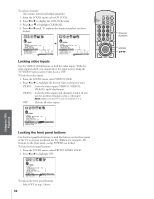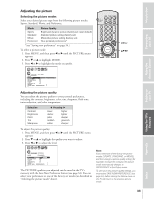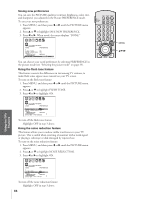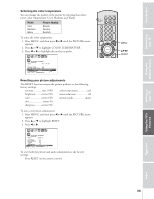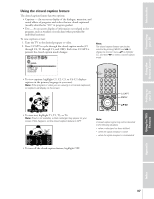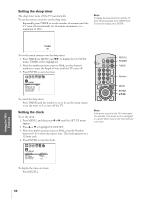Toshiba 61A62 Owners Manual - Page 33
Adjusting the Picture, Sports, Standard, Movie, and Preference.
 |
View all Toshiba 61A62 manuals
Add to My Manuals
Save this manual to your list of manuals |
Page 33 highlights
Introduction Connecting your TV Using the Remote Control Setting up your TV Adjusting the picture Selecting the picture modes Select your desired picture type from the following picture modes: Sports, Standard, Movie, and Preference. Mode Sports Standard Movie Preference Picture Quality Bright and dynamic picture (factory set; reset default) Standard picture setting (factory set) Movie-like picture setting (factory set) Your personal preferences* *(see "Saving new preferences" on page 34.) To select a picture mode: 1. Press MENU, and then press x or • until the PICTURE menu appears. 2. Press z or y to highlight MODE. 3. Press x or • to highlight the mode you prefer. 1 2 3 4 5 6 7 8 9 10 11 12 13 14 15 16 17 18 19 20 21 22 23 24 25 26 27 28 29 30 31 32 33 34 35 1 1 2 2 3 3 4 4 5 5 6 6 7 P I CTURE ANTENNA 7 8 8 9 MODE 9 10 SPORTS / STANDARD / MOV I E / PREFERENCE 10 11 CONTRAST 80 11 12 BR I GHTNESS 50 12 13 COLOR 50 13 14 T I NT 0 14 15 SHARPNESS 50 15 16 RESET 16 17 SAVE NEW PREFERENCE 17 18 18 1 2 3 4 5 6 7 8 9 10 11 12 13 14 15 16 17 18 19 20 21 22 23 24 25 26 27 28 29 30 31 32 33 34 35 Adjusting the picture quality You can adjust the picture quality to your personal preferences, including the contrast, brightness, color, tint, sharpness, flesh tone, noise reduction, and color temperature. Selection Contrast Brightness Color Tint Sharpness x Pressing • lower higher darker lighter paler reddish deeper greenish softer sharper LIGHT RECALL POWER TV CABLE VCR MUTE TV/VIDEO TIMER 123 CH 456 7 100 C.CAPT 89 CH RTN VOL 0 ENT ADV/ PIP CH MENU FAV ENTER FAV RESET ADV/ EXIT PIP CH MENU yzx • To adjust the picture quality: 1. Press MENU, and then press x or • until the PICTURE menu appears. 2. Press z or y to highlight the quality you want to adjust. 3. Press x or • to adjust the level. 1 2 3 4 5 6 7 8 9 10 11 12 13 14 15 16 17 18 19 20 21 22 23 24 25 26 27 28 29 30 31 32 33 34 35 1 1 2 2 3 3 4 4 5 5 6 6 7 P I CTURE ANTENNA 7 8 8 9 MODE STANDARD 9 10 10 11 CONTRAST 75 11 12 BR I GHTNESS 50 12 13 COLOR 50 13 14 T I NT 0 14 15 SHARPNESS 50 15 16 RESET 16 17 SAVE NEW PREFERENCE 17 18 18 1 2 3 4 5 6 7 8 9 10 11 12 13 14 15 16 17 18 19 20 21 22 23 24 25 26 27 28 29 30 31 32 33 34 35 The PICTURE qualities you adjusted can be saved in the TV's memory with the Save New Preference feature (see page 34). You can select your preferences or one of the factory set modes (as described in "Selecting the picture mode" above). Note: If you select one of the factory-set picture modes (SPORTS, STANDARD, or MOVIE), and then change a picture quality setting (for example, increase the contrast), the picture mode automatically changes to PREFERENCE in the Picture menu. To save your new picture quality settings, you must select SAVE NEW PREFERENCE (see page 34) before closing the Picture menu or the TV will return to the previous picture mode. Using the TV's Features Appendix Index 33