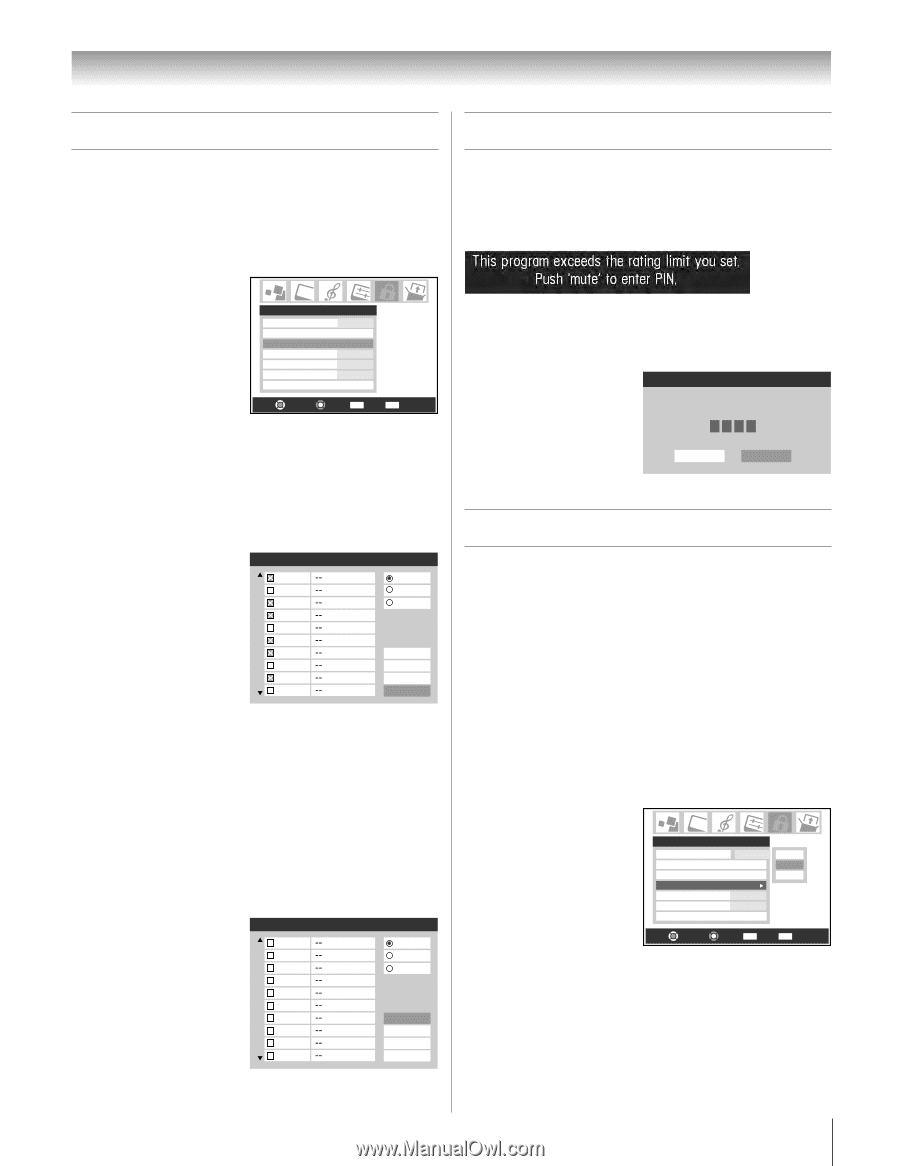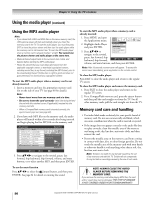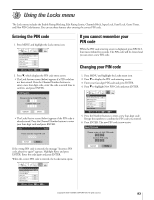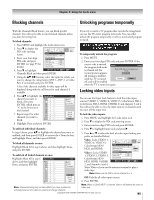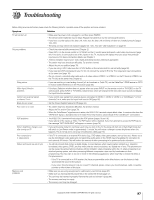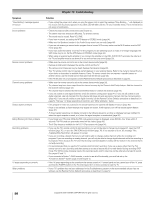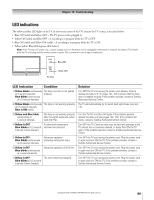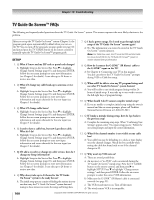Toshiba 72HM195 Owner's Manual - English - Page 95
Locking video inputs, Blocking channels, Unlocking programs temporarily
 |
UPC - 022265251225
View all Toshiba 72HM195 manuals
Add to My Manuals
Save this manual to your list of manuals |
Page 95 highlights
Chapter 9: Using the Locks menu Blocking channels Unlocking programs temporarily With the Channels Block feature, you can block specific channels. You will not be able to tune blocked channels unless you clear the setting first. To block channels: If you try to watch a TV program that exceeds the rating limits you set, the TV enters program lock mode. You can either unlock the program temporarily or select a non-locked program to watch. 1. Press MENU and highlight the Locks menu icon. 2. Press z to display the PIN code entering screen. 3. Enter your four-digit PIN code and press ENTER (see page 93 for details). Locks Enable Rating Blocking Off Edit Rating Limits Channels Block Input Lock Off Front Panel Lock Off Game Timer Off New PIN Code 4. Press z to highlight Navigate Select CH RTN Back EXIT Exit Channels Block and then press ENTER. 5. Using the yz x • buttons, select the input for which you want to change the rating limits (ANT 1, ANT 2, or Cable Box, if connected) and press ENTER. A list of the channels available for that input will be displayed along with the call letters for each channel, if available. To temporarily unlock the program: 1. Press MUTE. 2. Enter your four-digit PIN code and press ENTER. If the correct code is entered, the program lock mode is released and the Locks Active Enter PIN code to temporaily unblock. normal picture appears. **** All locking is disabled until the TV is turned Cancel Done off, and will be enabled when the TV is turned on again. Locking video inputs 6. Press yz to highlight the Channels Block channel you want to 1 block, then press 2 ENTER, which puts an 3 4 "×" in the box next to 5 that channel. 6 7 7. Repeat step 6 for other 8 channels you want to 9 block. 10 8. Highlight Done and press ENTER. ANT 1 ANT 1 ANT 2 Cable Box Allow All Block All Cancel Done You can use the Input Lock feature to lock the video input sources (VIDEO 1, VIDEO 2, VIDEO 3, ColorStream HD-1, ColorStream HD-2, HDMI 1/HDMI 2) and channels 3 and 4. You will not be able to view the input sources or channels until you turn off the input lock. To lock the video inputs: 1. Press MENU and highlight the Locks menu icon. 2. Press z to display the PIN code entering screen. 3. Enter your four-digit PIN code and press ENTER. To unblock individual channels: 4. Press z to highlight Input Lock and press •. In step 6 above, press yz to highlight the channel you want to unblock, and then press ENTER to remove the × from the box, and highlight Done, and then press ENTER. To block all channels at once: Highlight Block All in step 6 above, and then highlight Done, and press ENTER. To unblock all locked channels at once: Highlight Allow All in step 6 above, and then highlight Done, and press ENTER. Channels Block 1 2 3 4 5 6 7 8 9 10 ANT 1 ANT 1 ANT 2 Cable Box Allow All Block All Cancel Done 5. Press y or z to select the level of video input locking you prefer, as described below: Video: Locks VIDEO 1, VIDEO 2, VIDEO 3, ColorStream HD1/ HD2, and HDMI. Video+: Locks VIDEO 1, VIDEO 2, VIDEO 3, ColorStream HD1/ Locks Enable Rating Blocking Off Edit Rating Limits Channels Block Input Lock Off Front Panel Lock Off Game Timer Off New PIN Code Off Video Video + HD2, HDMI 1/HDMI Navigate Select CH RTN Back EXIT Exit 2, and channels 3 and 4. Select Video+ if you use the antenna terminal to play a video tape. Note: Make sure the POP is not on channel 3 or 4. Off: Unlocks all video input sources. 6. Press ENTER. Note: Channel blocking may not take effect if you have a cable box connected and use the cable box controls to change channels. Note: When a CableCARD™ is inserted, Video+ will behave the same as Video lock. Copyright © 2005 TOSHIBA CORPORATION. All rights reserved. 95