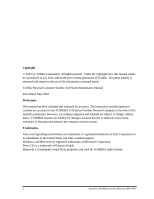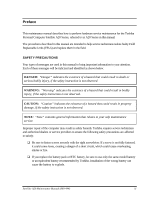Toshiba A20-S259 Maintenance Manual
Toshiba A20-S259 - Satellite - Pentium 4 2.66 GHz Manual
 |
View all Toshiba A20-S259 manuals
Add to My Manuals
Save this manual to your list of manuals |
Toshiba A20-S259 manual content summary:
- Toshiba A20-S259 | Maintenance Manual - Page 1
Toshiba Personal Computer Satellite A20 Series Maintenance Manual TOSHIBA CORPORATION File Number 960-444 - Toshiba A20-S259 | Maintenance Manual - Page 2
is assumed with respect to the use of the information contained herein. Toshiba Personal Computer Satellite A20 Series Maintenance Manual First edition May 2003 Disclaimer This manual has been validated and reviewed for accuracy. The instructions and descriptions it contains are accurate for the - Toshiba A20-S259 | Maintenance Manual - Page 3
could cause overheating, smoke or fire. q If you replace the battery pack or RTC battery, be sure to use only the same model battery or an equivalent battery recommended by Toshiba. Installation of the wrong battery can cause the battery to explode. Satellite A20 Maintenance Manual (960-444) iii - Toshiba A20-S259 | Maintenance Manual - Page 4
parts: Chapter 1 Hardware Overview describes the Satellite A20 Series system unit and each FRU. Chapter 2 Troubleshooting Procedures explains how to diagnose and resolve FRU problems. Chapter 3 Test and Diagnostics describes how to perform test and diagnostic operations for maintenance service - Toshiba A20-S259 | Maintenance Manual - Page 5
third. User input Text that you are instructed to type in is shown in the boldface type below: DISKCOPY A: B: The display Text generated by the computer that appears on its display is presented in the type face below: Format complete System transferred Satellite A20 Maintenance Manual (960-444) v - Toshiba A20-S259 | Maintenance Manual - Page 6
vi Satellite A20 Maintenance Manual (960-444) - Toshiba A20-S259 | Maintenance Manual - Page 7
36 2.7 Keyboard Troubleshooting 2-41 2.8 Display Troubleshooting 2-44 2.9 CD-RW/DVD, DVD-ROM, DVD-R/-RW and DVD Multi Drive Troubleshooting 2-46 2.10 Modem Troubleshooting 2-48 2.11 LAN Troubleshooting 2-50 2.12 Wireless LAN Troubleshooting 2-52 2.13 Sound Troubleshooting 2-56 Satellite A20 - Toshiba A20-S259 | Maintenance Manual - Page 8
Sound/LAN/Modem Test 3-45 3.19 Error Code and Error Status Names 3-51 3.20 Hard Disk Test Detail Status 3-54 3.21 Head Cleaning ...3-56 3.22 Log Utilities...3-57 3.23 Running Test ...3-59 3.24 Floppy Disk Drive Utilities 3-61 3.25 System Configuration 3-66 3.26 SETUP...3-68 viii Satellite A20 - Toshiba A20-S259 | Maintenance Manual - Page 9
19 Sound Board ...4-54 4.20 RTC Battery...4-56 4.21 DC-IN Jack ...4-58 4.22 System Board ...4-59 4.23 Sub Fan...4-61 4.24 PC Card Slot...4-63 4.25 Speakers ...4-65 4.26 Touch Pad Switch...4-67 4.27 Display Mask...4-68 4.28 FL Inverter ...4-70 4.29 LCD Module ...4-72 Satellite A20 Maintenance Manual - Toshiba A20-S259 | Maintenance Manual - Page 10
F Appendix G Appendix H Appendix I Handling the LCD Module A-1 Board Layout B-1 Pin Assignments C-1 Keyboard Scan/Character Codes D-1 Key Layout...E-1 Wiring Diagram F-1 BIOS Rewrite Procedures G-1 EC/KBC Rewrite Procedures H-1 Reliability...I-1 x Satellite A20 Maintenance Manual (960-444) - Toshiba A20-S259 | Maintenance Manual - Page 11
Chapter 1 Hardware Overview - Toshiba A20-S259 | Maintenance Manual - Page 12
1 Hardware Overview 1-ii Satellite A20 Maintenance Manual (960-444) - Toshiba A20-S259 | Maintenance Manual - Page 13
inch Hard Disk Drive 1-14 1.4 CD-RW/DVD Drive 1-16 1.5 DVD-R/-RW Drive 1-19 1.6 DVD Multi Drive ...1-20 1.7 Keyboard...1-23 1.8 TFT Color Display...1-24 1.8.1 LCD Module 1-24 1.8.2 FL Inverter Board 1-25 1.9 Power Supply...1-26 1.10 Batteries...1-28 1.10.1 Main Battery 1-28 1.10.2 Battery LED - Toshiba A20-S259 | Maintenance Manual - Page 14
Multi drive specifications 1-20 LCD module specifications 1-25 FL inverter board specifications 1-25 Power supply board output rating 1-27 Battery specifications 1-28 Time required for quick charges 1-29 RTC battery charging/data preservation time 1-30 1-iv Satellite A20 Maintenance Manual - Toshiba A20-S259 | Maintenance Manual - Page 15
available for installation of a 128MB, 256MB, 512MB or 1GB memory module, for a total of 2GB. q HDD Single 30GB, 40GB, 60GB or 80GB internal drive, 2.5- inch and 9.5 mm height. q USB FDD A 3.5-inch USB FDD accommodates both 2HD (1.44MB) and 2DD (720KB) disks. Satellite A20 Maintenance Manual (960 - Toshiba A20-S259 | Maintenance Manual - Page 16
that have special functions in Microsoft Windows XP. It supports software that uses a 101- or 102-key enhanced keyboard. q Touch pad A touch pad and control buttons in the palm rest enable control of the on-screen pointer and scrolling of windows. 1-2 Satellite A20 Maintenance Manual (960-444) - Toshiba A20-S259 | Maintenance Manual - Page 17
devices. q Internal LAN The computer is equipped with LAN circuits that support Ethernet LAN (10 megabits per second, 10BASE-T) and Fast Ethernet LAN (100 mega bits per second, 100 BASE-Tx). It also supports Wakeup on LAN (WOL) and Magic Packet. Satellite A20 Maintenance Manual (960-444) 1-3 - Toshiba A20-S259 | Maintenance Manual - Page 18
such as digital cameras and Personal Digital Assistants, that use SD Card flash-memory. The cards have a highlevel of security and copy protection features. q Sound system This computer supports software sound (AC97 Audio). The sound system is equipped with AC97 Audio, a CODEC chip, stereo speakers - Toshiba A20-S259 | Maintenance Manual - Page 19
as a modem daughter card (MDC). The internal modem provides capability for data and fax communication and supports ITU-TV.90. In the U.S. and Canada, V.92 is supported. For data reception it is shown in figure 1-2. Figure 1-1 Front of the computer Satellite A20 Maintenance Manual (960-444) 1-5 - Toshiba A20-S259 | Maintenance Manual - Page 20
1 Hardware Overview 1.1 Features Figure 1-2 System unit configuration 1-6 Satellite A20 Maintenance Manual (960-444) - Toshiba A20-S259 | Maintenance Manual - Page 21
1.2 System Unit Block Diagram 1.2 System Unit Block Diagram Figure 1-3 is the block diagram of the system unit. 1 Hardware Overview Figure 1-3 System unit block diagram Satellite A20 Maintenance Manual (960-444) 1-7 - Toshiba A20-S259 | Maintenance Manual - Page 22
1.525V - Processor bus speed: 533MHz - Integrated L1 cache memory: 12KB instruction cache and 8KB write-back data cache, 4-way set associative - Integrated L2 cache memory: 512KB ECC protected cache data array, 8- way set associative - Integrated NDP 1-8 Satellite A20 Maintenance Manual (960-444) - Toshiba A20-S259 | Maintenance Manual - Page 23
Management - Low power cell design - Suspend and standby modes - Internal clock gating on each functional block - PCIPM (H/W PCI initiated) - AGP Busy#/Stop# and PCI Clock Run# - ACPI and DPMS support High Performance DirectX 7.0 3D Engine DVD Playback Satellite A20 Maintenance Manual (960-444 - Toshiba A20-S259 | Maintenance Manual - Page 24
interface to external TV encoder - DVD hardware assist with Motion Compensation (MC) and Inverse Discrete Cosine Transform (IDCT) - TrueVideo with Advanced Video De- interlacing - PC2001 Compliant Packaging - 645 balls in 37.5 x 37.5mm BGA package 1-10 Satellite A20 Maintenance Manual (960-444) - Toshiba A20-S259 | Maintenance Manual - Page 25
- SD memory Card Controller (SDHC Ver. 1.2 enhanced) - SD I/O card controller (Ver. 1.1) - SmartCard I/F / Debug port - External device interface - Deeper Sleep control interface q Thermo Sensor • One ADM1032AR is used. q LAN • One RTL8139DL chip is used Satellite A20 Maintenance Manual (960-444 - Toshiba A20-S259 | Maintenance Manual - Page 26
• Internal Audio Controller is integrated into the MM1535+ chip. Both chips are used as the CODEC chip. q Battery E2 PROM: ST24C04FM • One ST24C04FM equivalent (128 words × 16-bit, I2C-Interface) is used. This memory maintains records of battery use. 1-12 Satellite A20 Maintenance Manual (960-444) - Toshiba A20-S259 | Maintenance Manual - Page 27
1.2 System Unit Block Diagram q Clock Generator • One ICS951104 is used. This device generates the system clock. 1 Hardware Overview Satellite A20 Maintenance Manual (960-444) 1-13 - Toshiba A20-S259 | Maintenance Manual - Page 28
) Specifications TOSHIBA HDD2181B TOSHIBA HDD2182B TOSHIBA HDD2171B TOSHIBA HDD2183B TOSHIBA HDD2184B 30 40 60 4.200 5.400 4.200 5.400 154.3 - 298.0 200.8 - 333.2 154.3 - 298.0 202.9 - 373.3 100 618 607 618 632 78.9 57.1 78.9 12 - 4 1-14 Satellite A20 Maintenance Manual - Toshiba A20-S259 | Maintenance Manual - Page 29
1.3 2.5-inch Hard Disk Drive 1 Hardware Overview Table 1-1 2.5-inch HDD specifications (2/3) Parameter Storage size ( TOSHIBA HDD2188B Specifications HITACHI G8BC0000Z810 80 80 4200 4200 350 350 100 (MAX Ultra DMA mode) 712 712 96 96 12 - 4 Satellite A20 Maintenance Manual - Toshiba A20-S259 | Maintenance Manual - Page 30
turns power to the fixed CD-RW/DVD-ROM drive on and off so you can use the drive as a standalone audio CD player. The CD-RW/DVD drive is shown in figure 1-5. Specifications for the CD-RW/DVD drive are described in table 1-2. Figure 1-5 CD-RW/DVD drive 1-16 Satellite A20 Maintenance Manual (960 - Toshiba A20-S259 | Maintenance Manual - Page 31
CD, CD-TEXT DVD-ROM, DVD-Video, DVD-R (General, Authoring) DVD-RAM (4.7GB, 2.6GB) Table 1-2 CD-RW/DVD drive specifications (2/4) Item Transfer rate Read (CD-ROM) Read (DVD-ROM) Write (CD-R) Write (CD-RW) Average access time (msec.) CD-ROM DVD-ROM Data Buffer Capacity Supported Formats CD - Toshiba A20-S259 | Maintenance Manual - Page 32
Form 2), Enhanced CD (CD-EXTRA), CD-G (Audio CD only), Addressing Method 2 Table 1-2 CD-RW/DVD drive specifications (4/4) Item ATAPI Burst (Mbytes/s) Access time (ms) 1/3 Stroke Access (typ.) Data Buffer Capacity (Mbytes) Supported Formats TOSHIBA SD-R2212 DVD-ROM mode CD-ROM mode CD -R/CD -RW - Toshiba A20-S259 | Maintenance Manual - Page 33
Table 1-3 DVD-R/-RW drive specifications Item Transfer rate (Kbytes/s) Access time (ms) Average Random Access Average Full Stroke Access Average Full Stroke Access Data Buffer Capacity (Mbytes) Supported Formats Spe cifications TOSHIBA G8CC0000ZD10 DVD-ROM CD-ROM DVD-RAM (Write) 33.3 (Ultra - Toshiba A20-S259 | Maintenance Manual - Page 34
Mode 4, Multi word DMA mode 2) 130 110 2 CD: CD-DA, CD-ROM Mode1, Mode2, CD-R/W, CD-R, CD-ROM XA Mode2 (Form1,Form2), Photo CD (Single/multi-session), CD-TEXT, Enhanced CD DVD: DVD-VIDEO, DVD-ROM, DVD-R (General, Authoring), DVD-RAM CD-R, CD-RW 1-20 Satellite A20 Maintenance Manual (960-444) - Toshiba A20-S259 | Maintenance Manual - Page 35
-word DMA mode 2) 180 130 2 CD: CD-DA, CD-ROM, CD-R/W, CD-R, CD-ROM XA (except ADPCM), CD-I Ready, Photo CD (Multi session), Video CD, CD-EXTRA (CD+), CD-TEXT DVD:DVD-VIDEO, DVD-ROM, DVD-R (3.9GB, 4.7GB), DVD-RW (Ver.1.1), DVD-RAM CD-R, CD-RW Satellite A20 Maintenance Manual (960-444) 1-21 - Toshiba A20-S259 | Maintenance Manual - Page 36
- Toshiba A20-S259 | Maintenance Manual - Page 37
key, and in conformity with JIS. The keyboard is connected to membrane connector on the system board and controlled by the keyboard controller. Figure1-8 is a view of the keyboard. See Appendix E about a layout of the keyboard. Figure 1-8 Keyboard Satellite A20 Maintenance Manual (960-444) 1-23 - Toshiba A20-S259 | Maintenance Manual - Page 38
with 1,024 x 768 or 1,400 x 1,050 resolution. The M1672 can control both internal and external XGA- or SXGA+- support displays simultaneously. Figure 1-9 shows a view of the LCD module and Table 1-5 lists the specifications. Figure 1-9 LCD module 1-24 Satellite A20 Maintenance Manual (960-444) - Toshiba A20-S259 | Maintenance Manual - Page 39
to illuminate the LCD module FL. Table 1-6 lists the FL inverter board specifications. Table 1-6 FL inverter board specifications Input Output Item Voltage (V) Power (W) Voltage (V) Current (mA) Power (mA) Specifications DC 5 7 750 6.00 5W/7VA Satellite A20 Maintenance Manual (960-444) 1-25 - Toshiba A20-S259 | Maintenance Manual - Page 40
to the system board and performs the following functions: 1. Input port management • AC adaptor connection • Battery pack installation • The voltage of AC adaptor (both IN and OUT) 2. Power supply internal control • Battery pack charging status (ON/OFF) • Controls DC voltage output by - Toshiba A20-S259 | Maintenance Manual - Page 41
3.3 YES NO NO M1535+,Clock Generator,Memory,Mini PCI P3V 3.3 NO NO NO LCD PNL-P3V 3.3 NO NO NO USB Power E5V 5.0 YES NO NO M1672,PC-Card(s) B5V 5.0 YES NO NO M1535+,BIOS,HDD,Mini PCI,Keyboard,TouchPad,FAN,LEDs P5V 5.0 NO NO NO ODD CD-E5V 5.0 YES YES NO FL-inv - Toshiba A20-S259 | Maintenance Manual - Page 42
the status of the main battery. Orange Main battery is charging. (with AC Adaptor) Green Main battery is fully charged. (with AC Adaptor) Orange / Flashing Power ON (without AC Adaptor) Main battery charge is low. LED Off Any other condition 1-28 Satellite A20 Maintenance Manual (960-444) - Toshiba A20-S259 | Maintenance Manual - Page 43
1 Hardware Overview 1.10.3 Battery Charging Control Battery charging is controlled by a power supply microprocessor mounted on the system board. The power supply microprocessor controls whether the charge is on or off and detects a full charge when the AC adaptor and battery are attached to the - Toshiba A20-S259 | Maintenance Manual - Page 44
RTC battery. The adapter or main battery charges the RTC battery, while the computer is powered on. Table 1-10 RTC battery charging/data preservation time Status Charging Time (power on) Data preservation period (full charge) Time About 8 hours 1 month 1-30 Satellite A20 Maintenance Manual (960 - Toshiba A20-S259 | Maintenance Manual - Page 45
Chapter 2 Troubleshooting Procedures - Toshiba A20-S259 | Maintenance Manual - Page 46
2 Troubleshooting Procedures 2-ii Satellite A20 Maintenance Manual (960-444) - Toshiba A20-S259 | Maintenance Manual - Page 47
2.1 Troubleshooting ...2-1 2.2 Troubleshooting Flowchart 2-3 2.3 Power Supply Troubleshooting 2-7 Procedure 1 Power Status Keyboard Troubleshooting 2-41 Procedure 1 Diagnostic Test Program Execution Check 2-41 Procedure 2 Connector and Replacement Check 2-42 Satellite A20 Maintenance Manual - Toshiba A20-S259 | Maintenance Manual - Page 48
1 Diagnostic Test Program Execution Check 2-56 Procedure 2 Connector Check 2-57 Procedure 3 Replacement Check 2-58 2.14 SD Card Troubleshooting 2-59 Procedure 1 Check on Windows XP Pro/Home 2-59 Procedure 2 Connector/Replacement Check 2-59 2-iv Satellite A20 Maintenance Manual (960-444) - Toshiba A20-S259 | Maintenance Manual - Page 49
Printer port LED 2-22 Figure 2-3 Antenna test jig 2-54 Tables Table 2-1 Battery LED ...2-7 Table 2-2 DC IN LED...2-8 Table 2-3 Printer port LED boot mode status 2-23 Table 2-4 FDD error code and status 2-34 Table 2-5 Hard disk drive error code and status 2-39 Satellite A20 Maintenance Manual - Toshiba A20-S259 | Maintenance Manual - Page 50
2 Troubleshooting Procedures 2-vi Satellite A20 Maintenance Manual (960-444) - Toshiba A20-S259 | Maintenance Manual - Page 51
keyboard 13. PS/2 or compatible mouse 14. Multimedia sound system with line- in and line-out ports 15. Headphone 16. Microphone 17. USB test module and USB cable 18. TOSHIBA CD-ROM TEST DISK (ZA1217P01/P000204190) 19. DVD-ROM TSD-1 (TOSHIBA EMI DVD Test Media) Satellite A20 Maintenance Manual - Toshiba A20-S259 | Maintenance Manual - Page 52
supports four-speed writing and is formatted with DirectCD (media manufactured by RICOH or Mitsubishi Chemical are recommended). 21. RJ11 connector checker and modular cable or RJ11 connector checker LED 22. LAN wraparound connector 23. Music CD 24. DVD that isn't a test media 2-2 Satellite A20 - Toshiba A20-S259 | Maintenance Manual - Page 53
guide for determining which troubleshooting Toshiba Windows XP Pro/Home is installed on the hard disk. Operating systems that were not preinstalled by Toshiba can cause the computer to malfunction. q Make sure all optional equipment is removed from the computer. Satellite A20 Maintenance Manual - Toshiba A20-S259 | Maintenance Manual - Page 54
2 Troubleshooting Procedures 2.2 Troubleshooting Flowchart Figure 2-1 Troubleshooting flowchart (1/2) 2-4 Satellite A20 Maintenance Manual (960-444) - Toshiba A20-S259 | Maintenance Manual - Page 55
2.2 Troubleshooting Flowchart 2 Troubleshooting Procedures Figure 2-1 Troubleshooting flowchart (2/2) Satellite A20 Maintenance Manual (960-444) 2-5 - Toshiba A20-S259 | Maintenance Manual - Page 56
detected by the Modem test, perform the Modem Troubleshooting Procedures in Section 2.10 or the LAN Troubleshooting Procedures in Section 2.11. 8. If an error is detected by the Sound test, perform the Sound Troubleshooting Procedures in Section 2.13. 2-6 Satellite A20 Maintenance Manual (960-444) - Toshiba A20-S259 | Maintenance Manual - Page 57
operating the computer on battery power.*1 The power switch is pressed on when the battery level is low.*2 Any condition other than those above *1 Low Battery Hibernation will be executed soon. *2 Low Battery Hibernation has already been executed. Satellite A20 Maintenance Manual (960-444) 2-7 - Toshiba A20-S259 | Maintenance Manual - Page 58
power supply status, install a battery pack and connect an AC adaptor. Check 1 If the DC IN LED blinks orange, go to Procedure 2. Check 2 If the DC IN LED does not light, go to Procedure 3. Check 3 If the battery LED does not light orange or green, go to Procedure 4. 2-8 Satellite A20 Maintenance - Toshiba A20-S259 | Maintenance Manual - Page 59
2.3 Power Supply Troubleshooting 2 Troubleshooting Procedures Procedure 2 Error Code Check If the power supply microprocessor detects a malfunction, the DC IN LED blinks orange. The blink pattern 12h (Error codes are given in hexadecimal format.) Satellite A20 Maintenance Manual (960-444) 2-9 - Toshiba A20-S259 | Maintenance Manual - Page 60
2 Troubleshooting Procedures 2.3 Power Supply Troubleshooting Check 1 Convert the DC IN LED blink pattern into the hexadecimal error code and compare it to the tables below. The error code begins with the least significant digit. Error code Error code Where Error occurs 1*h DC-IN AC Adaptor is - Toshiba A20-S259 | Maintenance Manual - Page 61
IC is not normal. Second battery charge current is over 0.3A. q S3V output Error code 40h 45h Meaning S3V voltage is 3.14V or less when the computer is powered on/off. S3V voltage is 3.14V or less when the computer is booting up. (CV support) Satellite A20 Maintenance Manual (960-444) 2-11 - Toshiba A20-S259 | Maintenance Manual - Page 62
1.92V when the computer is powered on/off. 71h PPV voltage is 1.04V or less when the computer is powered on. 72h PPV voltage is 1.04V or less when the computer is booting up. 73h PPV voltage is 1.04V or more when the computer is powered off. 2-12 Satellite A20 Maintenance Manual (960-444) - Toshiba A20-S259 | Maintenance Manual - Page 63
less when the computer is powered on. 1R25-B 1V voltage is not more than 1.063V when the computer is booting up. 1R25-B 1V voltage is 1.063V or less when the computer is powered off. 1R25-B 1V voltage is 1.063V or less when the computer is suspended. Satellite A20 Maintenance Manual (960-444) 2-13 - Toshiba A20-S259 | Maintenance Manual - Page 64
the computer is powered on. E2h 1R25-B1V voltage is 1.063V or less when the computer is booting up. E3h 1R25-B 1V voltage is 1.063V or more when the computer is powered off. E4h 1R25-B1V voltage is 1.063V or less when the computer is suspended. 2-14 Satellite A20 Maintenance Manual (960-444 - Toshiba A20-S259 | Maintenance Manual - Page 65
is correctly installed in the computer. If the battery pack is correctly installed, go to the following step: q Replace the battery pack with a new one. If the error still exists, go to Procedure 5. Check 4 Any other error is occurred, go to Procedure 5. Satellite A20 Maintenance Manual (960-444 - Toshiba A20-S259 | Maintenance Manual - Page 66
Procedures 2.3 Power Supply Troubleshooting Procedure 3 Connection Check The power supply wiring diagram is shown below: AC power cord AC adapter AC adapter cord System board Battery pack Any of the connectors may be disconnected. Perform Check 1. Check 1 Disconnect the AC power cord from - Toshiba A20-S259 | Maintenance Manual - Page 67
2.3 Power Supply Troubleshooting 2 Troubleshooting Procedures Procedure 4 Quick Charge Check The power supply may not charge the battery pack. Perform the following procedures: 1. Reinstall the battery pack. 2. Attach the AC adaptor and turn on the power. If you cannot turn on the power, go to - Toshiba A20-S259 | Maintenance Manual - Page 68
2 Troubleshooting Procedures 2.3 Power Supply Troubleshooting Procedure 5 Replacement Check The system board or the battery board may be disconnected or damaged. Disassemble the computer following the steps described in Chapter 4, Replacement Procedures. Check the connection between the AC adaptor - Toshiba A20-S259 | Maintenance Manual - Page 69
with the other procedures as instructed. The procedures described in this section are: Procedure 1: Message Check Procedure 2: Printer Port LED Check on Boot Mode Procedure 3: Diagnostic Test Program Execution Check Procedure 4: Replacement Check Satellite A20 Maintenance Manual (960-444) 2-19 - Toshiba A20-S259 | Maintenance Manual - Page 70
2.12 Sound Troubleshooting Procedure 1 Message Check When the power is turned on, the system performs the Initial Reliability Test (IRT) installed in the BIOS ROM. The ...... (g) *** Bad check sum (ROM) *** Check system. Then press [F1] key ...... 2-20 Satellite A20 Maintenance Manual (960-444) - Toshiba A20-S259 | Maintenance Manual - Page 71
DVD-ROM and CD-RW/DVD-ROM Troubleshooting Procedures in Section 2.9. If the error message (22) or (23) appears, go to the FDD Troubleshooting Procedures in Section 2.5. (1) PIT ERROR (2) MEMORY REFRESH ERROR (3) TIMER CH.2 OUT ERROR (4) CMOS CHECKSUM ERROR (5) CMOS BAD BATTERY ERROR (6) FIRST 64KB - Toshiba A20-S259 | Maintenance Manual - Page 72
error code after the IRT test ends. For example, when the printer port LED displays 19h and halts, the IRT test has already completed the Display initialization. In this instance, the IRT indicates an error has been detected during the Display logo. 2-22 Satellite A20 Maintenance Manual (960-444) - Toshiba A20-S259 | Maintenance Manual - Page 73
BIOS write protect Enabling SMBus I/O space Enable SMBus access Opening work I/O for SDRAM initialization Setting FDC prohibition Hardware initialization for each model PIT CH1 initialization (setting refresh interval to 30 m/s) Initialization of PIT, DMAC, PIC Satellite A20 Maintenance Manual - Toshiba A20-S259 | Maintenance Manual - Page 74
Procedures 2.12 Sound Troubleshooting Table 2-3 Printer port LED boot mode status (2/8) LED Status (B3h) Test item B5h Display initialization B6h Second controller initialization Message DRAM configuration Enable L1 cache Memory clear Transition to real mode, coping BIOS on RAM Storing key - Toshiba A20-S259 | Maintenance Manual - Page 75
status code is not set Resume error check ICH Power Failure error resume error 7Ah SM-RAM checksum check resume error 73h Check of change of memory configuration resume error 73h System BIOS RAM area checksum check resume error 79h PnP RAM checksum check resume error 77h Transition to resume process - Toshiba A20-S259 | Maintenance Manual - Page 76
Procedures 2.12 Sound Troubleshooting Table 2-3 Printer port LED boot mode status (4/8) LED Status (03h) Test item 04h SMRAM initialization 05h CPU initialization Message Setting resume error request System BIOS ROM to RAM copy (The system halts when an error is detected.) SMRAM - Toshiba A20-S259 | Maintenance Manual - Page 77
Sound Troubleshooting 2 Troubleshooting Procedures Table 2-3 Printer port LED boot mode status (5/8) LED Status Test item 06h PCI initialization 07h PCI Bus initialization 08h PnP initialization Message Storing memory from PnP resource Satellite A20 Maintenance Manual (960-444) 2-27 - Toshiba A20-S259 | Maintenance Manual - Page 78
reading battery information System BIOS update (Update of model name, EDID information for LCD) Waiting for the completion of VGA chip, VGA BIOS initialization Logo Display Conventional memory check (Boot) Check of exceptional cases in protected mode (Boot) 2-28 Satellite A20 Maintenance Manual - Toshiba A20-S259 | Maintenance Manual - Page 79
for preboot Rewriting the memory map data for INT 15h E820h function Waiting for the completion of AC-Link initialization Update of DMI table Copying ACPI table to the top of expansion memory Waiting for the completion of writing PSC version on BIOS Satellite A20 Maintenance Manual (960-444) 2-29 - Toshiba A20-S259 | Maintenance Manual - Page 80
specification Waiting for motor of f of the disabled HDD Final decision of the USB FDD drive information Process after Pre Boot Setup Clearing the power status button Enabling the power button Measure against the operation failure of USB at high temperature 2-30 Satellite A20 Maintenance Manual - Toshiba A20-S259 | Maintenance Manual - Page 81
test 2. Memory test 3. Keyboard test 4. Display test 5. Floppy Disk test 6. Printer test 7. Async test 8. Hard Disk test 9. Real Timer test 10. NDP test 11. Expansion test 12. Sound test 13. CD-ROM/DVD-ROM test 14. Wireless LAN test 15. Sound/LAN/Modem test Satellite A20 Maintenance Manual (960 - Toshiba A20-S259 | Maintenance Manual - Page 82
Procedures 2.12 Sound Troubleshooting 16. IEEE1394 test 17. Bluetooth test If an error is detected during these tests, go to Procedure 4. Procedure 4 , go to Check 2. Check 2 The system board may be damaged. Replace the system board with a new one. 2-32 Satellite A20 Maintenance Manual (960-444) - Toshiba A20-S259 | Maintenance Manual - Page 83
floppy disk drive. Then turn on the computer and run the test. Clean the FDD heads using the cleaning kit. If the FDD still does not function properly after cleaning, go to Procedure 3. If the test program cannot be executed on the computer, go to Procedure 3. Satellite A20 Maintenance Manual (960 - Toshiba A20-S259 | Maintenance Manual - Page 84
. If any other message appears, perform Check 2. Write protected Check 2 Make sure the floppy disk is formatted correctly. If it is, go to Procedure 3. 2-34 Satellite A20 Maintenance Manual (960-444) - Toshiba A20-S259 | Maintenance Manual - Page 85
2.5 FDD Troubleshooting 2 Troubleshooting Procedures Procedure 3 Connector Check and Replacement Check The 3.5- inch USB FDD is connected to the perform Check 3. Check 3 Replace the system board with a new one following the steps in Chapter 4. Satellite A20 Maintenance Manual (960-444) 2-35 - Toshiba A20-S259 | Maintenance Manual - Page 86
disk or disk error Replace and press any key Check 3 Check SETUP to see whether the Hard Disk option is set to Not used. If it is set to Not used, choose another setting and restart the computer. If the problem still exists, go to Procedure 2. 2-36 Satellite A20 Maintenance Manual (960-444) - Toshiba A20-S259 | Maintenance Manual - Page 87
on the Toshiba MS-DOS system disk, install system files on the HDD. If the following message appears on the display, the system files have been transferred to the HDD. Restart the computer. If the problem still exists, go to Procedure 3. System transferred Satellite A20 Maintenance Manual (960 - Toshiba A20-S259 | Maintenance Manual - Page 88
Procedures 2.6 HDD Troubleshooting Procedure 3 Format Check The computer's HDD is formatted using the MS-DOS FORMAT program. To format the HDD, the HDD is formatted. Format complete If an error message appears on the display, go to Procedure 4. 2-38 Satellite A20 Maintenance Manual (960-444) - Toshiba A20-S259 | Maintenance Manual - Page 89
not reset Drive not initialized HDC overrun (DRQ) DMA boundary error Bad sector error Bad track error ECC error ECC recover enable HDC error Seek error Time out error Drive not ready Undefined error Write fault Status error Access time out error No HDD Status Satellite A20 Maintenance Manual (960 - Toshiba A20-S259 | Maintenance Manual - Page 90
Procedures 2.6 HDD Troubleshooting Procedure 5 Connector Check and instructions in Chapter 4. If the problem still exists, perform Check 3. Check 3 The system board may be damaged. Replace it with a new one following the instructions in Chapter 4. 2-40 Satellite A20 Maintenance Manual - Toshiba A20-S259 | Maintenance Manual - Page 91
Execute the Keyboard Test in the Diagnostic Program. Refer to Chapter 3, Tests and Diagnostics for more information on how to perform the test program. If an error occurs, go to Procedure 2. If an error does not occur, the keyboard is functioning properly. Satellite A20 Maintenance Manual (960-444 - Toshiba A20-S259 | Maintenance Manual - Page 92
The touch pad may be damaged. Replace it with a new one following the instructions in Chapter 4. If the problem still exists, perform Check 5. Check 5 The system board may be damaged. Replace it with a new one following the instructions in Chapter 4. 2-42 Satellite A20 Maintenance Manual (960-444) - Toshiba A20-S259 | Maintenance Manual - Page 93
disk in the computer's floppy disk drive, turn on the computer and run the test. Refer to Chapter 3, Tests and Diagnostics for details. If an error is detected, go to Procedure 3. If an error is not detected, the display is functioning properly. Satellite A20 Maintenance Manual (960-444) 2-43 - Toshiba A20-S259 | Maintenance Manual - Page 94
the FL cable with a new one and test the display again. If the problem still exists, perform Check 5. Check 5 The system board may be defective or damaged. Replace it with a new one following the instructions in Chapter 4, Replacement Procedure. 2-44 Satellite A20 Maintenance Manual (960-444) - Toshiba A20-S259 | Maintenance Manual - Page 95
the computer's floppy disk drive, turn on the computer and run the test. Refer to Chapter 3, Tests and Diagnostics, for more information about the diagnostics test procedures. If any errors occur while executing the CD-ROM/DVD-ROM test, go to Procedure 3. Satellite A20 Maintenance Manual (960-444 - Toshiba A20-S259 | Maintenance Manual - Page 96
in Chapter 4, Replacement Procedures. If the drive is still not functioning properly, perform Check 3. Check 3 The system board may be defective or damaged. Replace it with a new one following the instructions in Chapter 4, Replacement Procedures. 2-46 Satellite A20 Maintenance Manual (960-444) - Toshiba A20-S259 | Maintenance Manual - Page 97
Troubleshooting 2 Troubleshooting Procedures 2.10 Modem Troubleshooting This drive, turn the computer on and run the test. Refer to Chapter 3, Tests and Diagnostics, for details. If an error occur s while executing the modem diagnostics test, go to Procedure 2. Satellite A20 Maintenance Manual - Toshiba A20-S259 | Maintenance Manual - Page 98
. If the modem is still not functioning properly, perform Check 4. Check 4 The sound board or system board may be defective or damaged. Replace the sound board or system board with a new one following the steps in Chapter 4, Replacement Procedures. 2-48 Satellite A20 Maintenance Manual (960-444) - Toshiba A20-S259 | Maintenance Manual - Page 99
function. Insert the diagnostics disk in the computer's floppy disk drive, turn the computer on and run the test. Refer to Chapter 3, Tests and Diagnostics, for details. If an error occur s while executing the LAN diagnostics test, go to Procedure 2. Satellite A20 Maintenance Manual (960-444) 2-49 - Toshiba A20-S259 | Maintenance Manual - Page 100
4, Replacement Procedures. If the LAN port is still not functioning properly, perform Check 3. Check 3 The system board ma y be defective or damaged. Replace the system board with a new one following the steps in Chapter 4, Replacement Procedures. 2-50 Satellite A20 Maintenance Manual (960-444) - Toshiba A20-S259 | Maintenance Manual - Page 101
function of the wireless LAN. You will need a second computer that can communicate by the wireless LAN. If the computer passes the test, the function is correctly working. If the computer does not pass the test, perform Procedure 2. Satellite A20 Maintenance Manual (960-444) 2-51 - Toshiba A20-S259 | Maintenance Manual - Page 102
2. Check 2 Make sure the wireless LAN antenna cable (black and white) are firmly connected to the wireless LAN card. If the antenna cables are disconnected, connect firmly then return to Procedure 1. If there is still an error, perform Procedure 3. 2-52 Satellite A20 Maintenance Manual (960-444) - Toshiba A20-S259 | Maintenance Manual - Page 103
2.11 LAN Troubleshooting 2 Troubleshooting Procedures Procedure 3 Antenna Check Use an antenna each wireless antenna passes the above test, return the Wireless LAN module back, then perform Procedure 1. If the wireless LAN has still an error, go to Procedure 4. Satellite A20 Maintenance Manual ( - Toshiba A20-S259 | Maintenance Manual - Page 104
Procedures 2.11 LAN Troubleshooting Procedure 4 Replacement Check Check if the wireless LAN card and the system board are connected properly. Any of these components may be the steps described in Chapter 4 and replace the board with a new one. 2-54 Satellite A20 Maintenance Manual (960-444) - Toshiba A20-S259 | Maintenance Manual - Page 105
sound test program is stored on the computer's diagnostic disk. Insert the Diagnostics disk in the external floppy disk drive. Then turn on the computer and run the test. Refer to Chapter 3, Tests and Diagnostics, for details. If an error is detected, go to Procedure 2. Satellite A20 Maintenance - Toshiba A20-S259 | Maintenance Manual - Page 106
diagram is shown below: 2.12 Sound Troubleshooting Any of the connections may be sound board is firmly connected to PJ9511 and PJ9510 on the system board. If the external microphone or the headphone is still not functioning properly, go to Procedure 3. 2-56 Satellite A20 Maintenance Manual - Toshiba A20-S259 | Maintenance Manual - Page 107
, the cable or the sound board may be defective or damaged. Replace it with a new one. If the external microphone or the headphone still does not work correctly, go to Check 3. Check 3 The system board may be defective or damaged. Replace it with a new one. Satellite A20 Maintenance Manual (960-444 - Toshiba A20-S259 | Maintenance Manual - Page 108
Check 2. Check 2 The SD card may be faulty. Replace it with a new one following the step in Chapter 4. If the problem continues, perform Check 3. Check 3 The system board may be faulty. Replace it with a new one following the step in Chapter 4. 2-58 Satellite A20 Maintenance Manual (960-444) - Toshiba A20-S259 | Maintenance Manual - Page 109
Chapter 3 Tests and Diagnostics - Toshiba A20-S259 | Maintenance Manual - Page 110
3 Tests and Diagnostics 3-ii Satellite A20 Maintenance Manual (960-444) - Toshiba A20-S259 | Maintenance Manual - Page 111
3.5 Memory Test...3-12 3.6 Keyboard Test...3-14 3.7 Display Test...3-18 3.8 Floppy Disk Test ...3-22 3.9 Printer Test...3-24 3.10 Async Test...3-26 3.11 Hard Disk Test ...3-27 3.12 Real Timer Test...3-30 3.13 NDP Test ...3-32 3.14 Expansion Test...3-34 3.15 CD-ROM/DVD-ROM Test 3-36 3.16 Wireless - Toshiba A20-S259 | Maintenance Manual - Page 112
Tests and Diagnostics 3.23.2 Operations 3-59 3.24 Floppy Disk Drive Utilities 3-61 3.24.1 Function Description 3-61 3.24.2 Operations and error status names 3-51 Hard disk controller status register contents 3-54 Error register contents 3-55 3-iv Satellite A20 Maintenance Manual (960-444) - Toshiba A20-S259 | Maintenance Manual - Page 113
Service MEMORY TEST q KEYBOARD TEST q DISPLAY TEST q FLOPPY DISK TEST q PRINTER TEST q ASYNC TEST q HARD DISK TEST q REAL TIMER TEST q NDP TEST q EXPANSION TEST q CD-ROM/DVD-ROM TEST Other tests as follows q WIRELESS LAN (Agere) TEST q WIRELESS LAN (Atheros) TEST Satellite A20 Maintenance Manual - Toshiba A20-S259 | Maintenance Manual - Page 114
3 Tests and Diagnostics q SOUND/LAN/MODEM TEST q IEEE1394 TEST q BLUETOOTH TEST 3.1 The Diagnostic Test 3-2 Satellite A20 Maintenance Manual (960-444) - Toshiba A20-S259 | Maintenance Manual - Page 115
q Music CD (CD-ROM/DVD-ROM test) The following sections detail the tests within the Diagnostic Test function of the DIAGNOSTIC TEST MENU. Refer to Sections 3.23 through 3.28 for detailed information on the remaining Service Program Module functions. Satellite A20 Maintenance Manual (960-444 - Toshiba A20-S259 | Maintenance Manual - Page 116
DVD-ROM drive is installed in the computer. The following menu will appear: NOTE: To exit the DIAGNOSTIC TEST MENU, press Esc. If a test program is in progress, press Ctrl + Break to exit the test program, or press Ctrl + C to stop the test program. 3-4 Satellite A20 Maintenance Manual (960-444 - Toshiba A20-S259 | Maintenance Manual - Page 117
3.4 through 3.15 for detailed descriptions of each Diagnostic Tests 1 through 13. Function 88 sets the floppy disk drive and hard disk drive error retry count. Function 99 exits the submenus of the Diagnostic Test and returns to the Diagnostic Menu. Satellite A20 Maintenance Manual (960-444) 3-5 - Toshiba A20-S259 | Maintenance Manual - Page 118
: XX TATUS : XXX SUB-TEST MENU : 01 - ROM checksum 02 - Thermister Check 03 04 - CPU Fan ON/OFF 05 - 2nd Fan ON/OFF 06 - Quick charge 07 - DMI read 08 - DMI write 09 - CPU Temperature 99 - Exit to menu to the main menu after the test is complete. 3-6 Satellite A20 Maintenance Manual (960-444) - Toshiba A20-S259 | Maintenance Manual - Page 119
press Enter. Selecting YES stops the test program when an error is found and displays the operation guide on the right side of the display screen as shown below: ERROR STATUS NAME [[ HALT OPERATION the error codes and error status for each error. Satellite A20 Maintenance Manual (960-444) 3-7 - Toshiba A20-S259 | Maintenance Manual - Page 120
VGA Gradation for LCD Gradation & Mode test for VGA All dot on / off for LCD "H" pattern display LCD Brightness Sequential read Sequential read/write Random address/data Write specified address Read specified address Ripple pattern Function Wrap around 3-8 Satellite A20 Maintenance Manual (960-444 - Toshiba A20-S259 | Maintenance Manual - Page 121
test [Mini-PCI Wireless LAN] Wireless LAN (WEP64/128) test Transmit & Receive test [Initiator] Test PC [Initiator] [Responder] Microphone recording & play Sin wave LAN Modem IEEE1394 test Responder test ID check BD_ADDR check Communication test Satellite A20 Maintenance Manual (960-444) 3-9 - Toshiba A20-S259 | Maintenance Manual - Page 122
the BIOS ROM Fan Revolution 0000RPM Start The following message will appear. Make sure the fan rotates at high speed and press Enter. Test 2nd Fan Revolution LEVEL 5 speed start Subtest 06 Quick charge This subtest checks the status for the quick charge. 3-10 Satellite A20 Maintenance Manual - Toshiba A20-S259 | Maintenance Manual - Page 123
DMI information should not be changed.) 1. "Enter Model Name ?" is displayed. Input the computer's model name and press Enter. (e.g. DynaBook Satellite) 2. "Enter Version Number the DMI information is written to the Flash-ROM. CPU Temperature Satellite A20 Maintenance Manual (960-444) 3-11 - Toshiba A20-S259 | Maintenance Manual - Page 124
of the test. If the temperature is 70 degrees or more, the computer fails the test, and an error message appears on the display. 3-12 Satellite A20 Maintenance Manual (960-444) - Toshiba A20-S259 | Maintenance Manual - Page 125
be deleted from the CONFIG.SYS file. This subtest writes constant data and address data to extended memory (maximum address 100000h) then reads the new data and compares the result with the original data. The constant data is FFh, AAh, 55h, and 00h. Satellite A20 Maintenance Manual (960-444) 3-13 - Toshiba A20-S259 | Maintenance Manual - Page 126
memory is provided with a write/read buffer (size 1b30 h) and creates write data in the write buffer. Subsequent to 1 MB, the data is written in the write buffer and is read into the read buffer, followed by a data comparison up to the maximum memory size. 3-14 Satellite A20 Maintenance Manual - Toshiba A20-S259 | Maintenance Manual - Page 127
below. When any key is pressed, the corresponding key on the screen changes to the key that was pressed. Holding a key down enables the auto-repeat function, which causes the key's display character to blink. To exit this subtest, press Del + Enter Satellite A20 Maintenance Manual (960-444) 3-15 - Toshiba A20-S259 | Maintenance Manual - Page 128
Appendix D. KEYBOARD TEST IN changes according to the following illustration. If a touch pad switch is pressed, the (1) or (2) highlights. The parameters appear on the upper right of the display. To exit this subtest, press the two touch pad switches. 3-16 Satellite A20 Maintenance Manual - Toshiba A20-S259 | Maintenance Manual - Page 129
3.6 Keyboard Test 3 Tests and Diagnostics *** IPS (PAD) TEST (Vx.xx) *** STATUS:0000h computer. The following message will appear. Select a port to test and press Enter. Test port number select (1:Port0, 2:Port1, 3:Port2) ? Satellite A20 Maintenance Manual (960-444) 3-17 - Toshiba A20-S259 | Maintenance Manual - Page 130
Keyboard Test Subtest 08 If the test ends successfully, OK is displayed. If nothing is displayed, there may be a problem with the USB port (You cannot use the USB mouse to stop the test.) CD-function key test When this subtest displays a message shown below Satellite A20 Maintenance Manual (960-444) - Toshiba A20-S259 | Maintenance Manual - Page 131
and 55h and address data to video RAM 8MB. This data is then read from the video RAM and compared to the original data. to the DISPLAY TEST menu, press Enter. Gradation for LCD This subtest displays several horizontal bands of multiple color, followed Satellite A20 Maintenance Manual (960-444) 3-19 - Toshiba A20-S259 | Maintenance Manual - Page 132
each mode. Execute the test, then press Enter to change the mode. The display below appears on the screen when this subtest is executed. Pressing Enter changes the size of the displayed image. Pressing Enter changes the size of the displayed image. 3-20 Satellite A20 Maintenance Manual (960-444) - Toshiba A20-S259 | Maintenance Manual - Page 133
Ctrl + Break. All Dot On /Off for LCD This subtest displays an all-white screen (all dots on) for three seconds then an allblack screen (all dots off) for three seconds. To exit this subtest and return to the DISPLAY TEST menu, press Ctrl + Break. Satellite A20 Maintenance Manual (960-444) 3-21 - Toshiba A20-S259 | Maintenance Manual - Page 134
a error. Subtest 07 LCD Brightness The LCD brightness changes in the following order: Super-Bright -> Bright -> Semi-Bright -> Bright -> Super-Bright The display switches automatically every three seconds and returns to the DISPLAY TEST menu. 3-22 Satellite A20 Maintenance Manual (960-444) - Toshiba A20-S259 | Maintenance Manual - Page 135
MENU, press Enter. 1. The following messages will appear. Specify the start track of the floppy disk drive to be tested. Test start track (Enter:0/dd:00-79)? 2. The Floppy Disk test contains five XX [Ctrl]+[Break] ; test end [Ctrl]+[C] ; key stop Satellite A20 Maintenance Manual (960-444) 3-23 - Toshiba A20-S259 | Maintenance Manual - Page 136
by track, head, and address. Read specified address This subtest reads data from a place pointed by track, head, and address specified by an operator. 3-24 Satellite A20 Maintenance Manual (960-444) - Toshiba A20-S259 | Maintenance Manual - Page 137
an appropriate response to execute the test. NOTE: A Port Replicator and an IBM compatible printer must be connected to the (1-3) ? The printer I/O port address is specified by the XXXXh number. The computer supports three printer channels. Select the Satellite A20 Maintenance Manual (960-444) 3-25 - Toshiba A20-S259 | Maintenance Manual - Page 138
port in the Port Replicator. The printer wraparound connector (34M741986G01) wiring diagram is described in Appendix F. This subtest checks the output and bi-directional modes of the data control and status lines through the parallel port wraparound connector. 3-26 Satellite A20 Maintenance Manual - Toshiba A20-S259 | Maintenance Manual - Page 139
the other computer's infrared port. This subtest sends 20h through port. FIR/SIR Point to Point (receive) This subtest is used with subtest 06 described above. This subtest receives the data from the send side, then sends the received data through the FIR/SIR port. Satellite A20 Maintenance Manual - Toshiba A20-S259 | Maintenance Manual - Page 140
pre-installed software, then use the Backup utility in the System Tools folder to back up the entire disk, including the user's files. Refer to the operating system instructions. After selecting the hard disk no. Detail status display (1:yes, 2:no) ? 3-28 Satellite A20 Maintenance Manual (960-444) - Toshiba A20-S259 | Maintenance Manual - Page 141
and press Enter. The following message will appear during each subtest. HARD DISK TEST XXXXXXX SUB-TEST : XX PASS COUNT : XXXXX ERROR . The first digit of the STATUS number indicates the drive being tested and the last two digits indicate the error Satellite A20 Maintenance Manual (960-444) 3-29 - Toshiba A20-S259 | Maintenance Manual - Page 142
Address This subtest writes data to a specified cylinder and head on the HDD, then reads the data and compares it to the original data. 3-30 Satellite A20 Maintenance Manual (960-444) - Toshiba A20-S259 | Maintenance Manual - Page 143
01h through 80h Writes 1-bit of "off" data to address 0Eh through 80h Writes the data pattern AAh and 55h to the RTC 114-byte memory (address 0Eh to 7Fh) The Subtest reads and compares this data with the original data. To exit, press Ctrl + Break. Satellite A20 Maintenance Manual (960-444) 3-31 - Toshiba A20-S259 | Maintenance Manual - Page 144
in the following format: Current date : 12-31-2001 Current time : 23:59:58 PRESS [Enter] KEY TO EXIT TEST Press Enter to exit. 3-32 Satellite A20 Maintenance Manual (960-444) - Toshiba A20-S259 | Maintenance Manual - Page 145
functions. Subtest 01 NDP This test checks the following functions of the coprocessor: q Control word q Status word q Bus q Addition q Multiplication Press Ctrl + Break to exit. Satellite A20 Maintenance Manual (960-444) 3-33 - Toshiba A20-S259 | Maintenance Manual - Page 146
test contains two subtests. NOTE: To execute this subtest, the PC card wraparound connector is required. Subtest 01 PCMCIA Wraparound This test checks the following signal line of the number select (1:slot, 2:slot, 0:slot0&1)? Select the slot to test. 3-34 Satellite A20 Maintenance Manual (960-444) - Toshiba A20-S259 | Maintenance Manual - Page 147
3.14 Expansion Test 3 Tests and Diagnostics Subtest 03 RGB monitor ID For this test, the computer must be in CRT mode. Connect the CRT (an RGB monitor) with the external monitor port. Satellite A20 Maintenance Manual (960-444) 3-35 - Toshiba A20-S259 | Maintenance Manual - Page 148
track and plays the sound. Subtest 05 RW 1 point W/R/C This subtest performs the CD-RW drive test. NOTE: For the CD-RW drive test, use CD-RW media that supports four-speed writing (media manufactured by RICOH or Mitsubishi Chemical are recommended.) 3-36 Satellite A20 Maintenance Manual (960-444) - Toshiba A20-S259 | Maintenance Manual - Page 149
and turn on the target machine. The Wireless LAN test menu will appear. #### Wireless LAN sub system repair test VX.XX #### * * * quit the Wireless LAN test program, eject the floppy disk and turn the computer off while the menu above is displayed. Satellite A20 Maintenance Manual (960 - Toshiba A20-S259 | Maintenance Manual - Page 150
message will appear: #### Wireless LAN sub system repair test VX.XX #### Toshiba Corporation,2000, 2001 Initializing... [[[ Responder Mode ]]] MAC address : XXXXXXXXXXXX Ad-hoc mode SS ID : PHN Test Channel : 10 Tx ratio : 2 Mbp PASS : 134 ERROR : 0 3-38 Satellite A20 Maintenance Manual - Toshiba A20-S259 | Maintenance Manual - Page 151
?1 ======== RESPONDER SET ======== ORiWL.EXE Rev.03 Copyright (c) Toshiba Corporation,2000, 2001 Initializing... [[[ Responder Mode ]]] MAC address : XXXXXXXXXXXX Ad-hoc mode SS ID : PHN Test Channel : 10 Tx ratio : 2 Mbps PASS : 134 ERROR : 0 Satellite A20 Maintenance Manual (960-444) 3-39 - Toshiba A20-S259 | Maintenance Manual - Page 152
will appear: #### Wireless LAN sub system repair test VX.XX #### * * * 1 Transmit & Receive test [Responder] * * 2 MAC Address test [Mini-PCI Wireless LAN] * * 3 Wireless LAN (WEP64/128) . Press Enter to return to the main menu. 3-40 Satellite A20 Maintenance Manual (960-444) - Toshiba A20-S259 | Maintenance Manual - Page 153
is no problem, the "OK" message will appear. Wireless LAN (WEP64/128) test This subtest reads the WEP of the wireless LAN card installed in the target machine. A message similar to the following will appear: ****** This CARD is WEP ****** Press any key to continue Satellite A20 Maintenance Manual - Toshiba A20-S259 | Maintenance Manual - Page 154
. To start the Wireless LAN test program, follow the steps below: Note: Before starting the wireless LAN test, make sure the Wireless Communication Switch on the left side of the computer is turned on. (The Wireless Communication LED lights orange.) 3-42 Satellite A20 Maintenance Manual (960-444) - Toshiba A20-S259 | Maintenance Manual - Page 155
machine and turn on the tester machine. The Wireless LAN test menu will appear. #### Atheros WLAN sub system repair test VX.XX #### * * * 1 will appear: - - - mac address check OK !! - - - - ...Press any key !! - - - Satellite A20 Maintenance Manual (960-444) 3-43 - Toshiba A20-S259 | Maintenance Manual - Page 156
3 Tests and Diagnostics 3.17 Wireless LAN Test (Atheros) To proceed the test, press any key. When the tester machine has passed the test * * * 8.02 11a Tx Test AUX Antenna NG * * * Then the test returns to the main menu automatically. 3-44 Satellite A20 Maintenance Manual (960-444) - Toshiba A20-S259 | Maintenance Manual - Page 157
sound. When you use a headphone, be careful to set the volume low and adjust it as necessary. Using a headphone at full volume might damage your ears. Toshiba (b) To execute the TEST, select the option number you want to execute and press Enter. . Satellite A20 Maintenance Manual (960-444) 3-45 - Toshiba A20-S259 | Maintenance Manual - Page 158
Done !!! The sound is recorded for five seconds automatically from the microphone. After the recording is completed, the computer immediately plays back the sound recorded. When the playing is finished, a message similar to the one below appears. 3-46 Satellite A20 Maintenance Manual (960-444) - Toshiba A20-S259 | Maintenance Manual - Page 159
Will Be Ignored: Sound Track Option Play Wave Volume Gain Playing... (Press "s" to Stop) When the sound finished, the following massage appears. ALi Audio Device Playback Wave File Done !!! Press any key to continue... Press any key to continue... Satellite A20 Maintenance Manual (960-444) 3-47 - Toshiba A20-S259 | Maintenance Manual - Page 160
To execute a subtest continuously, select the test number and press Enter. To exit the Sound/LAN/Modem test, remove the test program disk from the USB FDD and turn the computer that the message "OK" appears. (c) Press Enter to return to Main Menu. 3-48 Satellite A20 Maintenance Manual (960-444) - Toshiba A20-S259 | Maintenance Manual - Page 161
3.18 Sound/LAN/Modem Test 3 Tests and Diagnostics Satellite A20 Maintenance Manual (960-444) 3-49 - Toshiba A20-S259 | Maintenance Manual - Page 162
Test] for M1535 plus Version X.X * Scorpio Modem Initialize :OK * Digital Loopback :OK * Modem Sound Test :( Operator's Check!! ) (b) After a few seconds, the following message will appear: ...Press press N. Press Enter to return to Main Menu. 3-50 Satellite A20 Maintenance Manual (960-444) - Toshiba A20-S259 | Maintenance Manual - Page 163
Copyright TOSHIBA Corporation, 2001-2002. All rights reserved. * Read PCI Configuration :OK * HC Initialize :OK * Work Area (Memory) Initialize To exit the Sound/LAN/Modem test, remove the test program disk from the USB FDD and turn the computer off. Satellite A20 Maintenance Manual (960-444) - Toshiba A20-S259 | Maintenance Manual - Page 164
supported PS-System Sending Error For AC-Adopter Sending Error For 1st Battery Sending Error For 2nd Battery Thormistor error (1) Thormistor error (2) Thormistor error (3) RAM Parity Error Protected Mode Not Changed Cache Memory DESCR. ERROR (SECOND) 3-52 Satellite A20 Maintenance Manual (960-444) - Toshiba A20-S259 | Maintenance Manual - Page 165
HDC Not Reset Error Drive Not Initialized HDC Overrun (DRQ) DMA Boundary Error Bad Sector Bad Track Error ECC Error ECC Recover Enable HDC Error Seek Error Time Out Error Drive Not Ready Undefined Error Write Fault Status Error Access Time Out Error No HDD Satellite A20 Maintenance Manual (960-444 - Toshiba A20-S259 | Maintenance Manual - Page 166
3 Tests and Diagnostics 3.19 Error Code and Error Status Names 3-54 Satellite A20 Maintenance Manual (960-444) - Toshiba A20-S259 | Maintenance Manual - Page 167
CD/DVD-ROM Keyboard Error code 01 02 03 04 05 06 C1 C4 C5 C6 C7 C8 CB CD Drive Not Ready Seek Error Time Out Reset Error Address Error Mouse Interface Error IPS Interface Error Interface Error Retransmit Error Mouse Handler Not Support PS/2 Mouse & IPS Not Support Satellite A20 Maintenance Manual - Toshiba A20-S259 | Maintenance Manual - Page 168
Drive is not ready for data transfer. "1" ... Drive is ready for data transfer. "0" ... Not used "1" ... Correctable data error is corrected. "0" ... Not used "1" ... Index is sensed. "0" ... Normal "1" ... The previous command was terminated with an error. 3-56 Satellite A20 Maintenance Manual - Toshiba A20-S259 | Maintenance Manual - Page 169
used "1" ... Illegal command error or a drive status error occurred. 1 TK00 "0" ... The hard disk found track 0 during a recalibrate command. (Track 0) "1" ... The hard disk could not find track 0 during a recalibrate command. 0 -- Not used. Satellite A20 Maintenance Manual (960-444) 3-57 - Toshiba A20-S259 | Maintenance Manual - Page 170
the following messages: DIAGNOSTICS - FLOPPY DISK HEAD CLEANING : VX.XX Mount cleaning disk(s) on drive(s). Press any key when ready. 2. Remove the Diagnostics Disk from the FDD, then insert the the DIAGNOSTIC MENU when the program is completed. 3-58 Satellite A20 Maintenance Manual (960-444) - Toshiba A20-S259 | Maintenance Manual - Page 171
test is in progress and stores the results in RAM. This function can store data on a floppy disk or output the data to a printer. If the power switch is turned off, the error information will Prev,3:Exit,4:Clear,5:Print,6:FD Log Read,7:FD Log Write]] Satellite A20 Maintenance Manual (960-444) 3-59 - Toshiba A20-S259 | Maintenance Manual - Page 172
the display to the previous page. 3 returns to the Diagnostic Menu. 4 erases all error log information in RAM. 5 outputs the error log information to a printer. 6 reads the log information from a floppy disk. , it is not added to the error count. 3-60 Satellite A20 Maintenance Manual (960-444) - Toshiba A20-S259 | Maintenance Manual - Page 173
test (subtest 01) 2. Memory test (subtests 01, 02 if selected 8. Async test (subtest 01) (not supported in this model) 3.23.2 Operations NOTE: Do not from the floppy disk drive and insert the work disk port of the computer to properly execute this test. Satellite A20 Maintenance Manual (960-444) - Toshiba A20-S259 | Maintenance Manual - Page 174
. The following message will appear: Mount the work disk(s) on the drive(s), then press [Enter] key. [Warning : The contents of the disk(s), will be destroyed.] 5. This program is executed continuously. To terminate the program, press Ctrl +Break. 3-62 Satellite A20 Maintenance Manual (960-444) - Toshiba A20-S259 | Maintenance Manual - Page 175
is only for testing a floppy disk drive. The option is different from the Toshiba MS-DOS FORMAT command. This program hard disk on the display. 4. HDD ID This program reads the hard disk ID and displays the hard disk ID, serial number and other hard disk information. Satellite A20 Maintenance Manual - Toshiba A20-S259 | Maintenance Manual - Page 176
the one below will be displayed: Warning : Disk data will be destroyed. Insert work disk into drive A: Press any key when ready. (d) Remove the Diagnostics Disk from the FDD, insert the work above. Typing 2 returns the test to the DIAGNOSTIC MENU. 3-64 Satellite A20 Maintenance Manual (960-444) - Toshiba A20-S259 | Maintenance Manual - Page 177
select (0:2DD,3:2HD) ? (b) Selecting a media/drive type number will display a message similar to the one below: Insert source disk into drive A: Press any key when ready. (c) Remove the . Entering 2 returns the test program to the DIAGNOSTIC MENU. Satellite A20 Maintenance Manual (960-444) 3-65 - Toshiba A20-S259 | Maintenance Manual - Page 178
DUMP program (a) When DUMP is selected, the following message appears: DIAGNOSTICS-HARD DISK & FLOPPY DISK DUMP : VX.XX Drive type select (1:FDD, 2:HDD) ? (b) When FDD is selected, message appears. Select 2 to return to the FDD UTILITIES menu. 3-66 Satellite A20 Maintenance Manual (960-444) - Toshiba A20-S259 | Maintenance Manual - Page 179
3.24 Floppy Disk Drive Utilities Another dump (1:Yes, 2:No) ? 3 Tests and Diagnostics Satellite A20 Maintenance Manual (960-444) 3-67 - Toshiba A20-S259 | Maintenance Manual - Page 180
Selecting HDD ID READ displays the following HDD ID configuration: [HDD ID Read (VX.XX)] [Drive #X] ID code (h) = XXXX No. of Cylinders = XXXX XXXX Removable Cylinders = XXXX XXXX [Enter] key Press Enter to return to the FDD UTILITIES MENU. 3-68 Satellite A20 Maintenance Manual (960-444) - Toshiba A20-S259 | Maintenance Manual - Page 181
9. Battery code 10. Sound System 11. The number of printer ports 12. The number of ASYNC ports 13. The number of math co-processors 14. The number of PCMCIA Slots 15. Modem Type 16. LAN Type 17. The number of floppy disk drives 18. The number of hard disk drives 19. Date/Time 3-66 Satellite A20 - Toshiba A20-S259 | Maintenance Manual - Page 182
XX * - X Floppy Disk Drive(s) Track = XX, Head = XX, Sector = XX * - X Hard Disk Drive(s) #1 Sectors = XXXXX (XX GB) #2 Sectors = XXXXX (XX GB) * - Press [Enter] Key [Date = XXXX-YY-ZZ, XX:YY:ZZ] Press Enter to return to the DIAGNOSTIC MENU. Satellite A20 Maintenance Manual (960-444) 3-67 - Toshiba A20-S259 | Maintenance Manual - Page 183
the current system setup information as listed below: 1. Memory (a) Total 2. Password 3. Battery (a) Battery Save Mode 4. Peripheral (a) Internal Pointing Device (b) Parallel Port Mode (c) Hard Disk Mode 5. Display (a) Power On Display (b) LCD Display Stretch (c) TV Type 6. Boot Priority (a) Boot - Toshiba A20-S259 | Maintenance Manual - Page 184
3.26 SETUP (a) PCI Bus 3 Tests and Diagnostics Satellite A20 Maintenance Manual (960-444) 3-69 - Toshiba A20-S259 | Maintenance Manual - Page 185
3 Tests and Diagnostics 11. Legacy Emulation (a) USB keyboard/Mouse Legacy Emulation (b) USB-FDD Legacy Emulation 12. PC Card (a) Controller Mode 13. Drives I/O (a) Built-in HDD (b) Select Bay 14. PCI LAN (a) Built-in LAN 3.26 SETUP 3-70 Satellite A20 Maintenance Manual (960-444) - Toshiba A20-S259 | Maintenance Manual - Page 186
3.26 SETUP 3 Tests and Diagnostics 3.26.2 Accessing the SETUP Program Selecting 0 from the DIAGNOSTICS MENU and pressing Enter displays the TSETUP screen. The TSETUP screen is divided into two pages: SYSTEM SETUP (1/2) and SYSTEM SETUP (2/2). Satellite A20 Maintenance Manual (960-444) 3-71 - Toshiba A20-S259 | Maintenance Manual - Page 187
mode. 2. The USB FDD Legacy Emulation item appears under the LEGACY EMULATION item only when Floppy Disk I/O is set to Disabled. 3. The LCD Display Stretch item appears under the Display item only when the LCD screen resolution is XGA (1024×768 LCD). 3-72 Satellite A20 Maintenance Manual (960-444) - Toshiba A20-S259 | Maintenance Manual - Page 188
, press Home. 2. Press End and then press Y to accept the factory preset settings. NOTE: When you execute the default setting, the following settings are not changed: HDD Mode Password Write Policy in the CPU Cache Satellite A20 Maintenance Manual (960-444) 3-73 - Toshiba A20-S259 | Maintenance Manual - Page 189
power on. Not Registered Change or remove the password. (Default) For details on setting the user password refer to the User's Manual. 3. Battery This option is used to select the battery setting. (a) Battery Default) Disabled Disables sleep mode. 3-74 Satellite A20 Maintenance Manual (960-444) - Toshiba A20-S259 | Maintenance Manual - Page 190
performance Turns on fan first, then if necessary lowers CPU processing speed. Performance Uses a combination of fan and lowering the CPU processing speed. Battery optimized Lowers the CPU processing speed first, then if necessary turns on the fan. Satellite A20 Maintenance Manual (960-444 - Toshiba A20-S259 | Maintenance Manual - Page 191
IDE Select this mode when using an operating system that does not support Enhanced IDE. NOTE: Formats for Enhanced IDE and Standard IDE are different, so if you change the setting, you will have to reformat the hard disk for the appropriate setting. 3-76 Satellite A20 Maintenance Manual (960-444) - Toshiba A20-S259 | Maintenance Manual - Page 192
area of the screen. Enabled Enables the LCD display stretch feature. (Default) Disabled Disables the LCD display stretch feature. (c) TV Type This option lets you make settings for television display. NTSC(US) (Default) NTSC(JAPAN) PAL Satellite A20 Maintenance Manual (960-444) 3-77 - Toshiba A20-S259 | Maintenance Manual - Page 193
: CD-ROM LAN FDD and HDD. NOTE: CD-ROM refers to a DVD-ROM, CD-RW/DVD, DVD-R/RW or DVD-Multi drive. (b) HDD Priority This option enables to select the priority for the Built-in HDD or PC card. Built-in HDD -> PC Card (Default) PC Card -> Built-in HDD 3-78 Satellite A20 Maintenance Manual (960 - Toshiba A20-S259 | Maintenance Manual - Page 194
(a) Power-up changes in main memory. Write-through policy accesses main memory every time data is handled by the processor. (c) Level 2 Cache Use this option to enable or disable the level 2 cache. Enabled Enables the level 2 cache. (Default) Disabled Disables the level 2 cache. Satellite A20 - Toshiba A20-S259 | Maintenance Manual - Page 195
. Seconds cannot be changed. Alarm Date Option is set in powered on at the same time every day. Press ↓ to move the cursor to the right and ↑ to move the cursor to the left when you set the date and time. NOTE: 1. Do not remove the AC adaptor and battery Satellite A20 Maintenance Manual (960-444) - Toshiba A20-S259 | Maintenance Manual - Page 196
request level (IRQ) and I/O port base address for the parallel port. When the Printer Port Mode is set to Std. Bi-direct, the options are: LPT setting LPT 1 LPT 2 LPT 3 Not Used Interrupt level 7 5 7 Disables port I/O address 378H 278H 3BCH Satellite A20 Maintenance Manual (960-444) 3-81 - Toshiba A20-S259 | Maintenance Manual - Page 197
to let you set the DMA. The options for this setting are Channel 1and Channel 3 (Default). OPTIONS DMA = Channel 3 (Default) For most printers, the port should be set to ECP. With some other parallel devices, the setting should be Std. Bi-Direct. 3-82 Satellite A20 Maintenance Manual (960-444) - Toshiba A20-S259 | Maintenance Manual - Page 198
and interrupt level for hard disk drive, CD/DVD-ROM drive and PC card. It is for information only and cannot be changed. (a) Built-in HDD Primary IDE (1F0H/IRQ14) The Built-in HDD is ready for use. No Drive The Built-in HDD is not installed. Satellite A20 Maintenance Manual (960-444) 3-83 - Toshiba A20-S259 | Maintenance Manual - Page 199
3 Tests and Diagnostics 3.26 SETUP (b) CD-ROM Secondary IDE (170H/IRQ15) (c) PC Card When an ATA card is installed in IN13h, the sub window below is displayed. Built-in HDD DRIVES I/O = Primary IDE (1F0H/IRQ14) ATA Card = Others (190H/IRQ) 15. PCI LAN (Not used) This option enables/disables - Toshiba A20-S259 | Maintenance Manual - Page 200
3.26 SETUP 3 Tests and Diagnostics Satellite A20 Maintenance Manual (960-444) 3-85 - Toshiba A20-S259 | Maintenance Manual - Page 201
Chapter 4 Replacement Procedures - Toshiba A20-S259 | Maintenance Manual - Page 202
4 Replacement Procedures 4-ii Satellite A20 Maintenance Manual (960-444) - Toshiba A20-S259 | Maintenance Manual - Page 203
18 Sound Board ...4-51 4.19 RTC Battery...4-53 4.20 DC-IN Jack ...4-55 4.21 System Board ...4-56 4.22 Sub Fan...4-58 4.23 PC Card Slot...4-60 4.24 Speakers ...4-62 4.25 Touch Pad Switch...4-64 4.26 Display Mask...4-65 4.27 FL Inverter ...4-67 4.28 LCD Module ...4-69 Satellite A20 Maintenance Manual - Toshiba A20-S259 | Maintenance Manual - Page 204
Wireless TOSHIBA Battery cover 4-8 Removing a PC card 4-10 Removing an SD card card 4-17 Removing the ODD 4-20 Disassembling the ODD 4-21 Removing the Cooling fan module 4-24 Removing the Fin cover 4-26 Removing the Fin 4-27 Unlocking the CPU 4-28 4-iv Satellite A20 Maintenance Manual - Toshiba A20-S259 | Maintenance Manual - Page 205
65 Removing the Display mask (2 4-66 Removing the FL inverter 4-67 Removing the LCD module (1 4-70 Removing the LCD module (2 4-71 Removing the Latch assembly 4-73 Removing the Wireless LAN/Bluetooth antenna 4-74 Removing the LCD cable (1 4-75 Satellite A20 Maintenance Manual (960-444) 4-v - Toshiba A20-S259 | Maintenance Manual - Page 206
/Cable earth plate 4-76 Removing the LCD cable (2 4-77 Removing the Hinge (1 4-78 Removing the Hinge (2 4-79 Installing the Wireless LAN/Bluetooth antenna cable 4-80 Replacing LG (XGA) (7 4-110 Replacing Sharp fluorescent lamp (XGA) (8 4-111 4-vi Satellite A20 Maintenance Manual (960-444) - Toshiba A20-S259 | Maintenance Manual - Page 207
4-102 Replacing LG.Philips fluorescent lamp (SXGA+) (7 4-143 Figure 4-103 Replacing LG.Philips fluorescent lamp (SXGA+) (8 4-144 Figure 4-104 Replacing Samsung fluorescent lamp (SXGA+) (1 4-145 Satellite A20 Maintenance Manual (960-444) 4-vii - Toshiba A20-S259 | Maintenance Manual - Page 208
Sharp fluorescent lamp (SXGA+) (20 4-174 Figure 4-133 Replacing Sharp fluorescent lamp (SXGA+) (21 4-175 Figure 4-134 Replacing Sharp fluorescent lamp (SXGA+) (22 4-176 4-viii Satellite A20 Maintenance Manual (960-444) - Toshiba A20-S259 | Maintenance Manual - Page 209
the PCB cover and tape 4-199 Figure 4-161 Removing the two screws for fixing the power supply board 4-200 Figure 4-162 Releasing the 18 hooks 4-201 Figure 4-163 Removing the panel assembly 4-202 Figure 4-164 Removing the panel assembly 4-203 Satellite A20 Maintenance Manual (960-444) 4-ix - Toshiba A20-S259 | Maintenance Manual - Page 210
, light guide, tape adhesive and board assembly 4-215 Figure 4-173 Attaching the source PCB and gate PCB 4-216 Figure 4-174 Attaching the cover bottom, screw, top case, control PCB and FPC 4-217 Figure 4-175 Attaching the outside tape and cover shield 4-219 4-x Satellite A20 Maintenance Manual - Toshiba A20-S259 | Maintenance Manual - Page 211
as the optional PC card and optional SD card, then follow the line on the chart to determine which FRU you must remove next in order to repair the one you think is causing the computer to operate improperly. Refer to the example at the bottom of the page. Satellite A20 Maintenance Manual (960-444 - Toshiba A20-S259 | Maintenance Manual - Page 212
to avoid the risk of electric shock. 6. Some parts inside the computer, such as the CPU and cooling module, become very hot during operation. Conduct repair work after they have cooled. Be careful around the CPU and cooling module to avoid burns. 4-2 Satellite A20 Maintenance Manual (960-444) - Toshiba A20-S259 | Maintenance Manual - Page 213
by removing the AC adapter and the battery pack as instructed in this manual. 5. Do not perform any operations that are not necessary and use only the described procedures for disassembling and installing FRUs in the computer. 6. After removing parts Satellite A20 Maintenance Manual (960-444) 4-3 - Toshiba A20-S259 | Maintenance Manual - Page 214
disassembled the computer and fixed or repaired the problem that was causing the computer to operate abnormally, you will need to reassemble the computer. Install all the removed FRUs following the of the screw and may prevent proper seating of an FRU. 4-4 Satellite A20 Maintenance Manual (960-444) - Toshiba A20-S259 | Maintenance Manual - Page 215
4.1 General 4 Replacement Procedures After installing an FRU in the computer, confirm that the FRU and the computer are functioning properly. Satellite A20 Maintenance Manual (960-444) 4-5 - Toshiba A20-S259 | Maintenance Manual - Page 216
will increase the success rate of your repairs and lower the cost for damaged or destroyed parts. The following equipment is necessary to disassemble sensitive areas. • Plastic card of the size of credit card. • Antenna coaxial cable disconnector 4-6 Satellite A20 Maintenance Manual (960-444) - Toshiba A20-S259 | Maintenance Manual - Page 217
can result in electrical shorts or other damage if screws or components come loose. NOTE: Toshiba recommends that you use an electric screw driver for quick and easy operations. • M2 • M2.5 • M3 • M2×4 LH slipping out and damaging the screw head. Satellite A20 Maintenance Manual (960-444) 4-7 - Toshiba A20-S259 | Maintenance Manual - Page 218
screw B6 q 12 mm BIND screw B12 q 5 mm FLAT HEAD screw F5 q (Indicates the screwed length in round number regardless the length of the stud.) 4-8 Satellite A20 Maintenance Manual (960-444) - Toshiba A20-S259 | Maintenance Manual - Page 219
sliding the battery latch, insert your finger into the slot, then pull the battery pack to the back side of the computer and lift it out. NOTE: For environmental reasons, do not throw away a spent battery pack. Please return the spent battery packs to Toshiba. Satellite A20 Maintenance Manual (960 - Toshiba A20-S259 | Maintenance Manual - Page 220
4 Replacement Procedures Figure 4-1 Removing the Battery cover 4.2 Battery Pack 4-10 Satellite A20 Maintenance Manual (960-444) - Toshiba A20-S259 | Maintenance Manual - Page 221
Check the battery's terminals visually. If they are dirty, wipe them clean with a dry cloth. 1. Seat the battery pack in the computer and carefully push it toward the connectors. 2. Make sure the battery pack is installed securely. 3. Lock the battery lock. Satellite A20 Maintenance Manual (960-444 - Toshiba A20-S259 | Maintenance Manual - Page 222
up. 2. Press the eject button for the PC card you want to remove to extend the button. 3. Press the extended eject button to pop the PC card out slightly. 4. Grasp the PC card and pull it out. PC card Figure 4-2 Removing a PC card Eject button 4-12 Satellite A20 Maintenance Manual (960-444) - Toshiba A20-S259 | Maintenance Manual - Page 223
4.3 Optional PC Card 4 Replacement Procedures Installing an Optional PC Card To install a PC card, follow the steps below and refer to figure 4-2. 1. Insert a PC card. 2. Push it carefully to ensure a firm connection. Satellite A20 Maintenance Manual (960-444) 4-13 - Toshiba A20-S259 | Maintenance Manual - Page 224
3. Grasp the SD card and pull it out (indicated as "2" in the figure below). SD card Figure 4-3 Removing an SD card Installing an Optional SD Card To install an SD card (option), follow the steps below and refer to figure 4-3. 1. Insert an SD card. 4-14 Satellite A20 Maintenance Manual (960-444) - Toshiba A20-S259 | Maintenance Manual - Page 225
4.4 Optional SD Card 2. Push it carefully to ensure a firm connection. 4 Replacement Procedures Satellite A20 Maintenance Manual (960-444) 4-15 - Toshiba A20-S259 | Maintenance Manual - Page 226
figures 4-4 to 4-6. 1. Turn the computer upside down. 2. Remove the following screw securing the HDD cover. • M2.5×4 FLAT HEAD screw ×1 Figure 4-4 Removing the HDD cover 4-16 Satellite A20 Maintenance Manual (960-444) - Toshiba A20-S259 | Maintenance Manual - Page 227
4.5 HDD 4 Replacement Procedures 3. Lift up the HDD cover. 4. Pull the guide of the HDD and remove the HDD. Be careful not to damage the connector. Guide HDD pack Figure 4-5 Removing the HDD pack Satellite A20 Maintenance Manual (960-444) 4-17 - Toshiba A20-S259 | Maintenance Manual - Page 228
HDD bracket. 7. Remove the aluminum cover. CAUTION: Do not apply pressure to the top or bottom of the HDD. Figure 4-6 Removing the HDD bracket 4-18 Satellite A20 Maintenance Manual (960-444) - Toshiba A20-S259 | Maintenance Manual - Page 229
4.5 HDD 4 Replacement Procedures Installing the HDD To install the HDD, follow the steps below and refer to figures 4-4 to 4-6. CAUTION: Do not . 5. Seat the HDD cover and secure it with the following screw. • M2.5×6 FLAT HEAD screw ×1 Satellite A20 Maintenance Manual (960-444) 4-19 - Toshiba A20-S259 | Maintenance Manual - Page 230
covering the modem daughter card. 3. Carefully lift up the modem daughter card to disconnect it from PJ3010 on the sound board. 4. Carefully disconnect the modem cable from JP1 on the modem daughter card. Figure 4-7 Removing the Modem daughter card 4-20 Satellite A20 Maintenance Manual (960-444) - Toshiba A20-S259 | Maintenance Manual - Page 231
the modem daughter card and press carefully on the right end of the card to connect it to PJ3010 on the sound board. Be careful not to damage the card or connector. 4. Secure the modem daughter card with the following screws. • M2×3 SUPER FLAT screw ×2 Satellite A20 Maintenance Manual (960-444 - Toshiba A20-S259 | Maintenance Manual - Page 232
. • M2.5×6 FLAT HEAD screw ×2 2. While sliding the latch to the back side of the computer, disconnect the ODD from PJ1820 on the system board. 4-22 Satellite A20 Maintenance Manual (960-444) - Toshiba A20-S259 | Maintenance Manual - Page 233
4.7 ODD 3. Carefully slide the ODD to the side of the computer. 4 Replacement Procedures Figure 4-8 Removing the ODD Satellite A20 Maintenance Manual (960-444) 4-23 - Toshiba A20-S259 | Maintenance Manual - Page 234
4 Replacement Procedures 4. Remove the following screws and the plastic frame. • M2×3 SUPER FLAT screw ×4 • M2×5 SUPER FLAT screw ×1 4.7 ODD Figure 4-9 Disassembling the ODD 4-24 Satellite A20 Maintenance Manual (960-444) - Toshiba A20-S259 | Maintenance Manual - Page 235
ODD, and secure it with the following screws. • M2×3 SUPER FLAT screw ×4 • M2×5 SUPER FLAT screw ×1 2. Slide the ODD and connect the drive to PJ1820 on the system board. 3. Secure the ODD with the following screws. • M2.5×4 FLAT HEAD screw ×2 Satellite A20 Maintenance Manual (960-444) 4-25 - Toshiba A20-S259 | Maintenance Manual - Page 236
screw ×2 2. Remove the following screws securing the fan cover and remove the fan cover. • M2.5×4 FLAT HEAD screw ×2 3. Remove the following screws securing the cooling fan module. • M2.5×6 FLAT HEAD screw ×2 4. Remove the cooling fan module. 4-26 Satellite A20 Maintenance Manual (960-444) - Toshiba A20-S259 | Maintenance Manual - Page 237
4.8 Cooling Fan 4 Replacement Procedures 5. Disconnect the fan cable from PJ9900 on the system board. M2.5 ×4 FLAT HEAD screw Fan cover PJ9900 Fin cover M2.5×6 FLAT HEAD screw Fan M2.5×6 FLAT HEAD screw Figure 4-10 Removing the Cooling fan module Satellite A20 Maintenance Manual (960-444) - Toshiba A20-S259 | Maintenance Manual - Page 238
×2 3. Connect the fan cable to PJ9900 on the system board. 4. Place the fan cover and secure it with the following screws. • M2.5×4 FLAT HEAD screw ×2 5. Place the fin cover and secure it with the following screws. • M2.5×6 FLAT HEAD screw ×2 4-28 Satellite A20 Maintenance Manual (960-444) - Toshiba A20-S259 | Maintenance Manual - Page 239
of the cooling fan and top of the CPU. Apply new grease when installing. 1. Remove the following screw securing the fin cover and remove the fin cover. • M2.5×6 FLAT HEAD screw ×2 Fin cover M2.5×6 FLAT HEAD screw Figure 4-11 Removing the Fin cover Satellite A20 Maintenance Manual (960-444 - Toshiba A20-S259 | Maintenance Manual - Page 240
between the fin and the CPU. When removing the fin, be careful not to damage the CPU under the fin. M2×18 BIND screw Fin Fan cover Figure4-12 Removing the Fin 4-30 Satellite A20 Maintenance Manual (960-444) - Toshiba A20-S259 | Maintenance Manual - Page 241
4.9 CPU 4 Replacement Procedures 4. Turn the cam to the unlock position with a flat-blade screwdriver to unlock the CPU. Figure 4-13 Unlocking the CPU 4. Lift up the CPU. Satellite A20 Maintenance Manual (960-444) 4-31 - Toshiba A20-S259 | Maintenance Manual - Page 242
CPU, wipe them off with a close in advance. CAUTION: When installing the CPU, apply new grease on the top of the CPU chip. When installing the fin, make sure the bottom of the fin covers the top of the CPU. CPU chip Figure 4-14 Applying new grease 4-32 Satellite A20 Maintenance Manual (960-444) - Toshiba A20-S259 | Maintenance Manual - Page 243
×2 6. Install the fan and fan cover. NOTE: To remove the fin, the fan cover and fan must be removed. For installing the fan and fan cover, refer to 4.8 Cooling Fan. 7. Place the fin cover and secure it with the following screws. • M2.5×6 FLAT HEAD screw ×2 Satellite A20 Maintenance Manual (960 - Toshiba A20-S259 | Maintenance Manual - Page 244
the computer face up and open the display panel. 2. Insert your fingernails into latches between the keyboard brace and the computer, and lift up the keyboard brace to unlatch and remove it. Keyboard brace Figure 4-15 Removing the Keyboard brace Satellite A20 Maintenance Manual (960-444) 4-31 - Toshiba A20-S259 | Maintenance Manual - Page 245
HEAD screw ×2 4. Remove the following screw securing the keyboard hold plate and remove the keyboard hold plate. • M2.5×4 FLAT HEAD screw ×1 M2.5×4 FLAT HEAD screw Keyboard hold plate M2.5×4 FLAT HEAD screw Figure 4-16 Removing the Keyboard 4-32 Satellite A20 Maintenance Manual (960-444) - Toshiba A20-S259 | Maintenance Manual - Page 246
screw securing the keyboard support plate and remove the keyboard support plate. • M2.5×6 FLAT HEAD screw ×1 Figure 4-17 Removing the Keyboard support plate 7. Disconnect the keyboard cable from PJ3230 on the system board, and remove the keyboard. Satellite A20 Maintenance Manual (960-444) 4-33 - Toshiba A20-S259 | Maintenance Manual - Page 247
.5×4 FLAT HEAD screw ×2 6. Place the keyboard hold plate on the keyboard and the switch board. Then secure the keyboard hold plate with the following screw. • M2.5×4 FLAT HEAD screw ×1 7. Seat the keyboard brace and press to secure the latches. 4-34 Satellite A20 Maintenance Manual (960-444) - Toshiba A20-S259 | Maintenance Manual - Page 248
problems. 1. Turn up the insulator covering the memory slots. 2. Press out on two latches. One end of the memory module will pop up. 3. Grasp the memory module and pull it out to remove the memory module from PJ1400 (Slot A) or PJ1401 (Slot B) on the system board. Satellite A20 Maintenance Manual - Toshiba A20-S259 | Maintenance Manual - Page 249
4 Replacement Procedures Insulator 4.11 Memory Module Two latches Memory slot B Memory slot A Memory module Figure 4-18 Removing the Memory module 4-36 Satellite A20 Maintenance Manual (960-444) - Toshiba A20-S259 | Maintenance Manual - Page 250
(Slot A) or PJ1401 (Slot B) on the system board at an angle of 45 degrees and press carefully to ensure firm connection. 2. Push the memory module down until notches on either side engage the memory module to hold it in place. 3. Seat the insulator. Satellite A20 Maintenance Manual (960-444) 4-37 - Toshiba A20-S259 | Maintenance Manual - Page 251
LAN card module on the computer. Debris on the connectors may cause wireless LAN card access problems. 1. Turn up the keyboard insulator. 2. (For a/b combo models) Remove the following screw securing the wireless LAN card cover. • M2×4 LH STICK screw ×1 4-38 Satellite A20 Maintenance Manual - Toshiba A20-S259 | Maintenance Manual - Page 252
4.12 Wireless LAN Card M2×4 LH STICK screw 4 Replacement Procedures Keyboard insulator Wireless LAN card cover Figure 4-19 Removing the Wireless LAN card cover Satellite A20 Maintenance Manual (960-444) 4-39 - Toshiba A20-S259 | Maintenance Manual - Page 253
the Wireless LAN card 4. Push the wireless LAN card lock latches outward to release the wireless LAN card. It will pop up to about a 45-degree angle. 5. Disconnect the wireless LAN card from PJ2200 on the system board. Be careful not to damage the connector. 4-40 Satellite A20 Maintenance Manual - Toshiba A20-S259 | Maintenance Manual - Page 254
installing the wireless LAN card. 4. (For a/b combo models) Secure the wireless LAN card cover with the following screw. • M2×4 LH STICK screw ×1 5. Seat the keyboard for both wired and wireless LANs. Be sure to replace the correct label. Satellite A20 Maintenance Manual (960-444) 4-41 - Toshiba A20-S259 | Maintenance Manual - Page 255
on the computer. Debris on the connectors may cause Bluetooth access problems. 1. Remove the Bluetooth coaxial cable (brown) from the SUMI card from PJ4900 on the system board. 4. Remove the Bluetooth SUMI card from the connector on the Bluetooth module. 4-42 Satellite A20 Maintenance Manual ( - Toshiba A20-S259 | Maintenance Manual - Page 256
the Bluetooth SUMI card to PJ4900 on the system board. 3. Place the Bluetooth module. 4. Secure the Bluetooth module with the following screw. • M2×3 SUPER FLAT screw ×1 5. Connect the Bluetooth coaxial cable (brown) to the Bluetooth module. Satellite A20 Maintenance Manual (960-444) 4-43 - Toshiba A20-S259 | Maintenance Manual - Page 257
down, and remove the following 24 screws: • M2.5×6 FLAT HEAD screw ×11 • M2.5×20 BIND screw ×8 • M2.5×4 FLAT HEAD screw ×5 20 20 20 6 6 20 6 Sub fan cable PJ8770 20 20 6 6 6 6 4 6 4 6 4 6 4 4 20 20 6 4-44 Satellite A20 Maintenance Manual (960-444) - Toshiba A20-S259 | Maintenance Manual - Page 258
4.14 Top Cover with Display Assembly 4 Replacement Procedures Figure 4-23 Removing the Display assembly Satellite A20 Maintenance Manual (960-444) 4-45 - Toshiba A20-S259 | Maintenance Manual - Page 259
Removing the Top cover 6. Remove the top cover with display assembly starting from the front side of the computer. Be careful not to damage the wireless LAN or Bluetooth antenna coaxial cables. 4-46 Satellite A20 Maintenance Manual (960-444) - Toshiba A20-S259 | Maintenance Manual - Page 260
×4 6. Turn the computer face down and connect the sub fan cable to PJ8770 on the system board. 7. Turn the computer face down and secure the following 24 screws: • M2.5×6 FLAT HEAD screw ×11 • M2.5×20 BIND screw ×8 • M2.5×4 FLAT HEAD screw ×5 Satellite A20 Maintenance Manual (960-444) 4-47 - Toshiba A20-S259 | Maintenance Manual - Page 261
the steps below and refer to figure 4-25. 1. Disconnect the touch pad SUMI card from PJ3240 on the system board. 2. Remove the following screw securing the touch pad 4. Disconnect the touch pad SUMI card from J1 on the touch pad, if necessary. 4-48 Satellite A20 Maintenance Manual (960-444) - Toshiba A20-S259 | Maintenance Manual - Page 262
25. 1. Connect the touch pad SUMI card to J1 on the touch pad, if necessary. 2. Seat the touch pad. 3. Secure the touch pad with the following screw. • M2.5×4 FLAT HEAD screw ×1 4. Connect the touch pad SUMI card to PJ3240 on the system board. Satellite A20 Maintenance Manual (960-444) 4-49 - Toshiba A20-S259 | Maintenance Manual - Page 263
front membrane holder. • M2.5×4 FLAT HEAD screw ×2 3. Remove the front membrane holder and the front membrane ASSY. Figure 4-26 Removing the Front membrane ASSY 4-50 Satellite A20 Maintenance Manual (960-444) - Toshiba A20-S259 | Maintenance Manual - Page 264
4.16 Front Membrane ASSY 4 Replacement Procedures Installing the Front Membrane ASSY To install the front membrane ASSY, follow the steps below and refer to figures screws ×2 2. Connect the front membrane cable to PJ3260 on the system board. Satellite A20 Maintenance Manual (960-444) 4-51 - Toshiba A20-S259 | Maintenance Manual - Page 265
board. • M2.5×6 FLAT HEAD screws ×2 2. Disconnect the FIR board from PJ9500 on the system board. 4.17 FIR Board Figure 4-27 Removing the FIR board 4-52 Satellite A20 Maintenance Manual (960-444) - Toshiba A20-S259 | Maintenance Manual - Page 266
Installing the FIR Board To install the FIR board, follow the steps below and refer to the figure 4-27. 1. Connect the FIR board to PJ9500 on the system board. 2. Check the position of the wireless following screws. • M2.5×6 FLAT HEAD screws ×2 Satellite A20 Maintenance Manual (960-444) 4-53 - Toshiba A20-S259 | Maintenance Manual - Page 267
sound board. • M2.5×6 FLAT HEAD screw ×1 3. Lift up the sound board and remove it by pulling toward the arrow direction in the figure. 4. Disconnect the sound board SUMI card from PJ9600 and PJ9601 on the sound board. Figure 4-28 Removing the Sound board 4-54 Satellite A20 Maintenance Manual - Toshiba A20-S259 | Maintenance Manual - Page 268
seating, insert three jacks on the sound board into the holes of the chassis first. 3. Connect the sound board SUMI card to PJ9510 and PJ9511 on the system board. 4. Secure the sound board with the following screw. • M2.5×6 FLAT HEAD screw ×1 Satellite A20 Maintenance Manual (960-444) 4-55 - Toshiba A20-S259 | Maintenance Manual - Page 269
or around the battery tray, clean it. Be careful not to let any leaked material contact your eyes or mouth. Do not inhale fumes from leaked material. If leaked material contacts your skin, eyes or mouth, wash the affected area thoroughly with clean water. 4-56 Satellite A20 Maintenance Manual (960 - Toshiba A20-S259 | Maintenance Manual - Page 270
PJ9999 RTC battery Figure 4-29 Removing the RTC battery Installing the RTC Battery To install the RTC battery, follow the steps below and refer to figure 4-29. 1. Seat the RTC battery. 2. Connect the RTC battery cable to PJ9999 on the system board. Satellite A20 Maintenance Manual (960-444 - Toshiba A20-S259 | Maintenance Manual - Page 271
jack DC-IN cable PJ8800 Figure 4-30 Removing the DC-IN jack Installing the DC-IN Jack To install the DC-IN jack, follow the steps below and refer to figure 4-30. 1. Seat the DC-IN jack. 2. Connect the DC-IN cable to PJ8800 on the system board. 4-58 Satellite A20 Maintenance Manual (960-444) - Toshiba A20-S259 | Maintenance Manual - Page 272
4.20 DC-IN Jack 4 Replacement Procedures Satellite A20 Maintenance Manual (960-444) 4-59 - Toshiba A20-S259 | Maintenance Manual - Page 273
4-31 Removing the System board 2. Lift up the system board from the DC-IN cable side and remove it. When removing, press slightly the left part of the rear frame ("A" in the figure) of the chassis outside. 3. Remove the modem jack. 4-56 Satellite A20 Maintenance Manual (960-444) - Toshiba A20-S259 | Maintenance Manual - Page 274
cable under the guides. 3. Seat the system board and plastic holder. When seating the system board, insert the PC card slot into the chassis first. 4. Secure the plastic board and the system board with the following screws. • M2.5×6 FLAT HEAD screw ×3 Satellite A20 Maintenance Manual (960-444 - Toshiba A20-S259 | Maintenance Manual - Page 275
sub fan board, follow the steps below and refer to figure 4-32. 1. Remove the following screws securing the sub fan. • M2.5×6 FLAT HEAD screw ×2 2. Remove the sub fan. Chassis M2.5×6 FLAT HEAD screw Sub fan cable Sub fan Figure4-32 Removing the Sub Fan 4-58 Satellite A20 Maintenance Manual - Toshiba A20-S259 | Maintenance Manual - Page 276
Installing the Sub Fan To install the sub fan board, follow the steps below and refer to figures 4-32. 1. Place the sub fan. 2. Pass the sub fan cable in the hole of the chassis. 3. Secure the sub fan with the following screws. • M2.5×6 FLAT HEAD screw ×2 Satellite A20 Maintenance Manual - Toshiba A20-S259 | Maintenance Manual - Page 277
2. Remove the following screws securing the PC card slot. • M2×12 BIND screw ×4 M2×12 BIND screw PC Card slot Figure 4-33 Removing the PC card slot 3. Lay the system board face up. 4. Disconnect the PC card slot from PJ2110 on the system board. 4-60 Satellite A20 Maintenance Manual (960-444) - Toshiba A20-S259 | Maintenance Manual - Page 278
PC card slot with the following screws. • M2×12 BIND screw ×4 CAUTION: If you do not seat the PC card slot completely, you might not be able to connect the system board properly. Make sure the PC card slot is connected to the connector on the system board. Satellite A20 Maintenance Manual (960 - Toshiba A20-S259 | Maintenance Manual - Page 279
the side covers. • M2.5×6 FLAT HEAD screw ×4 Speaker (Right) M2.5×6 FLAT HEAD screw Speaker (Left) Tape Tape Speaker cables Figure 4-34 Removing the Speakers 4-62 Satellite A20 Maintenance Manual (960-444) - Toshiba A20-S259 | Maintenance Manual - Page 280
the Side cover Installing the Speakers To install the speakers, follow the steps below and refer to figures 4-34 and 4-35. 1. Install the side cover speaker cables through guides. 4. Secure the speaker cables with tape. 5. Seat the insulator. Satellite A20 Maintenance Manual (960-444) 4-63 - Toshiba A20-S259 | Maintenance Manual - Page 281
Touch pad switch Installing the Touch Pad Switch To install the touch pad switch, follow the steps below and refer to figure 4-36. 1. Place the touch pad switches on the back of the palm rest. 2. Secure the touch pad switch with the following screws. 4-64 Satellite A20 Maintenance Manual (960-444 - Toshiba A20-S259 | Maintenance Manual - Page 282
4.25 Touch Pad Switch • M2.5×4 TAPPING screw ×3 4 Replacement Procedures Satellite A20 Maintenance Manual (960-444) 4-65 - Toshiba A20-S259 | Maintenance Manual - Page 283
HEAD screw Mask seal Figure 4-37 Removing the Display mask (1) 3. Release the latches on the display mask from the upper side of the display. 4-66 Satellite A20 Maintenance Manual (960-444) - Toshiba A20-S259 | Maintenance Manual - Page 284
mask. Display Mask 4 Replacement Procedures Figure 4-38 Removing the Display mask (2) Installing the Display Mask To install the display mask, follow the steps below and refer to figures 4-37 and 4. Stick the two mask seals on the top of screws. Satellite A20 Maintenance Manual (960-444) 4-67 - Toshiba A20-S259 | Maintenance Manual - Page 285
from the FL inverter. 4. Remove the FL inverter. M2×5 SUPER FLAT screw FL cable FL inverter HV cable Figure 4-39 Removing the FL inverter 4-68 Satellite A20 Maintenance Manual (960-444) - Toshiba A20-S259 | Maintenance Manual - Page 286
4.27 FL Inverter 4 Replacement Procedures Installing the FL Inverter To install the FL inverter, follow the steps below and refer to figure 4-39. 1. Connect the . 3. Secure the FL inverter with the following screw. • M2×5 SUPER FLAT screw ×1 Satellite A20 Maintenance Manual (960-444) 4-69 - Toshiba A20-S259 | Maintenance Manual - Page 287
the top of the LCD module, hold the corners of the LCD module. The top edge of LCD module is sensitive area. 3. (For SXGA+ models only) Remove the copper tape securing the LCD cable and glass tape. 4. Remove the grass tape securing the LCD cable. 4-70 Satellite A20 Maintenance Manual (960-444) - Toshiba A20-S259 | Maintenance Manual - Page 288
4.28 LCD Module 4 Replacement Procedures 5. Disconnect the LCD cable and remove the LCD module. Connector Glass tape Copper tape (SXGA+ models only) M2×5 SUPER FLAT screw Figure 4-40 Removing the LCD module (1) Satellite A20 Maintenance Manual (960-444) 4-71 - Toshiba A20-S259 | Maintenance Manual - Page 289
Procedures 4.28 LCD Module 6. Remove the following screw securing the two metal braces to the LCD module. • M2×3 SUPER FLAT screw ×4 M2×3 SUPER FLAT screw LCD module Metal brace M2×3 SUPER FLAT screw Figure 4-41 Removing the LCD module (2) 4-72 Satellite A20 Maintenance Manual (960-444 - Toshiba A20-S259 | Maintenance Manual - Page 290
position of the LCD cable. 6. Seat the LCD module and secure it with the following screws. • M2×5 SUPER FLAT screw ×4 CAUTION: Make sure the cables lie inside the guide. Be careful not to damage or pinch any cables when you seat the LCD module. Satellite A20 Maintenance Manual (960-444) 4-73 - Toshiba A20-S259 | Maintenance Manual - Page 291
wireless LAN antenna/Bluetooth antenna/display cover, follow the steps below and refer to figures 4-42 to 4-48. NOTE: When you open or close the top cover, hold it by the sides close to the hinges (light blue) Figure 4-42 Removing the Latch assembly 4-74 Satellite A20 Maintenance Manual (960-444) - Toshiba A20-S259 | Maintenance Manual - Page 292
antenna cable and remove the wireless LAN antennas and Bluetooth antenna from the display cover. Wireless LAN/Bluetooth antenna cables Bluetooth antenna Acetate tape Wireless LAN antenna Figure 4-43 Removing the Wireless LAN/Bluetooth antenna Satellite A20 Maintenance Manual (960-444) 4-75 - Toshiba A20-S259 | Maintenance Manual - Page 293
/Bluetooth Antenna/Display Cover 3. Remove the following screw securing the metal plate on the LCD cable and remove the metal plate. • M2.5×4 TAPPING screw ×1 M2.5×4 TAPPING screw Metal plate LCD cable Figure 4-44 Removing the LCD cable (1) 4-76 Satellite A20 Maintenance Manual (960-444) - Toshiba A20-S259 | Maintenance Manual - Page 294
4.29 Wireless LAN Antenna/Bluetooth Antenna/Display Cover 4 Replacement Procedures 4. Turn the display cover face down and remove the insulator. hold plate/Cable earth plate 6. Remove the cable hold plate first. Then remove the cable earth plate. Satellite A20 Maintenance Manual (960-444) 4-77 - Toshiba A20-S259 | Maintenance Manual - Page 295
4 Replacement Procedures 4.29 Wireless LAN Antenna/Bluetooth Antenna/Display Cover 7. Remove the LCD cable from the display assembly. LCD cable Figure 4-46 Removing the LCD cable (2) 4-78 Satellite A20 Maintenance Manual (960-444) - Toshiba A20-S259 | Maintenance Manual - Page 296
8. Remove the following screws securing the two hinges to the display cover. • M2.5×4 FLAT HEAD screw ×2 • M2.5×5 FLAT HEAD screw ×4 M2.5×4 FLAT BIND screw M2.5×5 FLAT HEAD screw M2.5 ×5 FLAT HEAD screw Figure 4-47 Removing the Hinge (1) Satellite A20 Maintenance Manual (960-444) 4-79 - Toshiba A20-S259 | Maintenance Manual - Page 297
9. Remove the display cover from the display assembly. 10. Remove the following screws securing the two hinges to the display cover. • M2.5×6 FLAT HEAD screw ×4 M2.5×6 FLAT HEAD screw M2.5×6 FLAT HEAD screw Figure 4-48 Removing the Hinge (2) 4-80 Satellite A20 Maintenance Manual (960-444) - Toshiba A20-S259 | Maintenance Manual - Page 298
cables (black and white) and Bluetooth cable (brown) through the guides on the back of the display cover. Blutooth antenna cable (brown) Wireless LAN antenna cables (Black and white) Figure 4-49 Installing the Wireless LAN/Bluetooth antenna cable Satellite A20 Maintenance Manual (960-444) 4-81 - Toshiba A20-S259 | Maintenance Manual - Page 299
to the guide on the chassis. • M2.5×6 TAPPING screw ×2 6. Install the display cover to the two hinges of the installing the latch assembly, move the switch several times to check it is working properly. Make sure the switch interlocks the inside switch. 4-82 Satellite A20 Maintenance Manual - Toshiba A20-S259 | Maintenance Manual - Page 300
is different for each LCD module. Refer to the appropriate procedure. Type 15.0 inch (XGA) Part No. G33C0000G110 G33C0000L110 TOSHIBA Sharp Samsung L.G. Philips Section 4.30.1 4.30.2 4.30.3 4.30.4 4.30.5 4.30.6 4.30.7 4.30.8 4.30.9 4.30.10 4.30.11 4-82 Satellite A20 Maintenance Manual - Toshiba A20-S259 | Maintenance Manual - Page 301
clean bench. Keep the worktable free from any screws or other material that may scratch the LCD surface. - Use an anti- deform the lamp reflector. - Make sure that the power of the LCD module is turned off before connecting or disconnecting cables Satellite A20 Maintenance Manual (960-444) 4-83 - Toshiba A20-S259 | Maintenance Manual - Page 302
4 Replacement Procedure 4.30 Fluorescent Lamp Cover shield (C) Adhesive tape Cover shield (G) Adhesive tape Tape shield Figure 4-50 Replacing LG.Philips fluorescent lamp (XGA) (1) 4-84 Satellite A20 Maintenance Manual (960-444) - Toshiba A20-S259 | Maintenance Manual - Page 303
4.30 Fluorescent Lamp 4 Replacement Procedure 2. Remove the top case. Be careful not to apply excessive force to the top case and gate TCP. Top case Figure 4-51 Replacing LG.Philips fluorescent lamp (XGA) (2) Satellite A20 Maintenance Manual (960-444) 4-85 - Toshiba A20-S259 | Maintenance Manual - Page 304
force to the PCB or TCP when removing the double-sided tape. Source PCB Gate PCB Figure 4-52 Replacing LG.Philips fluorescent lamp (XGA) (3) 4-86 Satellite A20 Maintenance Manual (960-444) - Toshiba A20-S259 | Maintenance Manual - Page 305
Remove the adhesive tape securing the sheets (four points). 3) Remove the sheets and light guide. NOTE: No penetration of foreign object is indispensable not to scratch the sheets. 4) Remove Figure 4-53 Replacing LG.Philips fluorescent lamp (XGA) (4) Satellite A20 Maintenance Manual (960-444) 4-87 - Toshiba A20-S259 | Maintenance Manual - Page 306
NOTE: Maximum value of torque is 2.0kg•cm. 3) Install the light guide and sheets. (Secure the reflection sheets with double-sided Install the board assembly. (Secure the gate PCB with double-sided tape.) NOTE: Do not apply excessive force to the PCB and TCP. 4-88 Satellite A20 Maintenance Manual - Toshiba A20-S259 | Maintenance Manual - Page 307
-sided tape Adhesive tape Double-sided tape Sheets and LGP Adhesive tape Screw Cover assembly bottom (L) Screw Figure 4-54 Replacing LG.Philips fluorescent lamp (XGA) (5) Satellite A20 Maintenance Manual (960-444) 4-89 - Toshiba A20-S259 | Maintenance Manual - Page 308
PCB. 1) Install the source PCB. NOTE: Be careful not to apply excessive force to the TCP. 2) Install the gate PCB. NOTE: Be careful not to apply excessive force to the TCP. Source PCB Gate PCB Figure 4-55 Replacing LG.Philips fluorescent lamp (XGA) (6) 4-90 Satellite A20 Maintenance Manual (960 - Toshiba A20-S259 | Maintenance Manual - Page 309
4.30 Fluorescent Lamp 4 Replacement Procedure 3. Install the top case. NOTE: Be careful not to apply excessive force to the gate TCP. Top case Figure 4-56 Replacing LG.Philips fluorescent lamp (XGA) (7) Satellite A20 Maintenance Manual (960-444) 4-91 - Toshiba A20-S259 | Maintenance Manual - Page 310
force to the control PCB. CAUTION: Wear anti-static gloves to prevent circuit damage to the source PCB. 3) Install the cover shield (G). NOTE: Be careful not to apply excessive force to the gate TCP. 4) Stick the adhesive tape to fix the B/L wire. 4-92 Satellite A20 Maintenance Manual (960-444) - Toshiba A20-S259 | Maintenance Manual - Page 311
4.30 Fluorescent Lamp 4 Replacement Procedure NOTE: Be careful not to apply excessive force to the B/L wire. Cover shield (C) Adhesive tape Cover shield (G) Adhesive tape Tape shield Figure 4-57 Replacing LG.Philips fluorescent lamp (XGA) (8) Satellite A20 Maintenance Manual (960-444) 4-93 - Toshiba A20-S259 | Maintenance Manual - Page 312
PCB cover. NOTE: When removing the PCB cover, be careful not to damage the COF. PCB cover Figure 4-58 Replacing Samsung fluorescent lamp (XGA) (1) 4-94 Satellite A20 Maintenance Manual (960-444) - Toshiba A20-S259 | Maintenance Manual - Page 313
4.30 Fluorescent Lamp 2. Remove the two screws. Screw 4 Replacement Procedure Screw Figure 4-59 Replacing Samsung fluorescent lamp (XGA) (2) Satellite A20 Maintenance Manual (960-444) 4-95 - Toshiba A20-S259 | Maintenance Manual - Page 314
4 Replacement Procedure 3. Remove the four screws from the top chassis. Screw 4.30 Fluorescent Lamp Screw Screw Screw Figure 4-60 Replacing Samsung fluorescent lamp (XGA) (3) 4-96 Satellite A20 Maintenance Manual (960-444) - Toshiba A20-S259 | Maintenance Manual - Page 315
(left and right). Then remove the top chassis from the mold frame. Side hook Side hook Bottom hook Figure 4-61 Replacing Samsung fluorescent lamp (XGA) (4) Satellite A20 Maintenance Manual (960-444) 4-97 - Toshiba A20-S259 | Maintenance Manual - Page 316
. NOTE: When removing the panel assembly, be careful not to damage the COF. Panel assembly Mold frame Figure 4-62 Replacing Samsung fluorescent lamp (XGA) (5) 4-98 Satellite A20 Maintenance Manual (960-444) - Toshiba A20-S259 | Maintenance Manual - Page 317
the sheets. 2) Remove the sheets (protection sheet, prism sheet (L, U), diffusion sheet, LGP and reflection sheet). Clip Clip Sheets Figure 4-63 Replacing Samsung fluorescent lamp (XGA) (6) Satellite A20 Maintenance Manual (960-444) 4-99 - Toshiba A20-S259 | Maintenance Manual - Page 318
4 Replacement Procedure 7. Remove the lamp back cover. 1) Remove the two screws from the lamp back cover. 2) Remove the lamp back cover. 4.30 Fluorescent Lamp Screw Lamp back cover Screw Figure 4-64 Replacing Samsung fluorescent lamp (XGA) (7) 4-100 Satellite A20 Maintenance Manual (960-444) - Toshiba A20-S259 | Maintenance Manual - Page 319
4.30 Fluorescent Lamp 4 Replacement Procedure 8. Remove the lamp wire from the wire guide of the mold frame. Lamp wire Figure 4-65 Replacing Samsung fluorescent lamp (XGA) (8) Satellite A20 Maintenance Manual (960-444) 4-101 - Toshiba A20-S259 | Maintenance Manual - Page 320
4 Replacement Procedure 9. Remove the lamp assembly from the mold frame. 4.30 Fluorescent Lamp Lamp assembly Mold frame Figure 4-66 Replacing Samsung fluorescent lamp (XGA) (9) 4-102 Satellite A20 Maintenance Manual (960-444) - Toshiba A20-S259 | Maintenance Manual - Page 321
4.30 Fluorescent Lamp 4 Replacement Procedure Assembling the 15.0-inch XGA Samsumg Fluorescent Lamp The assembly procedure of the 15.0-inch XGA Samsung fluorescent lamp is the reverse of the above disassembly procedure. Satellite A20 Maintenance Manual (960-444) 4-103 - Toshiba A20-S259 | Maintenance Manual - Page 322
lamp, follow the steps below and refer to figures4-67 to 4-76. 1. Turn the LCD module face down, and remove the protection cover S (A), protection cover G (B), fixing tape Protection cover G Figure 4-67 Replacing Sharp fluorescent lamp (XGA) (1) Satellite A20 Maintenance Manual (960-444) - Toshiba A20-S259 | Maintenance Manual - Page 323
4.30 Fluorescent Lamp 2. Remove the four screws on the sides. 4 Replacement Procedures Screw Screw loosening torque: 1.2kg•cm Screw Screw Figure 4-68 Replacing Sharp fluorescent lamp (XGA) (2) Screw Satellite A20 Maintenance Manual (960-444) 4-105 - Toshiba A20-S259 | Maintenance Manual - Page 324
4 Replacement Procedures 3. Turn the LCD module face up and remove the bezel (E). 4.30 Fluorescent Lamp (E ) Bezel (3) Release the hook of the bezel latches (left and right) on the P-chassis. Figure 4-69 Replacing Sharp fluorescent lamp (XGA) (3) 4-106 Satellite A20 Maintenance Manual (960-444) - Toshiba A20-S259 | Maintenance Manual - Page 325
4. Turn the LCD module face down and remove the two screws fixing the board. Then open the bent portion of the TCP of the board and remove the backlight. Screw Screw loosening torque: 1.2kg•cm Screw Figure 4-70 Replacing Sharp fluorescent lamp (XGA) (4) Satellite A20 Maintenance Manual (960-444 - Toshiba A20-S259 | Maintenance Manual - Page 326
4 Replacement Procedures Do not hold the edge. 4.30 Fluorescent Lamp Do not hold the edge. Raise the board and make this condition. Figure 4-71 Replacing Sharp fluorescent lamp (XGA) (5) 4-108 Satellite A20 Maintenance Manual (960-444) - Toshiba A20-S259 | Maintenance Manual - Page 327
remove the LCD panel (I) from the backlight unit (H). CAUTION: Wear finger sacks or gloves during the work not to soil or scratch the LCD panel or backlight unit. (I) LCD panel (H) Back light unit Figure 4-72 Replacing Sharp fluorescent lamp (XGA) (6) Satellite A20 Maintenance Manual (960-444 - Toshiba A20-S259 | Maintenance Manual - Page 328
to scratch or soil the sheets. (H) Backlight unit Screw loosening torque: 1.2kg•cm (D) Screw (J ) Lamp cover Figure 4-73 Replacing Sharp fluorescent lamp (XGA) (7) (D) Screw 4-110 Satellite A20 Maintenance Manual (960-444) - Toshiba A20-S259 | Maintenance Manual - Page 329
not to scratch or soil the removed sheets or light guide to reuse them. Do not remove the reflection sheet under the light guide. (K) Upper diffusion sheet (L ) Lens sheet (M) Light guide Figure 4-74 Replacing Sharp fluorescent lamp (XGA) (8) Satellite A20 Maintenance Manual (960-444) 4-111 - Toshiba A20-S259 | Maintenance Manual - Page 330
tapes. Do not reuse them. (P) Double-sided tape 3 (N) Double-sided tape 1 (Q) Double-sided tape 4 (O) Double-sided tape 2 Figure 4-75 Replacing Sharp fluorescent lamp (XGA) (9) 4-112 Satellite A20 Maintenance Manual (960-444) - Toshiba A20-S259 | Maintenance Manual - Page 331
lamp unit, be careful not to break the lamp, or bend the reflection sheet. P-chassis Lamp unit Figure 4-76 Replacing Sharp fluorescent lamp (XGA) (10) Satellite A20 Maintenance Manual (960-444) 4-113 - Toshiba A20-S259 | Maintenance Manual - Page 332
P-chassis. Standard for edge of P-chassis (P) Do not make the P-chassis over this line. (N) 0 to 1 mm (Q) (O) Figure 4-77 Replacing Sharp fluorescent lamp (XGA) (11) 4-114 Satellite A20 Maintenance Manual (960-444) - Toshiba A20-S259 | Maintenance Manual - Page 333
backlight unit face down and install a new lamp unit (R) on the P-chassis. NOTE: When install the lamp unit (R), be careful not to bend or damage the reflection sheet. P-chassis (R) Lamp unit Figure 4-78 Replacing Sharp fluorescent lamp (XGA) (12) Satellite A20 Maintenance Manual (960-444) 4-115 - Toshiba A20-S259 | Maintenance Manual - Page 334
Lamp Z Z Install the lamp unit without floating. Install the reflection sheet as it is placed inside the reflector. Install the lead wire into this groove. Cross-section drawing of Z-Z Figure 4-79 Replacing Sharp fluorescent lamp (XGA) (13) 4-116 Satellite A20 Maintenance Manual (960-444) - Toshiba A20-S259 | Maintenance Manual - Page 335
4 Replacement Procedures 3. Install the lamp cover (J) on the backlight unit and secure it with the two screws (D). (J ) Lamp cover Screw tightening torque: 1.0kg•cm (D) Screw (D) Screw Figure 4-80 Replacing Sharp fluorescent lamp (XGA) (14) Satellite A20 Maintenance Manual (960-444) 4-117 - Toshiba A20-S259 | Maintenance Manual - Page 336
Procedures 4. Install the light guide (M) on the backlight unit. 4.30 Fluorescent Lamp Insert the light guide straight not to deform the reflector. Backlight unit (M) Light guide Figure 4-81 Replacing Sharp fluorescent lamp (XGA) (15) 4-118 Satellite A20 Maintenance Manual (960-444 - Toshiba A20-S259 | Maintenance Manual - Page 337
(K) on the backlight unit with light guide. (K) Upper diffusion sheet (L) Lens sheet (M) Light guide Make sure there is no dust or scratch. Do not make any sheet over the edge of P-chassis. Figure 4-82 Replacing Sharp fluorescent lamp (XGA) (16) Satellite A20 Maintenance Manual (960-444) 4-119 - Toshiba A20-S259 | Maintenance Manual - Page 338
tape or others which has no remaining of paste. (H) Backlight u n i t (I) LCD panel Guide rib Guide rib Guide rib Guide rib Make sure the LCD panel is installed in the guide rib surely. Figure 4-83 Replacing Sharp fluorescent lamp (XGA) (17) 4-120 Satellite A20 Maintenance Manual (960-444) - Toshiba A20-S259 | Maintenance Manual - Page 339
4.30 Fluorescent Lamp 4 Replacement Procedures 7. Bend the TCP attaching to the source board and secure it with the two screws. Do not hold the edge. Do not hold the edge. Figure 4-84 Replacing Sharp fluorescent lamp (XGA) (18) Satellite A20 Maintenance Manual (960-444) 4-121 - Toshiba A20-S259 | Maintenance Manual - Page 340
4 Replacement Procedures Screw 4.30 Fluorescent Lamp Screw Figure 4-85 Replacing Sharp fluorescent lamp (XGA) (19) 4-122 Satellite A20 Maintenance Manual (960-444) - Toshiba A20-S259 | Maintenance Manual - Page 341
4.30 Fluorescent Lamp 4 Replacement Procedures 8. Install the bezel (E) on the lamp cover and hook the four latches on the lamp cover and two the lamp cover without interference with the TCP. Figure 4-86 Replacing Sharp fluorescent lamp (XGA) (20) Satellite A20 Maintenance Manual (960-444) 4-123 - Toshiba A20-S259 | Maintenance Manual - Page 342
of the P-chassis. Make sure of mating of the bezel and the latch of the P-chassis. Figure 4-87 Replacing Sharp fluorescent lamp (XGA) (21) 4-124 Satellite A20 Maintenance Manual (960-444) - Toshiba A20-S259 | Maintenance Manual - Page 343
4.30 Fluorescent Lamp 9. Secure the sides of the unit with the four screws. Screw 4 Replacement Procedures Screw Screw Figure 4-88 Replacing Sharp fluorescent lamp (XGA) (22) Screw Satellite A20 Maintenance Manual (960-444) 4-125 - Toshiba A20-S259 | Maintenance Manual - Page 344
over the top of the module. The tape MUST NOT appear on the display. Stick the tape according to the outline of the LCD module. Make sure the tape does not appear on the side of the module. Figure 4-89 Replacing Sharp fluorescent lamp (XGA) (23) 4-126 Satellite A20 Maintenance Manual (960-444) - Toshiba A20-S259 | Maintenance Manual - Page 345
figures4-90 to 4-95. 1. Remove the CU tape, yellow tape and protector film X. Protector film X Tape CU tape Figure 4-90 Replacing CHIMEI fluorescent lamp (XGA) (1) Satellite A20 Maintenance Manual (960-444) 4-127 - Toshiba A20-S259 | Maintenance Manual - Page 346
the eight screws (C) fixing the metal frame. Release the two hooks (A). (B) Screw Screw (B) (C) (C) (A) hook (C) (C) Detail (A) (C) Screw (C) (A) hook (C) (C) Figure 4-91 Replacing CHIMEI fluorescent lamp (XGA) (2) 4-128 Satellite A20 Maintenance Manual (960-444) - Toshiba A20-S259 | Maintenance Manual - Page 347
4.30 Fluorescent Lamp 4 Replacement Procedures 3. Release the latch. NOTE: Remove the metal frame parallel no to damage it. Latch Metal frame Backlight Figure 4-92 Replacing CHIMEI fluorescent lamp (XGA) (3) Satellite A20 Maintenance Manual (960-444) 4-129 - Toshiba A20-S259 | Maintenance Manual - Page 348
4 Replacement Procedures 4.30 Fluorescent Lamp 4. Remove the X-PCB. NOTE: When removing the X-PCB, be careful not to damage the TCP. X-PCB Panel Back light unit Figure 4-93 Replacing CHIMEI fluorescent lamp (XGA) (4) 4-130 Satellite A20 Maintenance Manual (960-444) - Toshiba A20-S259 | Maintenance Manual - Page 349
damage them. BEFIII-M diffuser sheet BEMIII-T diffuser sheet Spacer Diffuser sheet Backlight unit Tape Tape LGP Reflector sheet Figure 4-94 Replacing CHIMEI fluorescent lamp (XGA) (5) Satellite A20 Maintenance Manual (960-444) 4-131 - Toshiba A20-S259 | Maintenance Manual - Page 350
4 Replacement Procedures 6. Remove the two screws. Screw 4.30 Fluorescent Lamp Screw Housing Lamp assembly Figure 4-95 Replacing CHIMEI fluorescent lamp (XGA) (6) 4-132 Satellite A20 Maintenance Manual (960-444) - Toshiba A20-S259 | Maintenance Manual - Page 351
4.30 Fluorescent Lamp 4 Replacement Procedures Assembling the 15.0-inch XGA CHIMEI fluorescent lamp To assemble procedure of the 15.0-inch XGA CHIMEI fluorescent lamp, follow the reverse steps of the disassembling steps above. Satellite A20 Maintenance Manual (960-444) 4-133 - Toshiba A20-S259 | Maintenance Manual - Page 352
covers or gloves to avoid contaminating or damaging the LCD module. Be careful not to let dust or other foreign substances into the LCD module. Disassembling the 15.0-inch SXGA+ LG.Philips Fluorescent not to apply excessive force to the top case. 4-134 Satellite A20 Maintenance Manual (960-444) - Toshiba A20-S259 | Maintenance Manual - Page 353
4.30 Fluorescent Lamp 4 Replacement Procedures Cover shield (C) Adhesive tape Cover shield (G) Adhesive tape Tape shield Figure 4-96 Replacing LG.Philips fluorescent lamp (SXGA+) (1) Satellite A20 Maintenance Manual (960-444) 4-135 - Toshiba A20-S259 | Maintenance Manual - Page 354
4 Replacement Procedures 4.30 Fluorescent Lamp 2. Remove the top case. Be careful not to apply excessive force to the top case or gate TCP. Top case Figure 4-97 Replacing LG.Philips fluorescent lamp (SXGA+) (2) 4-136 Satellite A20 Maintenance Manual (960-444) - Toshiba A20-S259 | Maintenance Manual - Page 355
apply excessive force to the PCB or TCP when removing double-sided tape. Source PCB Gate PCB Figure 4-98 Replacing LG.Philips fluorescent lamp (SXGA+) (3) Satellite A20 Maintenance Manual (960-444) 4-137 - Toshiba A20-S259 | Maintenance Manual - Page 356
). 3) Remove the sheets and light guide. NOTE: No penetration of foreign object is indispensable not to scratch on the surface of each sheet. 4) Remove the two screws fixing the cover assembly bottom (L). NOTE: Maximum value of torque is 1.5kg•cm. 4-138 Satellite A20 Maintenance Manual (960-444) - Toshiba A20-S259 | Maintenance Manual - Page 357
Board assembly Adhesive tape Adhesive tape Double-sided tape Double-sided tape Adhesive tape Sheets and light guide Adhesive tape Screw Cover assembly bottom (L) Screw Figure 4-99 Replacing LG.Philips fluorescent lamp (SXGA+) (4) Satellite A20 Maintenance Manual (960-444) 4-139 - Toshiba A20-S259 | Maintenance Manual - Page 358
not to scratch on the surface of the sheets and light guide. 4) Stick the adhesive tape to fix the sheets. 5) Install the board assembly. (Secure the gate PCB with double-sided tape.) NOTE: Be careful not to apply excessive force to the PCB and TCP. 4-140 Satellite A20 Maintenance Manual (960-444) - Toshiba A20-S259 | Maintenance Manual - Page 359
tape Adhesive tape Double-sided tape Adhesive tape Double-sided tape Adhesive tape Double-sided tape Sheets and light guide Adhesive tape Screw Cover assembly bottom (L) Screw Figure 4-100 Replacing LG.Philips fluorescent lamp (SXGA+) (5) Satellite A20 Maintenance Manual (960-444) 4-141 - Toshiba A20-S259 | Maintenance Manual - Page 360
gate PCB. 1) Install the source PCB. Be careful not to apply excessive force to the TCP. 2) Install the gate PCB. Be careful not to apply excessive force to the TCP. Source PCB Gate PCB Figure 4-101 Replacing LG.Philips fluorescent lamp (SXGA+) (6) 4-142 Satellite A20 Maintenance Manual (960-444 - Toshiba A20-S259 | Maintenance Manual - Page 361
4.30 Fluorescent Lamp 4 Replacement Procedures 3. Install the top case. Be careful not to apply excessive force to the gate TCP. Top case Figure 4-102 Replacing LG.Philips fluorescent lamp (SXGA+) (7) Satellite A20 Maintenance Manual (960-444) 4-143 - Toshiba A20-S259 | Maintenance Manual - Page 362
the control PCB. CAUTION: Wear anti-static gloves to prevent circuit damage caused by ESC. 3) Install the cover shield (G). Be careful not to apply excessive force to the gate TCP. 4) Stick 4-103 Replacing LG.Philips fluorescent lamp (SXGA+) (8) 4-144 Satellite A20 Maintenance Manual (960-444) - Toshiba A20-S259 | Maintenance Manual - Page 363
or damaging the LCD module. Be careful not to let dust or other foreign substances into the LCD module. To parts) and aluminum tape. NOTE: Be careful not to damage the COF. PCB cover Aluminum tape Figure 4-104 Replacing Samsung fluorescent lamp (SXGA+) (1) Satellite A20 Maintenance Manual - Toshiba A20-S259 | Maintenance Manual - Page 364
4 Replacement Procedures 2. Remove the two screws securing the PCB. 4.30 Fluorescent Lamp Screw Screw Figure 4-105 Replacing Samsung fluorescent lamp (SXGA+) (2) 4-146 Satellite A20 Maintenance Manual (960-444) - Toshiba A20-S259 | Maintenance Manual - Page 365
4.30 Fluorescent Lamp 4 Replacement Procedures 3. Remove the four screws from the top side of the chassis. Screw Screw Screw Screw Figure 4-106 Replacing Samsung fluorescent lamp (SXGA+) (3) Satellite A20 Maintenance Manual (960-444) 4-147 - Toshiba A20-S259 | Maintenance Manual - Page 366
excessive force to the FL. The FL can be damaged easily. Side hook Side hook Bottom hook Figure 4-107 Replacing Samsung fluorescent lamp (SXGA+) (4) 4-148 Satellite A20 Maintenance Manual (960-444) - Toshiba A20-S259 | Maintenance Manual - Page 367
4.30 Fluorescent Lamp 5. Remove the panel assembly from the mold frame. Panel assembly 4 Replacement Procedures Mold frame Figure 4-108 Replacing Samsung fluorescent lamp (SXGA+) (5) Satellite A20 Maintenance Manual (960-444) 4-149 - Toshiba A20-S259 | Maintenance Manual - Page 368
4 Replacement Procedures 4.30 Fluorescent Lamp 6. Remove the two clips. Then remove the five sheets (prism sheet (L, U), diffusion sheet, LGP and reflection sheet). Clip Sheets Clip Figure 4-109 Replacing Samsung fluorescent lamp (SXGA+) (6) 4-150 Satellite A20 Maintenance Manual (960-444) - Toshiba A20-S259 | Maintenance Manual - Page 369
4.30 Fluorescent Lamp 4 Replacement Procedures 7. Remove the two screws securing the lamp back cover. Then remove the lamp back cover. Screw Lamp back cover Screw Figure 4-110 Replacing Samsung fluorescent lamp (SXGA+) (7) Satellite A20 Maintenance Manual (960-444) 4-151 - Toshiba A20-S259 | Maintenance Manual - Page 370
4 Replacement Procedures 4.30 Fluorescent Lamp 8. Remove the lamp wire from the wire guide of the mold frame. Lamp wire Figure 4-111 Replacing Samsung fluorescent lamp (SXGA+) (8) 4-152 Satellite A20 Maintenance Manual (960-444) - Toshiba A20-S259 | Maintenance Manual - Page 371
4.30 Fluorescent Lamp 9. Remove the lamp assembly from the mold frame. 4 Replacement Procedures Lamp assembly Mold frame Figure 4-112 Replacing Samsung fluorescent lamp (SXGA+) (9) Satellite A20 Maintenance Manual (960-444) 4-153 - Toshiba A20-S259 | Maintenance Manual - Page 372
4 Replacement Procedures 4.30 Fluorescent Lamp Assembling the 15.0-inch SXGA+Samsung Fluorescent Lamp The assembly procedure is the reverse of the above disassembly procedure. 4-154 Satellite A20 Maintenance Manual (960-444) - Toshiba A20-S259 | Maintenance Manual - Page 373
the LCD module. Be careful not to let dust or other foreign substances into the LCD module. Disassembling the 15.0-inch SXGA+ Sharp Fluorescent Lamp 1. Turn the LCD module not reuse them. Figure 4-113 Replacing Sharp fluorescent lamp (SXGA+) (1) Satellite A20 Maintenance Manual (960-444) 4-155 - Toshiba A20-S259 | Maintenance Manual - Page 374
4 Replacement Procedures 4.30 Fluorescent Lamp 4-156 Satellite A20 Maintenance Manual (960-444) - Toshiba A20-S259 | Maintenance Manual - Page 375
4.30 Fluorescent Lamp 2. Remove the four screws on the sides. 4 Replacement Procedures Screw Screw loosening torque: 1.1kg•cm Screw Screw Screw Figure 4-114 Replacing Sharp fluorescent lamp (SXGA+) (2) Satellite A20 Maintenance Manual (960-444) 4-157 - Toshiba A20-S259 | Maintenance Manual - Page 376
4 Replacement Procedures 3. Turn the LCD module face up and remove the bezel (E). 4.30 Fluorescent Lamp (E ) Bezel (3) Release the hook of the Release the two latches on the P-chassis. Figure 4-115 Replacing Sharp fluorescent lamp (SXGA+) (3) 4-158 Satellite A20 Maintenance Manual (960-444) - Toshiba A20-S259 | Maintenance Manual - Page 377
4.30 Fluorescent Lamp 4 Replacement Procedures 4. Turn the LCD module face down. Remove the four screws fixing the board and remove the FPC and remove the FPC. (G) FPC Screw Screw Figure 4-116 Replacing Sharp fluorescent lamp (SXGA+) (4) Satellite A20 Maintenance Manual (960-444) 4-159 - Toshiba A20-S259 | Maintenance Manual - Page 378
4 Replacement Procedures Do not hold the edge. 4.30 Fluorescent Lamp Do not hold the edge. Raise the board and make this condition. Figure 4-117 Replacing Sharp fluorescent lamp (SXGA+) (5) 4-160 Satellite A20 Maintenance Manual (960-444) - Toshiba A20-S259 | Maintenance Manual - Page 379
5. Turn the LCD module face up and remove the LCD panel (I) from the backlight unit (H). NOTE: Wear finger sacks or gloves during the work not to soil or scratch the LCD panel or backlight unit. Figure 4-118 Replacing Sharp fluorescent lamp (SXGA+) (6) Satellite A20 Maintenance Manual (960-444 - Toshiba A20-S259 | Maintenance Manual - Page 380
remove the two screws (D) and lamp cover (J). NOTE: Be careful not to scratch or soil the sheets. Figure 4-119 Replacing Sharp fluorescent lamp (SXGA+) (7) 4-162 Satellite A20 Maintenance Manual (960-444) - Toshiba A20-S259 | Maintenance Manual - Page 381
the backlight unit face up and remove the upper diffusion sheet (K), lens sheet (L) and light guide (M). NOTE: The light guide and sheets are reused. Be careful not to scratch or soil them. Figure 4-120 Replacing Sharp fluorescent lamp (SXGA+) (8) Satellite A20 Maintenance Manual (960-444) 4-163 - Toshiba A20-S259 | Maintenance Manual - Page 382
reuse them. 4.30 Fluorescent Lamp (P ) Double-sided tape 3 (N) Double-sided tape 1 (Q) Double-sided tape 4 (O) Double-sided tape 2 Figure 4-121 Replacing Sharp fluorescent lamp (SXGA+) (9) 4-164 Satellite A20 Maintenance Manual (960-444) - Toshiba A20-S259 | Maintenance Manual - Page 383
: When removing the lamp unit, be careful not to break the lamp, or bend the reflection sheet. Figure 4-122 Replacing Sharp fluorescent lamp (SXGA+) (10) Satellite A20 Maintenance Manual (960-444) 4-165 - Toshiba A20-S259 | Maintenance Manual - Page 384
P-chassis. Standard for edge of P-chassis (P) Do not make the P-chassis over this line. (N) 0 to 1 mm (O) (Q) Figure 4-123 Replacing Sharp fluorescent lamp (SXGA+) (11) 4-166 Satellite A20 Maintenance Manual (960-444) - Toshiba A20-S259 | Maintenance Manual - Page 385
4.30 Fluorescent Lamp 4 Replacement Procedures 2. Turn the backlight unit face down and install a new lamp unit (R) on the P-chassis. P-chassis (R) Lamp unit Figure 4-124 Replacing Sharp fluorescent lamp (SXGA+) (12) Satellite A20 Maintenance Manual (960-444) 4-167 - Toshiba A20-S259 | Maintenance Manual - Page 386
4 Replacement Procedures 4.30 Fluorescent Lamp NOTE: When install the lamp unit, be careful not to bend or damage the reflection sheet. Figure 4-125 Replacing Sharp fluorescent lamp (SXGA+) (13) 4-168 Satellite A20 Maintenance Manual (960-444) - Toshiba A20-S259 | Maintenance Manual - Page 387
4 Replacement Procedures 3. Install the lamp cover (J) on the backlight unit and secure it with the two screws. (J ) Lamp cover (D) Screw (D) Screw Screw tightening torque: 0.9kg•cm Figure 4-126 Replacing Sharp fluorescent lamp (SXGA+) (14) Satellite A20 Maintenance Manual (960-444) 4-169 - Toshiba A20-S259 | Maintenance Manual - Page 388
Procedures 4. Install the light guide (M) on the backlight unit. 4.30 Fluorescent Lamp Insert the light guide straight not to deform the reflector. Backlight unit (M) Light guide Figure 4-127 Replacing Sharp fluorescent lamp (SXGA+) (15) 4-170 Satellite A20 Maintenance Manual (960-444 - Toshiba A20-S259 | Maintenance Manual - Page 389
on the backlight unit with light guide. (K) Upper diffusion sheet (L) Lens sheet (M) Light guide Make sure there is no dust or scratch. Do not make any sheet over the edge of P-chassis Figure 4-128 Replacing Sharp fluorescent lamp (SXGA+) (16) Satellite A20 Maintenance Manual (960-444) 4-171 - Toshiba A20-S259 | Maintenance Manual - Page 390
or others which has no remaining of paste. (H) Backlight u n i t (I ) LCD panel Guide rib Guide rib Guide rib Guide rib Make sure the LCD panel is installed in the guide rib surely. Figure 4-129 Replacing Sharp fluorescent lamp (SXGA+) (17) 4-172 Satellite A20 Maintenance Manual (960-444) - Toshiba A20-S259 | Maintenance Manual - Page 391
(G) into the connector of the source board. Do not hold the edge. Do not hold the edge. Figure 4-130 Replacing Sharp fluorescent lamp (SXGA+) (18) Satellite A20 Maintenance Manual (960-444) 4-173 - Toshiba A20-S259 | Maintenance Manual - Page 392
the gate board. Screw Fit the pin and the hole. Do not cover the projection. Screw Figure 4-131 Replacing Sharp fluorescent lamp (SXGA+) (19) 4-174 Satellite A20 Maintenance Manual (960-444) - Toshiba A20-S259 | Maintenance Manual - Page 393
4.30 Fluorescent Lamp 4 Replacement Procedures 8. Install the bezel (E) on the lamp cover. Attach the four latches on the lamp cover and two lamp cover without interference with the TCP. Figure 4-132 Replacing Sharp fluorescent lamp (SXGA+) (20) Satellite A20 Maintenance Manual (960-444) 4-175 - Toshiba A20-S259 | Maintenance Manual - Page 394
of the P-chassis. Make sure of mating of the bezel and the latch of the P-chassis. Figure 4-133 Replacing Sharp fluorescent lamp (SXGA+) (21) 4-176 Satellite A20 Maintenance Manual (960-444) - Toshiba A20-S259 | Maintenance Manual - Page 395
4.30 Fluorescent Lamp 9. Secure the sides of the unit with the four screws. 4 Replacement Procedures Screw Screw Screw Screw Figure 4-134 Replacing Sharp fluorescent lamp (SXGA+) (22) Satellite A20 Maintenance Manual (960-444) 4-177 - Toshiba A20-S259 | Maintenance Manual - Page 396
4 Replacement Procedures 10. Stick the protection cover G (B). 4.30 Fluorescent Lamp Outline standard for the gate board (B) Protection cover G Figure 4-135 Replacing Sharp fluorescent lamp (SXGA+) (23) 4-178 Satellite A20 Maintenance Manual (960-444) - Toshiba A20-S259 | Maintenance Manual - Page 397
outline of the module. Make sure the tape does not appear on the side of the module. Figure 4-136 Replacing Sharp fluorescent lamp (SXGA+) (24) Satellite A20 Maintenance Manual (960-444) 4-179 - Toshiba A20-S259 | Maintenance Manual - Page 398
1 mm Standard for the outline of board Standard for the outline of screw (left and right) Figure 4-137 Replacing Sharp fluorescent lamp (SXGA+) (25) 4-180 Satellite A20 Maintenance Manual (960-444) - Toshiba A20-S259 | Maintenance Manual - Page 399
let dust or other foreign substances into the LCD module. Disassembling the 14.1-inch XGA TOSHIBA Fluorescent Lamp To disassemble the 14.1-inch XGA TOSHIBA fluorescent lamp, follow the steps below and refer the bezel to allow the reuse of the sheet. 4-180 Satellite A20 Maintenance Manual (960-444) - Toshiba A20-S259 | Maintenance Manual - Page 400
- hand sides of the module. CAUTION: To unfasten the screws, use an insert bit of point size 0 for Philips screwdrivers. Figure 4-139 Removing the screws Satellite A20 Maintenance Manual (960-444) 4-181 - Toshiba A20-S259 | Maintenance Manual - Page 401
of the surface of the bezel to prevent cell damage. Use care not to deform the bezel. 4-182 Figure 4-140 Removing the double-sided tape Satellite A20 Maintenance Manual (960-444) - Toshiba A20-S259 | Maintenance Manual - Page 402
4.30 Fluorescent Lamp 4 Replacement Procedures Opening the PCB 1. Spread out the PCB horizontally, as shown in Figure 4-141. CAUTION: Use care not to damage the TAB. Figure 4-141 Spreading out the PCB horizontally Satellite A20 Maintenance Manual (960-444) 4-183 - Toshiba A20-S259 | Maintenance Manual - Page 403
care not to peel off the masking tape in the three areas on the cell. Figure 4-142 Removing the cell of the PCB assembly 4-184 Satellite A20 Maintenance Manual (960-444) - Toshiba A20-S259 | Maintenance Manual - Page 404
Fluorescent Lamp 4 Replacement Procedures Assembling the 14.1-inch XGA TOSHIBA Fluorescent Lamp To assembling the 14.1-inch XGA TOSHIBA fluorescent lamp, follow the steps below and refer to figures double-sided tape to the bezel's reverse side Satellite A20 Maintenance Manual (960-444) 4-185 - Toshiba A20-S259 | Maintenance Manual - Page 405
4 Replacement Procedures 4.30 Fluorescent Lamp Checking the backlight 1. Inspect the replacement backlight according to Figure 4-144. Figure 4-144 Inspecting the replacement backlight 4-186 Satellite A20 Maintenance Manual (960-444) - Toshiba A20-S259 | Maintenance Manual - Page 406
backlight on. 3. Check that the backlight is free of dust, foreign objects, or damage. Perform this check also for the reverse side of the cell. Then install the cell of the PCB assembly in the 4-145 Removing the paper coated with a mold release Satellite A20 Maintenance Manual (960-444) 4-187 - Toshiba A20-S259 | Maintenance Manual - Page 407
side of the backlight unit, as shown in Figure 4-146. CAUTION: Use care not to damage the TAB. Figure 4-146 Folding down the TAB 4-188 Satellite A20 Maintenance Manual (960-444) - Toshiba A20-S259 | Maintenance Manual - Page 408
4.30 Fluorescent Lamp 4 Replacement Procedures Setting the bezel 1. Start installing the bezel in the upward direction until it stops at the top left corner. NOTE: the top edge, and two latches on the bottom edge). Figure 4-147 Setting the bezel Satellite A20 Maintenance Manual (960-444) 4-189 - Toshiba A20-S259 | Maintenance Manual - Page 409
) for all the eight screws. For the Philips screwdrivers, use an insert bit of point size 0. Figure 4-148 Fixing the PCB and the bezel 4-190 Satellite A20 Maintenance Manual (960-444) - Toshiba A20-S259 | Maintenance Manual - Page 410
to the lamp (two locations). 3. Attach the tape for fixing the FL tube cable (one location). CAUTION: When attaching tape and insulation sheet, use care not to damage the TAB and lamp cable connections. Figure 4-149 Attaching the insulation sheet and tape Satellite A20 Maintenance Manual (960-444 - Toshiba A20-S259 | Maintenance Manual - Page 411
covers or gloves to avoid contaminating or damaging the LCD module. Be careful not to let dust or other foreign substances into the LCD module. To disassemble the 14.1-inch XGA Sharp fluorescent . Figure 4-150 Removing the protective cover and tape 4-192 Satellite A20 Maintenance Manual (960-444) - Toshiba A20-S259 | Maintenance Manual - Page 412
of the module facing up) and remove the two latches that are close to the lamp. Figure 4-152 Removing the latches close to the lamp Satellite A20 Maintenance Manual (960-444) 4-193 - Toshiba A20-S259 | Maintenance Manual - Page 413
Procedures 4.30 Fluorescent Lamp 4. Using the U-shaped edge of the bezel as a "hinge," raise the edge of the bezel from which the latches have been removed. Then remove replace the lamp unit (G) with a new one. 4-194 Figure 4-154 Removing the lamp cover Satellite A20 Maintenance Manual (960-444) - Toshiba A20-S259 | Maintenance Manual - Page 414
with the fixing tape. Check that the guide rib is not overlaid with the panel. After fitting the U-shaped side of the bezel to the P chassis, attach the bezel by pressing the two latches close to the lamp into place. Figure 4-156 Attaching the bezel Satellite A20 Maintenance Manual (960-444) 4-195 - Toshiba A20-S259 | Maintenance Manual - Page 415
4 Replacement Procedures 4.30 Fluorescent Lamp 3. Fasten the five screws (E) on both sides. Make sure that the two latches are fitting surely. Figure 4-157 Fastening the screws on both sides 4-196 Satellite A20 Maintenance Manual (960-444) - Toshiba A20-S259 | Maintenance Manual - Page 416
cover (A) then cover (B), using the engaging pins as the guide. Fold the ends of the covers toward the side of the side of the bezel. − Align a shorter side with the location where the head of the screw is covered. When attaching the retention Satellite A20 Maintenance Manual (960-444) 4-197 - Toshiba A20-S259 | Maintenance Manual - Page 417
4 Replacement Procedures 4.30 Fluorescent Lamp 5. Upon completion of the assembly, perform visual inspections, as shown in Figure 4-159. Figure 4-159 Visual inspections 4-198 Satellite A20 Maintenance Manual (960-444) - Toshiba A20-S259 | Maintenance Manual - Page 418
fluorescent lamp, follow the steps below and refer to figures 4-160 to 4-167. 1. Flip the LCD module over and remove the PCB cover and three pieces of tape. CAUTION: Use care not to damage the PCB. Figure 4-160 Removing the PCB cover and tape Satellite A20 Maintenance Manual (960-444) 4-199 - Toshiba A20-S259 | Maintenance Manual - Page 419
4 Replacement Procedures 4.30 Fluorescent Lamp 2. Remove the two screws for fixing the power supply board. CAUTION: Use care not to damage the PCB. Figure 4-161 Removing the two screws for fixing the power supply board 4-200 Satellite A20 Maintenance Manual (960-444) - Toshiba A20-S259 | Maintenance Manual - Page 420
the top, four hooks on each of the left- and right-hand sides, and four hooks at the bottom. Figure 4-162 Releasing the 18 hooks Satellite A20 Maintenance Manual (960-444) 4-201 - Toshiba A20-S259 | Maintenance Manual - Page 421
4 Replacement Procedures 4.30 Fluorescent Lamp 4. Remove the panel assembly from the backlight assembly. CAUTION: Use care not to damage the TCP during working. Figure 4-163 Removing the panel assembly 4-202 Satellite A20 Maintenance Manual (960-444) - Toshiba A20-S259 | Maintenance Manual - Page 422
4.30 Fluorescent Lamp 5. Remove the two clips. 6. Remove these: • Prism sheet • Diffuser sheet • Light guide plate (LGP) • Reflective sheet 4 Replacement Procedures Figure 4-164 Removing the panel assembly Satellite A20 Maintenance Manual (960-444) 4-203 - Toshiba A20-S259 | Maintenance Manual - Page 423
4 Replacement Procedures 4.30 Fluorescent Lamp 7. Remove the two screws for fixing the back cover of the FL tube. Figure 4-165 Removing the screws for fixing the FL tube back cover 4-204 Satellite A20 Maintenance Manual (960-444) - Toshiba A20-S259 | Maintenance Manual - Page 424
4.30 Fluorescent Lamp 4 Replacement Procedures 8. Disconnect the ground wire of the FL tube from the frame. Figure 4-166 Disconnecting the FL tube ground wire Satellite A20 Maintenance Manual (960-444) 4-205 - Toshiba A20-S259 | Maintenance Manual - Page 425
4 Replacement Procedures 9. Remove the FL tube from the frame. 4.30 Fluorescent Lamp Figure 4-167 Removing the FL tube 4-206 Satellite A20 Maintenance Manual (960-444) - Toshiba A20-S259 | Maintenance Manual - Page 426
and refer to figures 4-160 to 4-167. 1. Place the FL tube on the correct location in the frame. 2. Connect the ground wire to the frame. 3. Fix the back the power supply board with the two screws. 9. Attach the PCB cover and three pieces of tape. Satellite A20 Maintenance Manual (960-444) 4-207 - Toshiba A20-S259 | Maintenance Manual - Page 427
finger covers or gloves to avoid contaminating or damaging the LCD module. Be careful not to let dust or other foreign substances into the LCD module. To disassemble the 14.1-inch XGA L.G. Philips not be given on the top case during this process. 4-208 Satellite A20 Maintenance Manual (960-444) - Toshiba A20-S259 | Maintenance Manual - Page 428
4.30 Fluorescent Lamp 4 Replacement Procedures Figure 4-168 Removing the outside tape/cover tape Satellite A20 Maintenance Manual (960-444) 4-209 - Toshiba A20-S259 | Maintenance Manual - Page 429
source TCP Maximum value of torque with screw should be below 2.0kgf.cm Figure 4-169 Removing the control PCB, top case and cover assembly 4-210 Satellite A20 Maintenance Manual (960-444) - Toshiba A20-S259 | Maintenance Manual - Page 430
: Pressure or stress should not be given on the PCB and TCP during removing double tape. Figure 4-170 Removing the source PCB and gate PCB Satellite A20 Maintenance Manual (960-444) 4-211 - Toshiba A20-S259 | Maintenance Manual - Page 431
assembly . 13. Remove the tape pad (2) used for sheets fixing. 14. Remove the sheets and light guide (3). CAUTION: No penetration of foreign body is indispensable with no scratch on the surface of each sheet. not be attached in the mold frame. 4-212 Satellite A20 Maintenance Manual (960-444) - Toshiba A20-S259 | Maintenance Manual - Page 432
4.30 Fluorescent Lamp 4 Replacement Procedures Figure 4-171 Removing the board assembly, tape pad sheet, light guide, cover bottom and lamp assembly Satellite A20 Maintenance Manual (960-444) 4-213 - Toshiba A20-S259 | Maintenance Manual - Page 433
(grounding) 4. Connect the kapton tape with supporter main (4). (protection of wire (G)) 5. Fix guide. 7. Attach the tape adhesive (7) used for sheets fixing. 8. Attach the board assembly (8). CAUTION: Pressure or stress should not be given on the PCB and TCP. 4-214 Satellite A20 Maintenance Manual - Toshiba A20-S259 | Maintenance Manual - Page 434
4.30 Fluorescent Lamp 4 Replacement Procedures Figure 4-172 Attaching the double tape, lamp assembly , cover bottom, sheets, light guide, tape adhesive and board assembly Satellite A20 Maintenance Manual (960-444) 4-215 - Toshiba A20-S259 | Maintenance Manual - Page 435
the gate PCB (2). CAUTION: Stress should not be given on the TCP. 4.30 Fluorescent Lamp Figure 4-173 Attaching the source PCB and gate PCB 4-216 Satellite A20 Maintenance Manual (960-444) - Toshiba A20-S259 | Maintenance Manual - Page 436
. CAUTION: Pressure or stress should not be given on the FPC cable. Figure 4-174 Attaching the cover bottom, screw, top case, control PCB and FPC Satellite A20 Maintenance Manual (960-444) 4-217 - Toshiba A20-S259 | Maintenance Manual - Page 437
the tape adhesive (5), (6) used for the top case fixing. CAUTION: Pressure or stress should not be given on the top case during this process. 4-218 Satellite A20 Maintenance Manual (960-444) - Toshiba A20-S259 | Maintenance Manual - Page 438
4.30 Fluorescent Lamp 4 Replacement Procedures Figure 4-175 Attaching the outside tape and cover shield Satellite A20 Maintenance Manual (960-444) 4-219 - Toshiba A20-S259 | Maintenance Manual - Page 439
4 Replacement Procedures 4.30 Fluorescent Lamp 4-220 Satellite A20 Maintenance Manual (960-444) - Toshiba A20-S259 | Maintenance Manual - Page 440
Appendices - Toshiba A20-S259 | Maintenance Manual - Page 441
Appendices App-ii Satellite A20 Maintenance Manual (960-444) - Toshiba A20-S259 | Maintenance Manual - Page 442
Memory 1 Connector (200-pin C-1 C.2 PJ102 Memory 2 Connector (200-pin C-4 C.3 PJ5000 LCD 0 Interface Connector (20-pin C-7 C.4 PJ5001 LCD 16 PJ2903 Sound Board 1 Interface Connector (50-pin C-16 C.17 PJ2904 Sound Board 2 Interface Connector (18-pin C-17 Satellite A20 Maintenance Manual (960-444 - Toshiba A20-S259 | Maintenance Manual - Page 443
(4-pin C-21 C.28 PJ8810 1st Battery Connector (10-pin C-21 C.29 PJ9999 RTC Battery Connector (2-pin C-22 C.30 PJ9900 Fan 0 Interface Connector (3-pin C-22 C.31 PJ8770 Fan 1 Interface Connector (3-pin C-22 C.32 PJ326 Debug port Connector (4-pin C-22 Sound Board ...C-23 C.33 PJ2901 System Board - Toshiba A20-S259 | Maintenance Manual - Page 444
Canadian (CS) Keyboard E-5 Appendix F Wiring Diagram F-1 F.1 Parallel Port Wraparound Connector F-1 F.2 RJ45 Wraparound Connector F-1 Appendix G BIOS Rewrite Procedures G-1 Appendix H EC/KBC Rewrite Procedures H-1 Appendix I Reliability ...I-1 Satellite A20 Maintenance Manual (960-444) App - Toshiba A20-S259 | Maintenance Manual - Page 445
1 System board layout (back 3 Sound board layout (front 5 Sound board layout (back 7 USB board layout keyboard E-1 UK keyboard E-1 GR keyboard E-2 FR keyboard E-2 SP keyboard...E-3 IT keyboard...E-3 SC keyboard E-4 SL keyboard...E-4 CS keyboard E-5 App-vi Satellite A20 Maintenance Manual - Toshiba A20-S259 | Maintenance Manual - Page 446
16 Sound board 2 interface connector pin assignments (18-pin C-17 Speaker (Right) connector pin assignments (3-pin C-17 Speaker (Left) connector pin assignments (2-pin C-17 USB 0 connector pin assignments (4-pin C-17 USB 1 connector pin assignments (4-pin C-18 Satellite A20 Maintenance Manual - Toshiba A20-S259 | Maintenance Manual - Page 447
Battery connector pin assignments (10-pin C-21 RTC Battery connector pin assignments (2-pin C-22 FAN 0 interface connector pin assignments (3-pin C-22 FAN 1 interface connector pin assignments (3-pin C-22 Debug port No.126 key scan code D-8 App-viii Satellite A20 Maintenance Manual (960-444) - Toshiba A20-S259 | Maintenance Manual - Page 448
Appendices Table I-1 MTBF ...I-1 Satellite A20 Maintenance Manual (960-444) App-ix - Toshiba A20-S259 | Maintenance Manual - Page 449
and maximum visibility of the display is maintained. 2. For the LCD module, do not force the module into place, because stress can affect its performance. Also, the panel's polarized surface is easily scarred, so be carefully when handling it. Satellite A20 Maintenance Manual (960-444) A-1 - Toshiba A20-S259 | Maintenance Manual - Page 450
Appendices Appendix A Handling the LCD module 3. If the panel's surface gets dirty, wipe it with cotton or liquid is left on the panel's surface for a long period, it can change the screen's tint or stain it. Be sure to quickly wipe off any liquid. A-2 Satellite A20 Maintenance Manual (960-444) - Toshiba A20-S259 | Maintenance Manual - Page 451
not to drop it or let it strike a hard object, which could cause breakage or cracks. 6. CMOS-LSI circuits are used in the module, so guard against damage from electrostatic discharge. Be sure to wear a wrist or ankle ground when handling the module. Satellite A20 Maintenance Manual (960-444) A-3 - Toshiba A20-S259 | Maintenance Manual - Page 452
Do not expose the module to direct sunlight or strong ultraviolet rays for long periods. 8. Do not store the module at temperatures below specifications. Cold can cause the liquid crystals to freeze, lose their elasticity or otherwise suffer damage. A-4 Satellite A20 Maintenance Manual (960-444) - Toshiba A20-S259 | Maintenance Manual - Page 453
the LCD module. Disassembly can cause malfunctions. 10. If you transport the module, do not use packing material that contains epoxy resin (amine) or silicon glue (alcohol or oxime). These materials can release gas that can damage the panel's polarization. Satellite A20 Maintenance Manual (960 - Toshiba A20-S259 | Maintenance Manual - Page 454
Appendices Appendix A Handling the LCD module A-6 Satellite A20 Maintenance Manual (960-444) - Toshiba A20-S259 | Maintenance Manual - Page 455
Appendix B Board Layout Appendix B Board Layout B.1 System Board Front View Appendices Figure B-1 System board layout (front) Satellite A20 Maintenance Manual (960-444) B-1 - Toshiba A20-S259 | Maintenance Manual - Page 456
connector Sound board (FSNAS*) I/F connector Right Speaker I/F connector Left Speaker I/F connector RTC battery I/F connector 3.15A fuse (for FL) 2A fuse (for LCD) 12A fuse (for DC-IN) Power switch LCD panel switch 48.0000MHz clock (for USB 2.0 controller) B-2 Satellite A20 Maintenance Manual (960 - Toshiba A20-S259 | Maintenance Manual - Page 457
Appendix B Board Layout B.2 System Board Back View Appendices Figure B-2 System board layout (back) Satellite A20 Maintenance Manual (960-444) B-3 - Toshiba A20-S259 | Maintenance Manual - Page 458
TV connector Battery I/F connector FAN connector 15A fuse (for battery) 14.31818MHz clock (for clock generator) 14.31818MHz clock (for north bridge) 32.768KHz clock (for RTC) 8MHz clock (for OZ168) 8MHz clock (for EC/KBC) 25MHz clock (for LAN controller) Satellite A20 Maintenance Manual (960-444 - Toshiba A20-S259 | Maintenance Manual - Page 459
Appendix B Board Layout (AF) X8970 4MHz clock (for PSC) Appendices Satellite A20 Maintenance Manual (960-444) B-5 - Toshiba A20-S259 | Maintenance Manual - Page 460
Appendices B.3 Sound Board Front View Appendix B Board Layout Mark (A) (B) Figure B-3 Sound board layout (front) Table B-3 Sound board layout (front) Number IC6000 X6000 Name Sound CODEC AD1981B 24.576MHz clock (for AD1981B) B-6 Satellite A20 Maintenance Manual (960-444) - Toshiba A20-S259 | Maintenance Manual - Page 461
Appendix B Board Layout B.4 Sound Board Back View Appendices Figure B-4 Sound board layout (back) Satellite A20 Maintenance Manual (960-444) B-7 - Toshiba A20-S259 | Maintenance Manual - Page 462
PJ2130 PJ3010 PJ6000 PJ6001 PJ6004 PJ9600 PJ9601 DS2120 VR6000 Name SD Card Slot MDC I/F connector External Microphone jack Line In jack Headphone jack System board (FSNAM*) I/F connector System board (FSNAM*) I/F connector SD Card LED Volume dial B-8 Satellite A20 Maintenance Manual (960-444) - Toshiba A20-S259 | Maintenance Manual - Page 463
board layout (front/back) Mark (A) (B) (C) (D) Table B-5 USB board ICs and connectors (front/back) Number PJ9610 IC3520 DS3270 S3270 Name System board (FSNAM*) I/F connector FIR module Wireless communication LED Wireless communication switch Satellite A20 Maintenance Manual (960-444) B-9 - Toshiba A20-S259 | Maintenance Manual - Page 464
Appendix C Appendix C Pin Assignments System Board FSNAM* C.1 PJ1400 Memory 1 Connector (200-pin) Table C-1 PJ1400 Memory 1 connector pin assignments (200-pin) (1/3) Pin No. Signal I/O 60 SDQ30R-B2P` I/O 61 SDQS3R-B2P I/O 62 SDQM3R-B2P O Satellite A20 Maintenance Manual (960-444) C-1 - Toshiba A20-S259 | Maintenance Manual - Page 465
Appendices Apx.C Pin Assignments Table C-1 PJ1400 Memory 1 connector pin assignments (200-pin) (2/3) Pin No. Signal name I/O Pin No. Signal name I/O -B2V - 133 SDQS4R-B2P I/O 134 SDQM4R-B2P O 135 SDQ36R-B2P I/O 136 SDQ34R-B2P I/O C-2 Satellite A20 Maintenance Manual (960-444) - Toshiba A20-S259 | Maintenance Manual - Page 466
Apx.C Pin Assignments Appendices Table C-1 PJ1400 Memory 1 connector pin assignments (200-pin) (3/3) Pin No. Signal name I/O Pin No. Signal name I/O 137 GND - 195 SMBCLK-P3P O 196 GND - 197 P3V - 198 GND - 199 NC - 200 NC - Satellite A20 Maintenance Manual (960-444) C-3 - Toshiba A20-S259 | Maintenance Manual - Page 467
Appendices Apx.C Pin Assignments C.2 PJ1401 Memory 2 Connector (200-pin) Table C-2 PJ1401 Memory 2 connector pin assignments (200-pin) (1/3) Pin No. Signal name I/O Pin No. Signal name I/O 2R5-B2V - 71 SCB0R-B2P I/O 72 SCB4R-B2P I/O C-4 Satellite A20 Maintenance Manual (960-444) - Toshiba A20-S259 | Maintenance Manual - Page 468
Apx.C Pin Assignments Appendices Satellite A20 Maintenance Manual (960-444) C-5 - Toshiba A20-S259 | Maintenance Manual - Page 469
Appendices Apx.C Pin Assignments Table C-2 PJ1401 Memory 2 connector pin assignments (200-pin) (2/3) Pin No. Signal name I/O Pin No. Signal name I/O SDQ46R-B2P I/O 143 2R5-B2V - 144 2R5-B2V - 145 SDQ42R-B2P I/O 146 SDQ40R-B2P I/O C-6 Satellite A20 Maintenance Manual (960-444) - Toshiba A20-S259 | Maintenance Manual - Page 470
Apx.C Pin Assignments 147 SDQS5R-B2P I/O 148 SDQM5R-B2P Appendices O Satellite A20 Maintenance Manual (960-444) C-7 - Toshiba A20-S259 | Maintenance Manual - Page 471
Appendices Apx.C Pin Assignments Table C-2 PJ1401 Memory 2 connector pin assignments (200-pin) (3/3) Pin No. Signal name I/O Pin No. Signal name I/O 149 P3V - 195 SMBCLK-P3P O 196 GND - 197 P3V - 198 GND - 199 NC - 200 NC - C-8 Satellite A20 Maintenance Manual (960-444) - Toshiba A20-S259 | Maintenance Manual - Page 472
- 35 PDA0-P3P O 36 PDA2-P3P O 37 PDCS1-P3N O 38 PDCS3-P3N O 39 HDDLED-P5N I 40 GND - 41 P5V - 42 GND - 43 GND - 44 NC - Satellite A20 Maintenance Manual (960-444) C-9 - Toshiba A20-S259 | Maintenance Manual - Page 473
38 CD-E5V - 39 CD-E5V - 40 CD-E5V - 41 CD-E5V - 42 CD-E5V port Connector (4-pin) Table C-5 Debug port connector pin assignments (4-pin) Pin No. Signal name I/O Pin No. Signal name I/O 1 B3V - 2 DBGRX-B3P O 3 DBGTX-B3P I 4 GND - C-10 Satellite A20 Maintenance Manual - Toshiba A20-S259 | Maintenance Manual - Page 474
Apx.C Pin Assignments Appendices C.6 PJ2110 PC Card Interface Connector (68-pin) Table C-6 PC-Card interface connector pin assignments (68-pin) Pin No. Signal name I/O Pin No. Signal BYP I/O 66 ACAD31-BYP I/O 67 ACCD2-B3N O 68 GND - Satellite A20 Maintenance Manual (960-444) C-11 - Toshiba A20-S259 | Maintenance Manual - Page 475
Appendices Apx.C Pin Assignments C.7 PJ2200 Mini PCI Card Interface Connector (124-pin) Table C-7 Mini PCI card interface connector pin assignments (124-pin) (1/2) Pin No. Signal name I/O Pin No. Signal name 67 SERR-P3N I 68 STOP-P3N I/O C-12 Satellite A20 Maintenance Manual (960-444) - Toshiba A20-S259 | Maintenance Manual - Page 476
NC - 113 GND - 114 GND - 115 NC - 116 NC - 117 GND 119 GND - 118 NC - - 120 GND - 121 NC - 122 NC - 123 NC - 124 B3V - Satellite A20 Maintenance Manual (960-444) C-13 - Toshiba A20-S259 | Maintenance Manual - Page 477
-B3N I/O 18 NC - 19 NC - 20 BT-P3V - C.9 PJ3230 Keyboard Interface Connector (34-pin) Table C-9 Keyboard interface connector pin assignments (34-pin) Pin No. Signal name I/O Pin No NC - 31 NC - 32 NC - 33 NC - 34 P5V - C-14 Satellite A20 Maintenance Manual (960-444) - Toshiba A20-S259 | Maintenance Manual - Page 478
-S5N I 15 BAT1GR-S5N I 16 S5V - 17 NC - 18 P5V - 19 HDDLED O 20 S5V - 21 OZPVEN-S3N O 22 CDPLAY-S5N I 23 CDSTOP-S5N I 24 GND - Satellite A20 Maintenance Manual (960-444) C-15 - Toshiba A20-S259 | Maintenance Manual - Page 479
connector pin assignments (8-pin) Pin No. Signal name I/O Pin No. Signal name I/O 1 TDP-E3P I 2 TDN-E3N I 3 RDP-E3P O 4 GND - 5 GND - 6 RDN-E3N O 7 GND - 8 GND - C-16 Satellite A20 Maintenance Manual (960-444) - Toshiba A20-S259 | Maintenance Manual - Page 480
C2 USBDM5-B3N I/O C4 GND Appendices I/O O O O - C.15 PJ5600 LCD 0 Interface Connector (20-pin) Table C-15 LCD 0 interface connector pin assignments (20-pin) Pin No. Signal name I/O Pin O 18 PNL2-P3P O 19 PNL-P3V - 20 PNL-P3V - Satellite A20 Maintenance Manual (960-444) C-17 - Toshiba A20-S259 | Maintenance Manual - Page 481
Appendices Apx.C Pin Assignments C.16 PJ5601 LCD 1 Interface Connector (20-pin) Table C-16 LCD 1 interface connector pin assignments (20-pin) Pin No. Signal name I/O Pin No. Signal name TVLUMA-BXP O 2 TVCHR0-BXP O 3 GND - 4 GND - C-18 Satellite A20 Maintenance Manual (960-444) - Toshiba A20-S259 | Maintenance Manual - Page 482
Assignments Appendices C.19 PJ8770 Fan 0 Interface Connector (3-pin) Table C-19 Fan 0 interface connector pin ADPDC - 4 ADPDC - C.21 PJ8810 1st Battery Connector (10-pin) Table C-21 1st Battery connector pin assignments (10-pin) Pin No. - Satellite A20 Maintenance Manual (960-444) C-19 - Toshiba A20-S259 | Maintenance Manual - Page 483
- 11 SND-GND - 12 SND-GND - 13 SND-GND - 14 PVON-S5P O 15 SND-E5V - 16 SND-E5V - 17 SND-E5V - 18 SND-E5V - C-20 Satellite A20 Maintenance Manual (960-444) - Toshiba A20-S259 | Maintenance Manual - Page 484
Speaker (Right) Connector (3-pin) Table C-25 Speaker (Right) Connector pin assignments (3-pin) Pin No. Signal name I/O Pin No. Signal name I/O 1 SPKOTR-EXP O 2 NC - 3 SPKOTR-EXN O Satellite A20 Maintenance Manual (960-444) C-21 - Toshiba A20-S259 | Maintenance Manual - Page 485
EXN O C.27 PJ9900 Fan 1 Interface Connector (3-pin) Table C-27 Fan 1 interface connector pin Battery Connector (2-pin) Table C-28 RTC Battery connector pin assignments (2-pin) Pin No. Signal name I/O Pin No. Signal name I/O 1 R3V - 2 GND - C-22 Satellite A20 Maintenance Manual - Toshiba A20-S259 | Maintenance Manual - Page 486
Apx.C Pin Assignments Appendices Sound Board FSNAS* C.29 PJ2130 SD Card Interface Connector (12-pin) Table C-29 SD card interface connector pin assignments (12-pin) Pin No. Signal name I/O 27 GND - 28 GND - 29 GND - 30 X97BMD-P3P I/O Satellite A20 Maintenance Manual (960-444) C-23 - Toshiba A20-S259 | Maintenance Manual - Page 487
) Table C-33 Headphone connector pin assignments (6-pin) Pin No. Signal name I/O Pin No. Signal name I/O 1 A-GND - 2 HEDL-EXP O 3 HEDR-EXP O 4 GND - 5 SPKEN-E5P I 6 NC - C-24 Satellite A20 Maintenance Manual (960-444) - Toshiba A20-S259 | Maintenance Manual - Page 488
O 8 SPKOTL-EXP O 9 SPKOTL-EXN O 10 SPKOTL-EXN O 11 CD-GND - 12 CDAUDR-EXP I 13 CD-GND - 14 CDAUDL-EXP I 15 CD-GND - 16 GND - 17 X14SND-P3P O 18 GND - 19 M97SY1- - 48 SDLED-P3P I 49 SD-B3V - 50 SD-B3V - Satellite A20 Maintenance Manual (960-444) C-25 - Toshiba A20-S259 | Maintenance Manual - Page 489
Appendices Apx.C Pin Assignments C.35 PJ9601 Sound Board 2 Interface Connector (18-pin) Table C-35 Sound board 2 interface connector pin assignments (18-pin) Pin No. Signal name I/O Pin No. Signal name I/O - 16 SND-E5V - - 18 SND-E5V - C-26 Satellite A20 Maintenance Manual (960-444) - Toshiba A20-S259 | Maintenance Manual - Page 490
- 9 FIR-GND - 10 FIR-GND - 11 FIR-GND - 12 IRTX-P3P I 13 IRMODE-P3P - 14 IRRX-P3N - 15 P3V - 16 P3V - 17 P3V - 18 P3V - Satellite A20 Maintenance Manual (960-444) C-27 - Toshiba A20-S259 | Maintenance Manual - Page 491
Appendices Apx.C Pin Assignments C-28 Satellite A20 Maintenance Manual (960-444) - Toshiba A20-S259 | Maintenance Manual - Page 492
Scan/Character codes Appendices Appendix D Appendix D Keyboard Scan/Character Codes Table D-1 Scan codes (set 1 and set 2) (1/4) Cap No. 01 02 03 04 05 06 07 08 09 10 11 12 13 Keytop ' ~ 1 ! 2 @ { 1A 9A 54 F0 54 28 ] } 1B 9B 5B F0 5B Satellite A20 Maintenance Manual (960-444) D-1 - Toshiba A20-S259 | Maintenance Manual - Page 493
Appendices Appendix D Keyboard Scan/Character Codes Table D-1 (L) 2A AA 12 F0 12 45 No.102 56 D6 61 F0 61 key 46 Z 2C AC 1A F0 1A 47 X 2D AD 22 F0 22 48 C 2E AE 21 F0 21 49 4A *2 57 Shift (R) 36 B6 59 F0 59 D-2 Satellite A20 Maintenance Manual (960-444) - Toshiba A20-S259 | Maintenance Manual - Page 494
Appendix D Keyboard Scan/Character Codes Appendices Table D-1 Scan codes (set 1 and set 86 PgDn E0 51 E0 D1 E0 7A E0 F0 7A *1 89 → E0 4D E0 CD E0 74 E0 F0 74 *1 110 Esc 112 F1 113 F2 114 F3 115 F4 116 01 44 C4 09 F0 09 *3 Satellite A20 Maintenance Manual (960-444) D-3 - Toshiba A20-S259 | Maintenance Manual - Page 495
Appendices Appendix D Keyboard Scan/Character Codes Table D-1 Scan codes (set 1 and set 2) (4/4) Cap Code set 1 Code se t 2 Keytop No. Make 102-key model. Refer to Table D-6, No. 124 key scan code. Refer to Table D-7, No. 126 key scan code. D-4 Satellite A20 Maintenance Manual (960-444) - Toshiba A20-S259 | Maintenance Manual - Page 496
Appendix D Keyboard Scan/Character E0 F0 7A E0 12 89 → E0 AA E0 4D E0 CD E0 2A E0 F0 12 E0 74 E0 F0 74 E0 12 changed as listed below: Set 1 Set 2 With left Shift With right Shift E0 AA____________E0 B6 E0 2A E0 36 E0 F0 12 _________E0 F0 59 E0 12 E0 59 Satellite A20 Maintenance Manual - Toshiba A20-S259 | Maintenance Manual - Page 497
Appendices Appendix D Keyboard Scan/Character Codes Table D-3 Scan codes in Numlock mode Cap Key AA E0 12 E0 7A E0 F0 7A E0 F0 12 89 → E0 2A E0 4D E0 CD E0 AA E0 12 E0 74 E0 F0 74 E0 F0 12 203 Win E0 2A E0 F0 77 123 Scrl 46 C5 7E F0 7E D-6 Satellite A20 Maintenance Manual (960-444) - Toshiba A20-S259 | Maintenance Manual - Page 498
Appendix D Keyboard Scan/Character Codes Appendices Table D-5 Scan codes in overlay mode Cap Keytop (/) Code set 1 Make Break 48 C8 49 C9 37 B7 4B CB 4C CC 4D CD 4A CA 4F CF 50 D0 51 D1 4E CE 52 D2 53 D3 E0 35 E0 B5 Satellite A20 Maintenance Manual (960-444) D-7 - Toshiba A20-S259 | Maintenance Manual - Page 499
D Keyboard Scan/Character Codes Table D-7 No.126 key scan code Key Shift top Code set 1 Make Pause Common* E1 1D 45 E1 9D C5 E1 Ctrl* E0 46 E0 C6 E0 Code set 2 Make 14 77 E1 F0 14 7E E0 F0 7E F0 77 *: This key generates only make codes. D-8 Satellite A20 - Toshiba A20-S259 | Maintenance Manual - Page 500
Appendix E Key Layout E Appendix E Key Layout E.1 United States (US) Keyboard Appendices Figure E-1 US keyboard E.2 United Kingdom (UK) Keyboard Figure E-2 UK keyboard Satellite A20 Maintenance Manual (960-444) E-1 - Toshiba A20-S259 | Maintenance Manual - Page 501
Appendices E.3 German (GR) Keyboard Appendix E Key Layout Figure E-3 GR keyboard E.4 French (FR) Keyboard Figure E-4 FR keyboard E-2 Satellite A20 Maintenance Manual (960-444) - Toshiba A20-S259 | Maintenance Manual - Page 502
Appendix E Key Layout E.5 Spanish (SP) Keyboard Appendices Figure E-5 SP keyboard E.6 Italian (IT) Keyboard Figure E-6 IT keyboard Satellite A20 Maintenance Manual (960-444) E-3 - Toshiba A20-S259 | Maintenance Manual - Page 503
Appendices E.7 Scandinavian (SC) Keyboard Appendix E Key Layout Figure E-7 SC keyboard E.8 Swiss-German (SL) Keyboard Figure E-8 SL keyboard E-4 Satellite A20 Maintenance Manual (960-444) - Toshiba A20-S259 | Maintenance Manual - Page 504
Appendix E Key Layout E.9 Canadian (CS) Keyboard Appendices Figure E-9 CS keyboard Satellite A20 Maintenance Manual (960-444) E-5 - Toshiba A20-S259 | Maintenance Manual - Page 505
Appendices Appendix E Key Layout E-6 Satellite A20 Maintenance Manual (960-444) - Toshiba A20-S259 | Maintenance Manual - Page 506
Appendix F Appendix F Wiring Diagrams F.1 Parallel Port Wraparound Connector Appendices -SELECT Figure F-1 Parallel port wraparound connector F.2 RJ45 Wraparound Connector (1) TDP (2) TDN Figure F-2 RJ45 wraparound connector (3) RDP (6) RDN Satellite A20 Maintenance Manual (960-444) F-1 - Toshiba A20-S259 | Maintenance Manual - Page 507
Appendices Appendix F Wiring Diagrams F-2 Satellite A20 Maintenance Manual (960-444) - Toshiba A20-S259 | Maintenance Manual - Page 508
Turn on the power while holding down the Tilde key. (Keep holding down the key until a message appears on the screen.) The BIOS rewriting starts. 6. When the process is completed, eject the BIOS/EC/KBC rewriting disk and the system is automatically reset. Satellite A20 Maintenance Manual (960-444 - Toshiba A20-S259 | Maintenance Manual - Page 509
Appendices Appendix G BIOS Rewrite Procedures G-2 Satellite A20 Maintenance Manual (960-444) - Toshiba A20-S259 | Maintenance Manual - Page 510
built-in FDD. 5. Turn on the power while holding down the Tab key. (Keep holding down the key until a message appears on the screen.) The BIOS/EC/KBC rewriting starts. 6. When the EC/KBC rewrite is completed, the system is automatically turned off. Satellite A20 Maintenance Manual (960-444) H-1 - Toshiba A20-S259 | Maintenance Manual - Page 511
Appendices Appendix H EC/KBC Rewrite Procedures H-2 Satellite A20 Maintenance Manual (960-444) - Toshiba A20-S259 | Maintenance Manual - Page 512
The following table shows MTBF (Mean Time Between Failures) for each component. Table I-1 MTBF Component LCD Keyboard HDD USB FDD DVD-RAM drive CD-RW/DVD-ROM drive AC adaptor Time (hours) 50,000 40,000 300,000 43,800 60,000 60,000 20,000 Satellite A20 Maintenance Manual (960-444) I-1 - Toshiba A20-S259 | Maintenance Manual - Page 513
Appendices Appendix I Reliability I-2 Satellite A20 Maintenance Manual (960-444)

Toshiba Personal Computer
Satellite A20 Series
Maintenance Manual
TOSHIBA CORPORATION
File Number 960-444