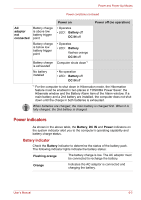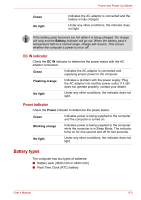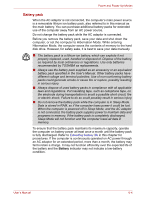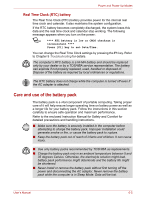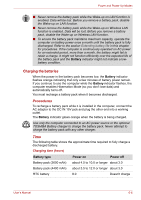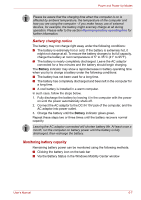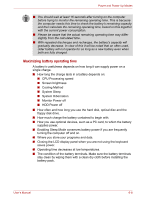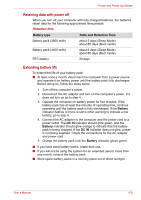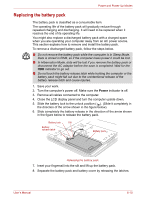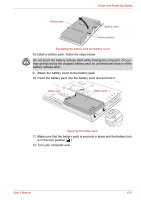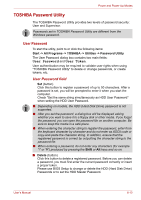Toshiba A8-EZ8313 User Manual - Page 108
Monitoring battery capacity, Battery charging notice
 |
View all Toshiba A8-EZ8313 manuals
Add to My Manuals
Save this manual to your list of manuals |
Page 108 highlights
Power and Power-Up Modes Please be aware that the charging time when the computer is on is affected by ambient temperature, the temperature of the computer and how you are using the computer - if you make heavy use of external devices, for example, the battery might scarcely charge at all during operation. Please refer to the section Maximizing battery operating time for further information. Battery charging notice The battery may not charge right away under the following conditions: ■ The battery is extremely hot or cold. If the battery is extremely hot, it might not charge at all. To ensure the battery charges to its full capacity, charge the battery at room temperature of 5° to 35°C (41° to 95°F). ■ The battery is nearly completely discharged. Leave the AC adaptor connected for a few minutes and the battery should begin charging. The Battery indicator may show a rapid decrease in battery operating time when you try to charge a battery under the following conditions: ■ The battery has not been used for a long time. ■ The battery has completely discharged and been left in the computer for a long time. ■ A cool battery is installed in a warm computer. In such case, follow the steps below. 1. Fully discharge the battery by leaving it in the computer with the power on until the power automatically shuts off. 2. Connect the AC adaptor to the DC IN 15V jack of the computer, and the AC adaptor into power outlet. 3. Charge the battery until the Battery indicator glows green. Repeat these steps two or three times until the battery recovers normal capacity. Leaving the AC adaptor connected will shorten battery life. At least once a month, run the computer on battery power until the battery is fully discharged, then recharge the battery. Monitoring battery capacity Remaining battery power can be monitored using the following methods. ■ Clicking the battery icon on the task bar ■ Via the Battery Status in the Windows Mobility Center window User's Manual 6-7