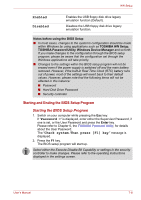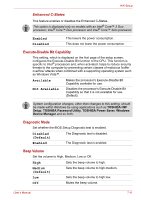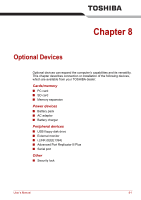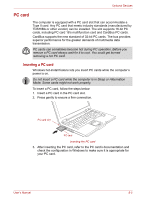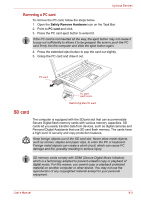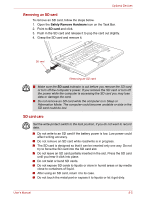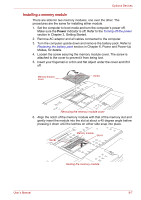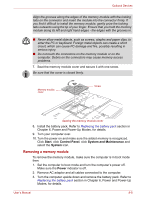Toshiba A8-EZ8313 User Manual - Page 130
SD card, Removing a PC card
 |
View all Toshiba A8-EZ8313 manuals
Add to My Manuals
Save this manual to your list of manuals |
Page 130 highlights
Optional Devices Removing a PC card To remove the PC card, follow the steps below. 1. Open the Safely Remove Hardware icon on the Task Bar. 2. Point to PC card and click. 3. Press the PC card eject button to extend it. If the PC card is not inserted all the way, the eject button may not cause it to pop out sufficiently to allows it to be grasped. Be sure to push the PC card firmly into the computer and slide the eject button again. 4. Press the extended eject button to pop the card out slightly. 5. Grasp the PC card and draw it out. PC card PC card eject button Removing the PC card SD card The computer is equipped with the SDcard slot that can accommodate Secure Digital flash memory cards with various memory capacities. SD cards let you easily transfer data from devices, such as digital cameras and Personal Digital Assistants that use SD card flash memory. The cards have a high level of security and copy protection features. Keep foreign objects out of the SD card slot. Never allow metal objects, such as screws, staples and paper clips, to enter the PC or keyboard. Foreign metal objects can create a short circuit, which can cause PC damage and fire, possibly resulting in serious injury. SD memory cards comply with SDMI (Secure Digital Music Initiative), which is a technology adopted to prevent unlawful copy or playback of digital music. For this reason, you cannot copy or playback protected material on another computer or other device. You may not use the reproduction of any copyrighted material except for your personal enjoyment. User's Manual 8-3