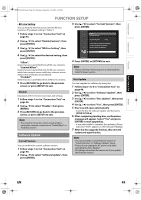Toshiba BDX2000 Owner's Manual - English - Page 48
BASE Half - keyboard
 |
UPC - 022265003138
View all Toshiba BDX2000 manuals
Add to My Manuals
Save this manual to your list of manuals |
Page 48 highlights
E5PJ1UD_EN.book Page 48 Thursday, September 10, 2009 6:45 PM FUNCTION SETUP 3-a) Use [K / L] to select "Proxy Address", then press [ENTER]. Proxy address setting screen will appear. Enter proxy address. • The keyboard screen will appear. Others Proxy Address 1234567890 abcde f gh i j k l mn o p q r s t u v w x y z . - _ OK Clear All Clear a/A/@ OK [K / L / s / B] : Move the highlight. [Number buttons] : Enter number. [ENTER] : Enter the highlighted number/word. [RED] : Clear the entered number or word. [GREEN] : Clear all the entered numbers or words. [BLUE] : Switch between abc ? ABC ? @!? [YELLOW] : Set the entered number or word. 3-b) After you enter proxy address correctly, press [YELLOW]. • Confirmation message will appear. Select "Yes" to complete the settings. Others Proxy Address Is Setting OK? xxxxx No Yes 3-c) Use [K / L] to select "Proxy Port" , then press [ENTER]. Proxy port setting screen will appear. Enter proxy port number with number buttons. Others Proxy Port Please select the input Proxy Port. then press 'ENTER' xxxxx 4 Press [RETURN] to go back to the previous screen, or press [SETUP] to exit. Note • The range of input number for the port number is between 0 and 65535. (If you enter a number larger than 65535, it will be regarded as 65535.) • For proxy port, the selected ports may be blocked and not be able to use depending on your network environment. • Connection Speed You can set connection speed as your preference. (The default setting is "Auto".) 1 Follow steps 1 to 4 in "Connection Test" on page 46. 2 Use [K / L] to select "Enable(Custom)", then press [ENTER]. 3 Use [K / L] to select "Connection Speed", then press [ENTER]. 4 Use [K / L] to select the desired setting, then press [ENTER]. "Auto": Set the appropriate connection speed automatically, in accordance with your network environment. "10BASE Half": Set the connection speed to "10BASE Half". "10BASE Full": Set the connection speed to "10BASE Full". "100BASE Half": Set the connection speed to "100BASE Half". "100BASE Full": Set the connection speed to "100BASE Full". 5 Press [RETURN] to go back to the previous screen, or press [SETUP] to exit. Note • Choose a connection speed in accordance with your network environment. • The network connection may be disabled depending on the device, when the settings are changed. 3-d) After you enter proxy port correctly, press [ENTER]. 48 EN