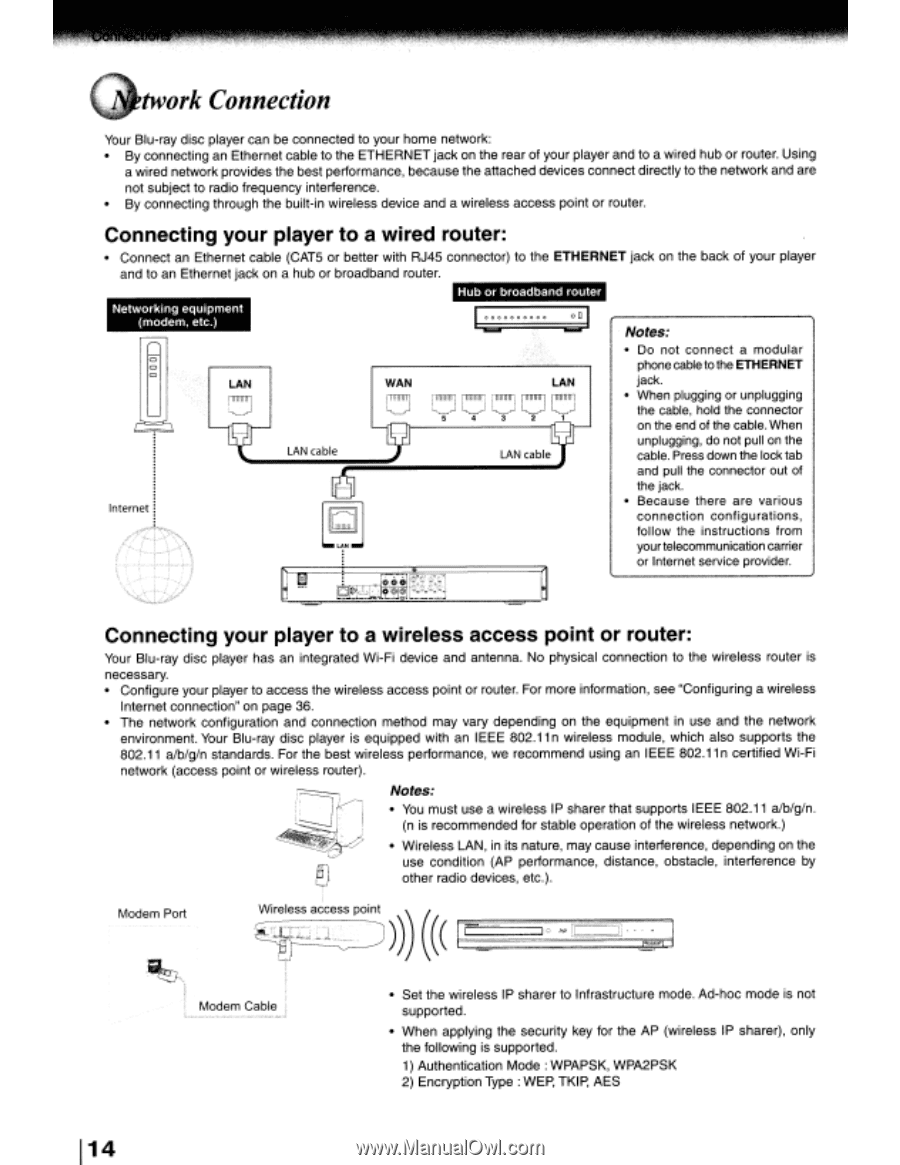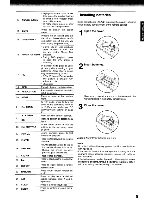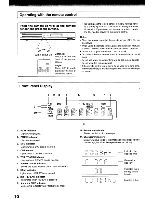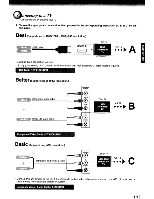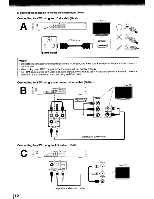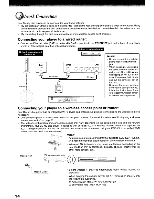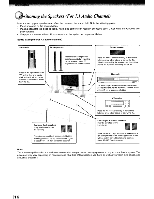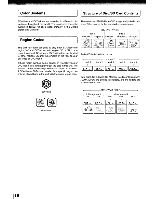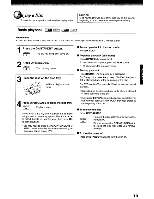Toshiba BDX3000KU Owners Manual - Page 14
twork, Connection
 |
View all Toshiba BDX3000KU manuals
Add to My Manuals
Save this manual to your list of manuals |
Page 14 highlights
twork Connection Your Blu-ray disc player can be connected to your home network: By connecting an Ethernet cable to the ETHERNET jack on the rear of your player and to a wired hub or router. Using a wired network provides the best performance, because the attached devices connect directly to the network and are not subject to radio frequency interference. By connecting through the built-in wireless device and a wireless access point or router. Connecting your player to a wired router: • Connect an Ethernet cable (CAT5 or better with RJ45 connector) to the ETHERNET jack on the back of your player and to an Ethernet jack on a hub or broadband router. Hub or broadband router Networking equipment (modem, etc.) --I····""" Notes: • Do not connect a modular phone cable to the ETHERNET LAN WAN LAN jack. U UUUUU • When plugging or unplugging the cable, hold the connector 5 432 1 on the end of the cable. When unplugging, do not pUll on the cable. Press down the lock tab and pull the connector out of the jack. Internet j ,/(~J='r=\ ) .• ':" ._-';_ l • Because there are various connection configurations, follow the instructions from your telecommunication carrier or Internet service provider. ~,- . '-.j ·i\~~'\~lt;~I:/ = Connecting your player to a wireless access point or router: Your Blu-ray disc player has an integrated Wi-Fi device and antenna. No physical connection to the wireless router is necessary. • Configure your player to access the wireless access point or router. For more information, see "Configuring a wireless Internet connection" on page 36. • The network configuration and connection method may vary depending on the equipment in use and the network environment. Your Blu-ray disc player is equipped with an IEEE 802.11 n wireless module, which also supports the 802.11 alb/g/n standards. For the best wireless performance, we recommend using an IEEE 802.11 n certified Wi-Fi network (access point or wireless router). Notes: • You must use a wireless IP sharer that supports IEEE 802.11 alb/g/n. (n is recommended for stable operation of the wireless network.) • Wireless LAN, in its nature, may cause interference, depending on the use condition (AP performance, distance, obstacle, interference by other radio devices, etc.). Modem Port Modem Cable 14 1 • Set the wireless IP sharer to Infrastructure mode. Ad-hoc mode is not supported. • When applying the security key for the AP (wireless IP sharer), only the following is supported. 1) Authentication Mode: WPAPSK, WPA2PSK 2) Encryption Type: WEP, TKIP, AES