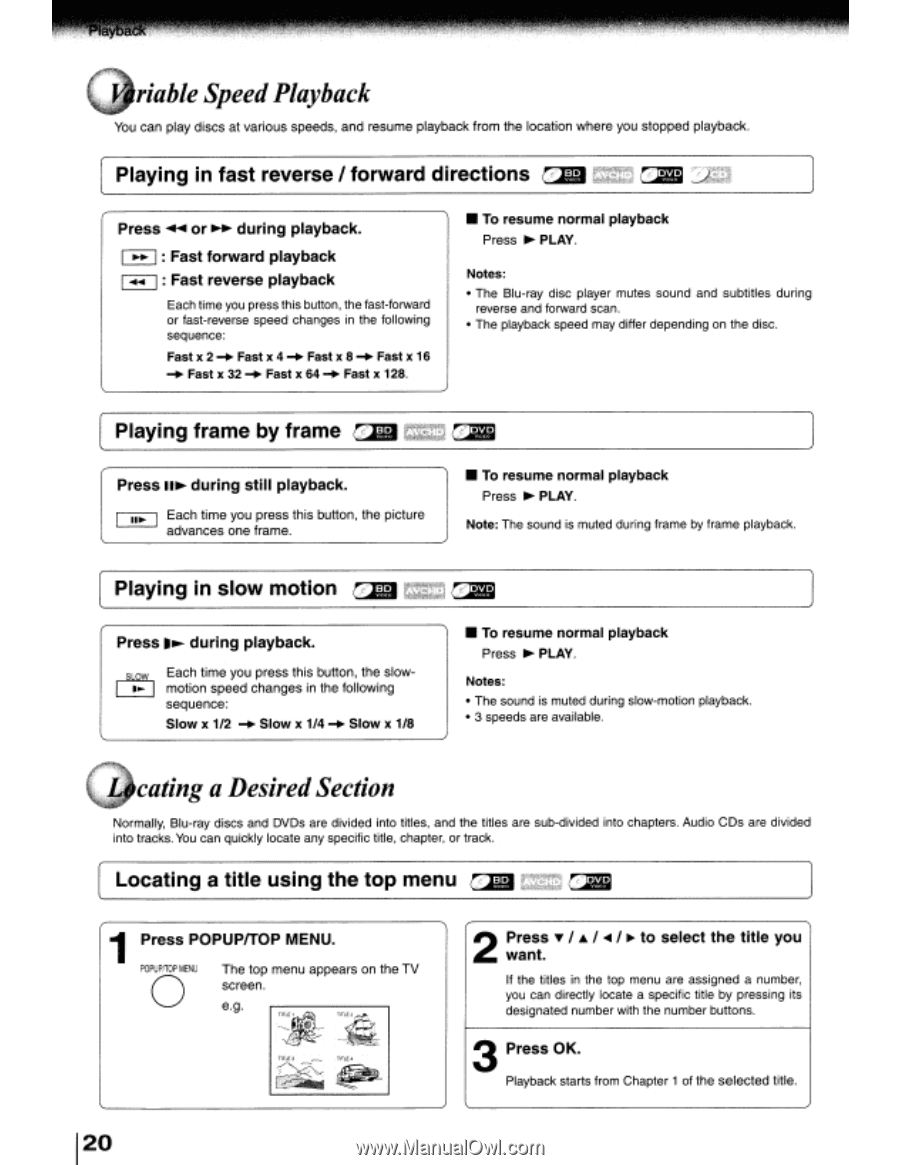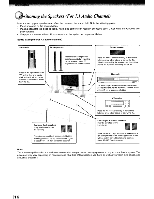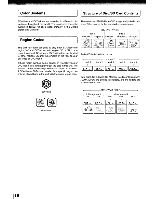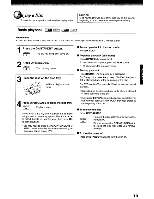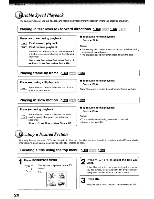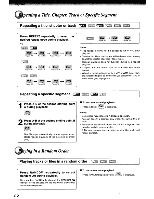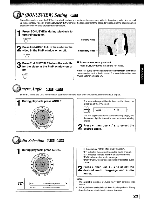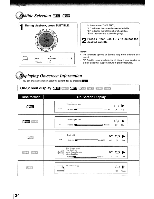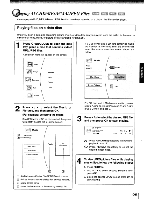Toshiba BDX3000KU Owners Manual - Page 20
riable Speed, Playback, eating a Desired,
 |
View all Toshiba BDX3000KU manuals
Add to My Manuals
Save this manual to your list of manuals |
Page 20 highlights
, riable Speed Playback You can play discs at various speeds, and resume playback from the location where you stopped playback. Playing in fast reverse I forward directions C?m ~~J CJfiI ~a Press ~ or ~ during playback. ~ : Fast forward playback ~: Fast reverse playback Each time you press this button, the fast-forward or fast-reverse speed changes in the following sequence: Fast x 2 -+- Fast x 4 -+- Fast x 8 -+- Fast x 16 -+- Fast x 32 -+- Fast x 64 -+- Fast x 128. • To resume normal playback Press ~ PLAY. Notes: • The Blu-ray disc player mutes sound and subtitles during reverse and forward scan. • The playback speed may differ depending on the disc. Playing frame by frame QDI CF~ ultrA; Press II~ during still playback. ~ Each time you press this button, the picture advances one frame. • To resume normal playback Press ~ PLAY. Note: The sound is muted during frame by frame playback. v . Playing in slow motion cz.m ~'ml Press ... during playback. ~ Each time you press this button, the slow~ motion speed changes in the following sequence: Slow x 1/2 -+- Slow x 1/4 -+- Slow x 1/8 • To resume normal playback Press ~ PLAY. Notes: • The sound is muted during slow-motion playback. • 3 speeds are available. eating a Desired Section Normally, Blu-ray discs and DVDs are divided into titles, and the titles are sub-divided into chapters. Audio CDs are divided into tracks. You can quickly locate any specific title, chapter, or track. v:m Locating a title using the top menu OJi" cr~ 1 Press POPUPITOP MENU. oPOPUPITOP MENU The top menu appears on the TV screen. e.g. 2 Press T I A I ... I ~ to select the title you want. If the titles in the top menu are assigned a number, you can directly locate a specific title by pressing its designated number with the number buttons. 3 Press OK. Playback starts from Chapter 1 of the selected title.