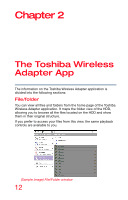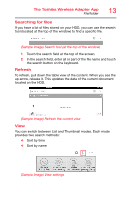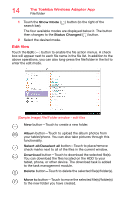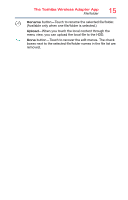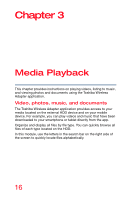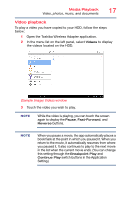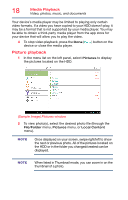Toshiba Canvio Wireless Adapter HDWW100XKWF1 User's Guide for Canvio Wireless - Page 14
Edit files
 |
View all Toshiba Canvio Wireless Adapter HDWW100XKWF1 manuals
Add to My Manuals
Save this manual to your list of manuals |
Page 14 highlights
14 The Toshiba Wireless Adapter App File/folder 1 Touch the Show Mode ( ) button (to the right of the search bar). The four available modes are displayed below it. The button then changes to the Status Changed ( ) button. 2 Select the desired mode. Edit files Touch the Edit ( ) button to enable the file action menus. A check box will appear next to each file name in the file list. In addition to the above operations, you can also long-press the file/folder in the list to enter the edit mode. (Sample Image) File/Folder window - edit files New button-Touch to create a new folder. Album button-Touch to upload the album photos from your tablet/phone. You can also take pictures through this functionality. Select all/Deselect all button-Touch to place/remove check marks next to all of the files in the current window. Download button-Touch to download the selected file(s). You can download the files located on the HDD to your tablet, phone, or other device. The download task is added to the task management module. Delete button-Touch to delete the selected file(s)/folder(s). Move to button-Touch to move the selected file(s)/folder(s) to the new folder you have created.