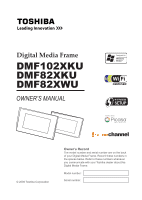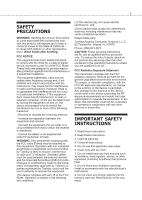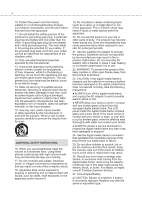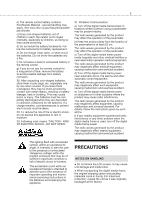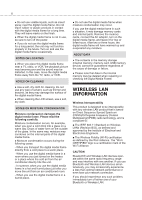Toshiba DMF82XKU Owner's Manual - English
Toshiba DMF82XKU - Wireless Digital Media Frame Manual
 |
UPC - 022265003091
View all Toshiba DMF82XKU manuals
Add to My Manuals
Save this manual to your list of manuals |
Toshiba DMF82XKU manual content summary:
- Toshiba DMF82XKU | Owner's Manual - English - Page 1
Digital Media Frame DMF102XKU DMF82XKU DMF82XWU OWNER'S MANUAL © 2009 Toshiba Corporation Owner's Record The model number and serial number are on the back of your Digital Media Frame. Record these numbers in the spaces below. Refer to these numbers whenever you communicate with your Toshiba - Toshiba DMF82XKU | Owner's Manual - English - Page 2
- Toshiba DMF82XKU | Owner's Manual - English - Page 3
been tested and found to comply with the limits for a Class B digital device, pursuant to part 15 of the FCC Rules. These limits are Toshiba America Consumer Products, L.L.C. 82 Totowa Rd.; Wayne, N.J.07470 Phone: (800) 631-3811 CAUTION: These servicing instructions are for use by qualified service - Toshiba DMF82XKU | Owner's Manual - English - Page 4
carefully to prevent the objects from tip-over. ADDITIONAL SAFETY INSTRUCTIONS 16. When you use headphones, keep the volume at a digital media frame, remove the AC adaptor. Continued use in this state might cause fire, electric shock, or burns. For details on repair, consult Toshiba Customer Service - Toshiba DMF82XKU | Owner's Manual - English - Page 5
malfunction and eventual accident. For details, follow the instructions given by each airline. f) If any nearby equipment experienced radio interference or any other problem when the digital media frame is used, turn off the digital media frame power. The radio waves generated by the product may - Toshiba DMF82XKU | Owner's Manual - English - Page 6
digital media frame. ● Moisture condensation occurs during the following cases. - When you transport the digital media frame directly from a cold place to a warm place. - When you use the digital media frame experience any such problem, immediately turn off either one of your Bluetooth or Wireless LAN - Toshiba DMF82XKU | Owner's Manual - English - Page 7
frequency safety standards and recommendations, TOSHIBA believes Wireless LAN is safe committees of scientists who continually review and interpret the extensive research environment where the risk of interference to other devices or services is perceived or identified as harmful. If you are - Toshiba DMF82XKU | Owner's Manual - English - Page 8
8 - Toshiba DMF82XKU | Owner's Manual - English - Page 9
16 Using The Remote Control 17 Connecting to Power ...18 Inserting/Connecting Devices 19 Connecting to A Computer 21 Connecting Headphones 21 • Mode Menu ...22 USING THE MEDIA FRAME 23 • Viewing Photos ...23 Slideshow Mode ...23 Single Photo Mode ...24 • Watching Videos ...25 • Playing Music - Toshiba DMF82XKU | Owner's Manual - English - Page 10
Computer 34 Copying from A Computer 35 USING ONLINE SERVICES 37 • Setting Up A Wireless Network 37 Wi-Fi Settings: Auto Configuration 37 Wi-Fi Settings: Manual 54 Wi-Fi Settings ...54 Online Service Settings 54 SPECIFICATIONS 55 TROUBLESHOOTING 59 LIMITED WARRANTY 63 APPENDIX 65 - Toshiba DMF82XKU | Owner's Manual - English - Page 11
Thank you for purchasing the Toshiba Digital Media Frame. Please check whether all the following items are included in your box. □ Digital Media Frame x 1 □ Stand x 1 □ Rubber Supporter x 1 □ Remote Control (SE-R0351) x 1 □ AC Adaptor x 1 □ Setup Guide x 2 (English & Spanish) □ Important Information - Toshiba DMF82XKU | Owner's Manual - English - Page 12
brightness of the LCD screen differs slightly depending on the viewing angles. TOUCH CONTROL KEYS The Toshiba Digital Media Frame is designed with touch key technology. You can control the Digital Media Frame by touching the designated keys on the right side of the screen. The function keys will - Toshiba DMF82XKU | Owner's Manual - English - Page 13
REAR VIEW DMF82X Stand Speakers Rubber Supporter MEDIA FRAME OVERVIEW 13 DMF102X Stand Speakers Wall-Mounting Holes Rubber Supporter - Toshiba DMF82XKU | Owner's Manual - English - Page 14
14 MEDIA FRAME OVERVIEW SIDE VIEW Power Button SD/MMC/xD Card Slot MS/ appropriate for the material and strength of the wall. ● Toshiba does not take any responsibility for any accident or damage caused by the failure to hang the Digital Media Frame on a wall properly. - Toshiba DMF82XKU | Owner's Manual - English - Page 15
(Refer to page 24) ON/STANDBY: Press to turn on/off the Digital Media Frame. (Refer to page 18) SLIDESHOW: Press to start photo slideshow. (Refer to page 49, 50, 53, 54) Press to move the cursor towards desired direction. (In the music or video playback mode, press ▲▼ to control the volume.) - Toshiba DMF82XKU | Owner's Manual - English - Page 16
the supplied stand as illustrated. Stand NOTE ♦ Do not hold the stand when carrying the Digital Media Frame. Rubber Supporter 2 Make sure the Digital Media Frame is stably placed. NOTE ♦ The Digital Media Frame can be placed vertically. ♦ If this product is placed vertically, the angle of the - Toshiba DMF82XKU | Owner's Manual - English - Page 17
m (16 feet) from the front of the remote sensor. Angle: About 22.5° in each direction of the front of the remote sensor. MEDIA FRAME OVERVIEW 17 Do not expose the remote sensor of the Digital Media Frame to a strong light source such as direct sunlight. If you do, you may not be able to operate the - Toshiba DMF82XKU | Owner's Manual - English - Page 18
holder horizontal so that the battery does not fall through. CR202V53 CONNECTING TO POWER 1 Connect one end of the AC adaptor to the Digital Media Frame. 2 Plug the other end of the AC adaptor into the outlet. AC Adaptor CAUTION ♦ Danger of explosion if battery is incorrectly replaced. Replace - Toshiba DMF82XKU | Owner's Manual - English - Page 19
and hold the POWER button (on the side of the Digital Media Frame) for several seconds. The power indicator goes out. You can still use the ON/STANDBY button during the power-off mode. NOTE ♦ For details about the memory cards supported, please refer to the section Specifications. (Refer to page - Toshiba DMF82XKU | Owner's Manual - English - Page 20
damage caused by the use of any memory card with this digital media frame. Toshiba will not compensate for any lost data or recording(s) caused by the use of such cards. ♦ For instructions on using your memory card, refer to the owner's manual for your memory card. ♦ Failure to take proper care of - Toshiba DMF82XKU | Owner's Manual - English - Page 21
mass storage function] or USB card reader) directly as illustrated, or use a USB cable for the connection. (to USB Port) NOTE ♦ Multiple-port USB hub is not supported by the Digital Media Frame. ♦ Multiple-slot USB card reader is supported by the Digital Media Frame. You can insert up to five memory - Toshiba DMF82XKU | Owner's Manual - English - Page 22
MENU The Mode menu offers you convenient shortcuts to all major functions of the Digital Media Frame. 1 Press MODE to bring up the Mode menu. 2 Press or press demo photos. (Refer to page 30) ONLINE SERVICE Select to view photos uploaded to Picasa or FrameChannel albums. (Refer to page 43, 45) - Toshiba DMF82XKU | Owner's Manual - English - Page 23
directly. ● Random: Blend, Erase and Horizontal Shutter styles are randomly applied to photos displayed. ● Stack: Photos are shown piled up on one another. ● Snap Shot: Photos are shown as snapshots pinned to a bulletin board. 3 If you press ENTER during slideshow playback, the Digital Media Frame - Toshiba DMF82XKU | Owner's Manual - English - Page 24
24 USING THE MEDIA FRAME SINGLE PHOTO MODE 1 Press MODE to bring up the Mode menu. 2 Press or press MODE repeatedly to select 'Single Photo', then press ENTER. The last - Toshiba DMF82XKU | Owner's Manual - English - Page 25
press MODE repeatedly to select 'Video', then press ENTER. USING THE MEDIA FRAME 25 ● Press OPTION to display available applications. - Information On - Information NOTE ♦ The Digital Media Frame supports MPEG-1, MPEG-2, MPEG-4 video files. ♦ The Digital Media Frame will repeatedly play back all video - Toshiba DMF82XKU | Owner's Manual - English - Page 26
26 USING THE MEDIA FRAME PLAYING MUSIC 1 Press MODE to bring up the Mode menu. 2 or ▼ to control the volume. ● During playback, press ENTER to pause the music. NOTE ♦ The Digital Media Frame supports MP3 and WMA audio files. 4 Press ▲▼ to select a music file you would like to play, then press - Toshiba DMF82XKU | Owner's Manual - English - Page 27
If there are no photos in the medium currently used, clock styles which feature photo display will not be applicable. ♦ You can also switch the Digital Media Frame to clock view by pressing the CLOCK/CALENDAR button on the remote control. ♦ For details on how to modify the time setting, please refer - Toshiba DMF82XKU | Owner's Manual - English - Page 28
are no photos in the medium currently used, calendar styles which feature photo display will not be applicable. ♦ You can also switch the Digital Media Frame to calendar view by pressing the CLOCK/CALENDAR button on the remote control. ♦ For details on how to modify the time setting, please refer - Toshiba DMF82XKU | Owner's Manual - English - Page 29
/reduced accordingly. NOTE ♦ You can also change the display style using the Mode menu. For details, please refer to the section: Media Frame Overview > Mode Menu.(Refer to page 22) DISPLAYING THUMBNAIL 1 Press THUMBNAIL. 2 A file browser screen will appear. ■ File Browser Screen (Photos or - Toshiba DMF82XKU | Owner's Manual - English - Page 30
Level. (Refer to page 52) ♦ You can also bring up the file browser screen using the Mode menu. For details, please refer to the section: Media Frame Overview > Mode Menu. (Refer to page 22) VIEWING THE DEMO 1 Press MODE to bring up the Mode menu. 2 Press or press MODE repeatedly to select - Toshiba DMF82XKU | Owner's Manual - English - Page 31
ENTER. You can copy photo/video/music file(s) from connected memory cards/USB memory devices to the Digital Media Frame (internal memory) and vice versa. COPYING ONE FILE 1 Switch the Digital Media Frame to Photo/Video/Music mode using the Mode menu. 2 Press THUMBNAIL to bring up the file browser - Toshiba DMF82XKU | Owner's Manual - English - Page 32
to copy, then press ENTER to mark selection. NOTE ♦ Do not turn the power off or remove the memory card/USB memory device while the Digital Media Frame is copying data. Data saved on the internal memory or memory card/USB memory device may be lost. ♦ Photos, videos and music files will be - Toshiba DMF82XKU | Owner's Manual - English - Page 33
you would like to delete, then press OPTION. 4 Press ▲▼ to select 'Delete This File', then press ENTER. DELETING MULTIPLE FILES 1 Switch the Digital Media Frame to Photo/Video/Music mode using the Mode menu. 2 Press THUMBNAIL to bring up the file browser screen. 3 Press OPTION to display available - Toshiba DMF82XKU | Owner's Manual - English - Page 34
[USB Mini-B]) using a USB cable as illustrated. 2 After the connection is established, you can copy files from computer to the internal memory of the Digital Media Frame and vice versa. SYSTEM REQUIREMENTS ♦ Operating System (Windows): Windows Vista SP1, Windows XP SP3, Windows 2000 Professional - Toshiba DMF82XKU | Owner's Manual - English - Page 35
35 5 Select the file(s) you wish to copy, then copy the file(s) to the Digital Media Frame. NOTE ♦ Do not turn the power off or disconnect the Digital Media Frame from a computer while it is copying data to the internal memory. Data saved on the internal memory may be lost. ♦ It is recommended to - Toshiba DMF82XKU | Owner's Manual - English - Page 36
36 USING THE MEDIA FRAME - Toshiba DMF82XKU | Owner's Manual - English - Page 37
Touch Configuration (PBC for WPS)' mode to complete the network settings, please check whether your wireless AP/router supports WPS before you start. Wi-Fi support of the Digital Media Frame can be used to connect to FrameChannel and Google Picasa only. Some types of wireless LAN environment may not - Toshiba DMF82XKU | Owner's Manual - English - Page 38
ONLINE SERVICES 5 Press ▲▼ to select 'One Touch Configuration (PBC for WPS)', then press ENTER. PBC (Push Button Configuration) WPS (Wi-Fi Protected Setup) 6 Follow the on-screen instructions. Press the WPS button on the wireless AP/router, then press the WPS button on the Digital Media Frame - Toshiba DMF82XKU | Owner's Manual - English - Page 39
successfully, "Connection failed" is displayed. USING ONLINE SERVICES 39 WI-FI SETTINGS: MANUAL CONFIGURATION ■ Select Wireless AP 1 Press MENU to select 'Manual Configuration', then press ENTER. 5 Press ▲▼ to select 'Select Wireless AP', then press ENTER. 6 The Digital Media Frame will start - Toshiba DMF82XKU | Owner's Manual - English - Page 40
the network name, then select 'OK' to confirm. SSID (Service Set Identifier) 9 The configuration process will start. If the process is to select 'Wi-Fi Settings', then press ENTER. 4 Press ▲▼ to select 'Manual Configuration', then press ENTER. 5 Press ▲▼ to select 'Enter Network Name (SSID)', - Toshiba DMF82XKU | Owner's Manual - English - Page 41
IP SETTINGS Set up the IP Address, when the wireless AP/router does not support DHCP. 1 Press MENU to bring up the Menu screen. 2 Press ◄► DHCP' mode, then press ENTER. DHCP (Dynamic Host Configuration Protocol) USING ONLINE SERVICES 41 6 If you have selected the 'DHCP' mode, a set of IP address - Toshiba DMF82XKU | Owner's Manual - English - Page 42
directly to your Digital Media Frame. To use the service, you would need to create an account on the FrameChannel website. For further details, please go to www.framechannel. com. Terms and availability of the online service press MODE repeatedly to select 'Online Service', then press ENTER. 3 Press - Toshiba DMF82XKU | Owner's Manual - English - Page 43
computer. If you have not yet set up an account, follow the website instructions to complete the registration. USING FrameChannel 1 Press MODE to bring up the Mode menu. 2 Press or press MODE repeatedly to select 'Online Service the Digital Media Frame. NOTE ♦ During connection, an online service - Toshiba DMF82XKU | Owner's Manual - English - Page 44
44 USING ONLINE SERVICES USING Google® Picasa™ By registering the account information in the Digital Media Frame, you will be on-screen instructions to complete registration. Terms and availability of the online service may subject to change without prior notice. Please visit the service providers' - Toshiba DMF82XKU | Owner's Manual - English - Page 45
press ENTER. 3 Press ▲▼ to select a desired Picasa account, then press ENTER. 4 A slideshow of photos will then start. NOTE ♦ During connection, an online service connectivity icon and a connection signal icon will appear on the top right corner of the screen. ♦ If you press ENTER during slideshow - Toshiba DMF82XKU | Owner's Manual - English - Page 46
46 USING ONLINE SERVICES - Toshiba DMF82XKU | Owner's Manual - English - Page 47
SETTINGS MENU OVERVIEW VIEWING SETTINGS Screen Settings Select this option to adjust the setup of LCD screen. Photo Display Select this option to set the Order photo viewing sequence. Slideshow Settings Select this option to set the photo slideshow mode. Display Mode Select this option to - Toshiba DMF82XKU | Owner's Manual - English - Page 48
USB memory device(s). NETWORK SETTINGS Wi-Fi Settings Select this option to set up the Wi-Fi connection. Online Service Settings Select this option to manage corresponding online service accounts. • Auto Configuration • Manual Configuration • IP Settings • Picasa 1 • Picasa 2 • Picasa 3 - Toshiba DMF82XKU | Owner's Manual - English - Page 49
Press ◄► on each highlighted item to modify the settings. 4 Press ▲▼ to select a desired option, then press ENTER. Follow the on-screen instructions to modify the settings. PHOTO DISPLAY ORDER • By Date/Time (Newest First): Photos are displayed according to the photo shooting date/time, starting - Toshiba DMF82XKU | Owner's Manual - English - Page 50
. Press ▲▼ to select an item you would like to modify, then press ENTER. 4 Press ▲▼ to select a desired option, then press ENTER. Follow the on-screen instructions to modify the settings. - Toshiba DMF82XKU | Owner's Manual - English - Page 51
the alarm goes off, you can press any button (except the POWER button) to turn it off and return to the previous screen. ♦ If the Digital Media Frame is set to the Standby or Power-Off mode, the device will be automatically activated one minute prior to the scheduled time. The alarm will - Toshiba DMF82XKU | Owner's Manual - English - Page 52
. Select 'Yes' to start the formatting process. NOTE ♦ Formatting will erase all files saved in the internal memory. ♦ Do not format the internal memory using a computer. - Toshiba DMF82XKU | Owner's Manual - English - Page 53
hub is not supported by the Digital Media Frame. ♦ Multiple-slot USB card reader is supported by the Digital Media Frame. You can digital media frame does not recognize USB memory devices during an online service. When you select USB memory devices, stop an online service. 4 The Digital Media Frame - Toshiba DMF82XKU | Owner's Manual - English - Page 54
Services. (Refer to page 37) WI-FI SETTINGS • Auto Configuration: Set up the Wi-Fi network using the WPS mode or device PIN code. • Manual of the network IP address. ONLINE SERVICE SETTINGS • Picasa 1 • Picasa 2 • Picasa 3 Follow on-screen instructions to enter Picasa account details. After - Toshiba DMF82XKU | Owner's Manual - English - Page 55
mm (excluding stand) Mass DMF102X: Approx. 1120g (including stand) DMF82X: Approx. 870g (including stand) Panel Size DMF102X: 10.1 inches (TFT active matrix) DMF82X: 8.0 inches (TFT active matrix) Resolution 800 (H) x 480 (V) pixels Brightness 250 cd/m2 DMF102X: 15:9 Aspect Ratio DMF82X: 16 - Toshiba DMF82XKU | Owner's Manual - English - Page 56
You need a memory card adapter if you use the miniSD and microSD cards. ♦ The Digital Media Frame cannot support the operation of all types of SD/MMC/xD/MS media and USB memory devices. FILE FORMAT SUPPORTED Image JPEG (maximum size: 8000 x 6000, EXIF 2.2) BMP (maximum size: 800 x 480, below 3MB - Toshiba DMF82XKU | Owner's Manual - English - Page 57
requires a personal computer and a working Internet connection. To receive FrameChannel® or Picasa™ services on your Digital Media Frame, you need a working Wi-Fi connection. These services may be limited or unavailable based on conditions, factors, or events outside Toshiba's control, such - Toshiba DMF82XKU | Owner's Manual - English - Page 58
58 SPECIFICATIONS - Toshiba DMF82XKU | Owner's Manual - English - Page 59
If you experience problems while using the Digital Media Frame, please consult the following troubleshooting guide first, as it may offer immediate solutions to the condition occurred. Should the problem remain, contact a Toshiba service point near you. CONDITION SOLUTIONS Nothing displayed - Toshiba DMF82XKU | Owner's Manual - English - Page 60
TROUBLESHOOTING Cannot play music files ● Check whether there are music files stored in the memory card/USB memory device inserted. ● Check whether the format of the music files is supported by the Digital Media Frame via a computer. ● Check your Internet connection via a computer. ● Check - Toshiba DMF82XKU | Owner's Manual - English - Page 61
at the remote sensor of the Digital Media Frame. ● The remote control is too far from the Digital Media Frame. ● The batteries in the remote control are exhausted. ● The Digital Media Frame's remote sensor is exposed to a strong light source such as direct sunlight or other illumination. Buttons do - Toshiba DMF82XKU | Owner's Manual - English - Page 62
62 TROUBLESHOOTING - Toshiba DMF82XKU | Owner's Manual - English - Page 63
Digital Audio Video ("DAV") Product - Exchange Warranty Toshiba Manual and Product Registration Card Read this owner's manual thoroughly before operating this DAV Product. Complete and mail the enclosed product registration card or register your DAV Product on-line at www. tacp.toshiba.com/service - Toshiba DMF82XKU | Owner's Manual - English - Page 64
Services If, after following all of the operating instructions in this manual and checking the section "Troubleshooting" you find that service is needed: (1) For instructions on how to obtain warranty service information, visit TACP's website: www.tacp.toshiba.com ALL WARRANTIES IMPLIED BY THE LAW OF - Toshiba DMF82XKU | Owner's Manual - English - Page 65
the Software Used in the TOSHIBA Digital Media Frame The software pre-installed in the TOSHIBA Digital Media Frame consists of multiple, independent software components. Each software component is copyrighted by TOSHIBA or a third party. The TOSHIBA Digital Media Frame uses software components that - Toshiba DMF82XKU | Owner's Manual - English - Page 66
have the freedom to distribute copies of free software (and charge for this service if you wish), that you receive source code or can get it if to know that what they have is not the original, so that any problems introduced by others will not reflect on the original authors' reputations. Finally - Toshiba DMF82XKU | Owner's Manual - English - Page 67
APPENDIX 67 redistribute the program under these conditions, and telling the user how to view a copy of this License. (Exception: if the Program itself is interactive but does not normally print such an announcement, your work based on the Program is not required to print an announcement.) These - Toshiba DMF82XKU | Owner's Manual - English - Page 68
by all those who receive copies directly or indirectly through you, then the but may differ in detail to address new problems or concerns. Each version is given a this. Our decision will be guided by the two goals of YOU ASSUME THE COST OF ALL NECESSARY SERVICING, REPAIR OR CORRECTION. 12. IN - Toshiba DMF82XKU | Owner's Manual - English - Page 69
APPENDIX 69 LOSSES SUSTAINED BY YOU OR THIRD PARTIES OR A FAILURE OF THE PROGRAM TO OPERATE WITH ANY OTHER PROGRAMS), EVEN IF SUCH HOLDER OR OTHER PARTY HAS BEEN ADVISED OF THE POSSIBILITY OF SUCH DAMAGES. END OF TERMS AND CONDITIONS How to Apply These Terms to Your New Programs If you develop a - Toshiba DMF82XKU | Owner's Manual - English - Page 70
70 APPENDIX GNU General Public License. However the source code for this file must still be made available in accordance with section (3) of the GNU General Public License v2. This exception does not invalidate any other reasons why a work based on this file might be covered by the GNU General Public - Toshiba DMF82XKU | Owner's Manual - English - Page 71
these notices, as well as a reference directing the user to the copies of the GNU of the Library already present on the user's computer system, and (b) will operate properly with a version, but may differ in detail to address new problems or concerns. Each version is given a distinguishing version - Toshiba DMF82XKU | Owner's Manual - English - Page 72
72 APPENDIX If the Library as you received it specifies that a proxy can decide whether future versions of the GNU Lesser General Public License shall apply, that proxy's public statement of acceptance of any version is permanent authorization for you to choose that version for the Library. ■ FFMPEG - Toshiba DMF82XKU | Owner's Manual - English - Page 73
GIF files. To avoid entanglement with the Unisys LZW patent, GIF reading support has been removed altogether, and the GIF writer has been simplified to the copyrighted property of CompuServe Incorporated. GIF(sm) is a service mark property of CompuServe Incorporated. As this package existed before - Toshiba DMF82XKU | Owner's Manual - English - Page 74
for any purpose. The Contributing Authors and Group 42, Inc. assume no liability for direct, indirect, incidental, special, exemplary, or consequential damages, which may result from the use of this source code as a component to supporting the PNG file format in commercial products. If you use this - Toshiba DMF82XKU | Owner's Manual - English - Page 75
APPENDIX 75 source code in a product, acknowledgment is not required but would be appreciated. A "png_get_copyright" function is available, for convenient use in "about" boxes and the like: printf("%s",png_get_copyright(NULL)); Also, the PNG logo (in PNG format, of course) is supplied in the files " - Toshiba DMF82XKU | Owner's Manual - English - Page 76
76 APPENDIX The above copyright notice and this permission notice shall be included in all copies or substantial portions of the Software. THE SOFTWARE IS PROVIDED "AS IS", WITHOUT WARRANTY OF ANY KIND, EXPRESS OR IMPLIED, INCLUDING BUT NOT LIMITED TO THE WARRANTIES OF MERCHANTABILITY, FITNESS FOR A - Toshiba DMF82XKU | Owner's Manual - English - Page 77
- Toshiba DMF82XKU | Owner's Manual - English - Page 78
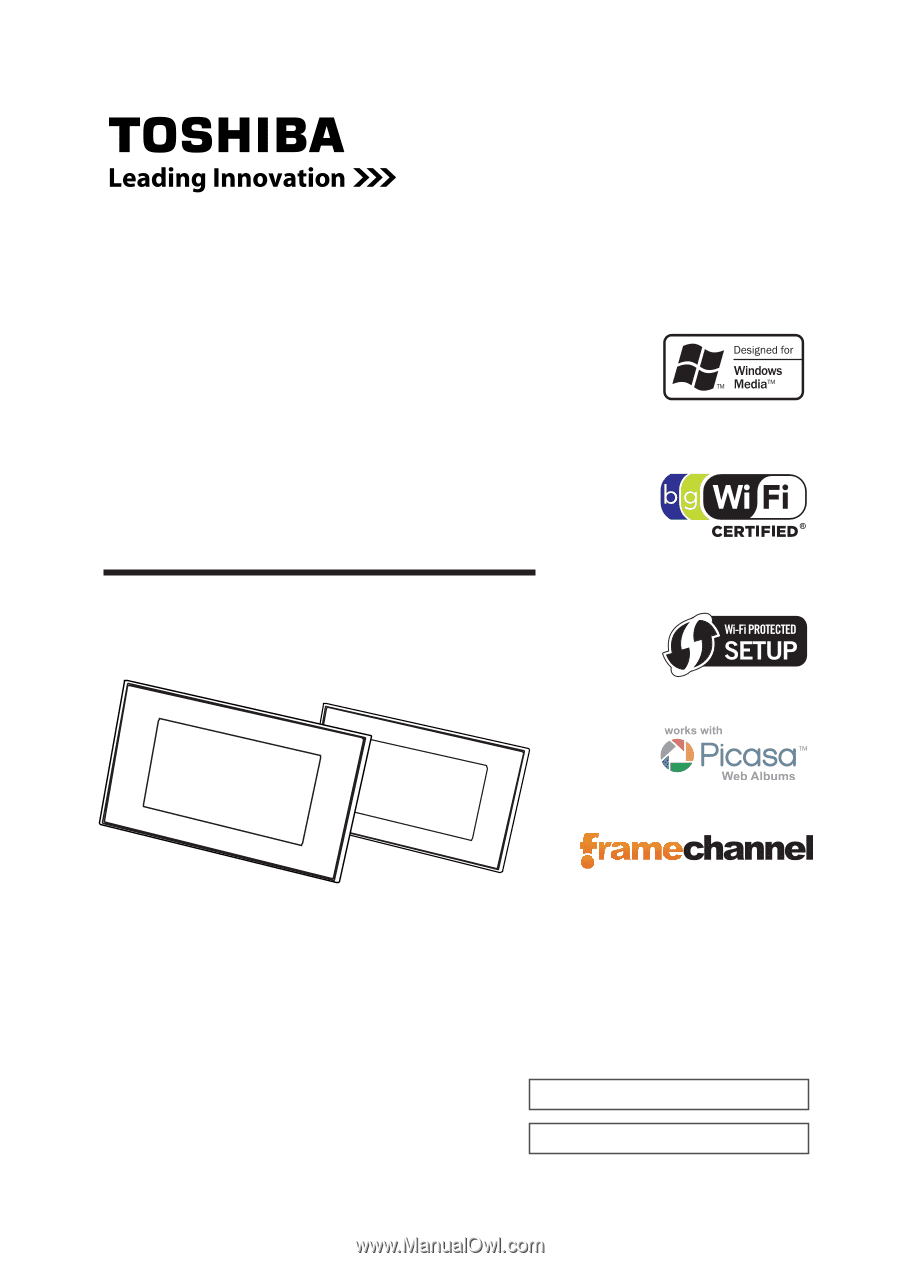
Digital Media Frame
OWNER’S MANUAL
Owner’s Record
The model number and serial number are on the back
of your Digital Media Frame. Record these numbers in
the spaces below. Refer to these numbers whenever
you communicate with your Toshiba dealer about this
Digital Media Frame.
© 2009 Toshiba Corporation
Model number:
Serial number:
DMF102XKU
DMF82XKU
DMF82XWU