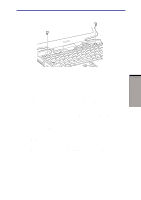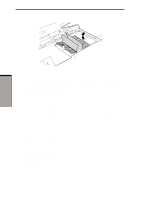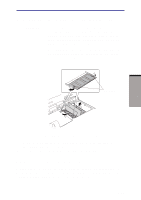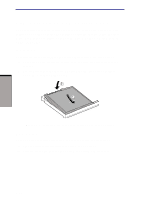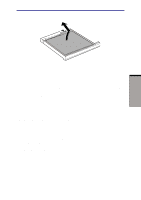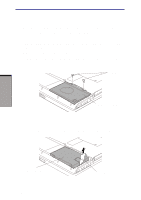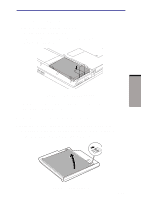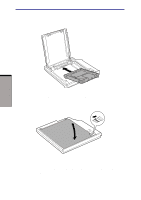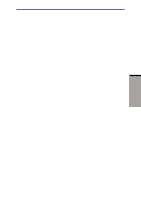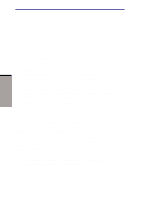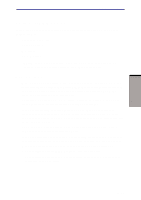Toshiba M100 User Manual - Page 168
Removing the HDD pack, A small row of ridges mark latches securing the cover. Press on these ridges
 |
View all Toshiba M100 manuals
Add to My Manuals
Save this manual to your list of manuals |
Page 168 highlights
User's Manual Removing the HDD pack To remove the HDD pack, follow the steps below and refer to figures 8-11 and 8-12. 1. Set the computer to boot mode and turn off the power. 2. Disconnect the AC adaptor and all external cables connected to the computer. 3. Turn the computer upside down and remove the battery pack (refer to Chapter 6, Power and Power-Up Modes.) 4. Remove two screws securing the HDD pack cover. 5. A small row of ridges mark latches securing the cover. Press on these ridges until you hear a click. 6. Press on the arrows and lift the cover up and out to remove it. SCREWS HDD PACK COVER Figure 8-11 Removing the HDD pack cover 7. Pull out the HDD's plastic tab and pull it straight out to remove the HDD pack. OPTIONAL DEVICES HDD PACK PLASTIC TAB 8-14 Figure 8-12 Removing the HDD pack