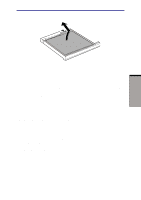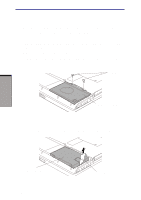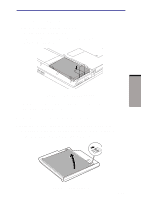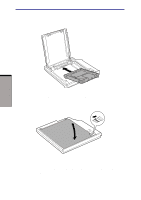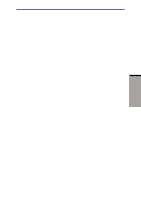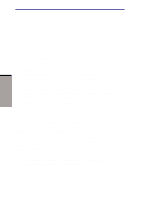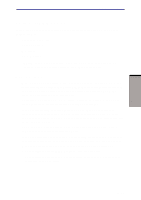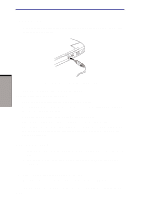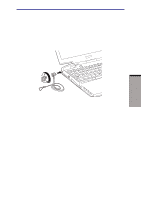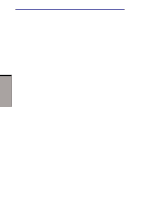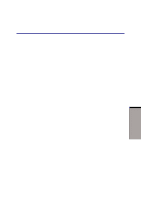Toshiba M100 User Manual - Page 172
External monitor - vga cable
 |
View all Toshiba M100 manuals
Add to My Manuals
Save this manual to your list of manuals |
Page 172 highlights
OPTIONAL DEVICES User's Manual NOTES: 1. When a Port Replicator is connected to the computer, remove all cables connected to the computer. 2. The Portégé M100 do not support the DVI port on the Port Replicator. External monitor An external analog monitor can be connected to the external monitor port on the computer and Slim Port Replicator. The computer supports VGA and Super VGA video modes. To connect a monitor, follow the steps below. CAUTION: If an external monitor is connected to the computer, do not connect the Slim Port Replicator. First disconnect the external monitor from the computer then connect the Slim Port Replicator and use its external monitor port. NOTE: The Standby feature can be used with an external monitor. Simply enable Standby and the computer will maintain the data as it is displayed on the external monitor. 1. Connect the monitor to the external monitor port. 2. Turn the monitor's power on. When you turn on the power, the Windows Bootup screen (Windows Logo) appears on the display device that is set as the power on Display in HW Setup (Refer to 7, HW Setup for more information). However, the Windows Desktop appears on a display device that you used last time to shut down your PC, if the display device exists when you turn on the power. To change the display settings, press Fn + F5. If you disconnect the monitor before you turn the computer off, be sure to press Fn + F5 to switch to the internal display. Refer to Chapter 5, The Keyboard, for details on using hot keys to change the display setting. NOTE: If you set Simultaneous for the computer's display, you must set the computer's display resolution to the same as that of the external monitor or other device, such as a projector. 8-18