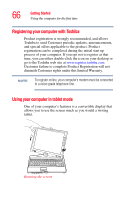Toshiba M205-S810 Toshiba Online Users Guide for Portege M200/M205 - Page 71
Different ways to turn the computer on and off, Caring for your computer, Cleaning the computer
 |
UPC - 032017236677
View all Toshiba M205-S810 manuals
Add to My Manuals
Save this manual to your list of manuals |
Page 71 highlights
Getting Started Caring for your computer 71 ❖ If you have the audible warning set, the computer will beep to notify you that it is still on. See "Toshiba Hardware Setup" on page 168. ❖ If you have an action feature set, the computer will perform that action (Nothing, Standby, Hibernate). For more information, see "Power Management" on page 166. Different ways to turn the computer on and off Pressing the power button is not the only way to turn on and off the computer. Alternatives include: ❖ Using Hot Key combinations ❖ Opening and closing the display panel ❖ Pressing the Windows Security button on the front of the display (the button on the far right) For more information, see "Using Hibernation" on page 151 and "Using Standby" on page 154. Caring for your computer This section gives tips on cleaning and moving your computer. For information about taking care of your computer's battery, see "Battery safety precautions" on page 94. Cleaning the computer Keep liquid, including cleaning fluid, out of the computer's keyboard, speaker grille and other openings. Never spray cleaner directly onto the computer. Never use harsh or caustic chemical products to clean the computer.