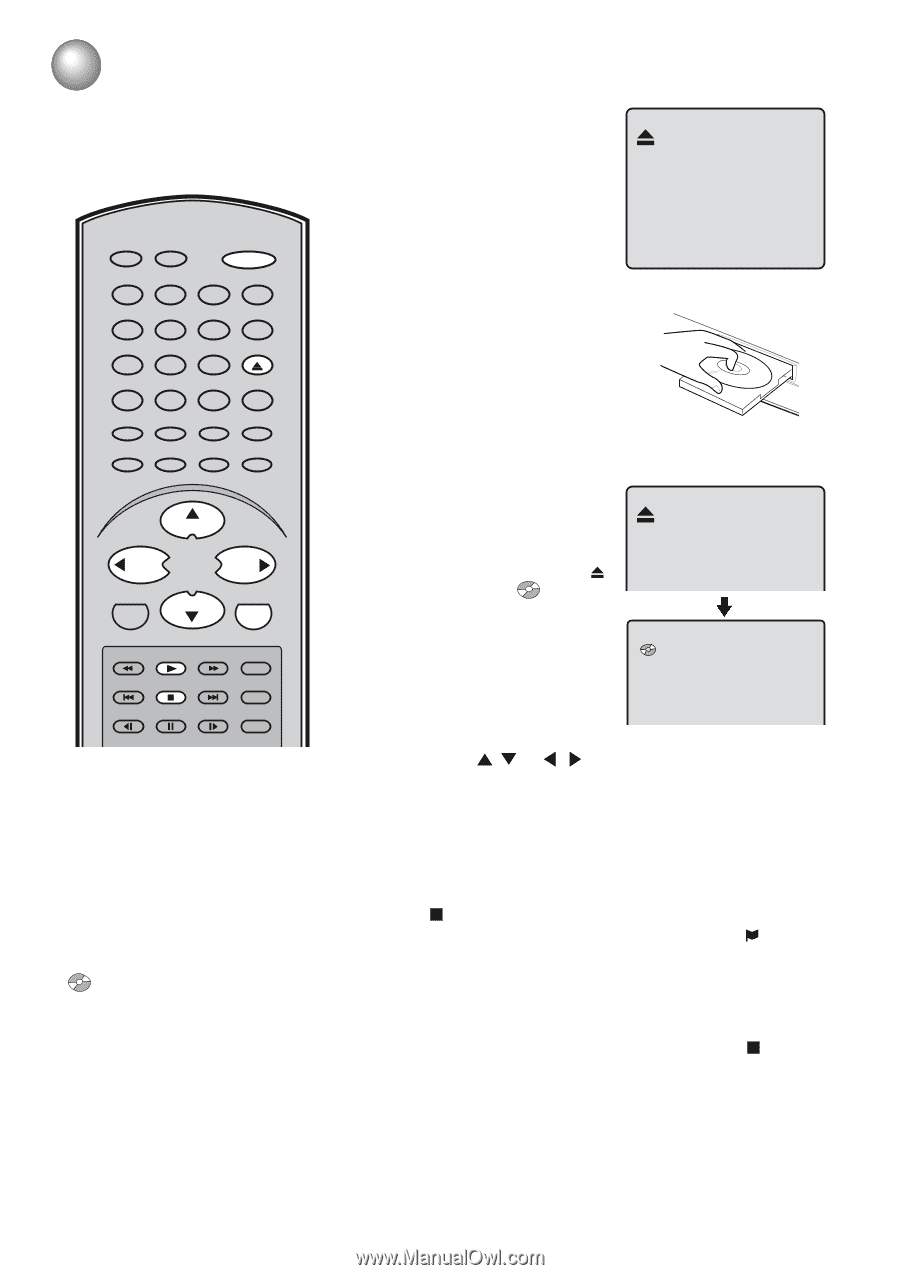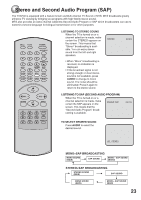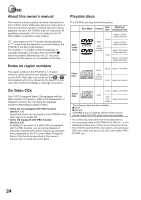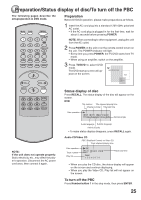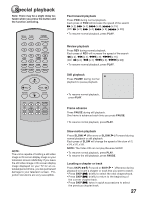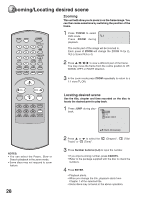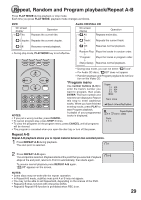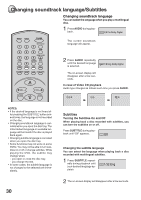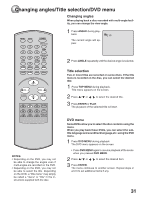Toshiba MD13N1 Owners Manual - Page 26
Playback Procedure - remote codes
 |
View all Toshiba MD13N1 manuals
Add to My Manuals
Save this manual to your list of manuals |
Page 26 highlights
Playback procedure 1 Press OPEN/CLOSE on the unit or the remote control. The disc tray will open. RECALL TV/DVD POWER 1 4 7 SLEEP INPUT SELECT 23 GAME 56 OPEN/CLOSE 89 CLOSED CAPTION MUTE 0 TOP MENU SUBTITLE AUDIO ANGLE SETUP/MENU DVD MENU CANCEL ZOOM/CH RTN CH + VOL - VOL + RETURN CH - ENTER REV SKIP PLAY STOP FWD PLAY MODE SKIP JUMP SLOW PAUSE SLOW REPEAT A-B NOTES: • If a non-compatible disc is loaded, "Incor- rect Disc", "Region Code Error" or "Parental Error" will appear on the TV screen according to the type of loaded disc. If these appear, check your disc again (see pages 24 and 35). • Some discs may take a minute or so to start playback. • When you set a single-faced disc label downwards (ie. the wrong way up) and press PLAY or OPEN/CLOSE on the unit, " " will appear on the display and then "No Disc" or "Incorrect Disc" will be displayed. • Some discs may not work the resuming facility. • Some playback operations of DVDs may be intentionally fixed by software producers. Since this unit plays DVDs according to the disc contents the software producers designed, some playback features may not be available. Also refer to the instructions supplied with the DVDs. 26 2 Place a disc onto the tray. Position it with the printed label side up, align it with the guides, and place it in its proper position. 3 Press OPEN/CLOSE or PLAY. The disc tray closes automatically. On the TV screen, " " changes to " " and then playback commences. • A menu screen will appear on the TV screen, if the disc has a menu feature. 4 Press / or / to make a selection. 5 Press ENTER. • Title is selected and play commences. 6 Press STOP to end playback. Resuming facility • The unit memorizes the stopped point and " " appears on the screen. Press PLAY to resume playback (from the scene point). Resuming cannot function when you play PBC-featured Video CD while the PBC is on. To turn off the PBC, see page 25. • If you press STOP again or unload the disc (" " appears on the screen.), the unit will clear the stopped point. 7 To stop the playback, press STOP. Then press OPEN/CLOSE. The disc tray opens. Remove the disc then press POWER. The disc tray closes automatically and unit turns off.