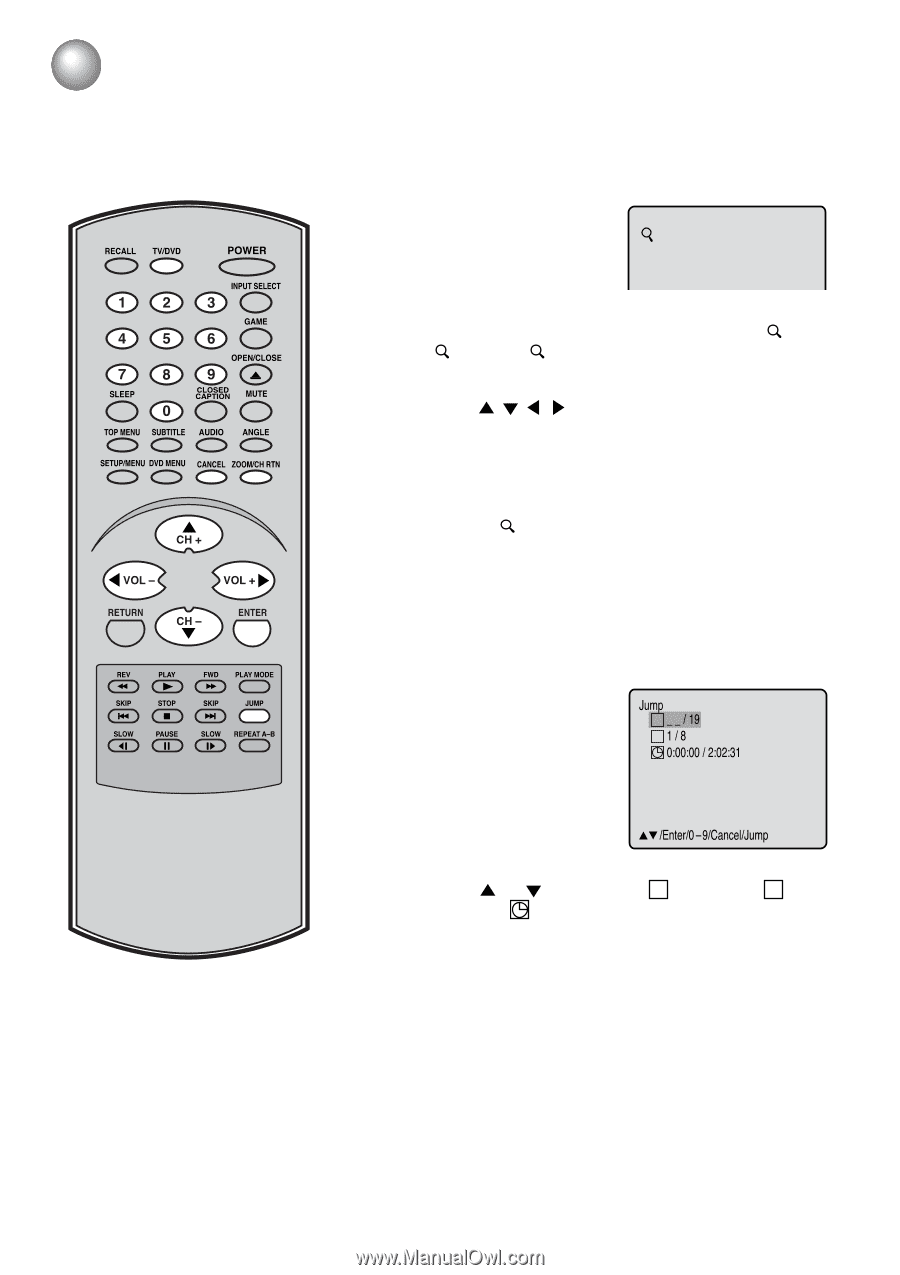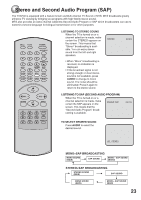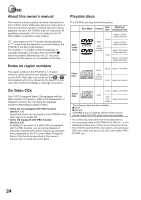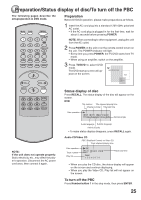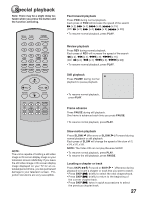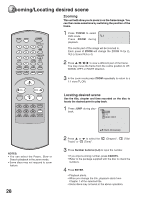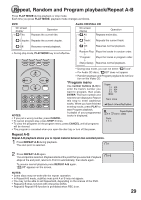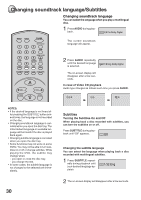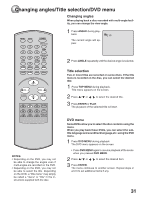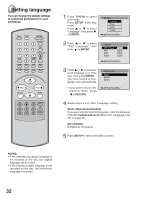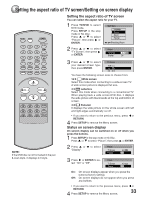Toshiba MD13N1 Owners Manual - Page 28
Advanced Functions, Zooming/Locating Desired Scene, Zooming
 |
View all Toshiba MD13N1 manuals
Add to My Manuals
Save this manual to your list of manuals |
Page 28 highlights
Zooming/Locating desired scene Zooming This unit will allow you to zoom in on the frame image. You can then make selections by switching the position of the frame. RECALL TV/DVD POWER INPUT SELECT 123 GAME 456 7 SLEEP OPEN/CLOSE 89 CLOSED CAPTION MUTE 0 TOP MENU SUBTITLE AUDIO ANGLE SETUP/MENU DVD MENU CANCEL ZOOM/CH RTN 1 Press TV/DVD to select DVD mode. 1 Press ZOOM during playback. The center part of the image will be zoomed in. Each press of ZOOM will change the ZOOM 1(x 2), 2 (x 3) and 3 (x 4). 2 Press / / / to view a different part of the frame. You may move the frame from the centre position to UP, DOWN, LEFT or RIGHT direction. 3 In the zoom mode press ZOOM repeatedly to return to a 1:1 view ( Off). CH + VOL Ð VOL + RETURN CH Ð ENTER REV PLAY FWD PLAY MODE SKIP STOP SKIP JUMP SLOW PAUSE SLOW REPEAT AÐB Locating desired scene Use the title, chapter and time recorded on the disc to locate the desired point to play back. 1 Press JUMP during playback. Jump C _ _ / 19 T 1/8 0:00:00 / 2:02:31 NOTES: • You can select the Pause, Slow or Search playback in the zoom mode. • Some discs may not respond to zoom feature. 28 /Enter/0 9/Cancel/Jump 2 Press or to select the " C (Chapter)", " T (Title/ Track)" or " (Time)". 3 Press Number buttons (0-9) to input the number. • If you input a wrong number, press CANCEL. • Refer to the package supplied with the disc to check the numbers. 4 Press ENTER. • Playback starts. • When you change the title, playback starts from Chapter 1 of the selected title. • Some discs may not work in the above operation.