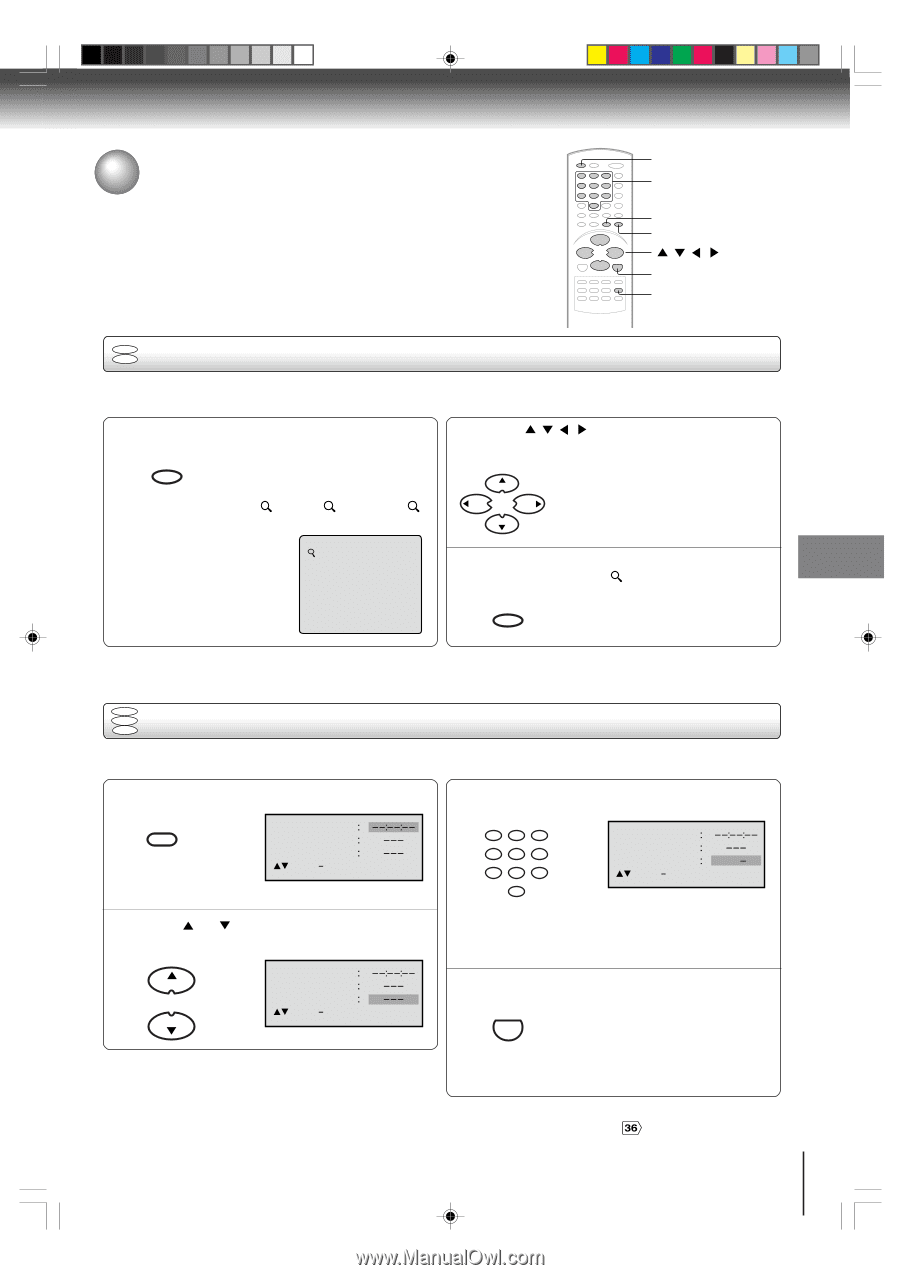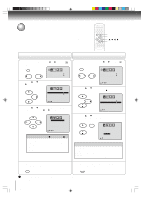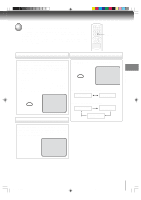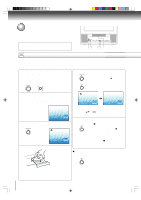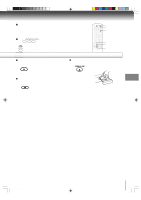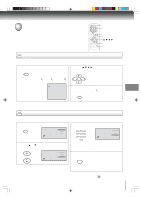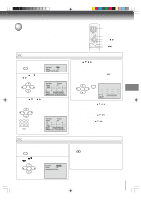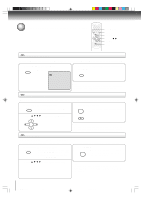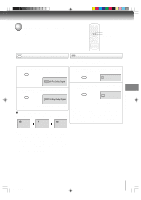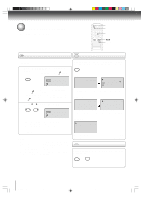Toshiba MD13P1 User Manual - Page 31
Zooming/Locating desired scene
 |
View all Toshiba MD13P1 manuals
Add to My Manuals
Save this manual to your list of manuals |
Page 31 highlights
Advanced playback Zooming/Locating desired scene RECALL 0-9 CANCEL ZOOM /// ENTER JUMP DVD VCD Zooming This unit will allow you to zoom in on the frame image. You can then make selections by switching the position of the frame. 1 Press ZOOM during playback. ZOOM/CH RTN The centre part of the image will be zoomed in. Each press of ZOOM will change the ZOOM 1 (x 1.3), 2 (x 1.5) and 3 (x 2.0). 2 Press / / / to view a different part of the frame. CH + VOL - VOL + CH - You may move the frame from the center position to UP, DOWN, LEFT or RIGHT direction. 1 3 In the zoom mode press ZOOM repeatedly to return to a 1:1 view ( Off). ZOOM/CH RTN Advanced playback Notes: • You can select the Pause, Slow or Search playback in the zoom mode. • Some discs may not respond to zoom feature. DVD VCD Locating desired scene CD Use the title, chapter and time recorded on the disc to locate the desired point to play back. To check the title, chapter and time, press RECALL. 1 Press JUMP during playback or stop mode. JUMP Jump Time Title Chapter /Enter/0 9/Cancel/Jump 2 Press or "Chapter". to select the "Time", "Title" or Jump Time CH + Title Chapter /Enter/0 9/Cancel/Jump CH - 3 Press Numbered buttons (0-9) to change the number. 123 456 789 Jump Time Title Chapter 12 /Enter/0 9/Cancel/Jump 0 • If you input a wrong number, press CANCEL. • Refer to the package supplied with the disc to check the numbers. 4 Press ENTER. Playback starts. ENTER • When you change the title, playback starts from Chapter 1 of the selected title. • Some discs may not work in the above operation. Note: In case of the Video-CD playback with PBC, the JUMP does not work. To turn off PBC, see page !$ . 31 5K30401B [E] (P28-32) 31 20/4/04, 15:28