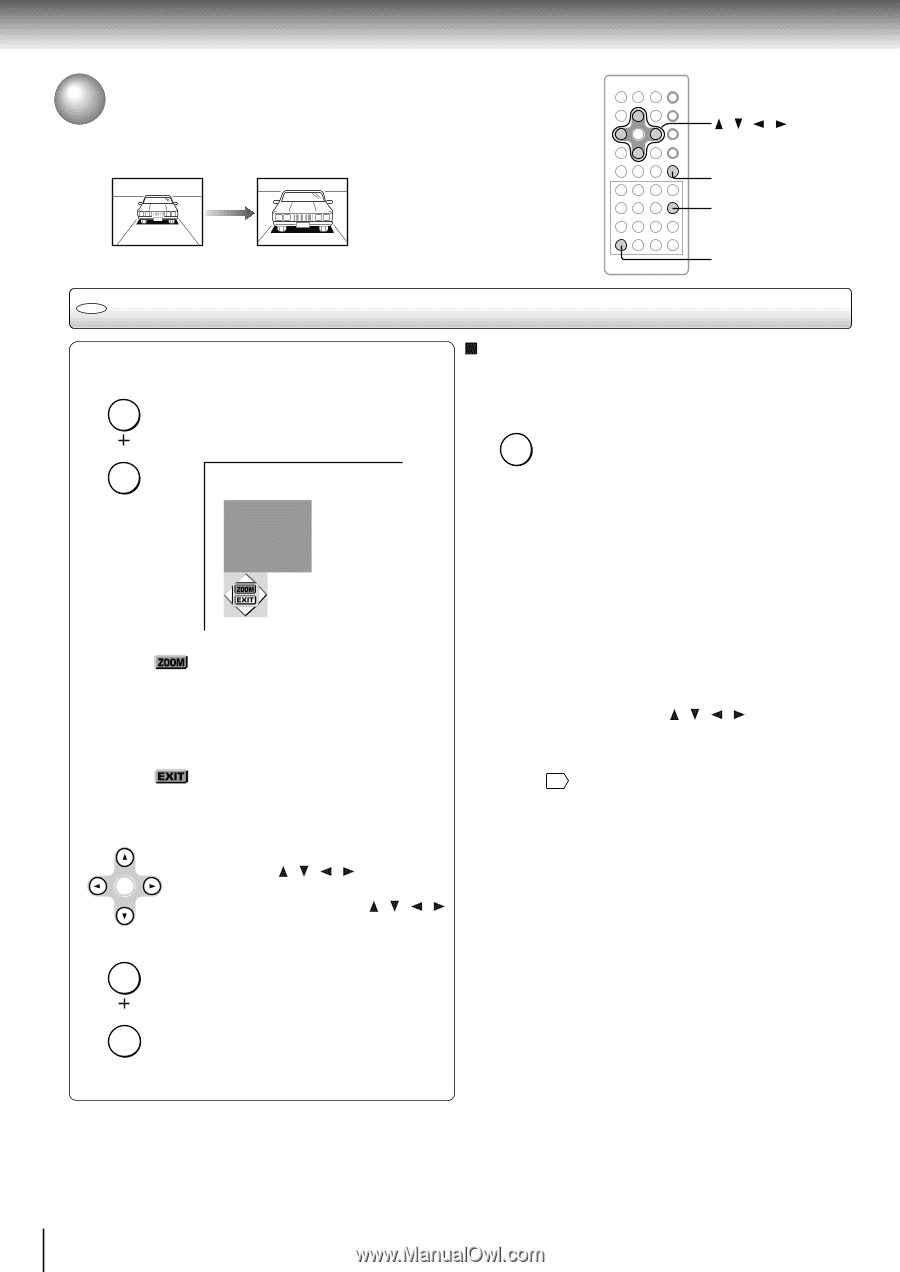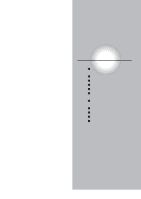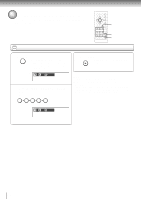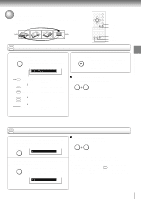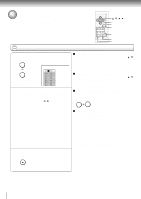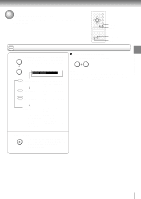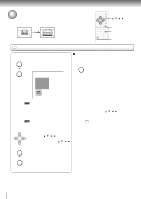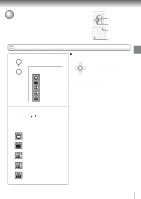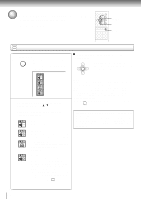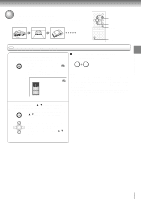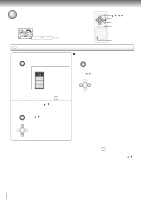Toshiba P1500 Owners Manual - Page 34
Zooming a Picture
 |
UPC - 022265980071
View all Toshiba P1500 manuals
Add to My Manuals
Save this manual to your list of manuals |
Page 34 highlights
Advanced playback Zooming a Picture You can magnify areas within a picture. / / / CLEAR ZOOM DVD Zooming a picture Press ZOOM, while pressing SHIFT during normal, slow or still playback. The DVD video player enters the SHIFT zoom playback mode and displays the icon. ZOOM DIMMER e.g. SHIFT To resume normal playback While "ZOOM" is selected, press ENTER repeatedly to turn off the icon. Picture restores the size when the icon disappears. ZOOM DIMMER • The ENTER button cannot cancel zoom playback if you have turned off the icon by selecting "EXIT." To restore normal picture size, press the ZOOM button to display the icon, then press the ENTER button until the icon turns off. : As you repeatedly press the ENTER (or ZOOM while pressing SHIFT) button while "ZOOM" is selected, the magnification level changes. Variation of the levels includes image reduction. : If you press the ENTER button while "EXIT" is highlighted, you can turn off the icon, keeping the current magnification level. Notes • Some discs may not respond to zoom feature. • During some scenes, the buttons may not work as described. • Zooming does not work on subtitles or menus included on DVD video discs. • While the icon is displayed, the / / / buttons cannot work on menus included on the DVD video discs. If you want to view the menus, turn off the icon. • The magnification level varies depending on the picture size you select. 46 You can shift the highlight within the icon by the / / / buttons. ENTER If you press and hold the / / / buttons, the zoom point shifts. Pressing the CLEAR button while SHIFT pressing the SHIFT button restores the zoom point to the center of the CLEAR picture. RETURN 34