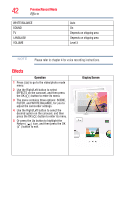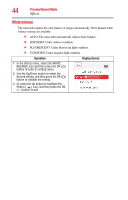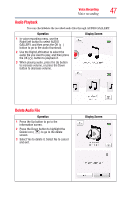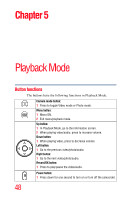Toshiba PA3997U-1C1A Camileo Clip Camcorder - Light Blue User Guide - Page 43
Scene, Filter, To avoid blurry photos, place the camcorder on a flat, steady surface
 |
View all Toshiba PA3997U-1C1A Camileo Clip Camcorder - Light Blue manuals
Add to My Manuals
Save this manual to your list of manuals |
Page 43 highlights
Preview/Record Mode 43 Effects Scene You can select the mode according to the scene condition. ❖ AUTO: Automatic adjustment. ❖ SKIN: Shoot with an effect that makes skin tones more natural. ❖ NIGHT: Use Night mode for night scenes or low light conditions. ❖ BACKLIGHT: You can take shots when the bright light is behind the subject. Operation 1 In the effects menu, select the SCENE icon and then press the OK ( ) button to enter its setting menu. 2 Use the Up/Down button to select the desired setting, and then press the OK ( ) button to validate the setting. 3 Or press the Up button to highlight the Return ( ) icon, and then press the OK ( ) button to exit. Display Screen NOTE To avoid blurry photos, place the camcorder on a flat, steady surface, or use a tripod when taking shots in the NIGHT mode. Filter You can select the special filter effects on the videos or photos. ❖ AUTO: Shoot without any special effect on the image. ❖ BLACK & WHITE: The image is converted to black and white. ❖ CLASSIC: The image is converted to a sepia look. ❖ NEGATIVE: The image is converted as the negative of the normal. Operation 1 In the effects menu, select the FILTER icon and then press the OK ( ) button to enter its setting menu. 2 Use the Up/Down button to select the desired setting, and then press the OK ( ) button to validate the setting. 3 Or press the Up button to highlight the Return ( ) icon, and then press the OK ( ) button to exit. Display Screen