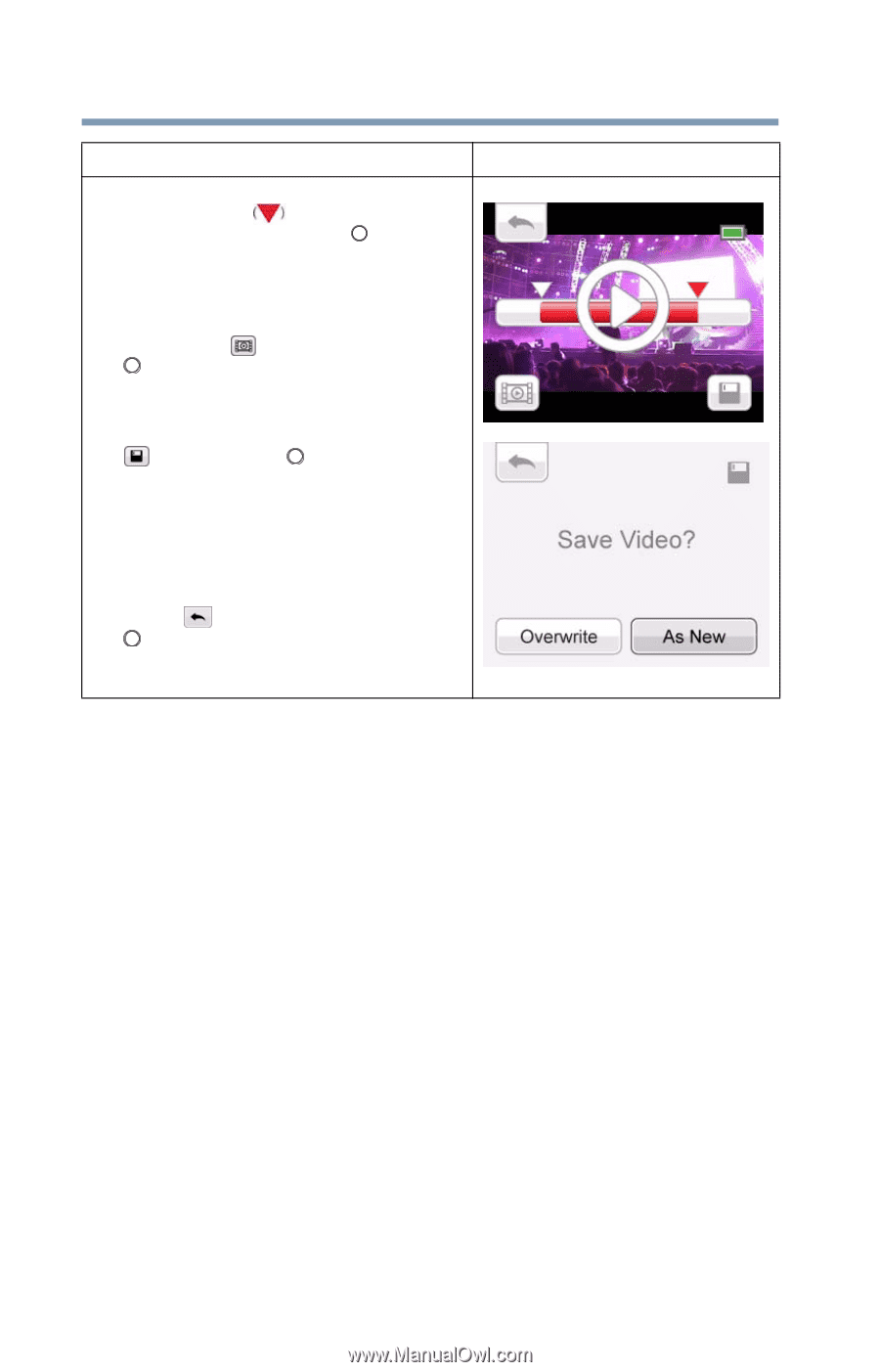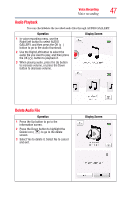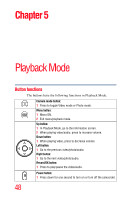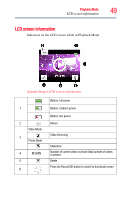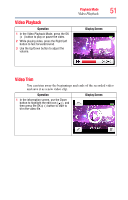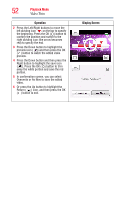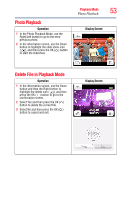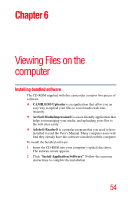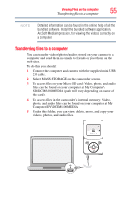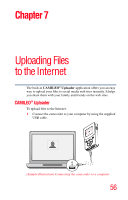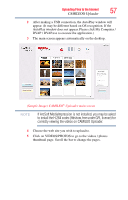Toshiba PA3997U-1C1A Camileo Clip Camcorder - Light Blue User Guide - Page 52
Video Trim, Press the OK
 |
View all Toshiba PA3997U-1C1A Camileo Clip Camcorder - Light Blue manuals
Add to My Manuals
Save this manual to your list of manuals |
Page 52 highlights
52 Playback Mode Video Trim Operation 2 Press the Left/Right buttons to move the left dividing icon on the bar to specify the beginning. Press the OK ( ) button to confirm the position and switch to the right dividing icon (the arrow becomes red) to specify the end. 3 Press the Down button to highlight the preview icon ( ) and then press the OK ( ) button to watch the edited video preview. 4 Press the Down button and then press the Right button to highlight the save icon ( ). Press the OK ( ) button to trim away the white portion and save the red portion. 5 In confirmation screen, you can select Overwrite or As New to save the edited video. 6 Or press the Up button to highlight the Return ( ) icon, and then press the OK ( ) button to exit. Display Screen