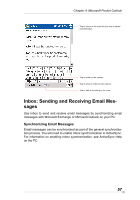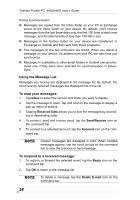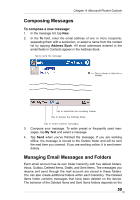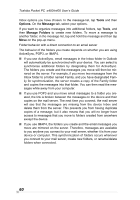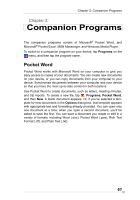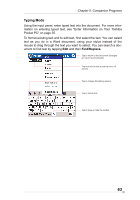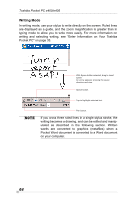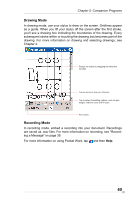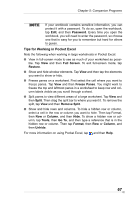Toshiba PD400U-00002R User Manual - Page 62
Show/Hide, Toolbar, Wrap to Window
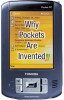 |
View all Toshiba PD400U-00002R manuals
Add to My Manuals
Save this manual to your list of manuals |
Page 62 highlights
Toshiba Pocket PC e400/e405 Pocket Word contains a list of the files stored on your device. Tap a file in the list to open it. To delete, make copies of, and send files, tap and hold a file in the list. Then, select the appropriate action on the pop-up menu. Tap to change the sort order of the list. Select the type of folder you want displayed in the list. Tap to open a document. Tap and hold an item to display a pop-up menu of actions. Tap to create a new document. You can enter information by working in different modes, which you select from the View menu. For each mode, display the toolbar for that mode by tapping Show/Hide Toolbar on the command bar. You can change the zoom magnification by tapping View and then Zoom. Then select the percentage you want. Select a higher percentage to enter text and a lower one to see more of your document. If you're opening a Word document created on a computer, select Wrap to Window on the View menu so that you can see the entire document. 62