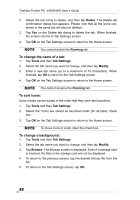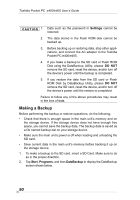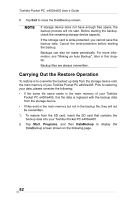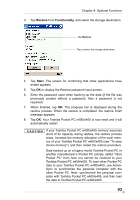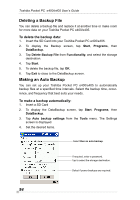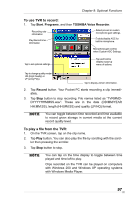Toshiba PD400U-00002R User Manual - Page 93
Restore, Functionality, Start, Toshiba Pocket PC e400/e405. To load other Pocket PC - pocket pc model
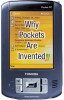 |
View all Toshiba PD400U-00002R manuals
Add to My Manuals
Save this manual to your list of manuals |
Page 93 highlights
Chapter 8: Optional Functions 3. Tap Restore from Functionality, and select the storage destination. Tap Restore. Tap to select the storage destination. 4. Tap Start. The screen for confirming that other applications have ended appears. 5. Tap OK to display the Restore password input screen. 6. Enter the password used when backing up the data (if the file was previously created without a password, then a password is not required). 7. When finished, tap OK. The progress bar is displayed during the restore process. When the restore is completed, the restore finish message appears. 8. Tap OK. Your Toshiba Pocket PC e400/e405 is now reset and it will automatically restart. If your Toshiba Pocket PC e400/e405 memory becomes short of its capacity during restore, the restore process stops. Increase the memory allocation of the main memory of your Toshiba Pocket PC e400/e405 (see "To save device memory"), and then restart the restore procedure. Data backed up on a legacy model Toshiba Pocket PC or another manufacturer's Pocket PC (simply called "other Pocket PC" from here on) cannot be restored to your Toshiba Pocket PC e400/e405. To load other Pocket PC data to your Toshiba Pocket PC e400/e405, use ActiveSync to synchronize the personal computer with the other Pocket PC. Next, synchronize the personal computer with Toshiba Pocket PC e400/e405, and then load the data to Toshiba Pocket PC e400/e405. 93