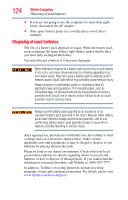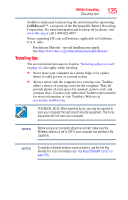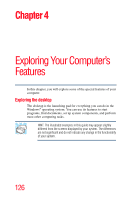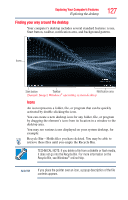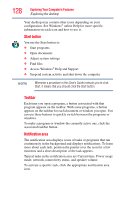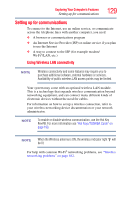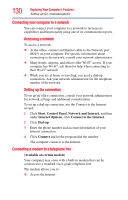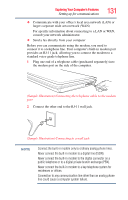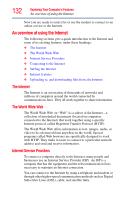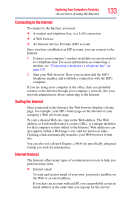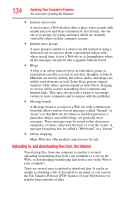Toshiba PSLV6U-00M002 Satellite L500 Series (PSLU0U, PSLV0U, PSLV6U) User's Gu - Page 129
Setting up for communications, Using Wireless LAN connectivity
 |
UPC - 883974310272
View all Toshiba PSLV6U-00M002 manuals
Add to My Manuals
Save this manual to your list of manuals |
Page 129 highlights
Exploring Your Computer's Features Setting up for communications 129 Setting up for communications To connect to the Internet, use an online service, or communicate across the telephone lines with another computer, you need: ❖ A browser or communications program ❖ An Internet Service Provider (ISP) or online service if you plan to use the Internet ❖ A way to connect to the ISP (for example modem/ Wi-Fi®/LAN, etc.) Using Wireless LAN connectivity NOTE Wireless connectivity and some features may require you to purchase additional software, external hardware or services. Availability of public wireless LAN access points may be limited. Your system may come with an optional wireless LAN module. This is a technology that expands wireless communication beyond networking equipment, and can connect many different kinds of electronic devices without the need for cables. For information on how to set up a wireless connection, refer to your wireless networking device documentation or your network administrator. NOTE To enable or disable wireless communication, use the Hot Key Fn+F8. For more information see "Hot Keys/TOSHIBA Cards" on page 193. NOTE When the Wireless antenna is ON, the wireless indicator light will be lit. For help with common Wi-Fi® networking problems, see "Wireless networking problems" on page 182.